NITRO Studio Apps can be accessed in the following ways:
1) From the NITRO STUDIO APP PAGE:
All apps can be opened from the NITRO Studio app page. See Manage a Site for related info.
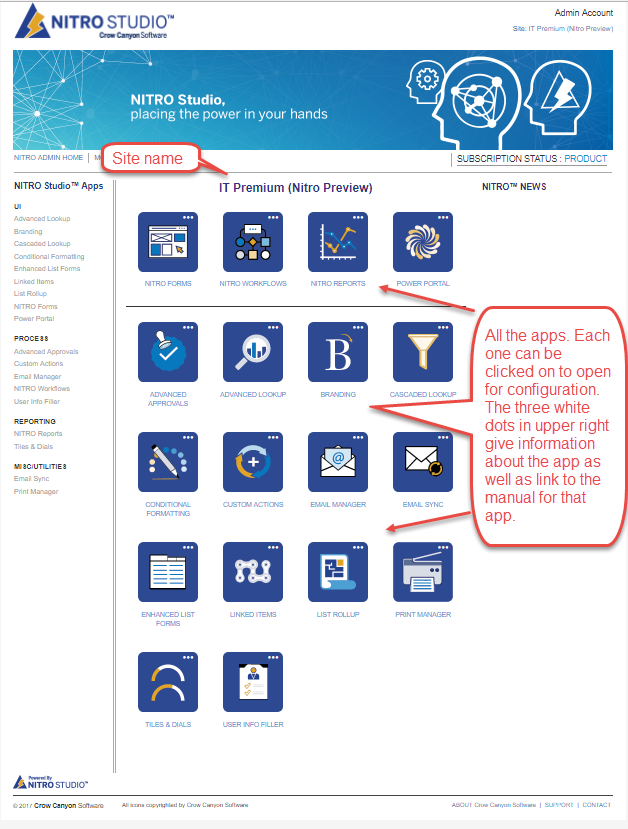
When list-related apps are opened from NITRO Studio, users will first be prompted to choose a list, as in the example below. If these apps are opened from the List Ribbon (#2 below) or List Settings (#3 below), the list is known and users will be taken directly to the app.
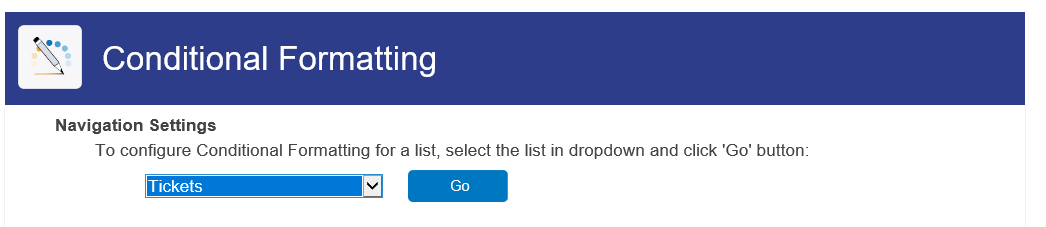
2) From the LIST RIBBON
The NITRO Forms, Email Manager, Custom Actions, Print Manager, and Conditional Formatting apps can be opened from the List ribbon when in a list. These NITRO apps are highlighted in yellow below ("Print" will run the print operation; "Print Settings" will open the Print Manager app for configuration). These apps will not prompt to choose a list if opened from the Ribbon, since the list is known.
... 
Note: In the Items ribbon, "Print" and "Crow Canyon Email" show up (in yellow below), along any custom actions that have been configured (in purple below) . However, these buttons run the app; they do not open it for configuration.

3) From LIST SETTINGS
Many of the apps can be opened from List Settings. The list-related apps will not prompt to choose a list if opened from List Settings, since the list is known.
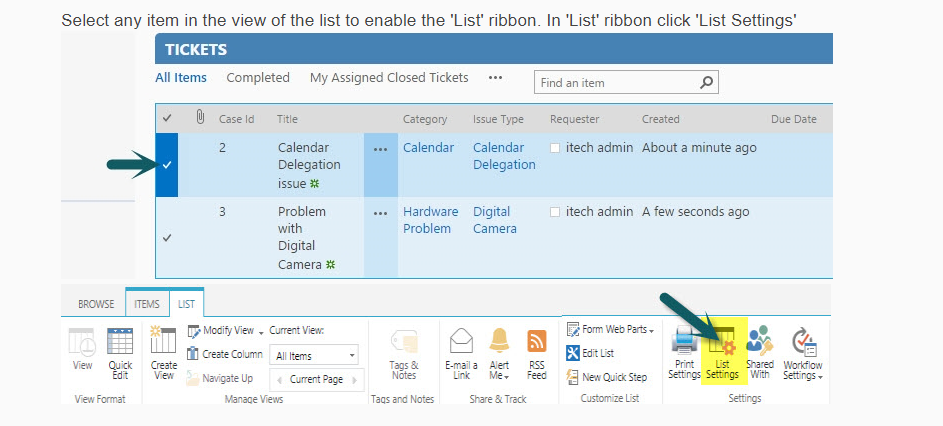
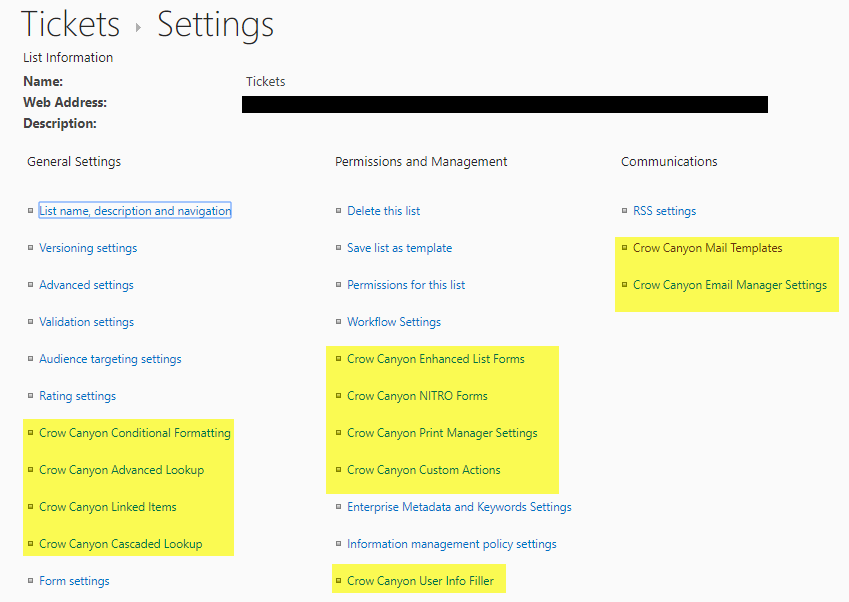
4) From SITE SETTINGS
Several apps can be opened from Site Settings:
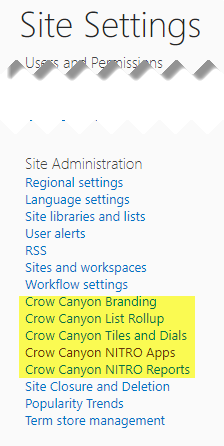
5) From a Quick Launch or Top Nav Link
NITRO Reports are usually configured with the Report Center component on a Workspace page. This page would have a URL and therefore a Quick Launch or Top Nav link can be added to give direct access to it.