In the custom action settings page, we have the “Variables” button in the “What Actions to Execute” section (See screenshot below).
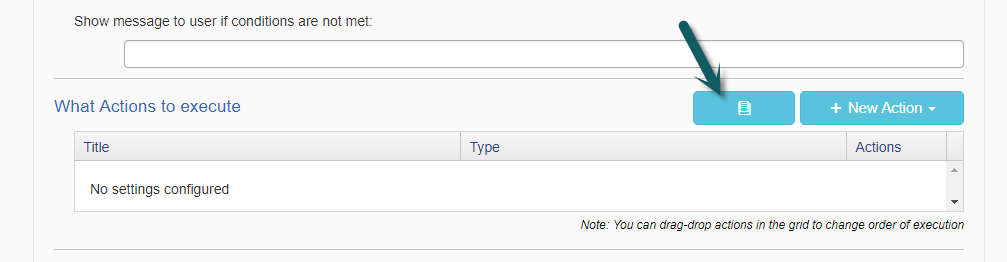
Clicking the “Variables” button opens a dialog that shows existing variable definitions along with “New Variable” button (See screenshot below).
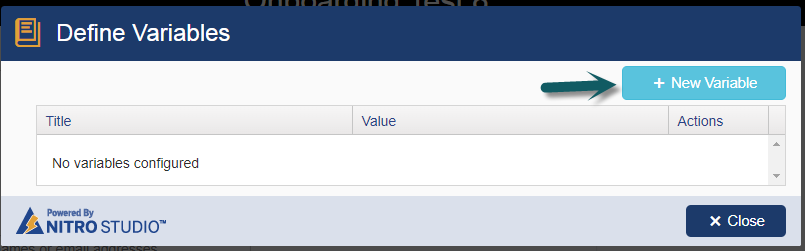
Clicking on the “New Variable” button opens a dialog and prompt to enter the variable name and default value (see screenshot below).
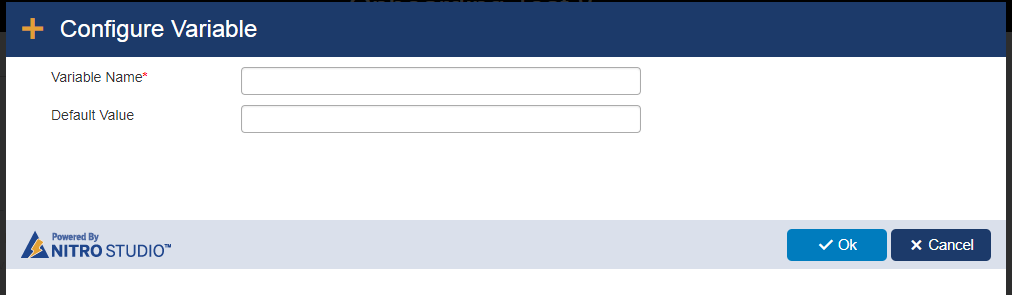
Variable Name: Specify a name for Variable. This name will be used in the later actions to access the value that we store in this Variable.
Default Value:
Value that we are going to store in the variable. It can be empty, literal value (string), placeholder from current list item and value returned by a function.
Note: Variable names should be unique
Example:
Variable Name: VarCCS1
Default Value: Supports following types
•Literal/Custom values
•Another field value (Place holders of current list item)
•Functions (Takes place holders of current list item as possible arguments)