Another Custom Action (on the same List) can be invoked from the current Custom Action.
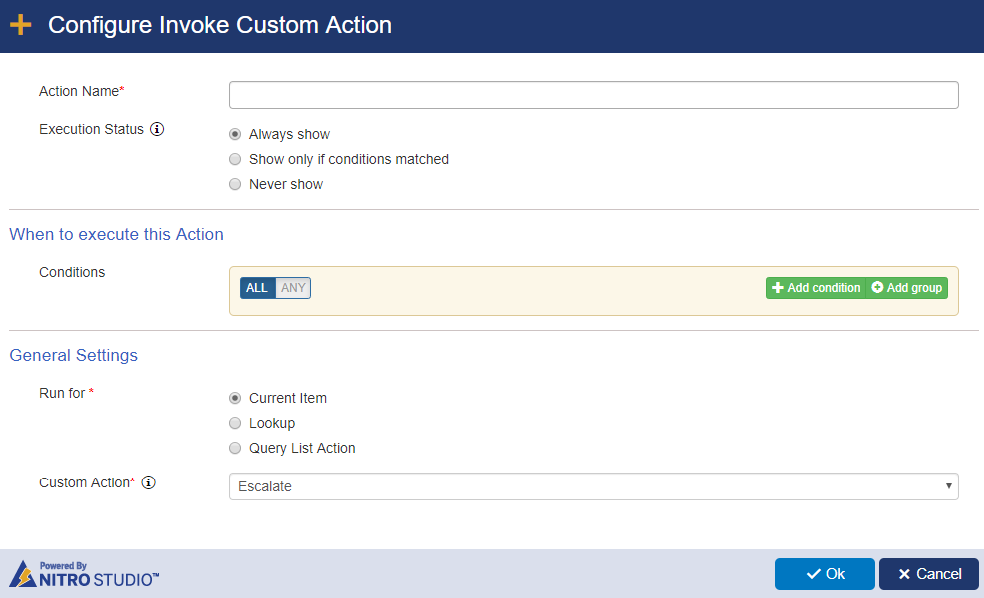
Run for section:
Current item -- Choose a Custom Action from the "Custom Action" list below "Run for" (the "Custom Actions" box will list any Custom Actions on the current list). The Custom Action you are invoking will run on the current item.
Lookup -- If the current item has any Lookup columns, these will be listed (Note that if the Lookup column is set to "Allow Multiple Values", it will not show up in the list).
First, choose one of the Lookup columns listed. Next, choose a Custom Action (the "Custom Actions" box will list any Custom Actions on the Lookup list). The Custom Action you are invoking will be run on the item in the Lookup list.

For example, there may be a Ticket list with "Category" as a Lookup. The Category list is a separate list that populates a drop-list on the Ticket. That Category list may have Custom Actions on it. When Lookup is chosen and Lookup column "Category" selected in "Invoke Custom Action", the Custom Actions for the Category list will show. Choose one on those Custom Actions -- that is what will be invoked on the Lookup column item.
For further explanation: assume you have a Ticket where the "Network Issue" is chosen for the Category. Further assume that the Category list has a Custom Action called "Update Counter". You set up Invoke Custom Action to "Run for" a Lookup, choose Category as the Lookup, then choose the Update Counter custom action. When this custom action is invoked (as part of the Custom Action that includes the "Invoke Custom Action" action), the Update Counter will run on the "Network Issue" item in the Category list.
Query List Action item(s) -- Custom Actions will be run on the item(s) returned from a preceding Query List action.