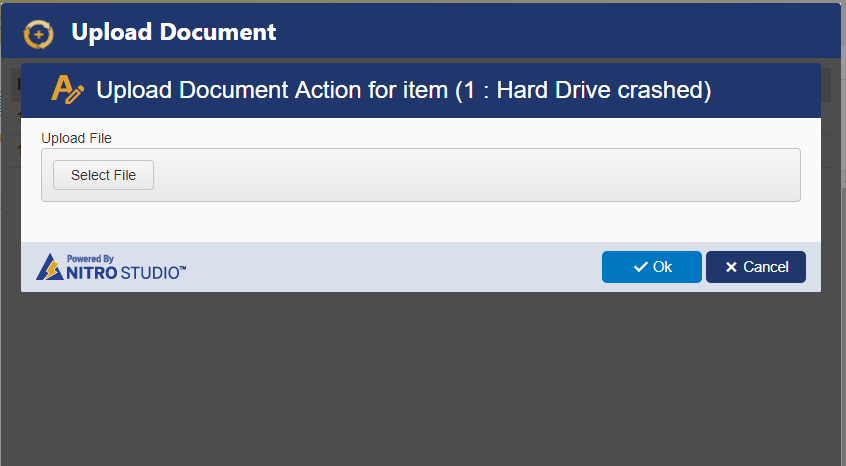The "Upload Document" action causes a document that you select (when the action runs) to be uploaded to either a Document Library in SharePoint or to the Current Item as an attachment. This action allows you to set conditions under which it will run, if needed.
UPLOAD TO CURRENT ITEM
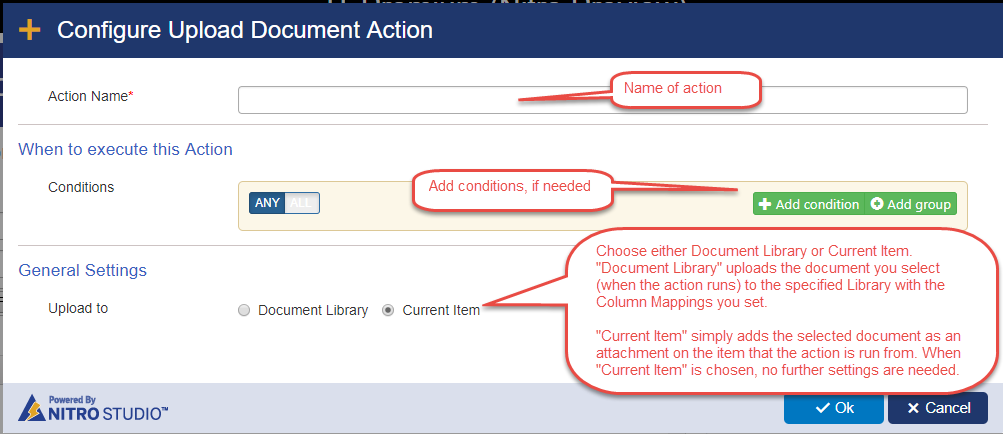
UPLOAD TO DOCUMENT LIBRARY
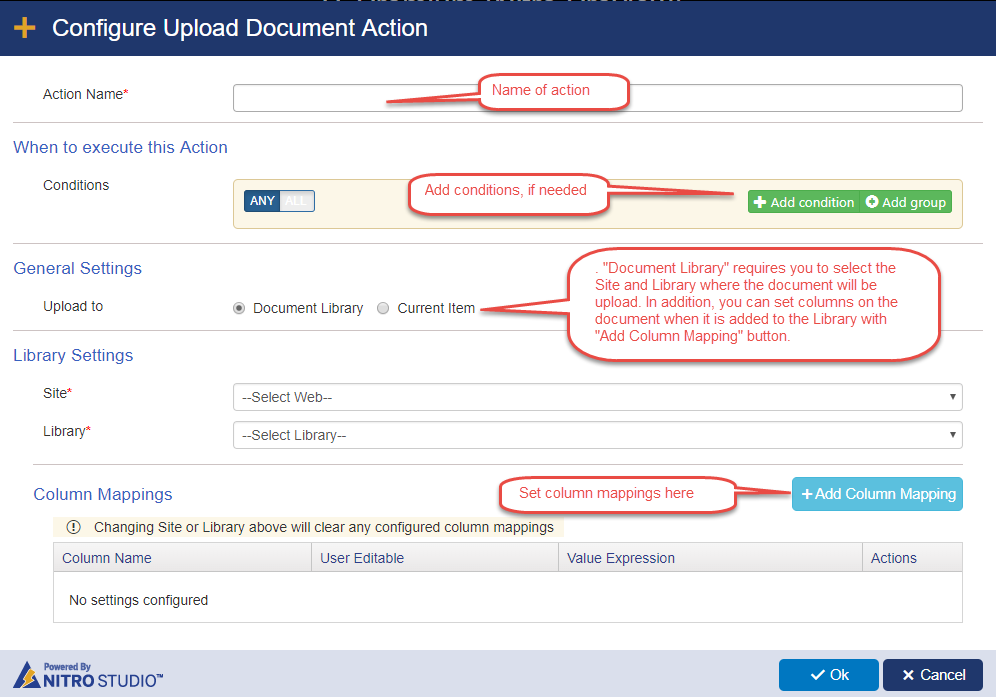
Once the Site and Library are selected, you can add column mappings (this is not required). This maps either values from the current item or values derived from functions to columns (properties) of the Document Library. In this way, you can set properties of the document when it is uploaded. These properties can help categorize or provide information about a document when it is viewed or accessed in the Document Library.
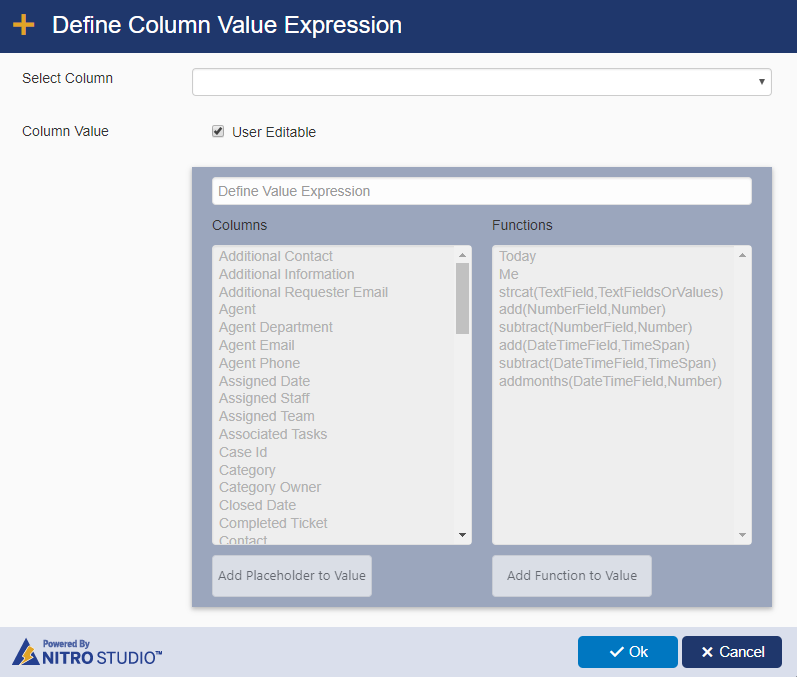
USING THE UPLOAD DOCUMENT ACTION
When in an item, select the Action from the item's ribbon (in this example, the action is named "Upload Document", but it can have any name you want).
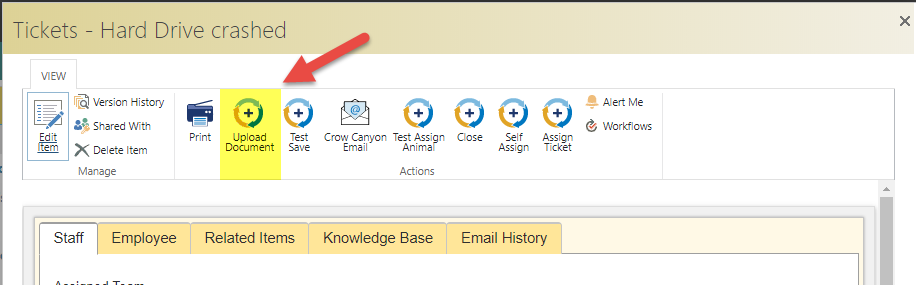
When the action runs, a screen appears where you can select the document. Use "Select File" to browse for the document. The "document" can be just about any file type. Only one document can be chosen at a time. Once the document is selected, press OK to complete the action. The selected document is then either added to the designated Document Library or attached to the open item depending on how the Update Document action was set up.