Once the List Search box has been placed on a page, as described in Placement of List Search box, the box is ready to use. It comes up similar to the image below (but with the Header text depending on what was set for the "List Search Header Text" when placing the Search box on the page). Further configuration of the box is done using List Search Settings. See the Configuring List Search topic.
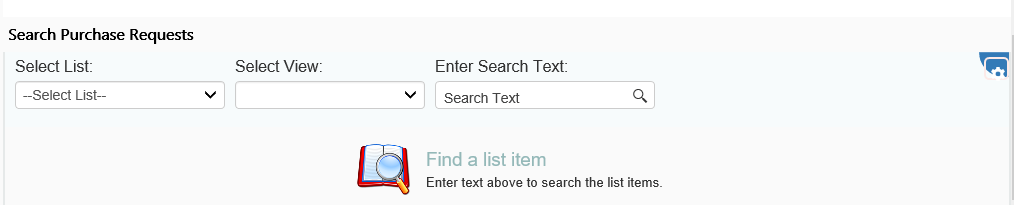
To use List Search, select a List and a View, and then enter in the Search Text. Enter in exact search terms, then press the magnifying glass icon (or press Enter). The results will show below the box. The example below has one result.
Notes:
1) The Select View determines what columns are shown in the search results.
2) The items returned in the search results can be clicked to open the actual item record.
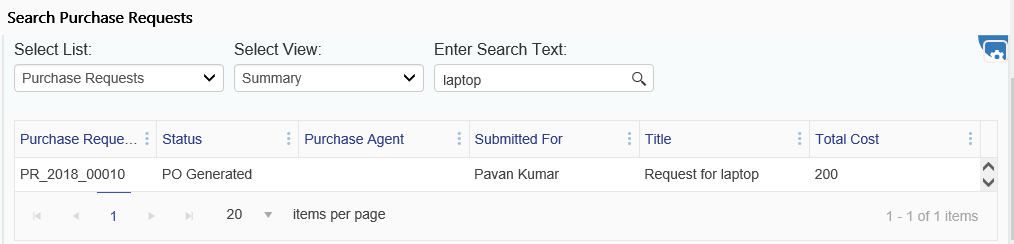
The blue gear icon in the upper right is used to manage the List Search box.
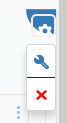
The blue wrench opens the List Search Settings for this List Search box. See Configuring List Search.
The red X removes the List Search box from this page.