Applies To
Crow Canyon NITRO activated sites in: SharePoint Online and On-Premises 2013/2016/2019/SharePoint Server Subscription Edition
Description
Custom Actions settings are stored in ‘Site Assets’ document library. There is a separate settings file for each list. This file contains configurations for all the custom actions configured on that list. These files are stored in below locations:
- Site Assets -> CCS -> CustomActions
- Site Assets -> CCS -> Backup -> CustomActions
Any update to custom action settings for a list creates a new version of the corresponding settings file in both ‘CustomActions’ and ‘Backup’ folder.
‘CustomActions’ folder: This is the primary location and Custom Actions are executed as per configurations stored in this folder. A new version of settings file is created for every update to the custom actions. That is, when an action is added, updated, or deleted for a list, file corresponding to that list is modified and that creates a new version of that file.
‘Backup\CustomActions’ folder: This folder is maintained as a backup of settings and is not actively used. Settings file for the list is updated in this folder on add or update of custom actions in the list. When an action is deleted, this file is not updated.
It is possible to restore custom action settings from the file in either of the folders. This could be for a deleted action or a modification that needs to be undone. Backup folder is useful if the file in primary folder gets deleted by mistake resulting in loss of all versions. In this case, the settings can be downloaded from backup folder and uploaded to primary folder.
This article describes the steps to restore custom actions settings from these two folders.
Detailed Steps
In this article we have taken Tickets list as an example, same process can be applied to any list.
- Determine the Id of the list:
Open the site in chrome browser -> go to Site Contents -> Tickets list -> List Settings -> Note the list Id in the URL.
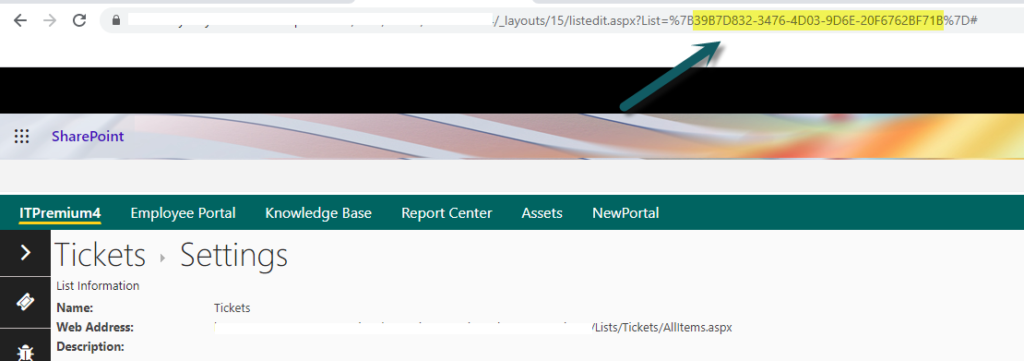
Restore settings from ‘CustomActions’ (primary) folder
- Navigate to the Custom Actions settings file folder:
Go to site contents -> Site Assets document library -> CCS -> CustomActions -> Search for file with the list Id noted in above step. - Restore the settings file version:
– Click on the ECB (3 dots next to the file name as shown in UI below) to bring up the menu.
– Click ‘Version History’ option -> Select the required version and click ‘Restore’ as shown below.
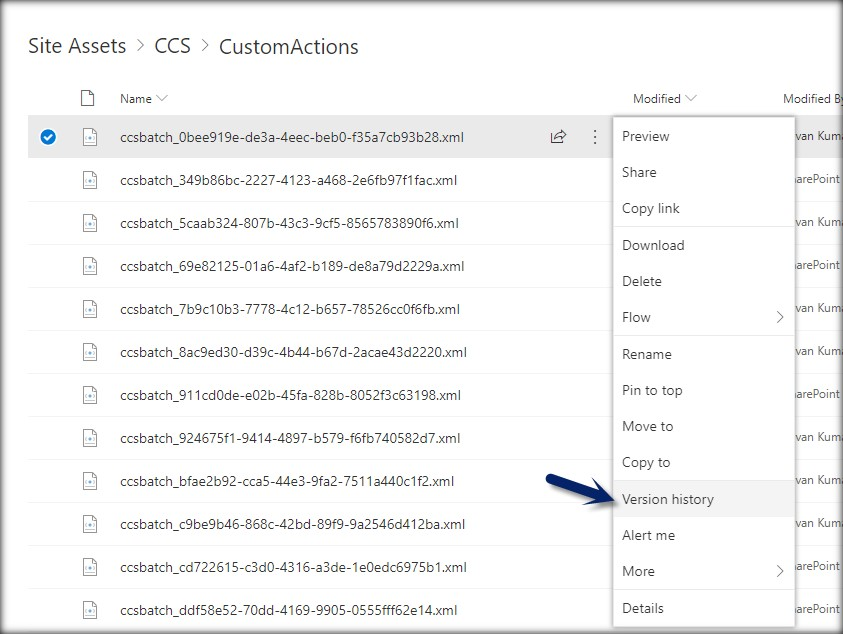
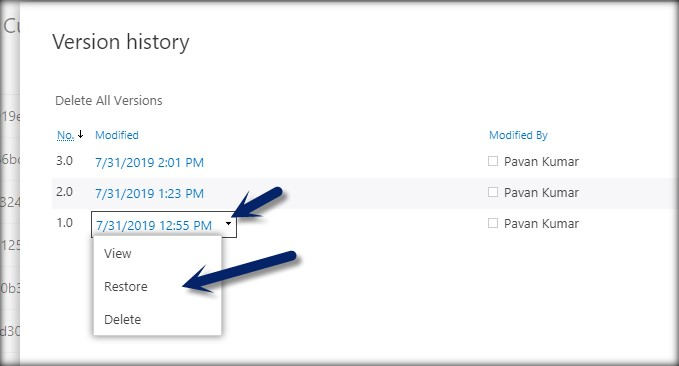
Restore settings from ‘Backup\CustomActions’ folder
- Navigate to the Custom Actions settings file in Backup folder:
Go to site contents -> Site Assets document library -> CCS -> Backup -> CustomActions -> Search for file with the list Id noted in above step. - Download the backup file from Backup folder:
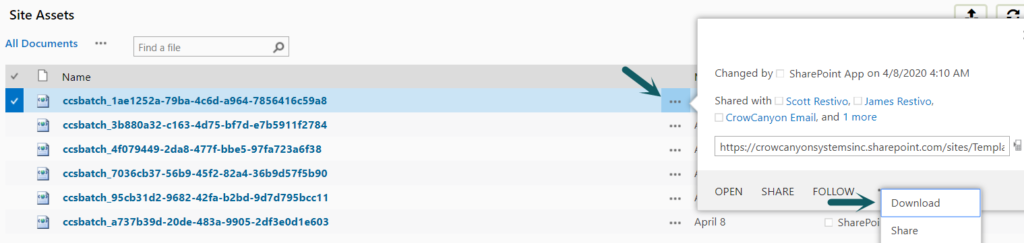
- Upload the file to primary CustomActions folder:
Navigate to Site Assets document library -> CCS -> CustomActions folder and upload the downloaded file in this folder.

