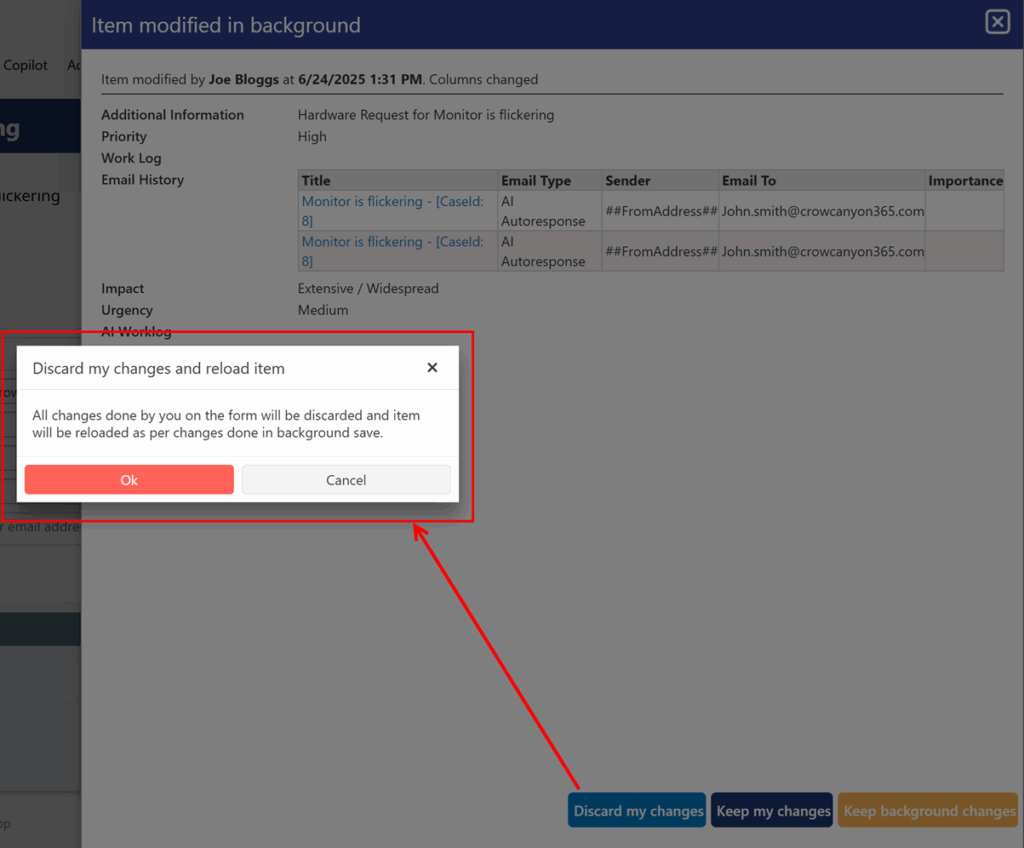Applies to:
Crow Canyon NITRO activated sites in:
SharePoint Online and On-Premises 2013/2016/2019/SharePoint Server Subscription Edition
Description
In SharePoint, version conflict error occurs when multiple users or processes attempt to update the same item simultaneously. In Crow Canyon applications, this error typically occurs if automated process (like NITRO Workflows, Crow Canyon Product App, etc.) updates the system-managed columns (such as Case ID, SLA fields, etc.) at the same time when a user is editing that item manually.
To handle and avoid such conflicts, NITRO Forms provide an advanced background monitoring feature. This feature ensures smoother user experience and conflict resolution.
Steps to enable background monitoring in NITRO Forms:
- Navigate to Application Administration → Configure Lists → Configure Tickets → Crow Canyon NITRO Forms → Manage Forms → Advanced Settings à Enable background monitoring settings as shown below:

Under the ‘Background Item Update’ section, enable ‘Monitor item update in background’.
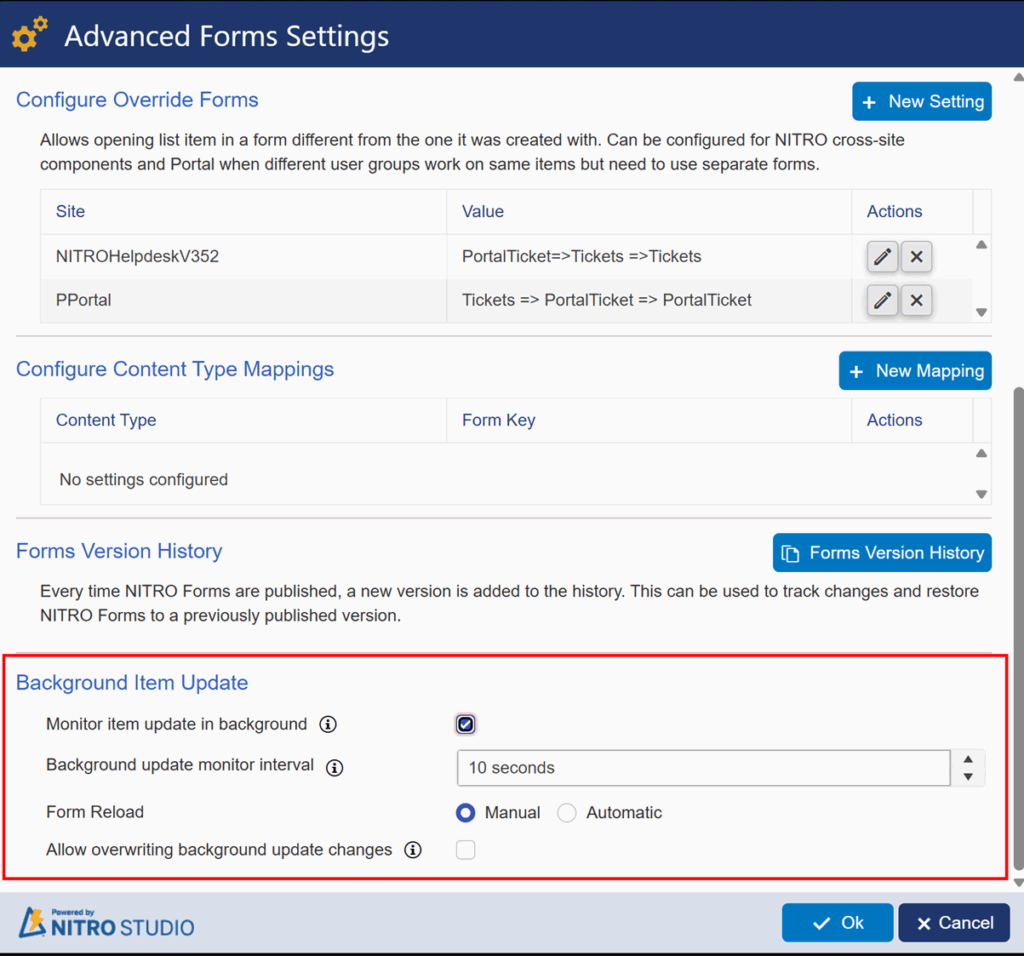
Set an appropriate ‘Background update monitor interval’ (example, 10 seconds): NITRO form will check for background updates made to an item as per this time interval.
Form Reload: It has two options –
1. Manual: NITRO Form will be reloaded by the user manually. Below setting is visible if this option is selected:
– ‘Allow overwriting background update changes’: If this setting is enabled, then in case of an update to item by another user or process in background, current user is allowed to overwrite with their changes to the NITRO Form.

2. Automatic: If this option is selected, then the changes will be applied to an item automatically based on the selected reload option.
‘Reload Option’ has three options:
– Keep Background Changes: For columns modified by user and also by background update, column value will be set as per changes done in background update. For columns modified only by user or only by background save, latest value will be set.
– Keep User Changes: For columns modified by user and also by background update, column value will be set as per user changes. For columns modified only by user or only by background save, latest value will be set.
– Discard User Changes: All changes done by user on the form will be discarded and item will be reloaded as per changes done in the background save.

Publish the NITRO Forms.
Conflict resolution options displayed to users:
When version conflict occurs, NITRO Forms will prompt the user with following action buttons to resolve the update:
Discard my changes
→ The changes made by current user will be discarded. Item will reload with the most recent updates from other user/background process.
Keep my changes
→ If two users or current user and automated process modified the same columns, the current user’s changes will be saved. All other columns will be updated with the latest values.
Keep background changes
→ If two users or current user and automated process modified the same columns, the other user’s (background) changes will be kept. All other columns will reflect the latest values.
Enabling background item monitoring helps avoid version conflict error in NITRO Forms proactively. It ensures better user collaboration and prevents data loss.
Example with manual form load:
Settings for ‘Background Item Update’: Selected manual form reload.
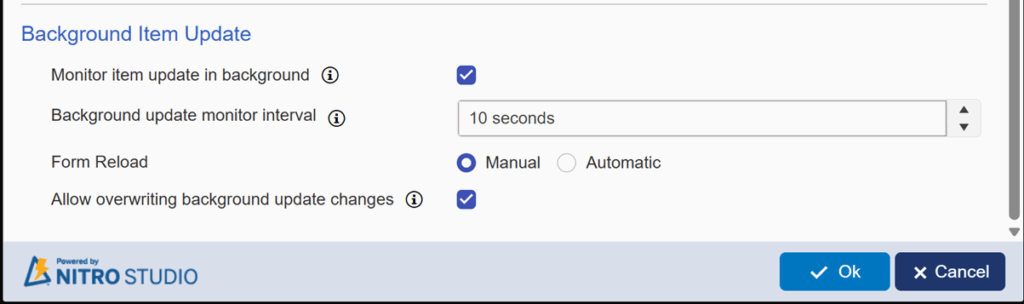
Joe Bloggs updates and saves the item while John Smith is attempting to make changes at the same time. As a result, the following version conflict error message is displayed to John Smith.
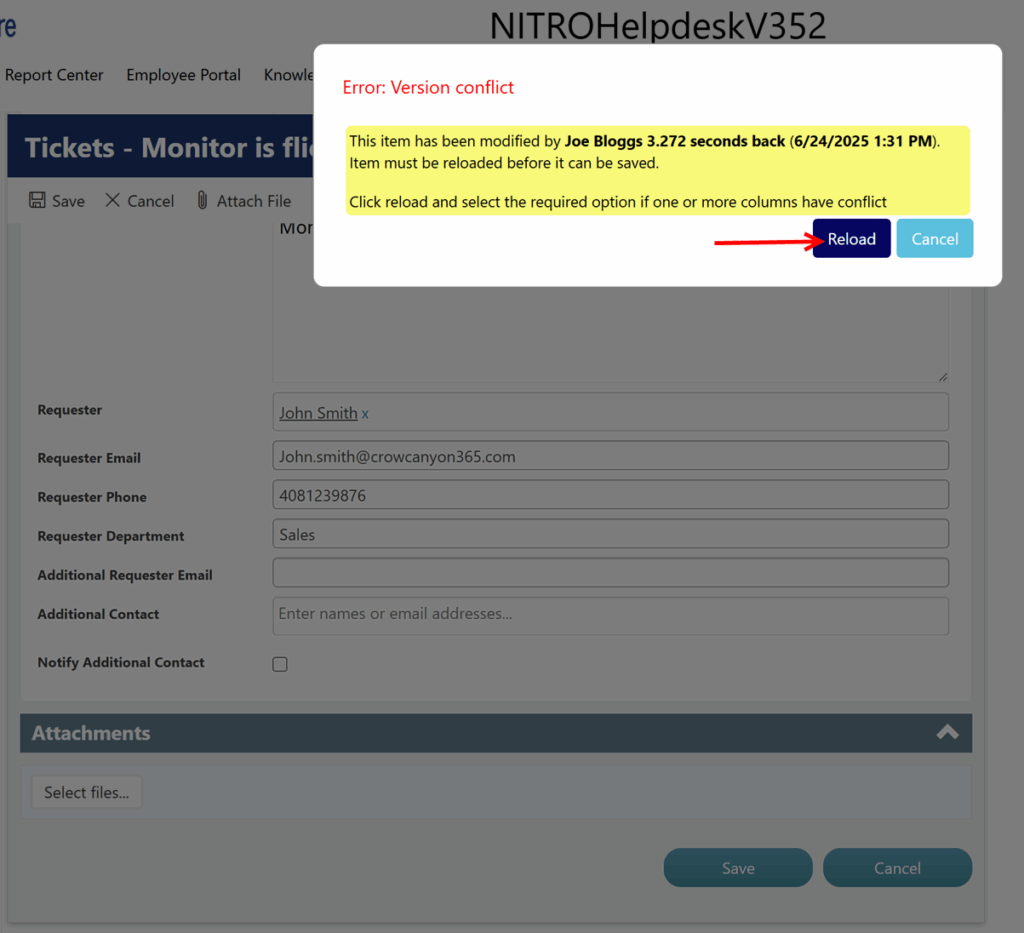
Clicking the ‘Reload’ option will present John Smith with three choices to manually reload the form based on the selected option as shown below.
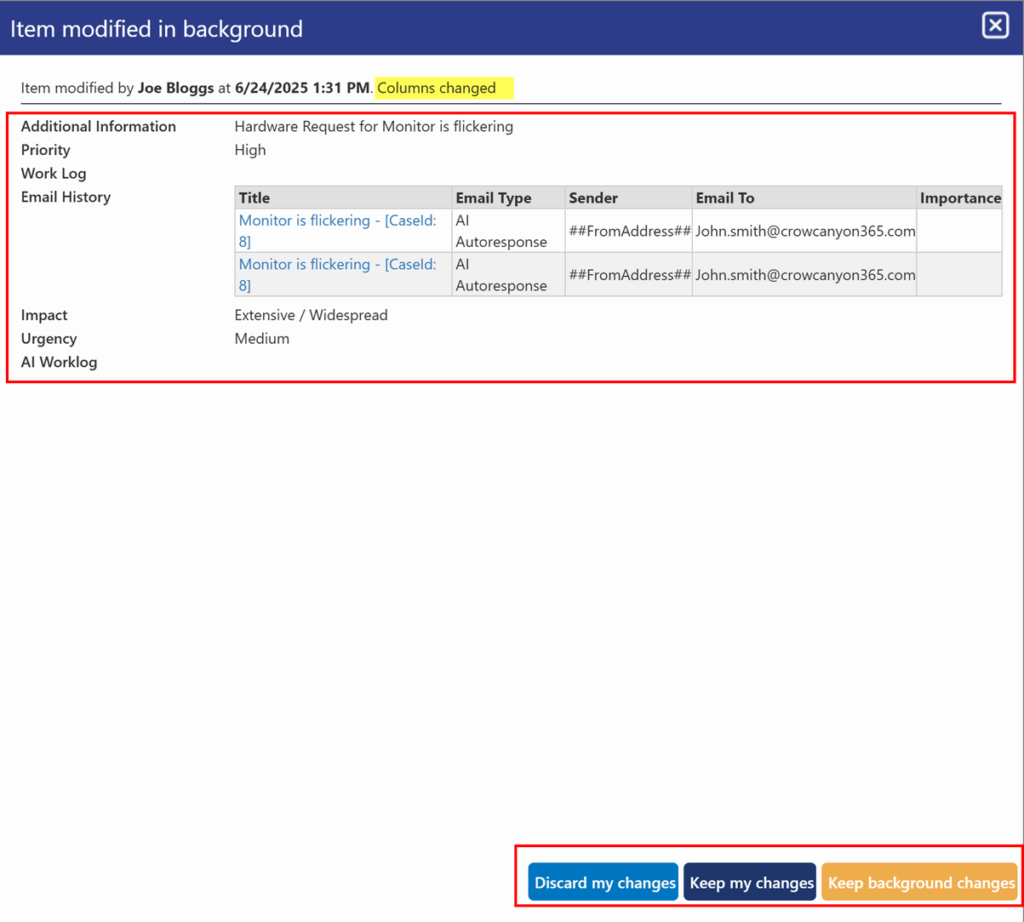
If John Smith selects “Keep background changes“, then background changes will be applied to the column values that were modified by John Smith and by the background process.
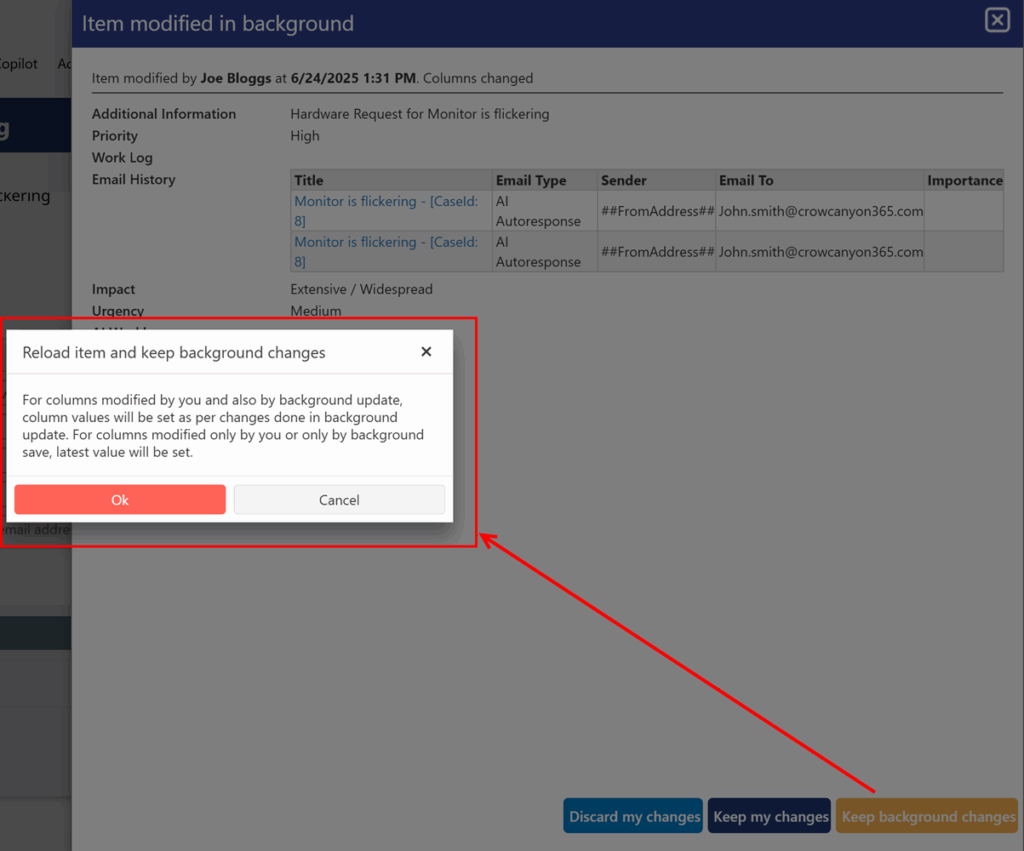
If John Smith selects “Keep my changes” option, then the column values updated by John Smith will be set for the columns updated by both the users and Joe Bloggs’ changes will be discarded. For columns updated only by John Smith and only by Joe Bloggs, latest values will be set.
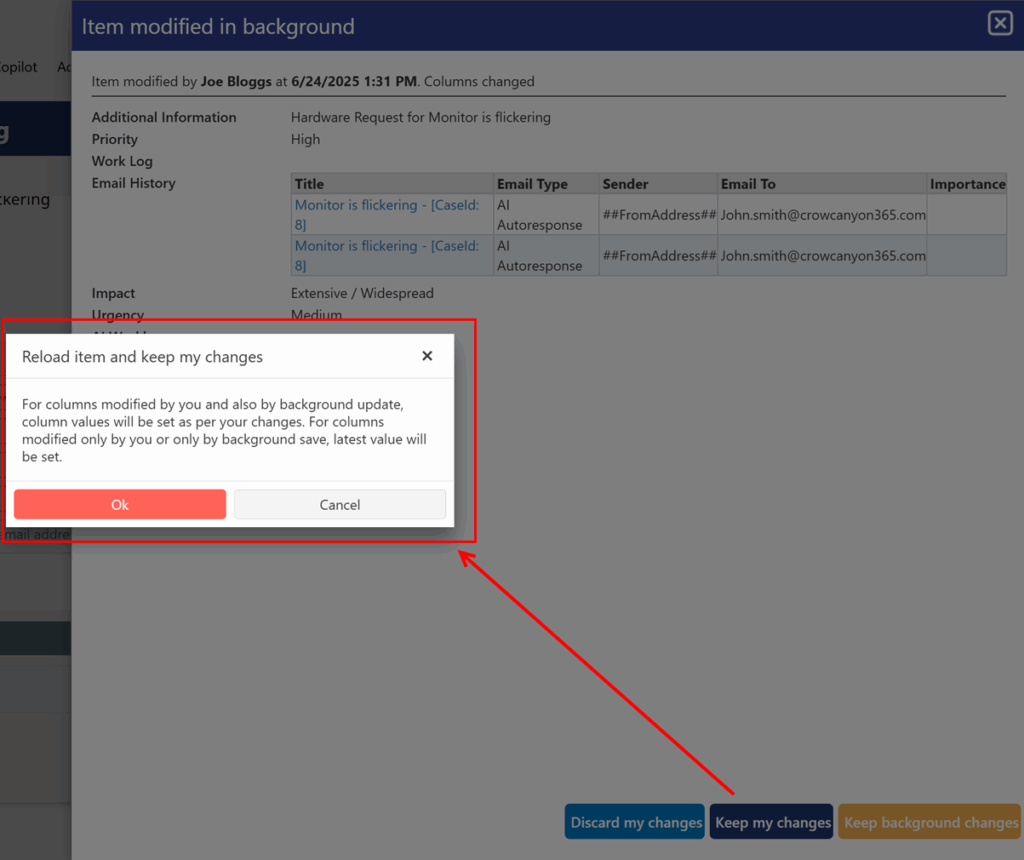
If John Smith selects “Discard my changes” option, then the column values updated by Joe Bloggs will be set. All the changes made by John Smith will be discarded.