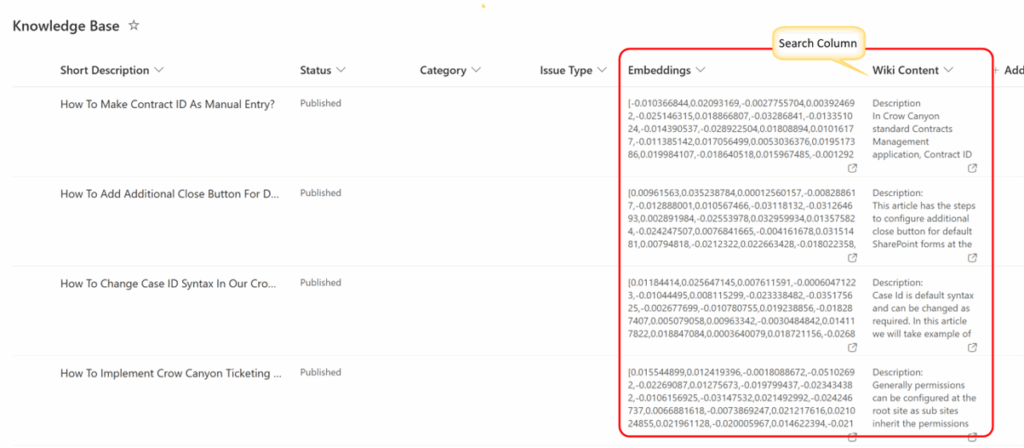Applies to: SharePoint Online
Description
An embedding is a numerical format of a text that represents its meaning. It converts words or sentences into floating-point numbers so that computers can understand and compare their meanings.
Embeddings are especially useful during search. When a user types a query, the system calculates the embedding for that query and compares it with the embeddings of Knowledge Base (KB) articles. If the distance between them is small, it means the meanings are similar. The closer the match, the higher the article ranks in the results.
In NITRO Helpdesk, we use Custom Actions to:
- Calculate the embedding for each KB article.
- Store this embedding in a column in the KB list.
- Use this stored embedding to help the KB Copilot return more accurate and relevant answers.
This article explains how to configure:
- The Calculate Embeddings action
These actions work together to make KB articles searchable using natural language and improve the Copilot’s response quality.
In this sample use case, we have used a ‘Knowledge Base’ list and below is the list of columns required for this configuration.
| Column Name | Column Type | Use in NITRO Copilot |
| Title | Single line of text | |
| Wiki Content | Enhanced rich text | Will be used as search column in NITRO copilot |
| Embeddings | Multiple line of text-Plain | In this sample, use case we have used ‘SharePoint and Embedding Search’ and this column is used to store embedding values |
| Checksum | Single line of text | Will use this column to store checksum values |
Please refer below article to set up AI Connection.
AI Connection Settings in NITRO Site Settings – Crow Canyon Software Support
Configure Calculate Embeddings Custom Action
Navigate to Helpdesk Application -> Application Administration in Top Link bar -> Advanced Section in left side -> Crow Canyon NITRO Apps -> Crow Canyon NITRO Studio -> Click Custom Actions -> Select list -> Drag and drop Calculate Embeddings custom action under Actions section to the designer part
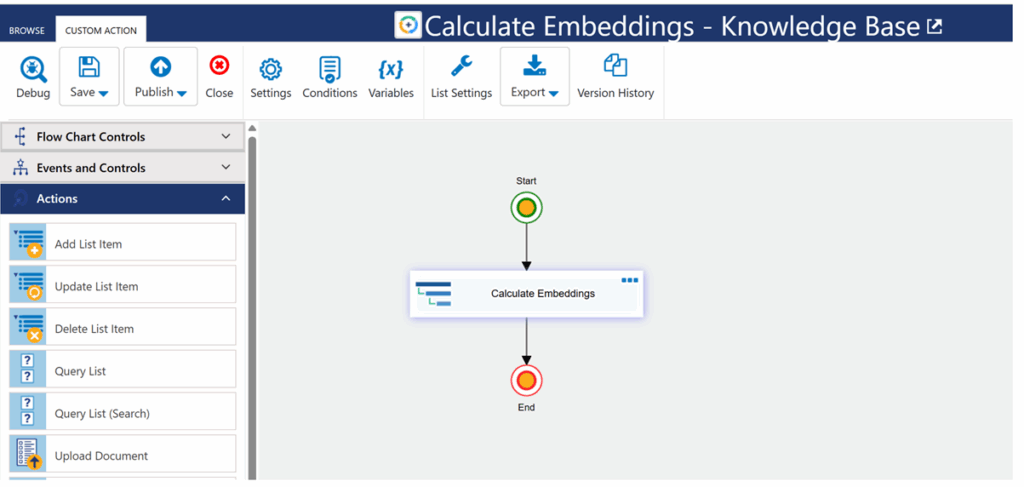
Action: Calculate Embeddings
Drag and drop ‘Calculate embeddings’ action as shown below
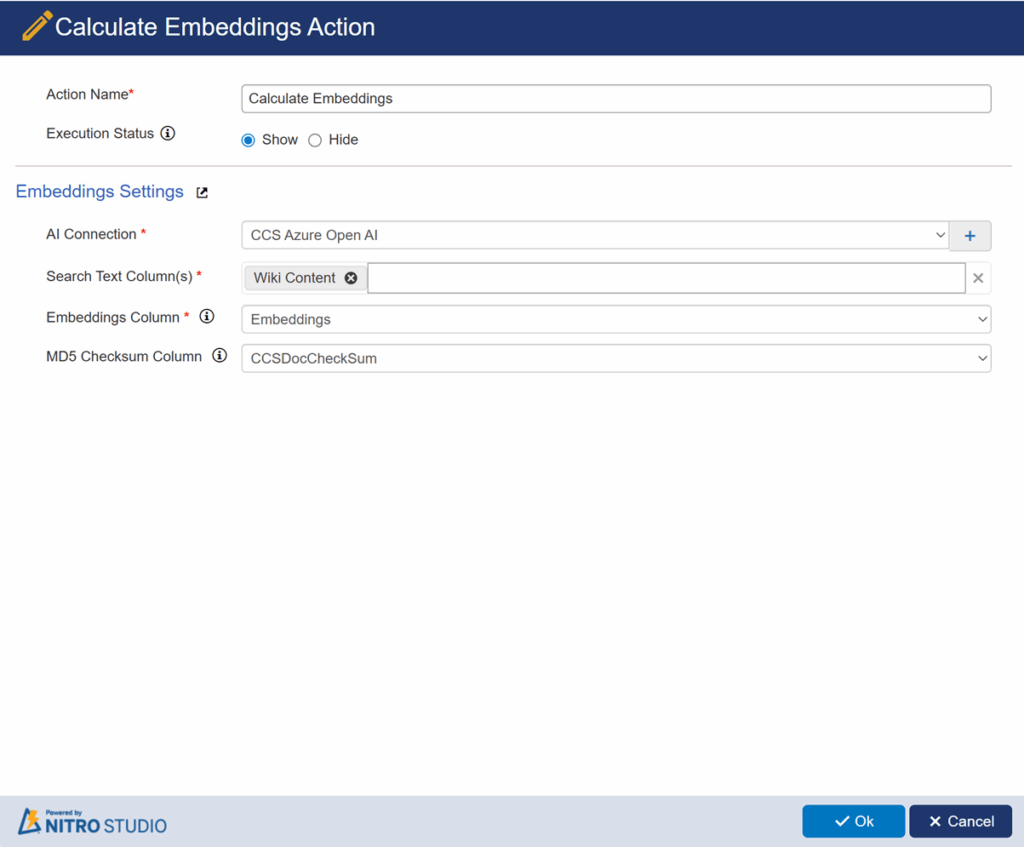
General Settings: provide action name, action description and delay execution.
Embeddings Settings:
- AI Connection: This dropdown will show all AI connections configured in NITRO site settings. select the AI Connection as required. Click arrow link to configure new connection.
- Search Text Column(s): Select the column(s) for which embeddings has to be calculated. This will be the column where KB article text is stored.
- Embeddings Column: Select the multi-line text column to store the embedding value.
- MD5 Checksum Column: Select the single-line text column to store the checksum of the search text column(s). A checksum is used to detect changes in search content, and embedding is recalculated only if the content has changed.
When a knowledge base article is added, embeddings are calculated as shown below: