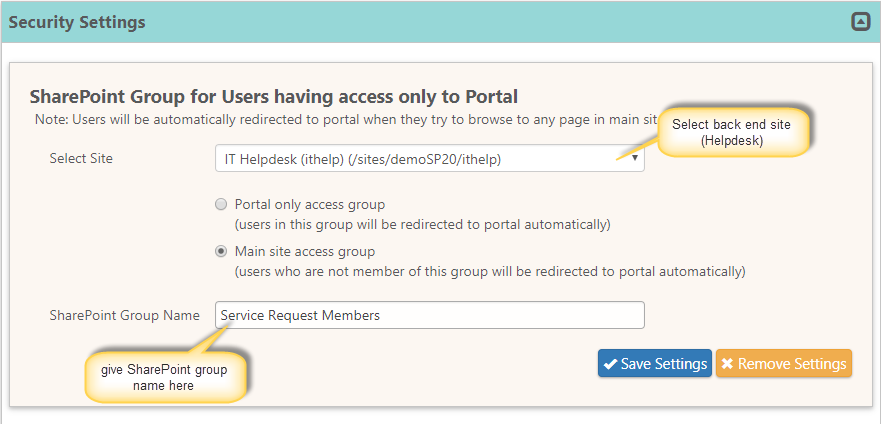Applies To:
Both SharePoint On-Premises and SharePoint Online
Description:
This article describes different possible security settings in Portal that redirects certain users automatically to home page of Portal. This article also describes steps to configure different page as the default redirection page instead of home page of the portal.
How to configure security settings for end users in Portal?
Portal security settings will auto redirect the end users into Portal site. There are two ways to achieve this and any one of the below two options is sufficient to configure the Portal security settings.
Go to Portal site home page –> Portal Settings –> Portal Security settings sections and configure the settings like below
1. Main Site Access group:
Create a SharePoint group and add all your technicians into that group. Configure Security Settings like below. These settings will automatically redirect to Portal site for the users who are not members of this group.
Select Site: select the back end site (Helpdesk site) from the drop down.
SharePoint Group Name: It is a text field, please enter the SharePoint group name manually.
2. Portal only access group:
Create a SharePoint group and add all the end users into the group. Configure Security Settings like below. These settings will automatically redirect to Portal site for the users who are in this group.
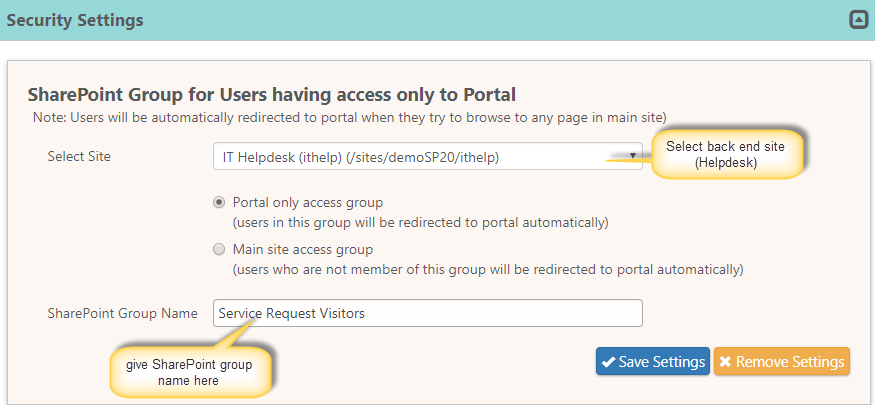
Note: Please make sure that everyone has permissions to view members of that group.
Go to Site Settings –>People and group –> go to the newly created SharePoint group –> Settings –> configure the group settings as shown in below image
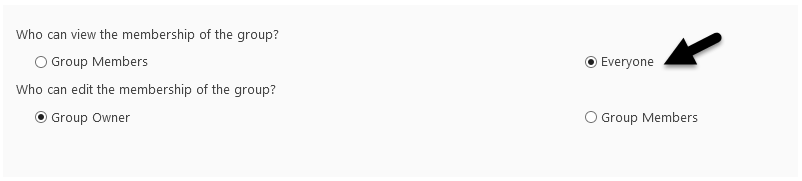
How to redirect end users automatically to portal new ticket form page (with additional parameters) instead of home page?
If the users should be redirected to a different page say Portal newform (with additional parameters) instead of Portal home page, please find instructions below.
1. After configuring security settings in Portal, a javascript file will be generated in the site assets document library of backend site (Site Assets/ConfigPortal/CCSPortalJSLink.js)
2. Download and replace URL value of “objSettings.RedirectURL” property in the js file.

3. Upload and replace the existing js file.
Please Refer #3 of https://www.crowcanyon.help/article/197 to construct the URL of Quick Tickets so that the forms get loaded with the default set values.