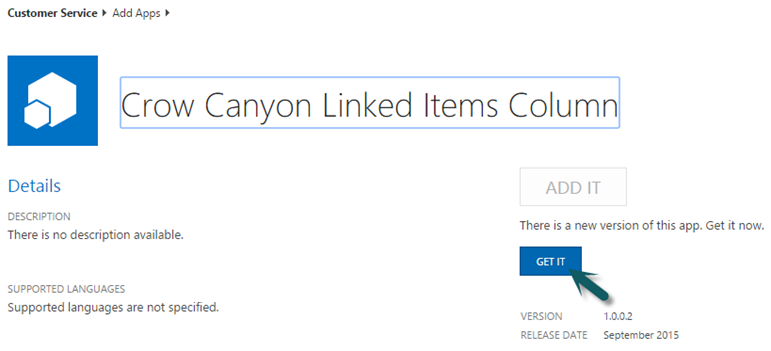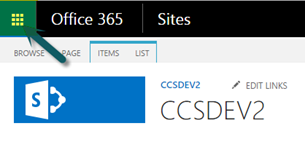Instructions for adding an app into App Catalog:
1. Log on to Office 365 Account
2. Click on the App Launcher Icon  , available on the Top Left Corner of the Site.
, available on the Top Left Corner of the Site.
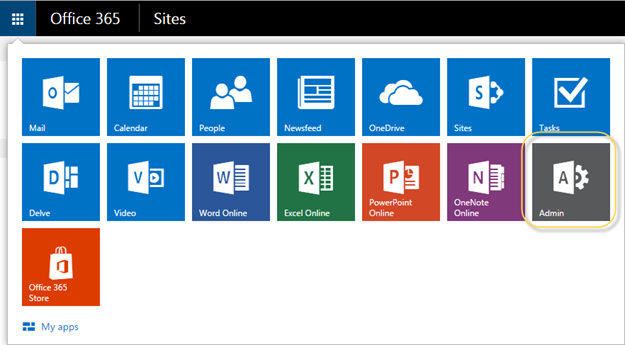
Click on Admin Tile Highlighted above.
Note: The Admin tile appears only to Office 365 administrators.
Clicking on the Tile will open up the Office 365 Admin Center.
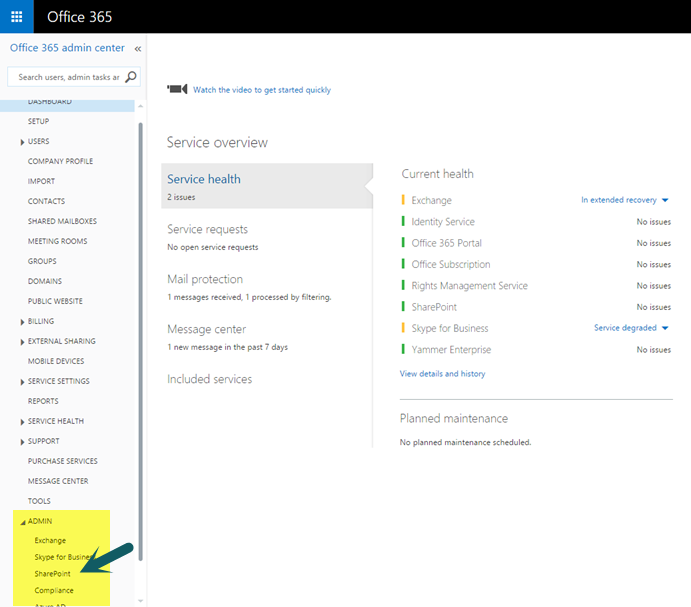
In the lower-left navigation, expand Admin and open SharePoint.
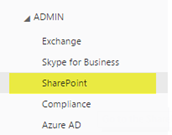
On Clicking SharePoint will open up a SharePoint Admin Center. Click on apps in the Left Navigation Pane.
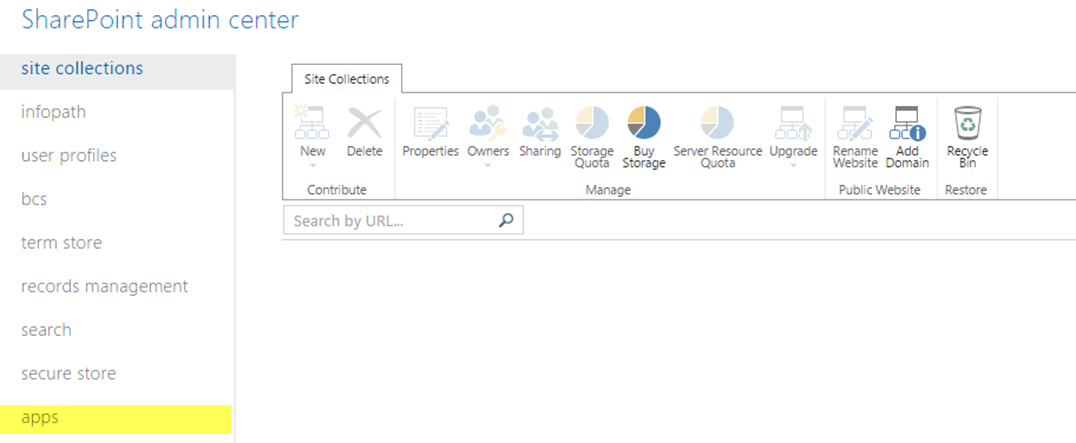
Click on App Catalog from the App menu
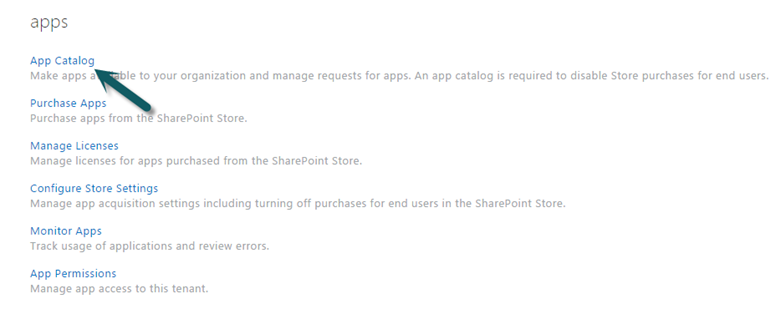
Click on Apps for SharePoint from the Quick Launch
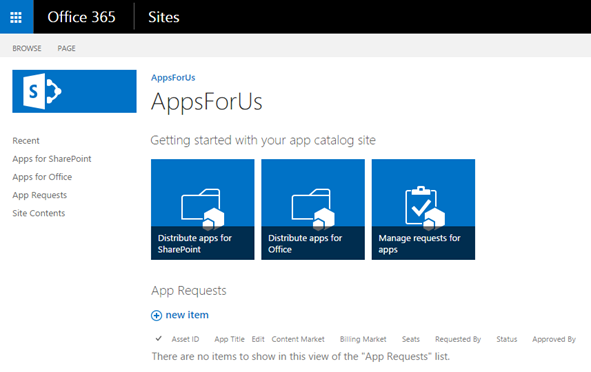
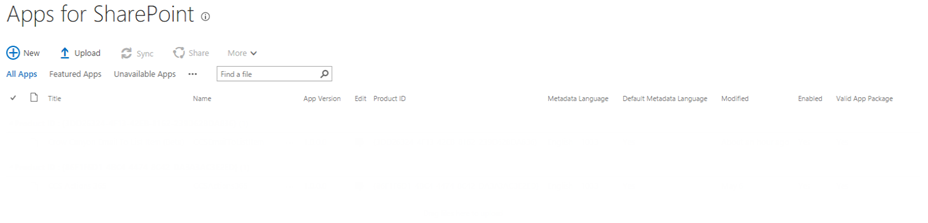
Drag and drop the app files into this library or Click on New button, upload the app files and hit Save. Refer below image.
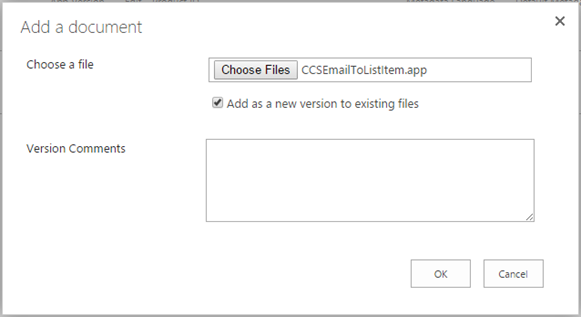
After adding the app files into app catalog of the tenancy, go to site contents of the site, click add an app, add the required app.
Instructions for Upgrading an Existing App:
Drag and drop the latest version of app into the App Catalog or Click on New button, upload the app file, Click on "Replace It".
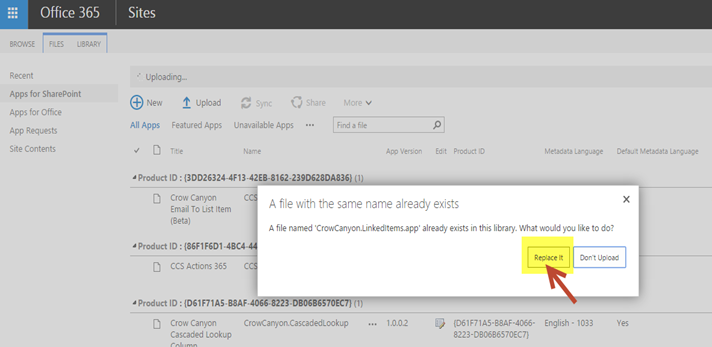
Go to the Site –> Site Contents –> App–> Click on "About"
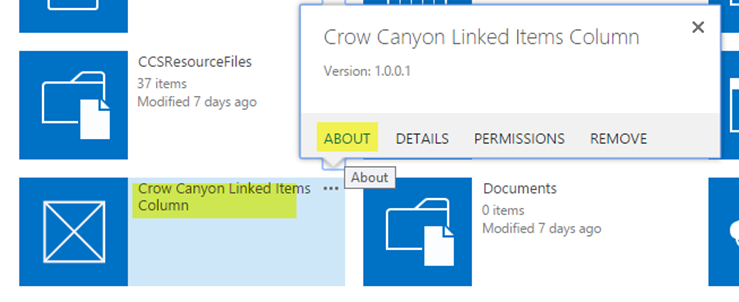
Click on "Get It"