Applies To
SharePoint On-Premises
Description
This article lists the common issues and fixes that occur in Crow Canyon Recurrence feature
Pre-Requisites for troubleshooting
– SharePoint Timer Service (Services.msc) should be in “Running” state.
– Open SharePoint Central Administration –> Monitoring –> Timer Jobs –> Review Timer Job Definitions –> Check if Crow Canyon Recurrence feature for the site collection exists and is set to run daily. If not please activate the feature referring instructions from https://www.crowcanyon.help/article/344/
Issue
Recurring Tickets not created as per the schedule. When we enable the information logs, exception occurs that list is not found as shown below
Cause
Check if the Target list name in the recurring schedule is specified as “Tickets”. Please go to IT Helpdesk site –> Site Contents –> Recurring Schedule –> Edit the item and make sure the target list name is set to “Tickets” as shown below
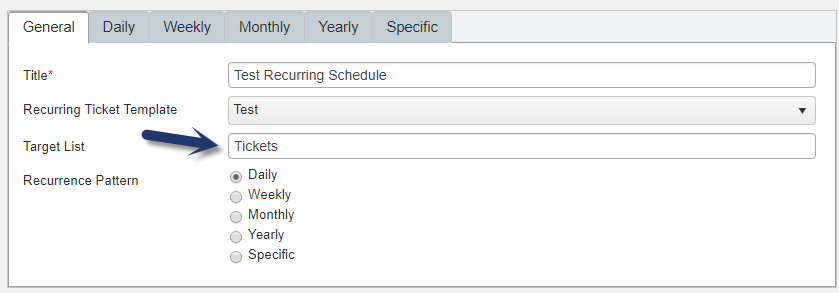
Note
For Facilities, it should be ‘Work Orders” and for Request Management it should be “Requests”
Resolution
Update the Target list name as per the Crow Canyon module and save the settings. Now navigate to the Crow Canyon Recurrence Timer job for the site collection in SharePoint Central Administration –> Run the timer job manually to create the recurring tickets
Timer job should run properly from now on and creates the required recurring tickets for the current date.
Note
When we run the timer job manually, the possible tickets get created only for the current date. Existing/missed recurring tickets need to be created manually.


