Applies To
SharePoint Online and SharePoint On-Premises
Issue
Duplicate notifications are received by Requester/Assigned Staff etc. roles on Ticket.
Cause
On Ticket creation, Crow Canyon application sets certain hidden fields (like Case Id etc.) and updates the Ticket item. If any NITRO Workflows are configured on the Tickets list that are triggered on item creation and update the Ticket, then multiple updates could be happening on the same Ticket item in fraction of seconds. Each of these update events trigger the workflows which could run simultaneously on same state of Ticket and this could lead to duplicate mails.
Resolution
Optimize the workflows configurations as described below such that we can eliminate duplicate notifications.
-
Delay Execution
- If workflows are configured on Ticket creation event, then it is very likely that multiple updates will happen on the Ticket by Crow Canyon application and Workflows simultaneously.
- In this scenario, we can add delay to workflow execution (maximum 30 seconds). This delay can be added at the workflow level or at the action
-
Disable Event fire (only On-Prem)
- Workflows On-Premises has an option to not trigger workflows when an item is created/updated via a Workflow Action. This is controlled via “Disable event fire” option as shown below:
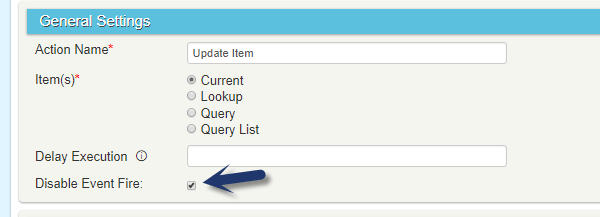
- If this option is enabled for any action and an item gets updated/created by that action, then this will not trigger workflows that are configured on update/create event for that item. Note that if user updates the item or creates the item from SharePoint UI then workflows will trigger. This option is only to prevent Workflows triggering in loop.
- Workflows On-Premises has an option to not trigger workflows when an item is created/updated via a Workflow Action. This is controlled via “Disable event fire” option as shown below:
-
Reduce the number of updates on same item by merging multiple actions with required conditions
- For example, requirement could be to that on Ticket create event:
- Update the Priority based on the Ticket Category
- Update the Due Date based on Category or some other column value
Instead of creating two different workflows (or two different actions) to update the Priority and Due Date of the Ticket separately, do this update in a single action. This may require that multiple Actions have to be configured for different values of Category, and at most only one of them will match the conditions. E.g.
- If ‘Category’ = ‘Spam’, set ‘Priority’ = ‘Normal’ and set ‘Due Date’ = 2 Days from today
- If ‘Category’ = ‘Access’, set ‘Priority’ = ‘Normal’ and set ‘Due Date’ = 1 Days from today
- If ‘Category’ = ‘VPN’, set ‘Priority’ = ‘High’ and set ‘Due Date’ = 1 Days from today
There will be multiple update item actions in the Workflow to handle these business scenarios, and each action will have a specific set of conditions for execution. Ticket will be updated only once for both Priority and Due Date value thus reducing the number of updates and consequently reducing unnecessary workflow triggers.
Please note that delay and disable events settings mentioned above can be used along with these configurations.
- For example, requirement could be to that on Ticket create event:


