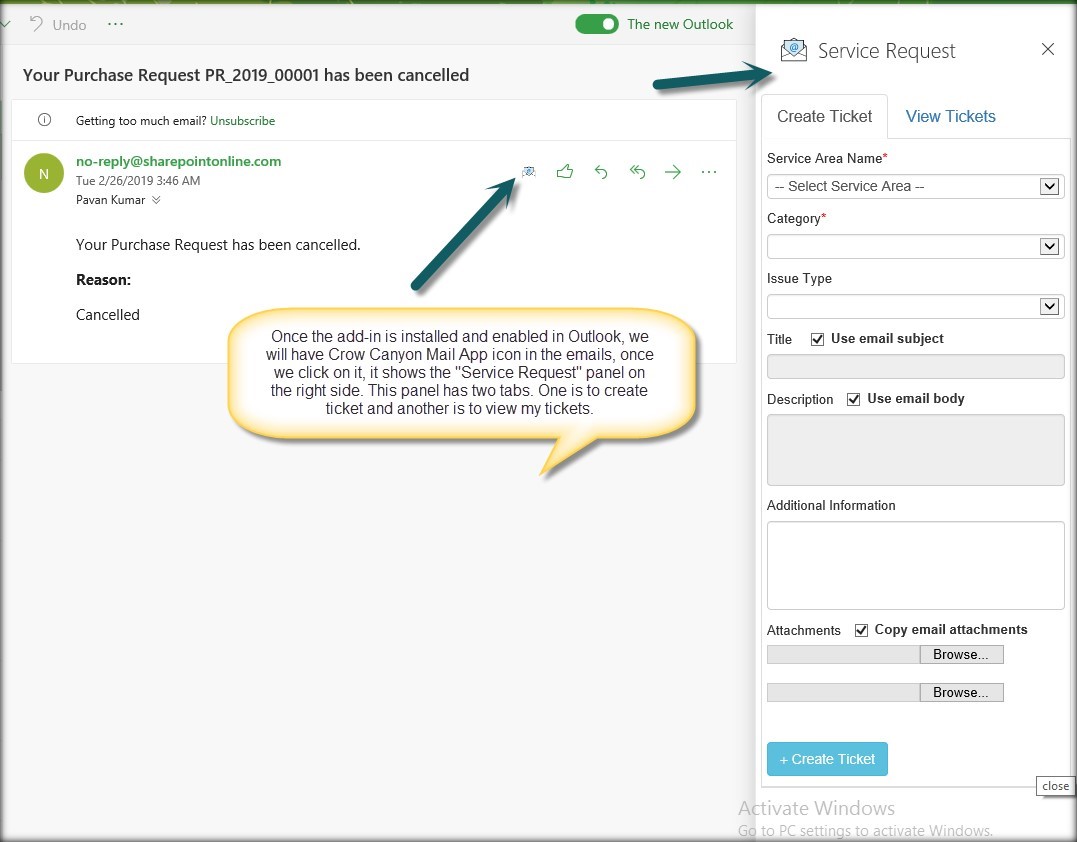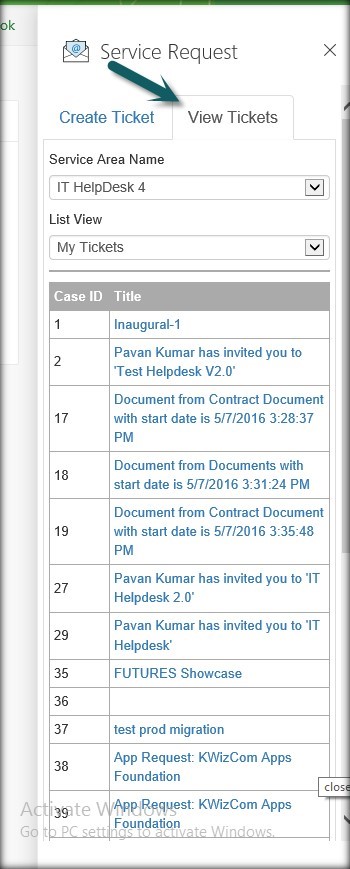Applies to: SharePoint Online
Description
Crow Canyon Mail App enables users to access Crow Canyon Service Request application from within their Outlook application. Since Outlook is used extensively and is always open for most users, they can work with SharePoint based Service Request without having to switch to another application. Mail App works both in desktop-based Outlook and also Outlook Web Access from the browser. Users can submit new Tickets based on an email content or can specify their own text. Users can also see the Tickets that they have submitted earlier. If your organization has multiple instances of Crow Canyon Service Request application, then Mail App gives an option in UI to select the service area for submitting and viewing Tickets. Please see the bottom of this article for some images of the Mail App.
This article describes the steps to configure Crow Canyon Mail App for Outlook.
Permissions
- An account that has Microsoft Exchange administrator rights
- Contribute permissions on App Catalog site to add Crow Canyon Mail App
Package Information
Please contact Crow Canyon support to get the installation package. Package “CCSMailApp.zip” contains two files described in below table.
| File Name |
Usage |
| CCSMailConversion.app | Upload to SharePoint app catalog as described in #2 in Detailed Instructions |
| CrowCanyon.ServiceRequest.xml | Upload during the Installation of add-in in O365 Exchange Admin Center as described in #1 in Detailed Instructions |
Summary of Steps
- Install Mail App add-in O365 Exchange Admin Center
- Install the the Mail App (Add-in) in SharePoint site
- Contact Crow Canyon Support to enable Mail App for your application
Detailed Instructions
1. Install Mail App add-in O365 Exchange Admin Center
- Login to Office 365 Exchange Admin Center using the Exchange Admin account
- Navigate to https://admin.microsoft.com/AdminPortal/Home#/Settings/ServicesAndAddIns URL
- Click on “Click on Deploy Add-in” button:
- Choose “manifest file (.xml) option, browse the file (CrowCanyon.ServiceRequest.xml, part of the package) and click Next, it will navigate to “Crow Canyon Mail App” screen:
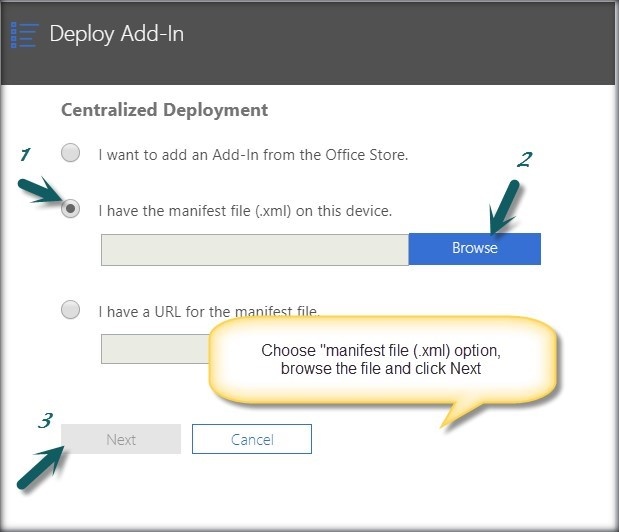
- Choose “Everyone” under ‘Specify who has access’ and click on “(View Options)”:
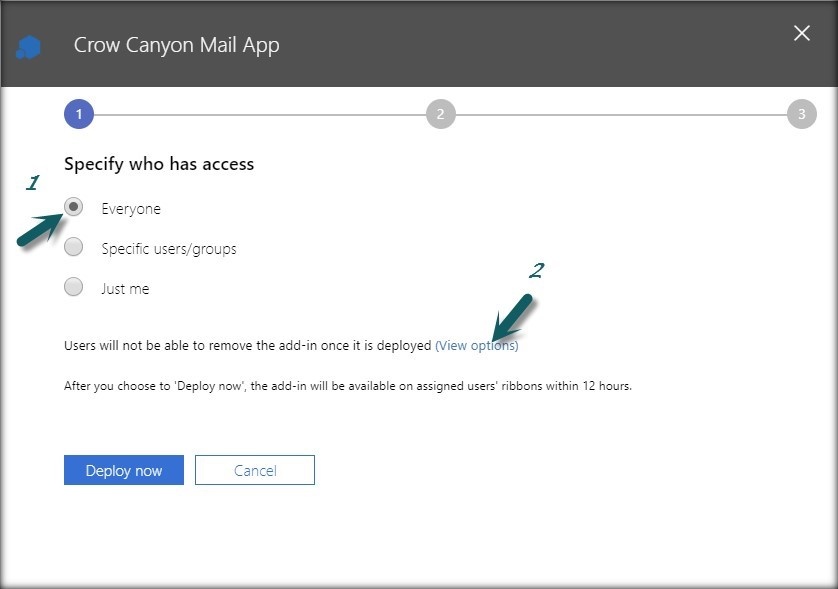
- Choose “Available” under Edit deployment method, click on “Deploy now”:
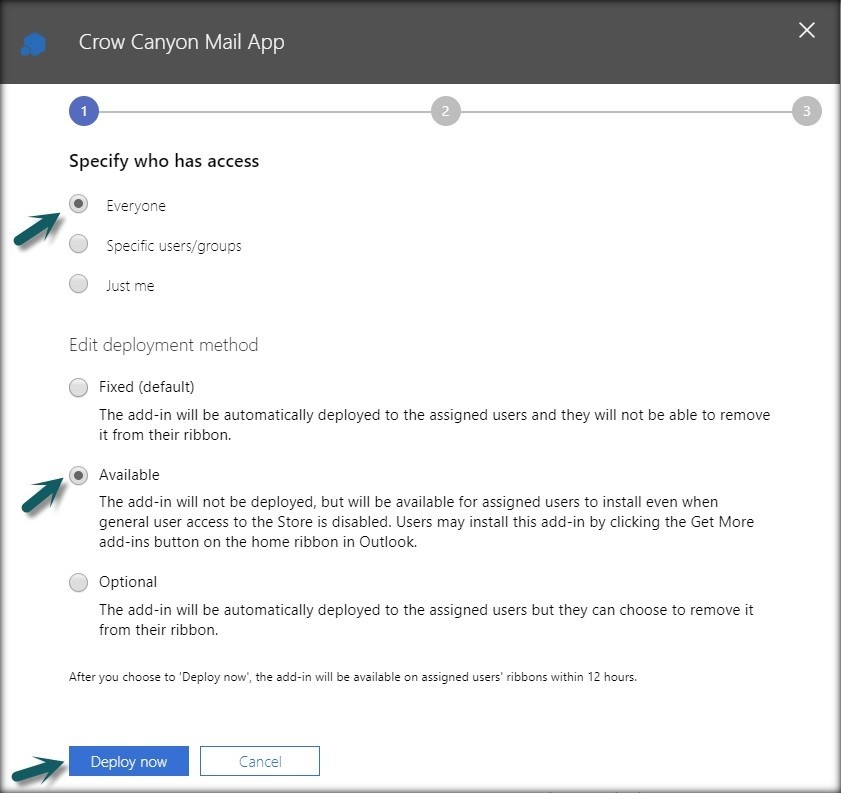
Note: It takes around 24 hours for the add-in to be available for the users after above steps.
2. Install the the Mail App (Add-in) in SharePoint site
- Upload “CCSMailConversion.app” from the installation package to to the tenant App Catalog of your SharePoint tenancy. Refer instructions from this article.
- Install this App in the root site of the site collection where Crow Canyon Service Request application is installed.
3. Contact Crow Canyon Support to enable Mail App for your application
Mail App requires some configurations on the server side. Once above steps are completed, please send an email to support with details of your SharePoint site and email domain name to enable the App for your service request.
Mail App screenshots