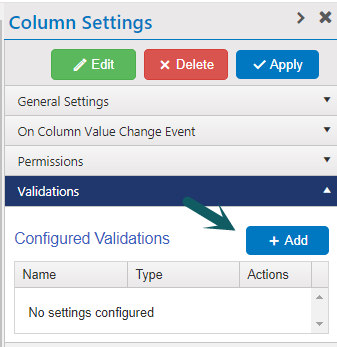Applies to: SharePoint Online and SharePoint On-Premises
Description
NITRO Forms has a feature for validating column values. It is used to enforce business rules on the data that is being submitted by users. This article describes column value validation based on the data input in another column.
For more details about column validation feature, please refer this article.
Detailed Steps
Sample scenario
Form has a column for selecting the Department. It has another column ‘Project Manager’. It is required that a value should be specified for ‘Project Manager’ column if selected department is “IT” or “HR”.
Sample Configuration
Navigate to the ‘List Setting’ of required list -> click Crow Canyon NITRO Forms link -> Click on ‘Project Manager’ column in the designer (column for which validations have to be configured) -> Select ‘Validations’ in Column Settings pane on the right.
Configure the column validation as shown below, click ‘Apply’ button and then Publish the forms. Please note that you may have to refresh the forms a couple of times as NITRO Forms settings may be cached.
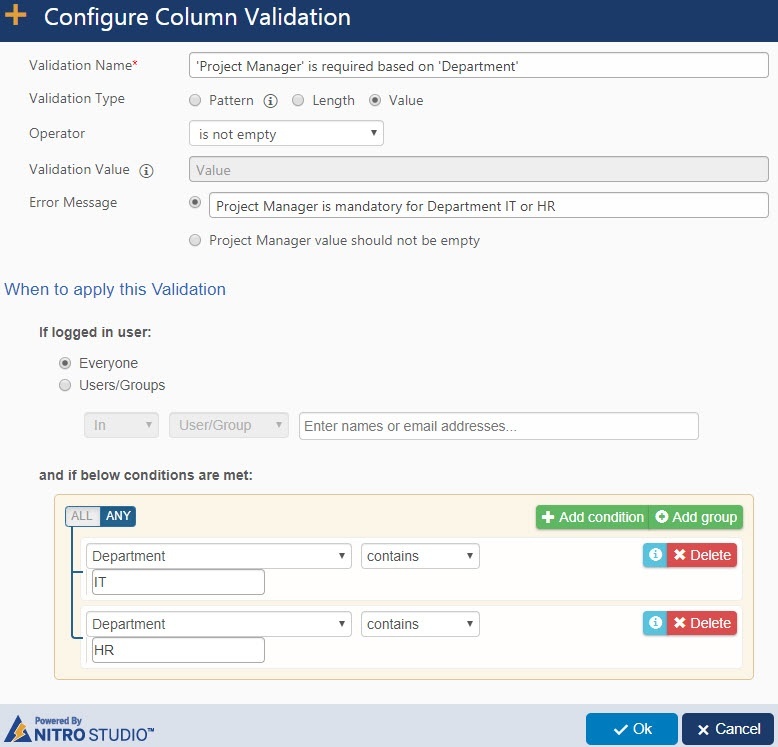
In above image, conditions can be changed as per business scenario. Different operators are available for condition value check and also you can use ‘ALL’ / ‘ANY’ to specify if all of the conditions should be met or any for the validation to take effect.