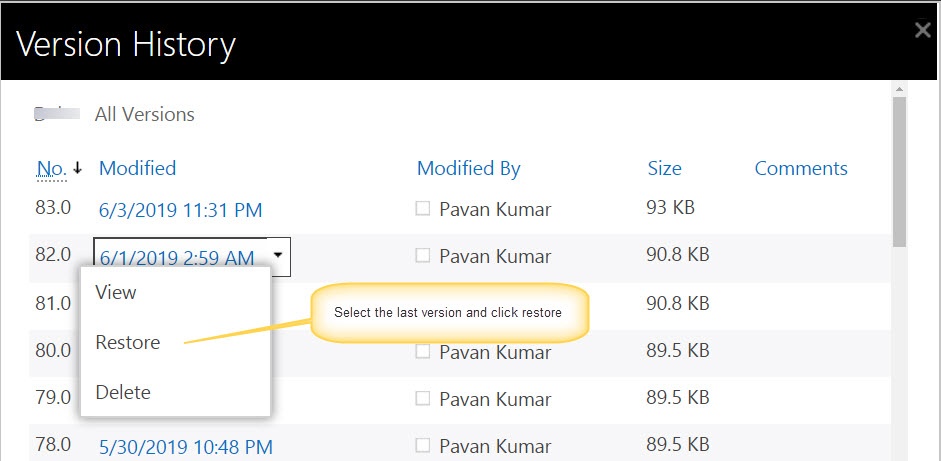Applies To : SharePoint Online and SharePoint On-Premises
Description
NITRO Forms maintain two sets of settings: Draft and Published. When NITRO form settings are saved in designer (‘Save’ button in the designer toolbar), these are saved as draft version and are not automatically applied to the list. These settings are applied to the list only when the settings are published (‘Publish’ button).
Publish action overwrites the existing settings and applies the new form settings for the list. NITRO forms settings are saved in files in “Site Assets” document library of the list. Every Save/Publish action creates a new version of the corresponding settings file. If there is a need to go back to a previous version, we can restore the required file version from the version history of the corresponding settings file.
Steps
In this article we have taken Tickets list as an example, same process can be applied for any list using NITRO Forms.
- Determine the Id of the list:
- Open the site in Chrome browser -> Go to Site Contents -> Tickets list -> List Settings -> Note the list id in the URL, refer example below:
- https://contoso.sharepoint.com/sites/nitro1/ITPremium/_layouts/15/listedit.aspx?List=00907660-856b-4cb2-8ac7-3fd695dc2f0c
- Navigate to the NITRO Forms settings file folder:
- Go to ‘Site Assets’ document library from the site contents page and then navigate to folder “CCS” and then “Forms” folder inside it
- Search for files with name of the list Id noted in above step. There will be two files:
- File with name as the list Id only: This is the file that has the current published settings and these are the settings that are used by the list forms
- File with name as the list Id appended with “_draft”: This is the draft settings file. If you have saved the settings in designer but not yet published, then these will be different from published settings. If settings are published then contents in this file will be same as the published file
- Restore the settings file version:
- Click on the ECB (3 dots next to file name as shown in UI below) to bring up the menu
- Click ‘Version History’ option to bring up the file versions
- Select the required version and click ‘Restore’ as shown below
- This process can be done for both draft and the published file
- Open the NITRO Forms designer for the list and publish the settings again to clear the cache new settings to take effect
Images below show how to restore the immediate previous version to current settings of NITRO Forms: