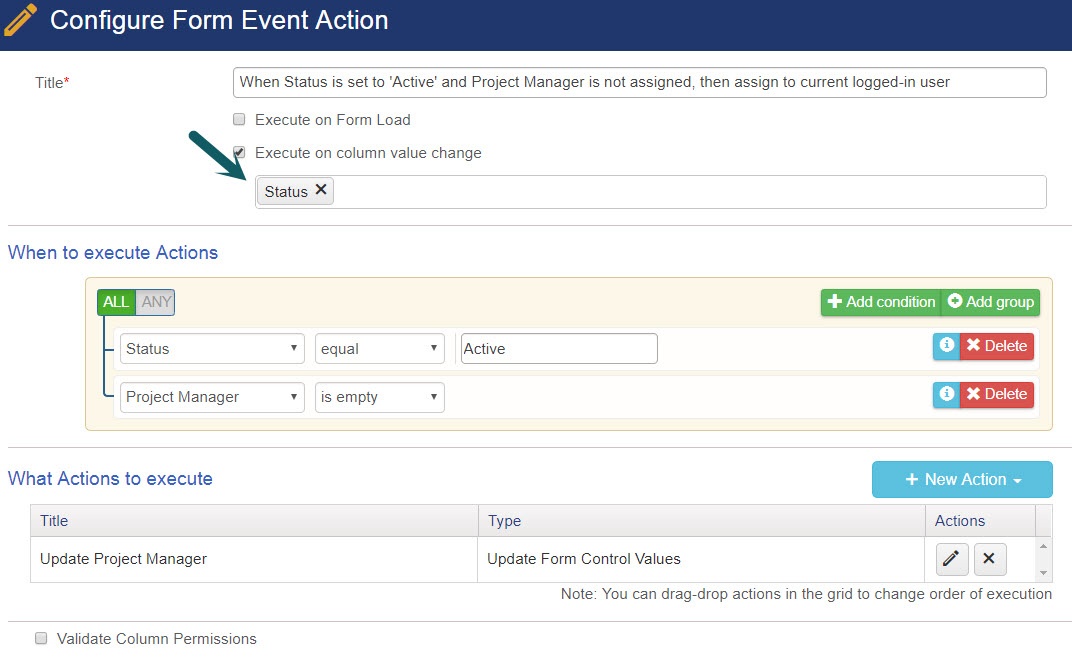Applies To: SharePoint Online and SharePoint On-Premises
Description
NITRO Forms has a feature to auto-fill logged in user information in the columns on the form. For example, we can auto-fill the user’s name, email, department etc. when submitting a request. In some scenarios, there is a requirement to fill the logged-in user in a “Person or Group” column when a specific value is entered in a column on the form. In this case, we can use Form Event Actions feature of the NITRO forms.
Instructions
This article describes Form Event action configurations so that whenever “Status” column value is set to ‘Active’ and “Project Manager” column value is empty, then fill the current logged in user in the “Project Manager” column. You can use similar settings with different columns and values as per your business scenario.
Go to the list -> List Settings -> Crow Canyon NITRO forms -> Advanced Settings pane on the left -> Form Event Actions and configure as shown below.
After configuring the Form Event actions publish the NITRO Forms. Please note that you may have to refresh the forms a couple of times as NITRO Forms settings may be cached.
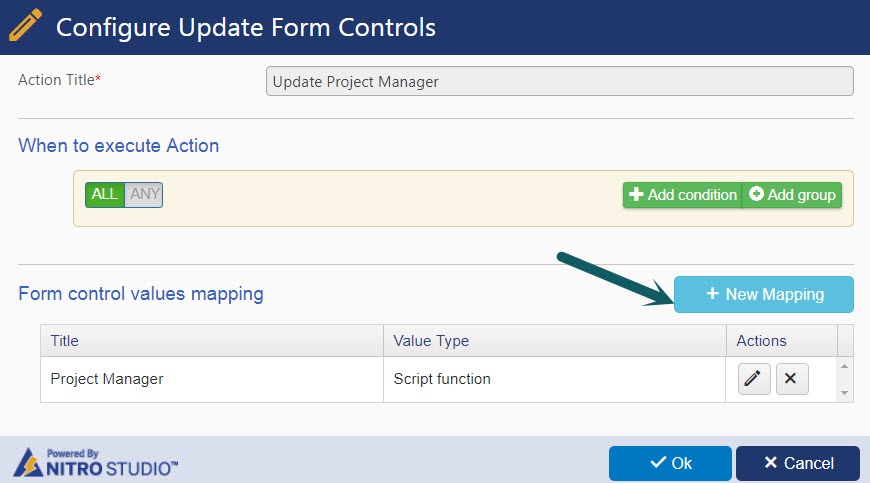
Script:
return _spPageContextInfo.userEmail;
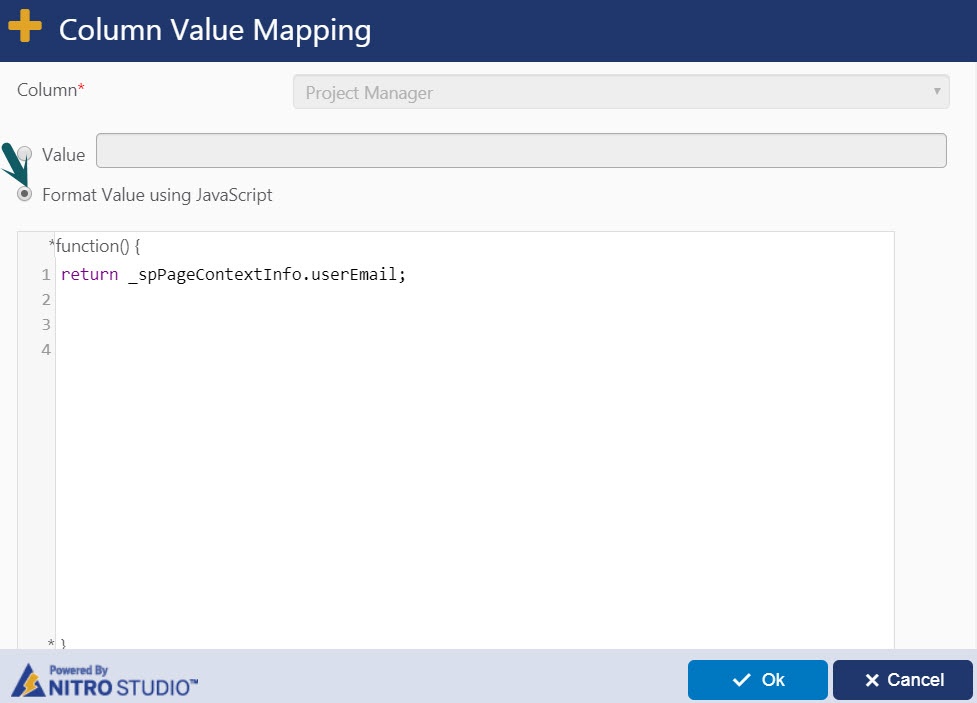
Note:
- Please ensure that sure that the “Person Or Group” column is added to a tab/section on the form. If this column should not be shown to user then we can hide it using column permission configurations in NITRO Forms.
- You can also refer this article for some sample configurations using form event actions feature in NITRO Forms.