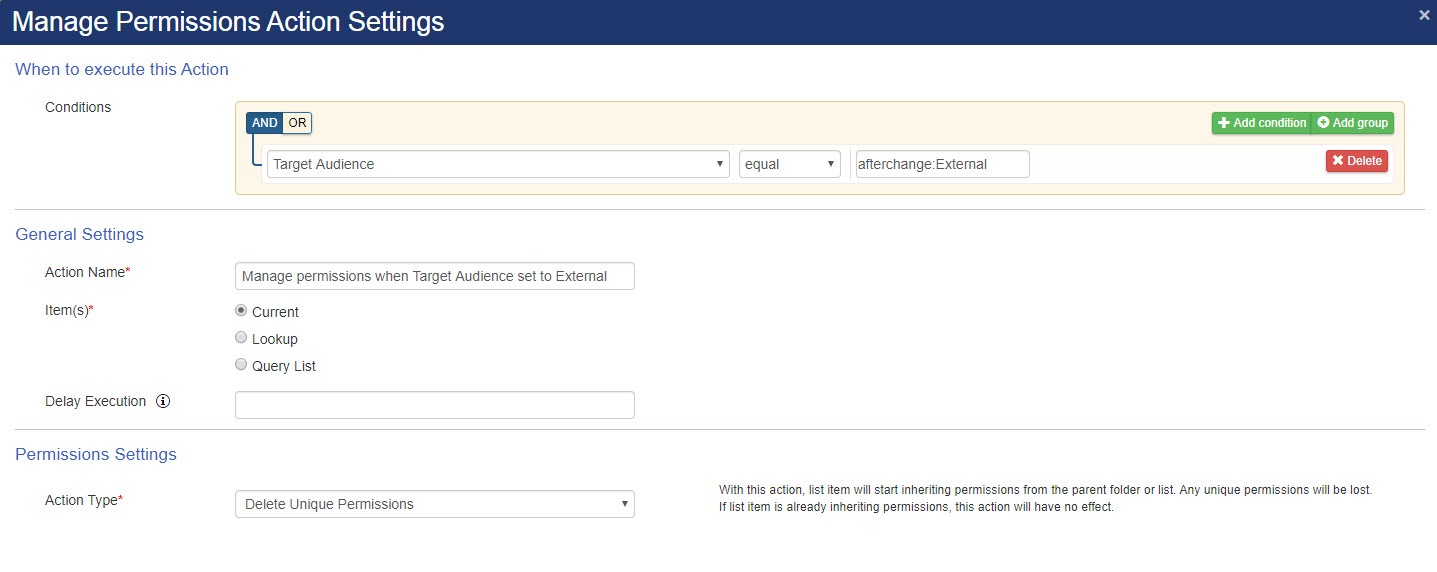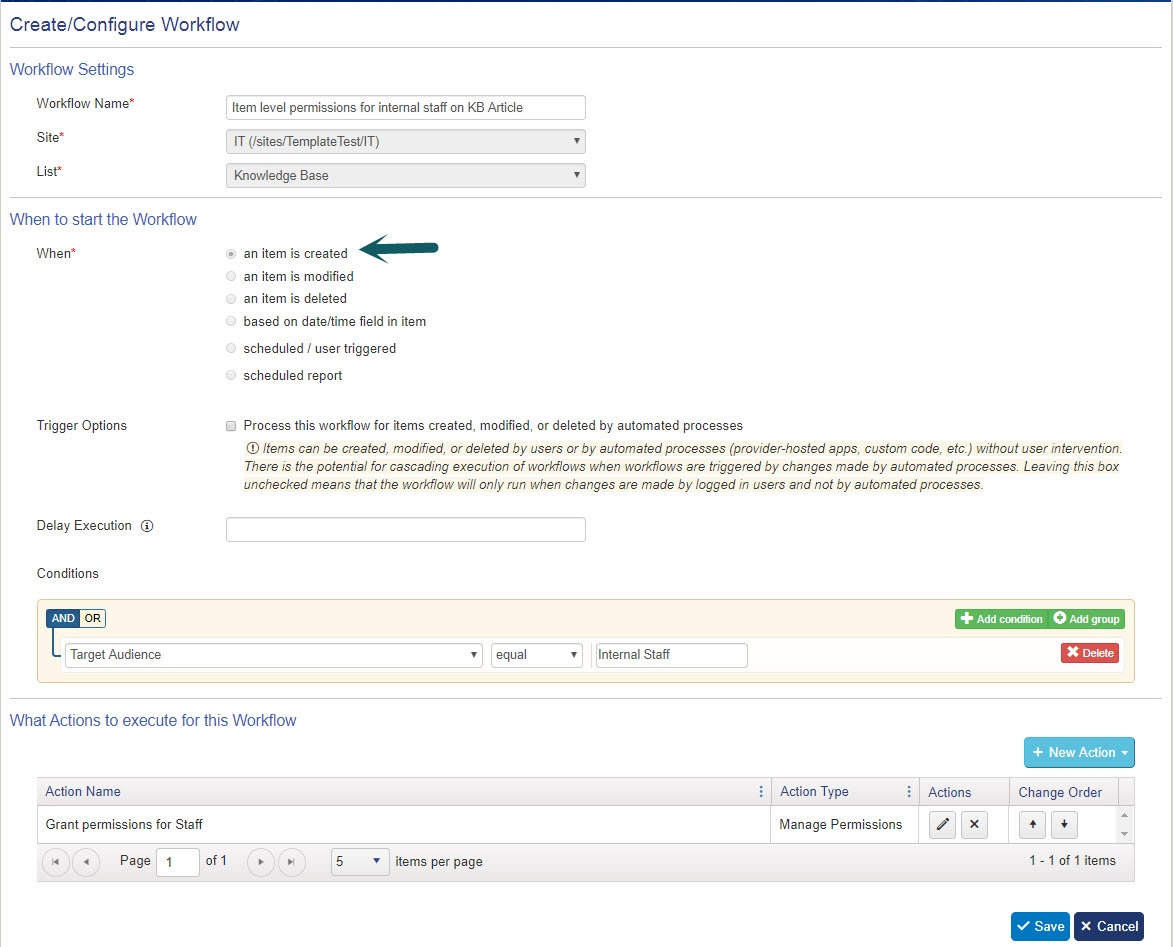Applies to : SharePoint Online and SharePoint On-Premises
Description
Knowledge Base (KB) is a repository of information to solve the frequently occurring issues. It also has data from resolved Tickets so that users can refer this information if they are facing the problem that has been solved before. KB articles are organized by Category and Issue Type.
KB articles are available in backend site for the staff users and also in portal site for the end users. By default all KB articles are available in portal site for end users. If there is a requirement to have certain KB articles only for staff then these can be restricted from showing in the portal site. For this, item level permissions have to be configured on KB articles.
This article describes the steps to configure workflows to manage permissions for Knowledge Base articles using NITRO Workflow Manager component.
Instructions
Standard application has a column “Target Audience” in Knowledge Base list. This article describes permission configurations based on this column. “Target Audience” column has two choice options: “Internal Staff” and “External”. If “Target Audience” is set to “Internal” for a KB article then it should be shown only to staff users in backend site. In this case we can grant permissions only to the internal staff so that such KBs won’t appear in portal for end users. If “Target Audience” column value is empty or External then no change is required in the permissions and such KBs will be shown to both staff and end users.
Note: In this sample article we have configured workflows based on “Target Audience” column, we can use similar settings for some other column as required.
Workflows Configuration
Go to Application Administration -> Crow Canyon NITRO Apps -> NITRO Workflows and configure the workflow as shown below:
Workflow 1: Item Created – Knowledge Base list
If KB is marked as “Internal Staff”, then this workflow will grant permissions to KB article only to specific groups:
Action: Manage Permissions
Configure manage permissions action as shown below:
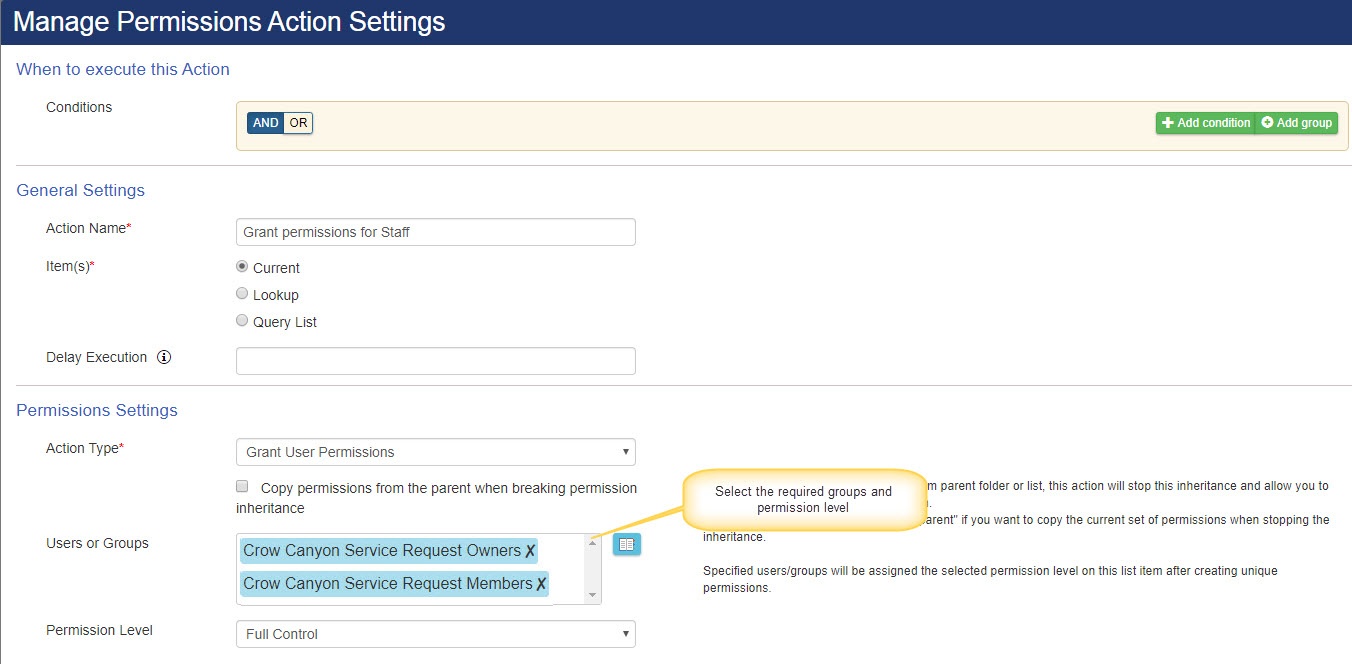
Note: We can select required permission level for the groups based on our business scenario.
Workflow 2: Item Updated – Knowledge Base list
Configure workflow on item update event as shown below. This workflow will updates the permissions when the “Target Audience” column value is changed:
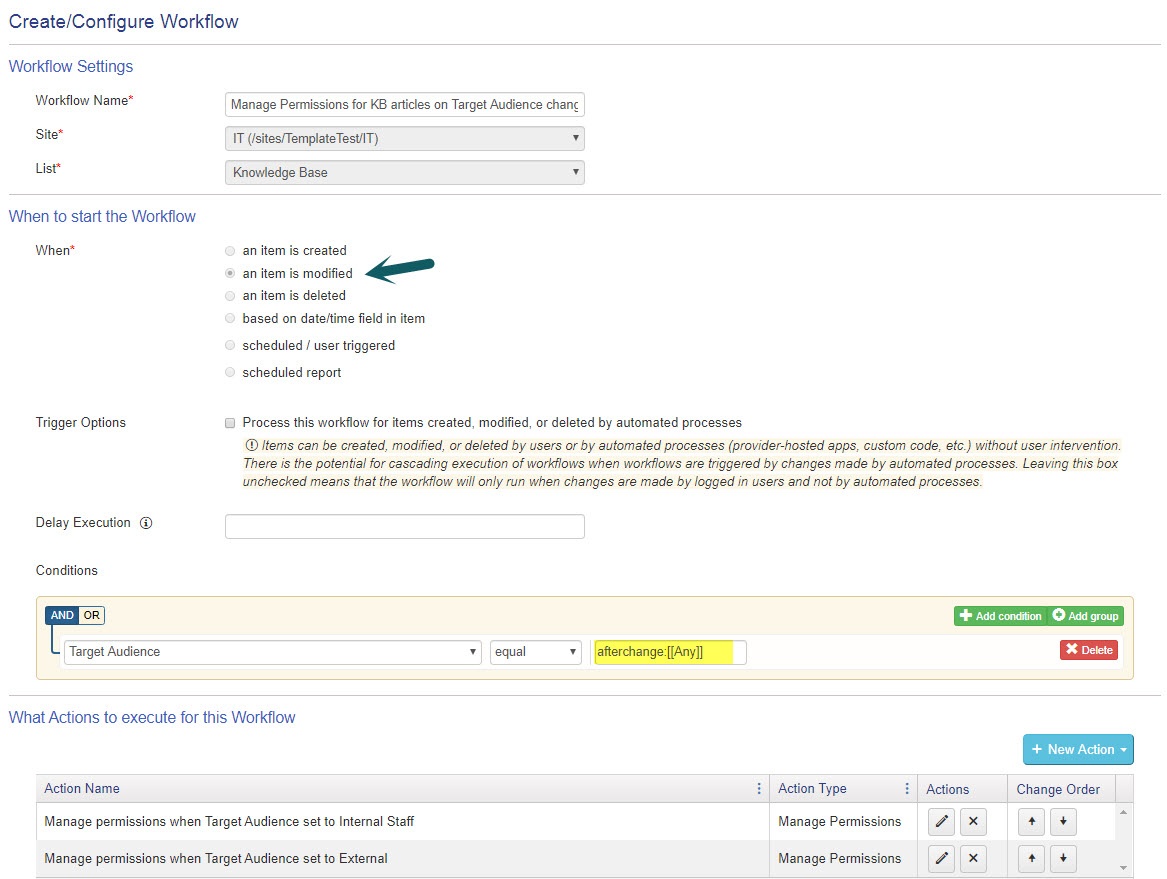
Action 1: Manage Permissions to give access only to staff
This action will remove permissions for all users and grant permissions only to the specified groups when “Target Audience” column value is changed from “External” to “Internal Staff”:
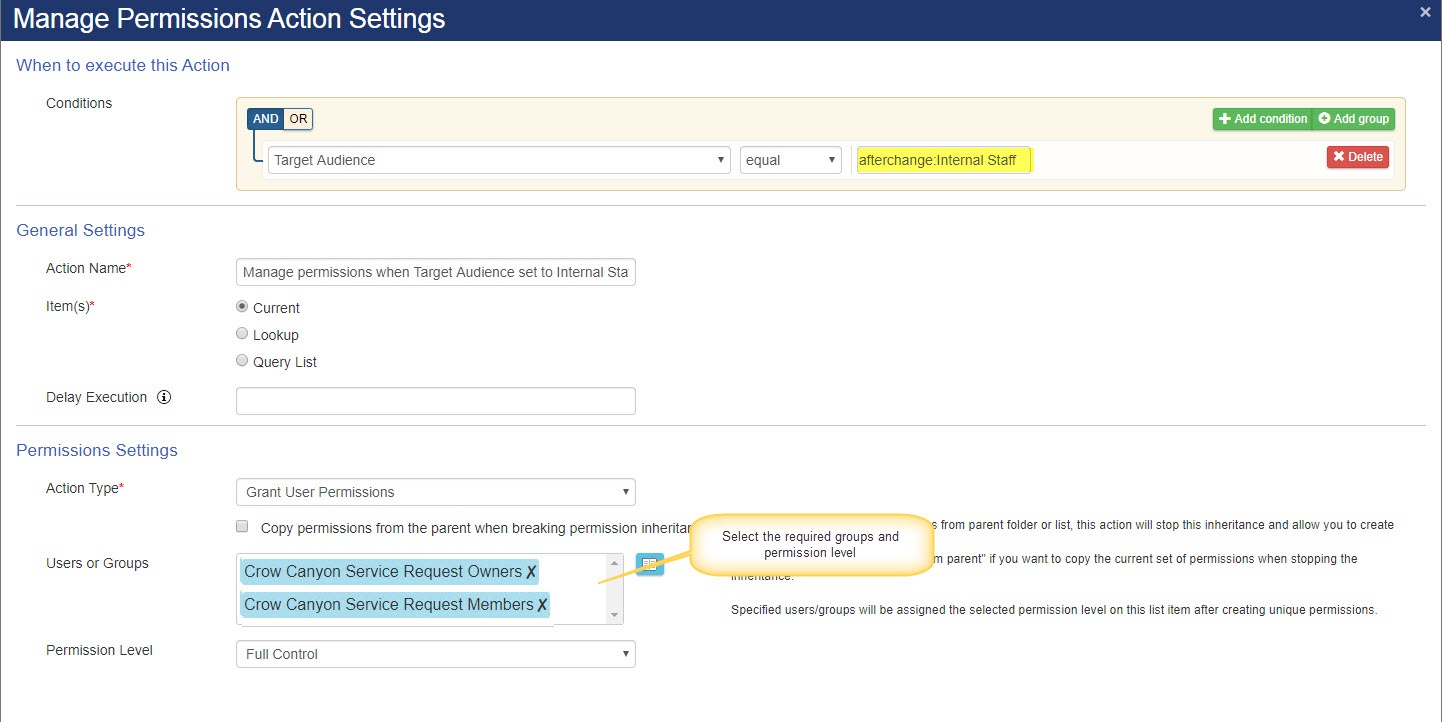
Note: We can select the required permission level for the groups based on the business scenario.
Action 2: Manage Permissions to give access to all users
This action will remove unique permissions and revert back to standard permissions as per the KB list so that all users have access to the article. This is done when the “Target Audience” column value is changed from “Internal Staff” to “External”: