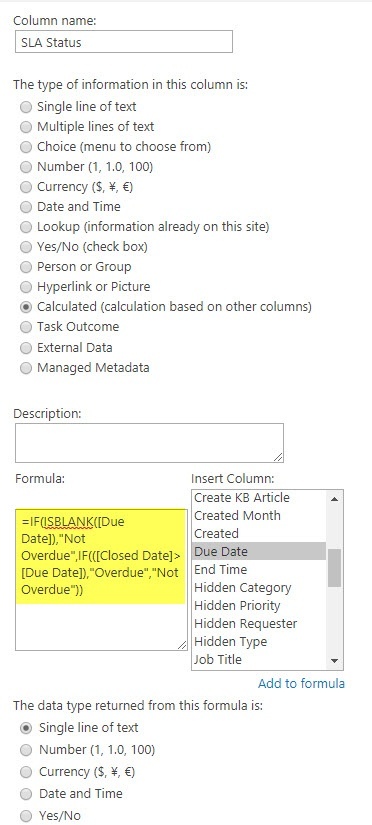Applies to: SharePoint Online and SharePoint On-Premises
Description
Tickets list has a ‘Due Date’ column to capture the date by which it should be closed. This is usually set as per the configured SLAs and can also be set manually. This article describes steps to configure a report to show count of Tickets closed within SLA (‘Not Overdue’) and those that were closed after due date (‘Overdue’).
Instructions
This article assumes that Tickets list has “Due Date” and “Closed Date” columns. Crow Canyon standard application has features to auto-fill both these dates.
1. Create a calculated column “SLA Status” that has the value “Overdue” or “Not Overdue” based on the Closed Date and the Due Date column values.
Go to Application Administration -> Configure Lists -> Configure Tickets -> Create a calculated column as shown below:
Formula:IF(ISBLANK([Due Date]),"Not Overdue",IF(([Closed Date]>[Due Date]),"Overdue","Not Overdue"))
Note: We can modify the calculated column name and status values as per our business requirements.
2. To create ‘Completed’ list view, navigate to list settings for the list –> ‘Create view’ –> name the view as ‘Completed’ –> configure filter condition as shown below:
Note: Skip this step if ‘Completed’ list view is already configured for the list.
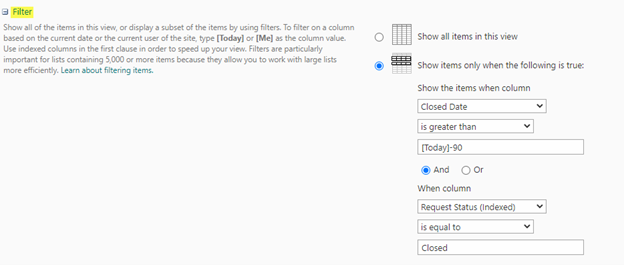
3. Configure a report on completed Tickets:
Below example shows a report for number of “Overdue” and “Not Overdue” completed Tickets by “Assigned Staff”.
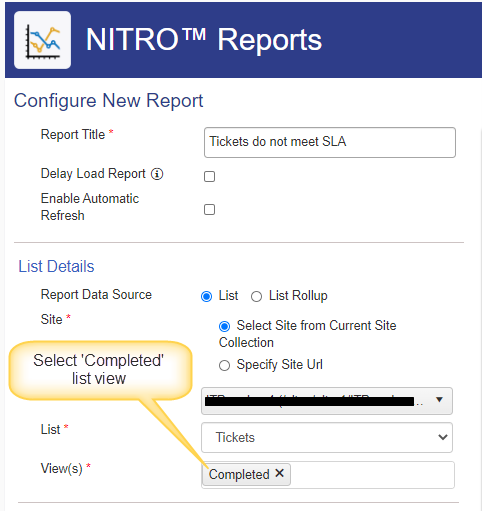
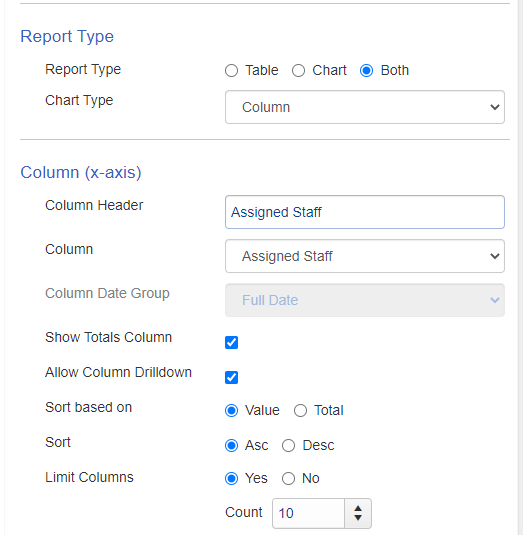
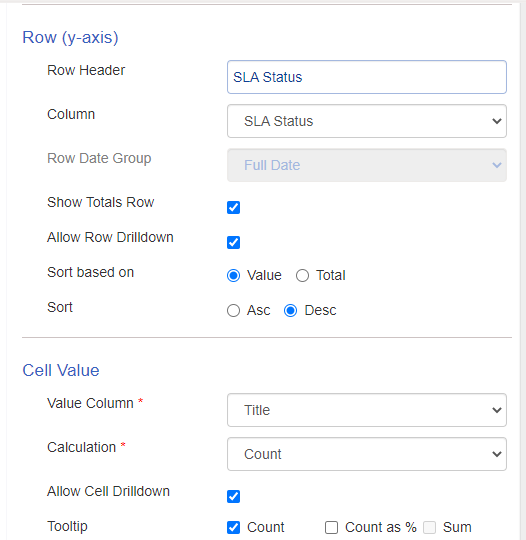
Sample Output
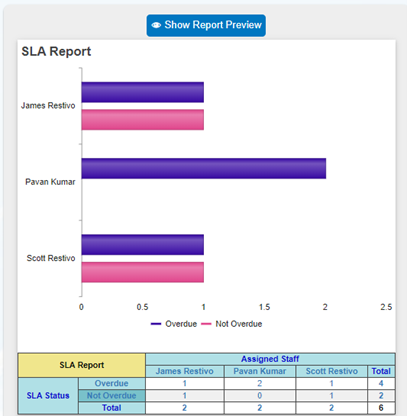
For more sample reports, please refer: https://www.crowcanyon.help/article/239/