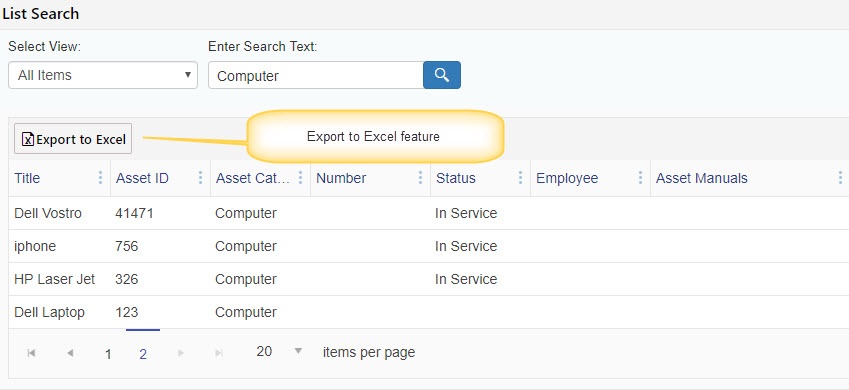Applies to: NITRO for SharePoint Online and On-Premises
Introduction
Crow Canyon List search is a NITRO component that provides simple and advanced search capability on SharePoint list items. It is cross-site component that can search lists in any site in the Site Collection provided user has the permissions to view list items. This article provides details of some of the advanced settings of this component.
For more details on list search component, refer this article.
Detailed Description
Hide Export to Excel Button
Use this option to hide the “Export to Excel” button from the List Search web part.
Extended Settings JSON
Example configuration:
{
"Export" : {
"AllowedGroups" : ["NITRO Members", "NITRO Owners"],
"ColumnsToExport" : ["AssetID", "Title", "AssetCategory"],
"ExcludeColumns" : ["LinkTitle"]
}
}
Export to Excel feature customization
Currently, extended JSON settings can be used for customizing the Excel to Export feature. Please follow the above format, details are given below:
AllowedGroups
“Export to Excel” button will be visible only for the users in SharePoint groups specified in this node. Multiple groups can be specified and if logged-in user is not in any of these groups then button will be hidden. This setting is optional, if it is not specified then all users will see the button. Also refer NITRO Site Settings for site level permissions for Export to Excel feature.
As per the above sample configuration, “Export to Excel” button will be visible only for the users in “NITRO Owners” and “NITRO Members” groups.
Columns included in the exported data
By default all columns present in the selected view are exported. If advanced settings are specified then below rules are applied:
- Column has to be present in the selected view
- If ”ColumnsToExport” node is present, then only those columns that are specified in this node will be exported
- If “ExcludeColumns” node is present, then columns specified in this node will be excluded
As per the above sample configuration, “AssetID”, “Title” and “AssetCategory” columns will be exported provided they are present in the view. “LinkTitle” column will be excluded from the export even if it is present in the selected view.
Note: We need to use the internal name of the column in Extended Settings JSON.
List Search Example