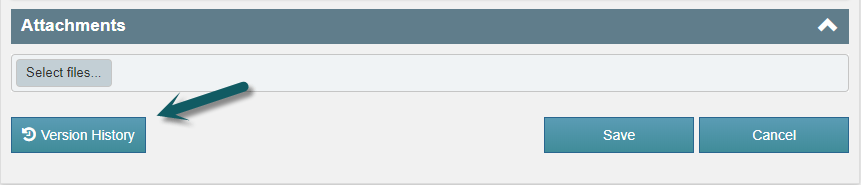Applies To
Crow Canyon NITRO activated sites in:
SharePoint Online and On-Premises 2013/2016/2019/SharePoint Server Subscription Edition
Description
If version history in enabled for a list, then Version history button is available in the display form by default. If users want to open version history from the item edit form, then it can be done with custom script feature of NITRO Forms. On the button click, version history for that item will open in new tab.
To enable version history for a list, please go to the list -> List Settings -> Versioning settings -> Enable item version history.
Detailed Steps
Version history button will be added on the edit form of the item using ‘Script Action’ feature of NITRO Forms. Detailed steps are given below.
Go to the required list –> List Settings -> Crow Canyon NITRO Forms -> Add a new script action button to the form at the required position:
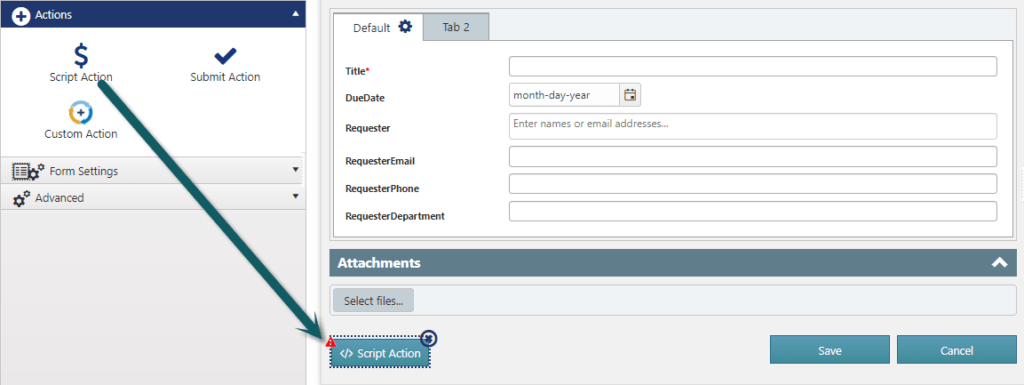
Edit the script function and set script as shown below:
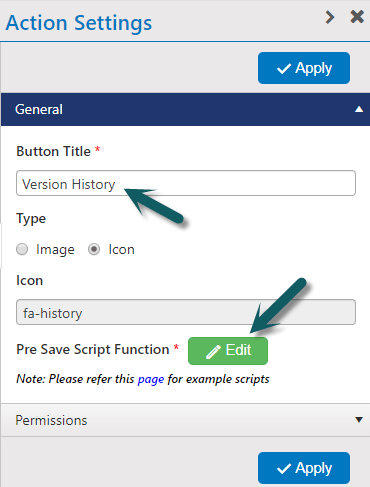
Script:
var itemID = formContext.listItem.get_id ? formContext.listItem.get_id() : formContext.listItem.get_item('ID');
var versionHistoryURL = formContext.formSetting.WebURL + "/_layouts/15/Versions.aspx?list=" + formContext.formSetting.ListID + "&ID="+itemID;
window.open(versionHistoryURL,"_blank");
functionCallback();
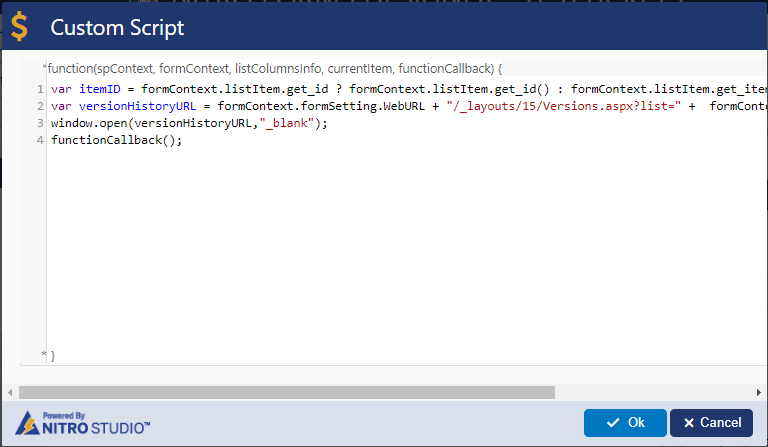
Configure permissions for script action to show “Version History” button only in Edit form:
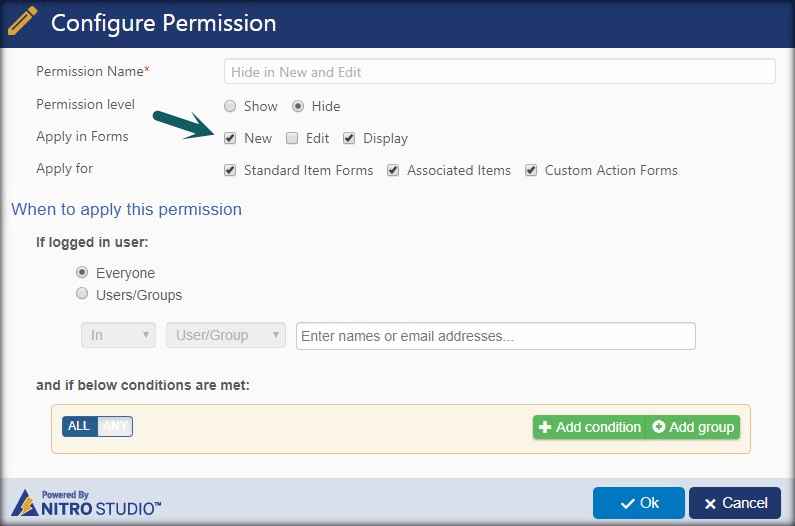
Sample Output