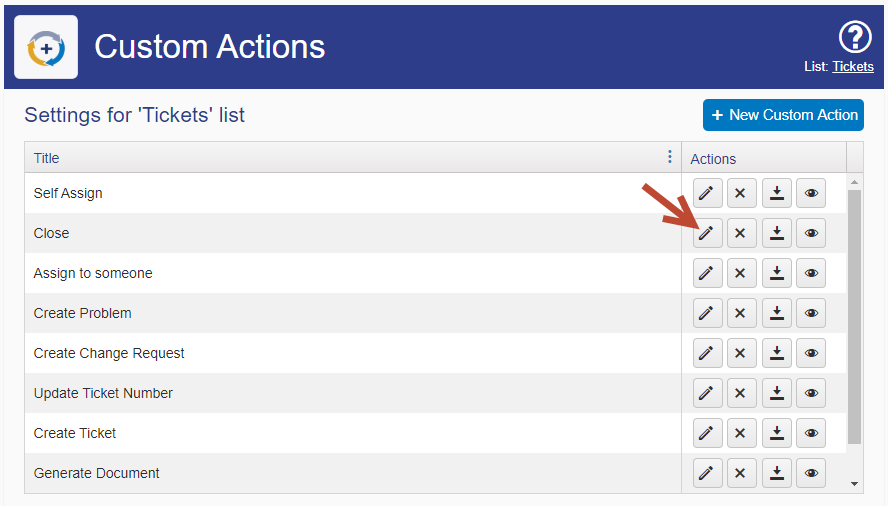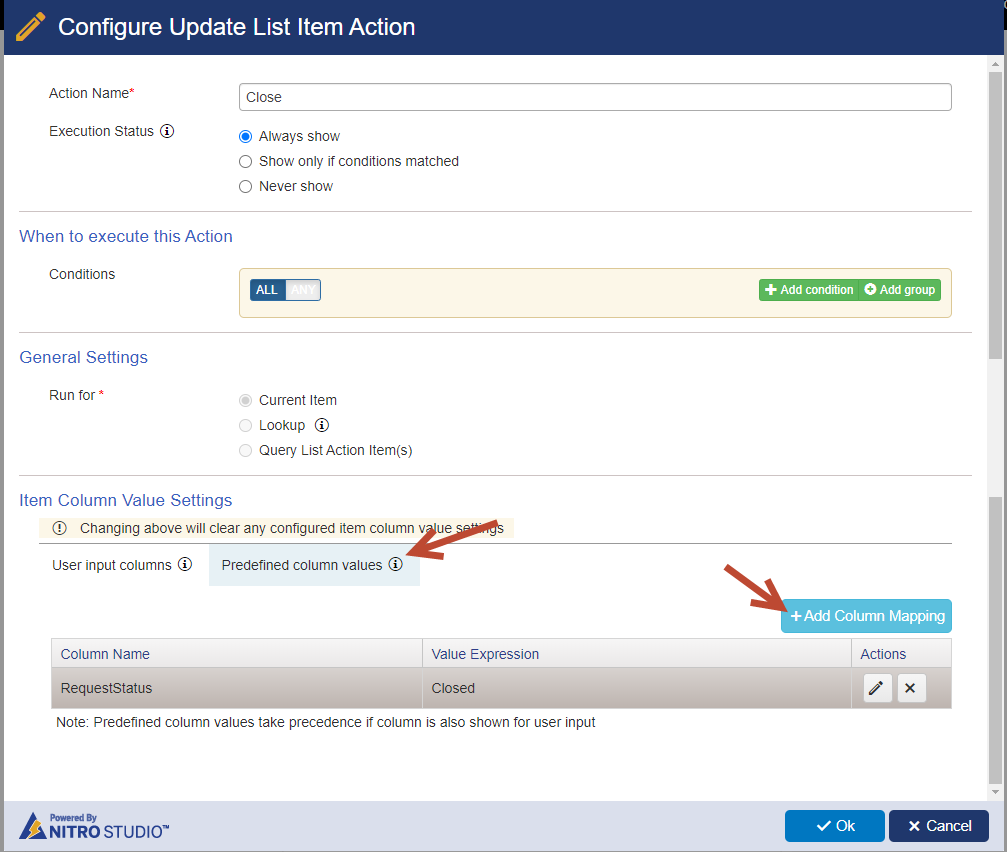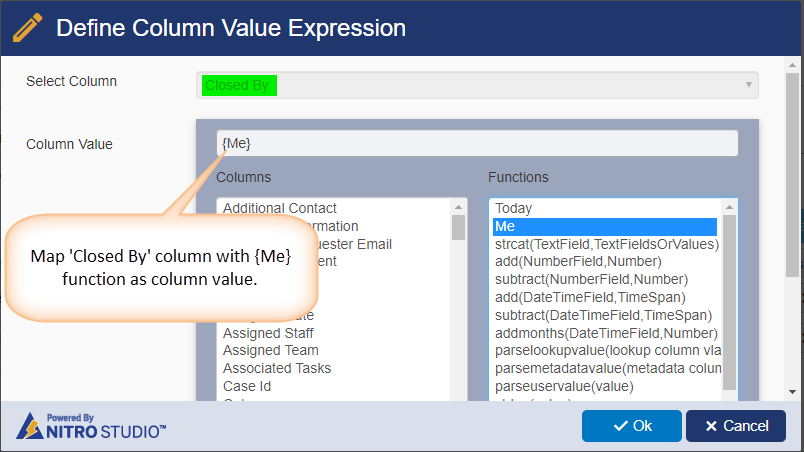Applies To: Crow Canyon Service Request applications for SharePoint Online
Description
In Crow Canyon Service Request application, when a Ticket is closed by a user, application will update the Ticket to set the Closed Date and some hidden columns (for Ticket state management). During this Ticket update operation, ‘Modified By’ column is set to ‘SharePoint app’. In some cases, it is required to capture the logged-in user who closed the Ticket.
In Crow Canyon Service Request application, Ticket can be closed in two ways:
- Ticket closed directly from the edit form
- Use ‘Close’ custom action in Tickets list
This article describes steps to capture the user who closed the Ticket for both cases.
Detailed Steps
Create a ‘Person or Group’ column and add it to NITRO Forms
- Navigate to NITRO Forms of Tickets list -> ‘Create Column’. Create a ‘Person or Group’ column ‘ClosedBy’.

- Add ‘ClosedBy’ column in the form from ‘Form Controls’ section (in left-hand panel).
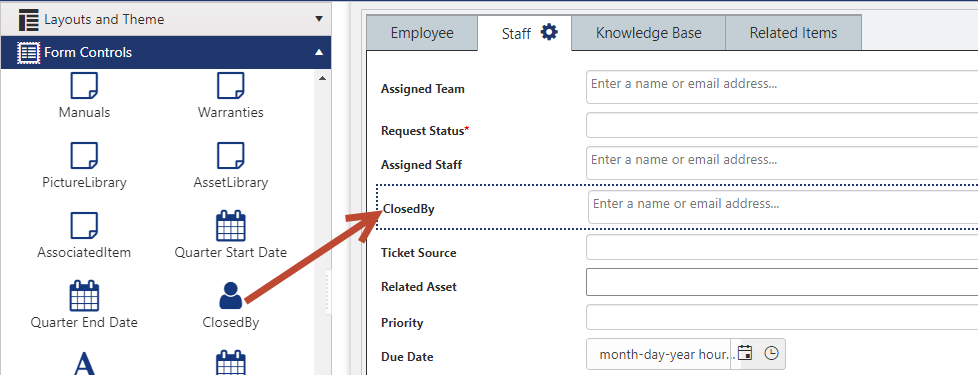
- Edit the column settings and modify its name from ‘ClosedBy’ to ‘Closed By’.

We can configure permissions on ‘Closed By’ column to make it read-only or hidden as required. Since this column value will be set automatically, users do not need to update value. Please refer this article for permissions configuration details.
Case 1: Ticket closed directly from the edit form
In this case, ‘Closed By’ is set using Form Event Actions whenever the ‘Request Status’ column value is changed to ‘Closed’.
Navigate to ‘Form Event Actions’ under Advanced section and configure as shown below:
Please refer this article for Form Event Action configuration details.
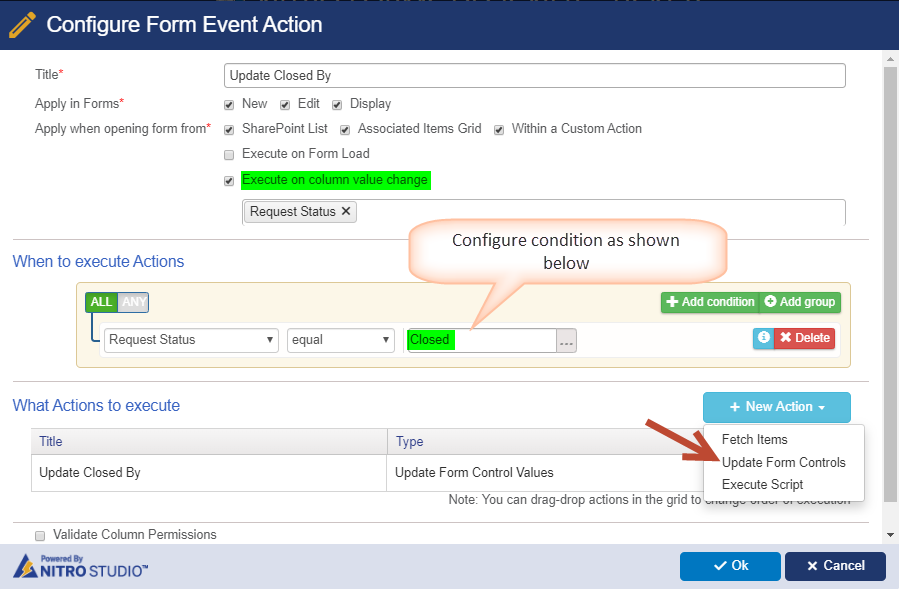
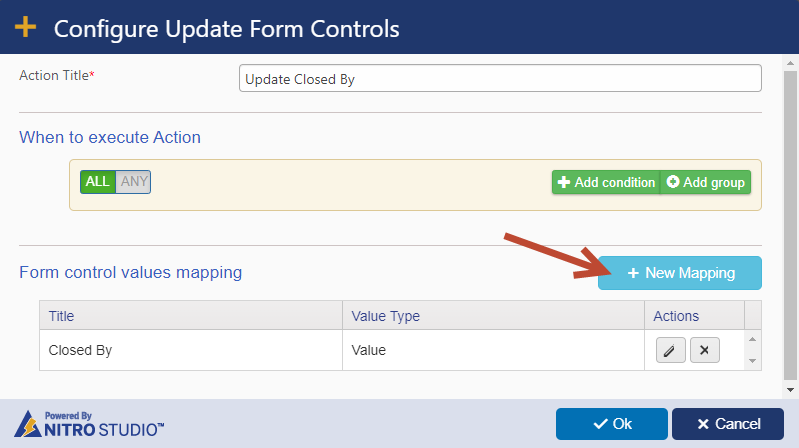
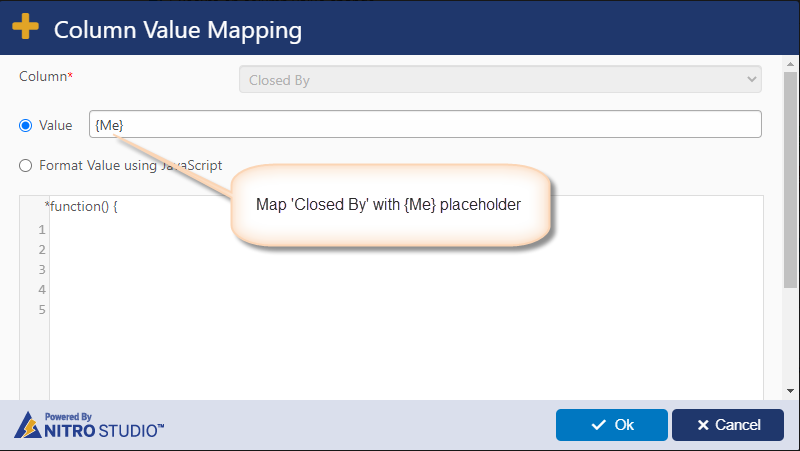
Case 2: Ticket closed using ‘Close’ custom action
Ticket can be closed using ‘Close’ custom action. This action is available in Tickets display form. To capture the actual user in ‘Closed By’ column, add column mapping in ‘Close’ custom action.
Navigate to Crow Canyon Custom Actions -> Edit ‘Close’ custom action. Add column mapping for ‘Closed By’ column as shown below: