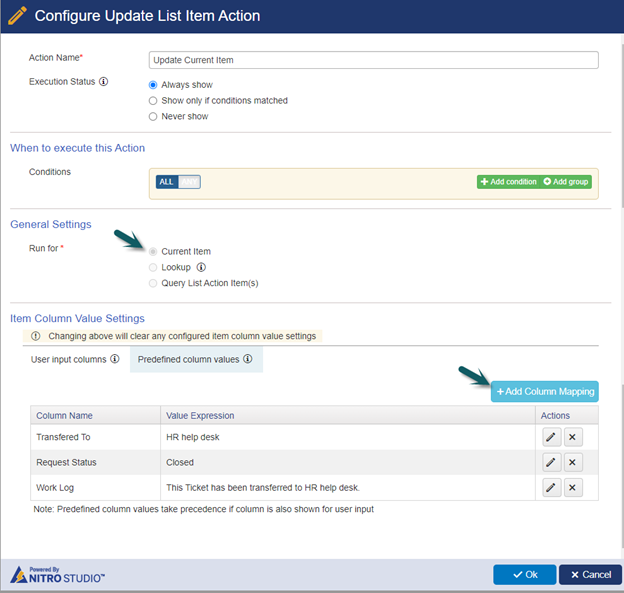Applies to:
SharePoint Online and On-Premises 2013/2016/2019 Service Request Applications/SharePoint Server Subscription Edition
Description
It is a common scenario where multiple service areas are installed in a site collection and each of these applications is for Tickets of a particular department. In some cases, a Ticket needs to be transferred from one department to the other. This can be done using ‘Crow Canyon Custom Actions’ without having to manually copy the Ticket data.
This article describes transferring a Ticket from IT help desk to HR help desk using custom actions. Note that a separate custom action should be configured for each source and destination site combination for transferring the Ticket.
Summary of steps
- List schema
- Configure custom actions
Detailed steps
List schema
- Create a column “TransferredTo” in Tickets list (source list).
Navigate to Tickets list (source list) -> List settings -> Create a single line of text column.
- Column internal name: TransferredTo
- Column display name: Transferred To

- Create four ‘Single line of text’ columns in Tickets list of the target site.
- Column 1: Source Site Name
- Column 2: Source List Name
- Column 3: Source Item Id
- Column 4: Source Ticket URL
These columns will have details of the source item if the Ticket has been created via transfer and will be blank for the Tickets directly created in the site.
Configure custom action
This action will copy the Ticket from the source site to the target site and close the transferred Ticket in the source site.
- Create a custom action in the Tickets list of the source site.
Navigate to the Tickets list -> List settings -> Crow Canyon Custom Actions -> Configure a new custom action as shown below:
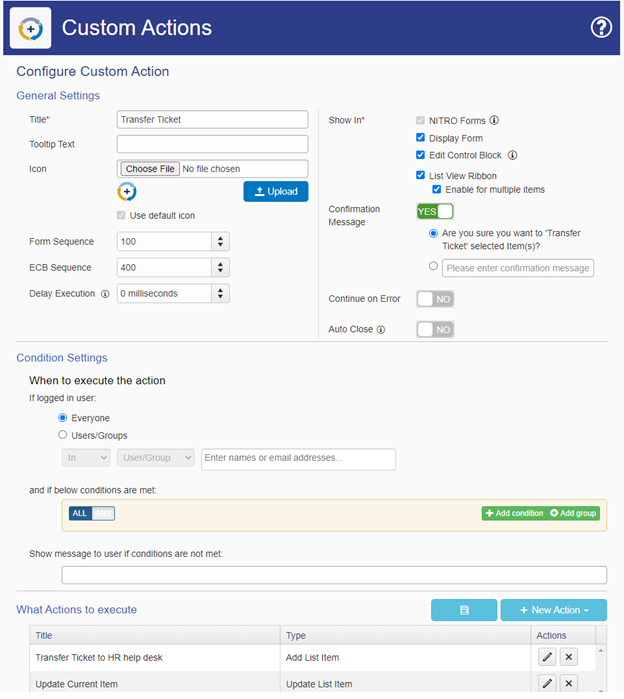
Configure ‘Add List Item’ action
Configure ‘Add List Item’ action to copy the Ticket data from the source list to the target list.
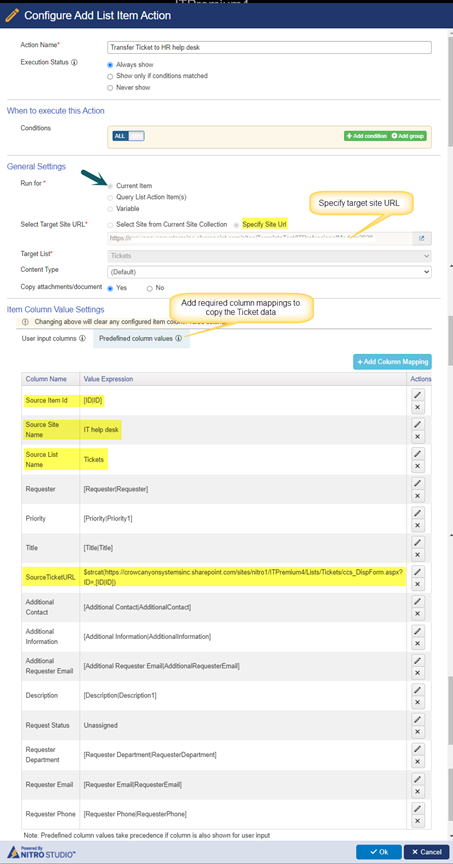
Column mappings:
| Column Name | Value Expression |
| Source Item Id | [ID|ID] |
| Source Site Name | IT help desk |
| Source List Name | Tickets |
| Requester | [Requester|Requester] |
| Priority | [Priority|Priority1] |
| Title | [Title|Title] |
| SourceTicketURL | $strcat(https://contoso.sharepoint.com/sites/nitro1/ITPremium4/Lists/Tickets/ccs_DispForm.aspx?ID=,[ID|ID]) Note, replace the URL above as per your actual site URL. |
| Additional Contact | [Additional Contact|AdditionalContact] |
| Additional Information | [Additional Information|AdditionalInformation] |
| Additional Requester Email | [Additional Requester Email|AdditionalRequesterEmail] |
| Description | [Description|Description1] |
| Request Status | Unassigned |
| Requester Department | [Requester Department|RequesterDepartment] |
| Requester Email | [Requester Email|RequesterEmail] |
| Requester Phone | [Requester Phone|RequesterPhone] |
Configure ‘Update List Item’ action
Configure update list item action to close the transferred Ticket in the source site.
Note: If it is required to send the notification on Ticket transfer, then configure ‘Send Mail’ action in the same custom action.