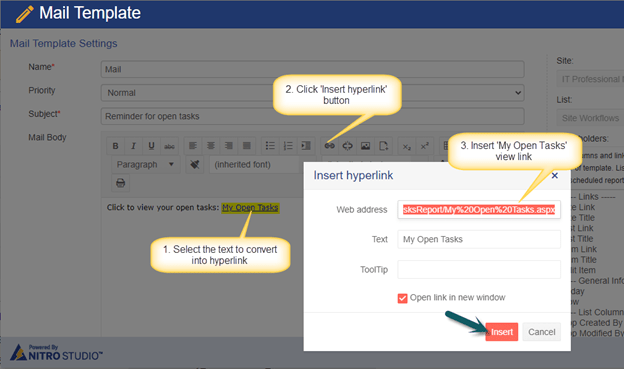Applies to:
SharePoint Online and On-Premises 2013/2016/2019/SharePoint Server Subscription Edition
Description
This article describes steps to configure a workflow to send daily notification to task assignees regarding their open tasks. There could be multiple open tasks for a technician and the instructions in this article will send single email with a link to his/her open tasks list view.
Summary of steps
- Create a custom list ‘Site Workflows’.
- Configure ‘Open Tasks’ list view in tasks list.
- Configure ‘My open tasks’ list view in tasks list.
- Configure scheduled workflow.
Detailed steps
1. Create a custom list ‘Site Workflows’.
- Navigate to the site -> Site Contents -> create a custom list ‘Site Workflows’.
- Create a new list item in “Site Workflows” list with ‘Title’ column value as “Notify Task assignee if there is any open task”.
- Note: Title can be anything. We will use this title in scheduled workflow configurations later in this article.
2. Configure ‘Open Tasks’ list view in tasks list.
In this example, “Approver Tasks” is the tasks list, “Assigned To” is the person or group column and “Task Status” is the choice column in this list.
- Navigate to Site Contents -> ‘Approver Tasks’ list -> List Settings -> ‘Create View’ and configure ‘Open Tasks’ filtered view as shown below:
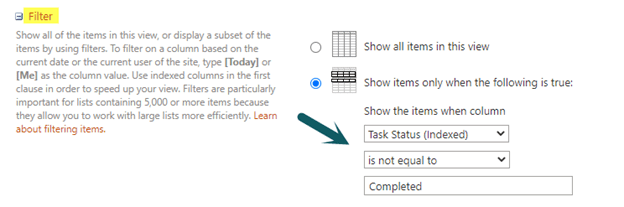
3. Configure ‘My open tasks’ list view in tasks list.
- Configure ‘My open tasks’ filtered view in tasks list as shown below:
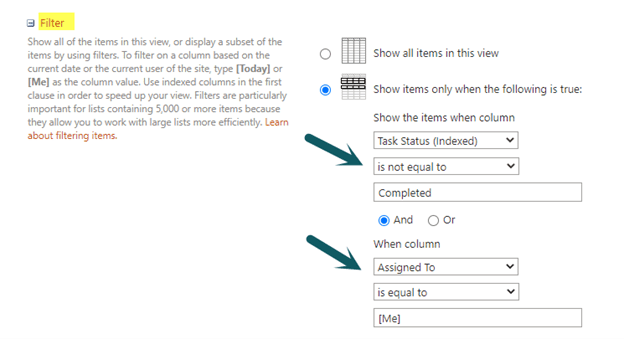
- Copy ‘My Open Tasks’ list view URL.
After configuring ‘My Open Tasks’ list view, go to the list -> Select ‘My Open Tasks’ list view -> Copy the view URL from browser window and paste it in notepad. We will use this URL to add a link in mail body in NITRO workflow later in this article.
Sample URL: https://contoso.sharepoint.com/sites/IT/Helpdesk/Lists/ApproverTasks/My%20Open%20Tasks.aspx
4. Configure a scheduled workflow.
- Navigate to Site Settings -> Crow Canyon NITRO Apps -> NITRO Workflows.
- Configure a scheduled workflow on ‘Site Workflows’ list with “Get Item(s) from”, query builder setting (‘Title’ equal ‘Notify Task assignee if there is any open task’) as shown below:
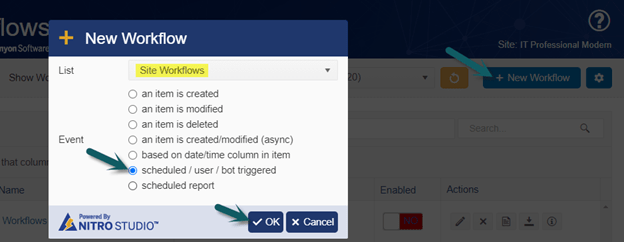
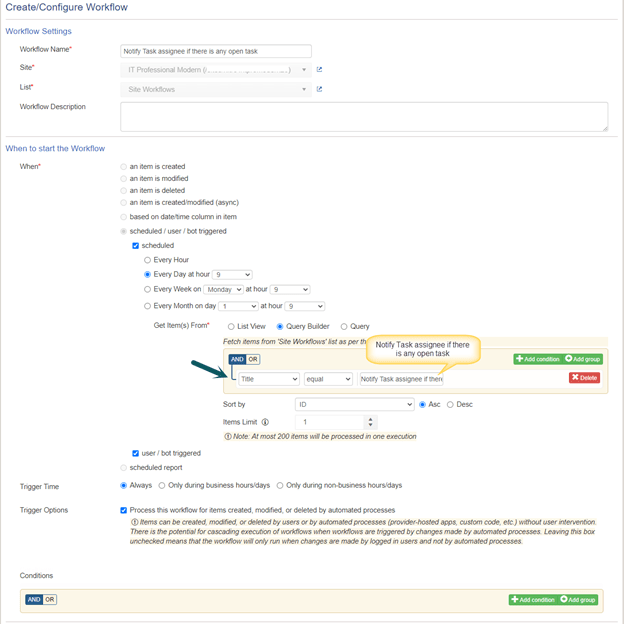
- Define an empty variable ‘OpenTasks’.
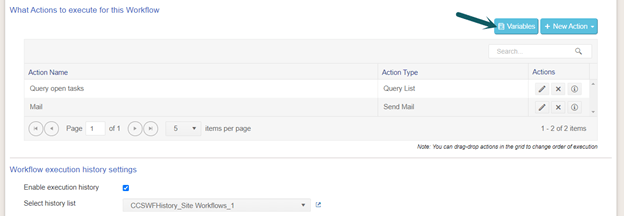

- Configure a query list action to query open tasks from ‘Approver Tasks’ list.
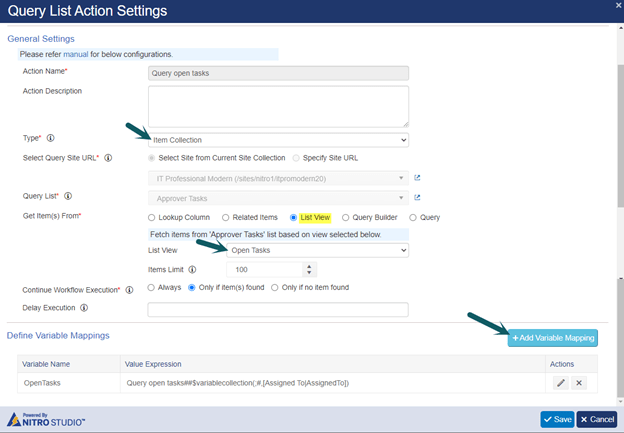
Define variable mapping for ‘OpenTasks’ variable as shown below:
Variable value: Query open tasks##$variablecollection(;#,[Assigned To|AssignedTo])
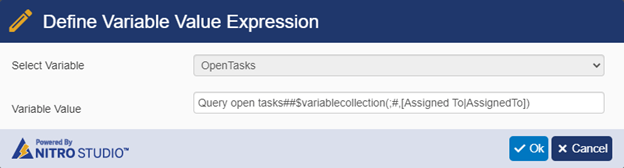
With this, task assignees of all the open tasks are mapped to ‘OpenTasks’ variable. We will use this to send email in the next step.
- Configure send mail action to notify all open tasks assignees as shown below:
Note: We are adding all assignees to “BCC”, so they won’t know who all are included in this email. Since “To” address is mandatory, add an email address to it, we have added ‘Managers’ person or group column in this example.
Syntax to use variable value in recipients: VariableName##Value
Example: OpenTasks##Value
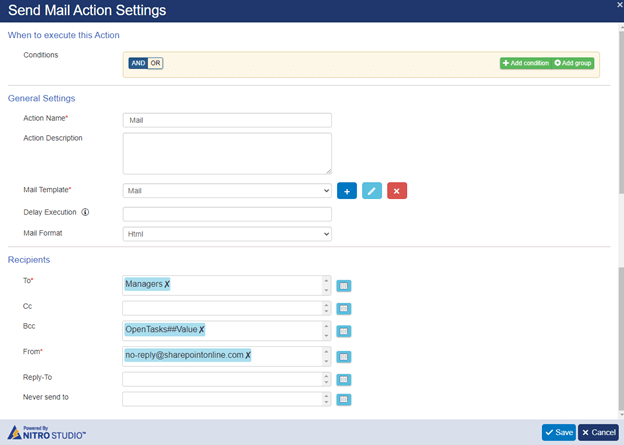
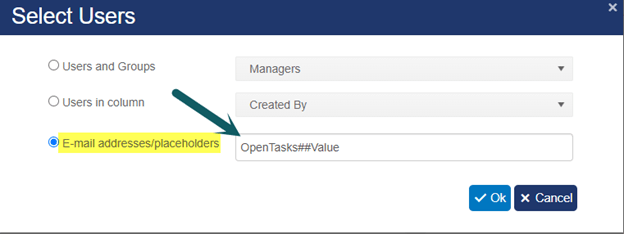
- Configure the mail template as needed and save settings.
Insert ‘My Open Tasks’ list view link of ‘Approvers Tasks’ list in the mail template from notepad that was copied above in #3.b.