Applies To
SharePoint Online and On-premises (SharePoint Server Subscription Edition)
Description
This article lists the common issues and fixes that occur while activating NITRO for a site.
Symptom 1:
NITRO studio activation got failed while activating NITRO for the site. Getting below error while activating NITRO for a site:
Error: “Site Pages Library does not exist”
Cause
‘Wiki Page Home Page’ feature is not activated for the site.
Fix
Activate ‘Wiki Page Home Page’ feature for the site.
Go to the site where it is required to activate NITRO Studio -> ‘Site Settings’ -> ‘Manage site features’ (under ‘Site Actions’) -> Activate ‘Wiki Page Home Page’ feature and try activating NITRO for the site again.
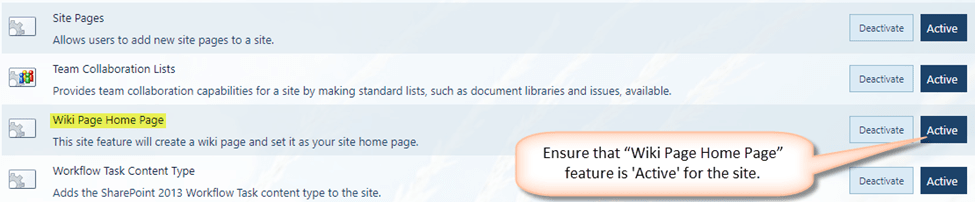
Symptom 2
Error occurring when activating NITRO for a publishing feature enabled site.
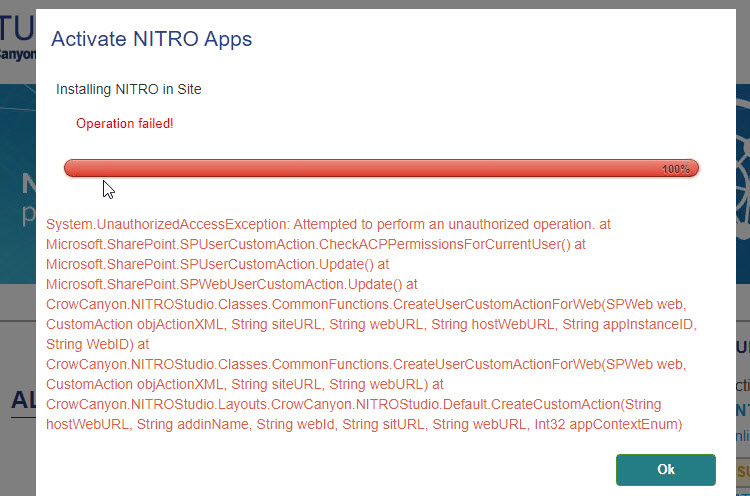
Error Text:
System.UnauthorizedAccessException: Attempted to perform an unauthorized operation.
at Microsoft.SharePoint.SPUserCustomAction.CheckACPPermissionsForCurrentUser()
at Microsoft.SharePoint.SPUserCustomAction.Update()
at Microsoft.SharePoint.SPWebUserCustomAction.Update()
at CrowCanyon.NITROStudio.Classes.CommonFunctions.CreateUserCustomActionForWeb(SPWeb web, CustomAction objActionXML, String siteURL, String webURL, String hostWebURL, String appInstanceID, String WebID)
at CrowCanyon.NITROStudio.Classes.CommonFunctions.CreateUserCustomActionForWeb(SPWeb web, CustomAction objActionXML, String siteURL, String webURL)
at CrowCanyon.NITROStudio.Layouts.CrowCanyon.NITROStudio.Default.CreateCustomAction(String hostWebURL, String addinName, String webId, String sitURL, String webURL, Int32 appContextEnum)Cause
This error appears if ‘Add and Customize Pages’ permission in missing for user on ‘Site Assets’ library. Go to site contents –> Site Assets library –> library settings –> Permissions on this library –> check permissions on the library to validate this.
Resolution
Go to SharePoint server, open ‘SharePoint Management Shell’ (run as administrator), use below commands for the site to resolve this. Replace ‘Identity’ parameter URL with the site collection URL as needed.
$site = Get-SPSite -Identity "https://intranet.contoso.com"
$site.DenyPermissionsMask = [Microsoft.SharePoint.SPBasePermissions]::EmptyMask
