Applies to:
Crow Canyon helpdesk applications (SharePoint Online and On-premises)
Description
Auto-assignment refers to assigning new Tickets (or Requests) automatically to specified staff based on the configured rules. This can be done in following ways:
- Based on the Category and Issue Type of the Ticket.
- Assigning in round-robin fashion to available staff.
Priority order for assignment
- If the Ticket is created with an Issue Type and selected issue type has a designated staff user, then Ticket will be assigned to that user regardless of round-robin configuration.
- If Ticket is created without Issue Type or the selected issue type does not have a designated staff user, then assignment will be based on round-robin configuration.
- If Ticket is not assigned based on the Issue Type and round-robin assignment is not configured, then Ticket will not be auto-assigned. It can be assigned manually from the application.
1. Based on Category of the Ticket
In this case, Ticket will be assigned to staff based on the selected category and issue type in the Ticket. Issue type values are filtered based on the selected Category in the Ticket. If the selected issue type is configured to be handled by specific staff user, then Ticket will get assigned to that user automatically.
To enable assignment based on staff, specify the user in Issue Type item. No other configuration is required to enable this feature.
Go to Application Administration -> Auto Assignment tab -> Edit Issue Type and specify the user in the ‘Assigned Staff’ column.
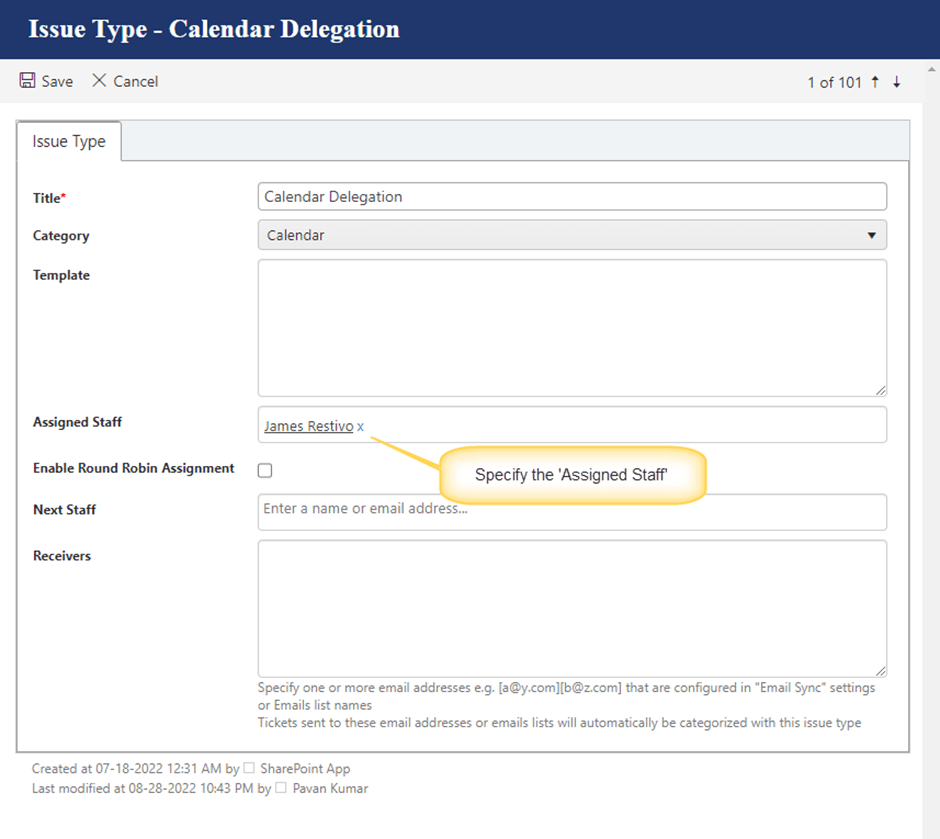
Round-robin assignment within Issue Type
‘Assigned Staff’ column in the Issue Type list is a multiple selection enabled column. More than one user can be specified for an Issue Type. We can enable round-robin feature at Issue Type level to assign the Tickets in round-robin fashion.
Example: “James Restivo” and “Scott Restivo” are two users specified for Issue Type “Calendar Delegation”.
Example: “James Restivo” and “Scott Restivo” are two users specified for Issue Type “Calendar Delegation”.
When the first Ticket is created for this Issue Type, it will be assigned to “James Restivo”.
When the next Ticket is created with the same Issue Type, it will be assigned to “Scott Restivo” and the cycle will repeat.
To enable this feature, Go to Application Administration -> Auto Assignment tab -> Edit the required Issue Type item and enable “Enable Round Robin Assignment”.
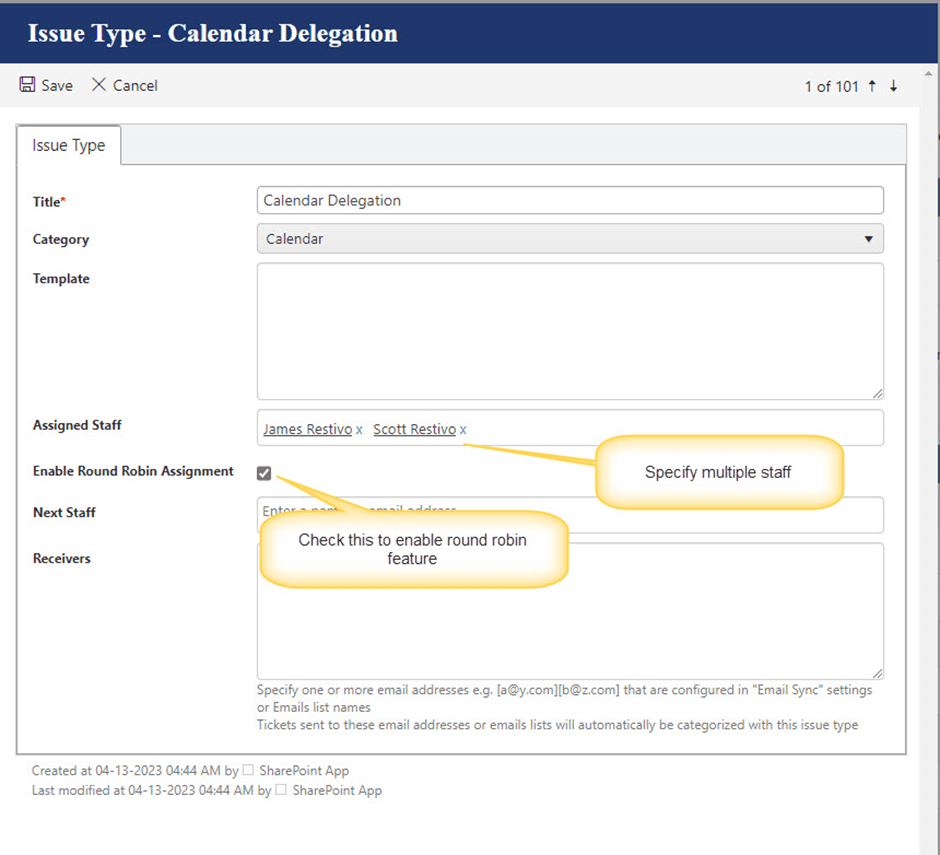
General Round-robin assignment to staff
If Ticket is not assigned based on the issue type, then general round-robin assignment feature can be used. In this case, new Tickets will be assigned to staff configured in the ‘Round Robin Staff’ list.
To enable the general round-robin assignment:
- Configure staff users in ‘Round Robin Staff’ list.
Go to application administration -> Auto Assignment -> Create an item for each staff user in ‘Round Robin Staff’ list.

Title: Specify title for staff user.
Staff: Ticket will be assigned to the user specified in this column.
Tickets Count: This value is zero in the beginning. It will be increased by 1 whenever a Ticket is assigned to that user.
User with lowest Tickets count will be assigned the next Ticket.
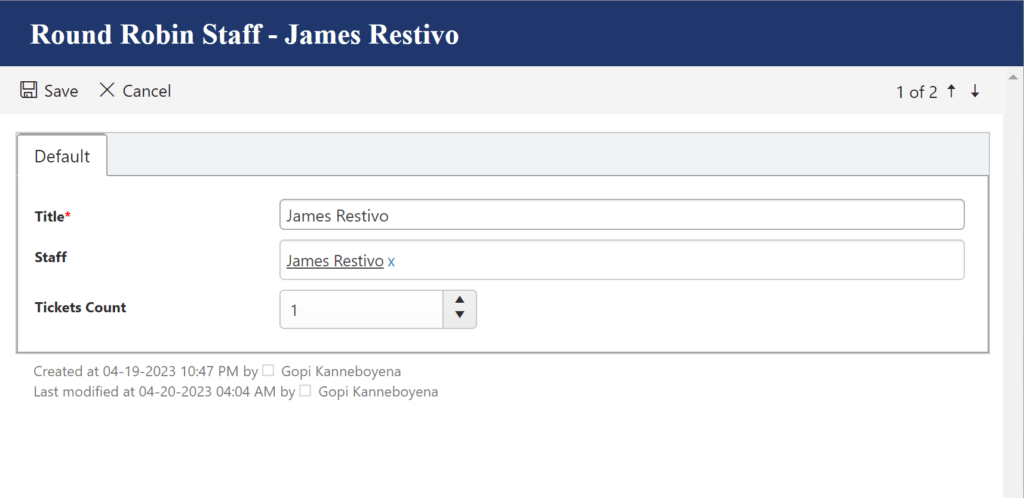
This feature needs to be enabled in the Configurations list.
Go to application administration -> Auto Assignment -> Edit Configuration item and enable ‘Enable General Auto-Assignment’ as shown below.
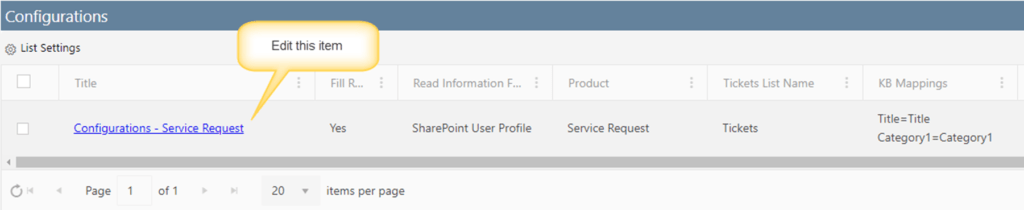
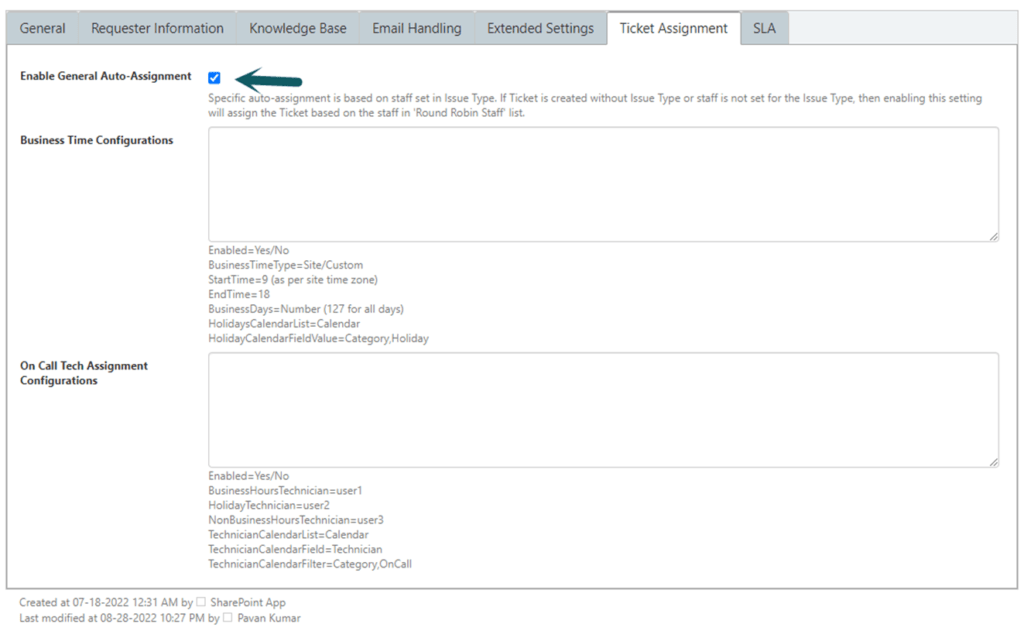
Note: If Tickets are assigned/re-assigned manually in the application, ‘Tickets Count’ for the corresponding staff users will not be changed in the ‘Round Robin Staff’. There is a workflow that runs every day to update the count of open Tickets assigned to each staff user.

