Applies to: Crow Canyon NITRO activated sites in:
SharePoint Online and On-Premises 2019/SharePoint Server Subscription Edition
Description
SharePoint list ribbon shows Crow Canyon components such as Custom Actions, NITRO Forms, Email Manager, NITRO Workflow, Print Settings, List Print and Item Print for the Crow Canyon NITRO activated sites. In some cases, it is required to hide these components from the list ribbon.
This article has steps to hide Crow Canyon controls from the SharePoint list ribbon. By adding custom CSS in Crow Canyon Site Branding, we can hide these Crow Canyon components as needed.
Detailed steps
- Specify custom CSS in Crow Canyon Branding (Modern sites).
Navigate to the site -> Click gear icon from the suite navigation bar -> Click ‘Site settings’ from the menu -> Click ‘Crow Canyon Branding (Modern sites)’ under ‘Site Administration’ section -> Paste the following CSS in ‘Extended CSS’ section.
CSS for SharePoint Online:
[data-automationid^="CustomActionNavigationCommand_NITRO Workflow"],
[data-automationid^="CustomActionNavigationCommand_NITRO Forms"],
[data-automationid^="CustomActionNavigationCommand_Custom Actions"],
[data-automationid^="CustomActionNavigationCommand_Email Manager"],
[data-automationid^="CustomActionNavigationCommand_Print Settings"],
[data-automationid="SpfxCustomActionNavigationCommand_APCOMMAND_1"],
[data-automationid="SpfxCustomActionNavigationCommand_APCOMMAND_2"] {
display: none;
}
This table lists the commands that are used to hide different NITRO controls in SharePoint online. We can hide specific controls or all the controls as needed from SharePoint list ribbon.
| Command | NITRO component |
| [data-automationid^=”CustomActionNavigationCommand_NITRO Workflow”] | NITRO Workflow |
| [data-automationid^=”CustomActionNavigationCommand_NITRO Forms”] | NITRO Forms |
| [data-automationid^=”CustomActionNavigationCommand_Custom Actions”] | Custom Actions |
| [data-automationid^=”CustomActionNavigationCommand_Email Manager”] | Email Manager |
| [data-automationid^=”CustomActionNavigationCommand_Print Settings”] | Print Settings |
| [data-automationid=”SpfxCustomActionNavigationCommand_APCOMMAND_1″] | List Print |
| [data-automationid=”SpfxCustomActionNavigationCommand_APCOMMAND_2″] | Item Print |
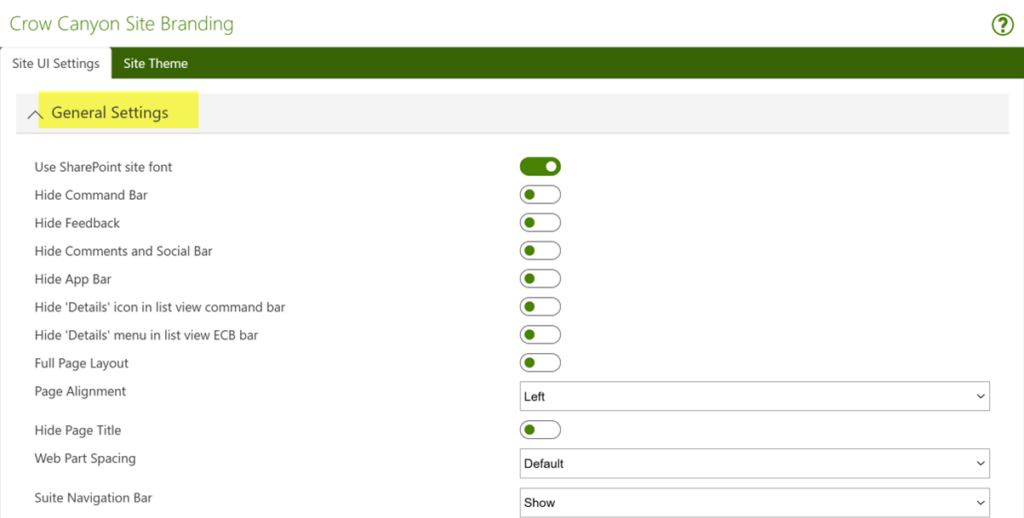
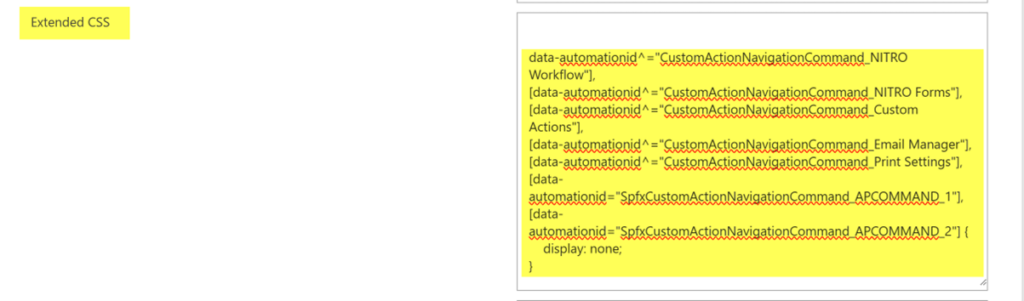
CSS for SharePoint On-Premises:
.CommandBarItem[aria-label="Custom Actions"] {
display: none;
}
.CommandBarItem[aria-label="Email Manager"] {
display: none;
}
.CommandBarItem[aria-label="NITRO Forms"] {
display: none;
}
.CommandBarItem[aria-label="Print Settings"] {
display: none;
}
.CommandBarItem[aria-label="List Print"] {
display: none;
}
.CommandBarItem[aria-label="Item Print"] {
display: none;
}
This table lists the commands that are used to hide different NITRO controls in SharePoint on-premises. We can hide specific controls or all the controls as needed from SharePoint list ribbon.
| Command | NITRO component |
| .CommandBarItem[aria-label=”NITRO Forms”] { display: none; } | NITRO Forms |
| .CommandBarItem[aria-label=”Custom Actions”] { display: none; } | Custom Actions |
| .CommandBarItem[aria-label=”Email Manager”] { display: none; } | Email Manager |
| .CommandBarItem[aria-label=”Print Settings”] { display: none; } | Print Settings |
| .CommandBarItem[aria-label=”List Print”] { display: none; } | List Print |
| .CommandBarItem[aria-label=”Item Print”] { display: none; } | Item Print |
2. Save settings.
Click ‘Save Settings’ button -> Clear browser cache -> Refresh the SharePoint list.
Sample Output:
CSS is applied to hide NITRO Forms, Custom Actions and NITRO Workflow from the SharePoint list ribbon.


