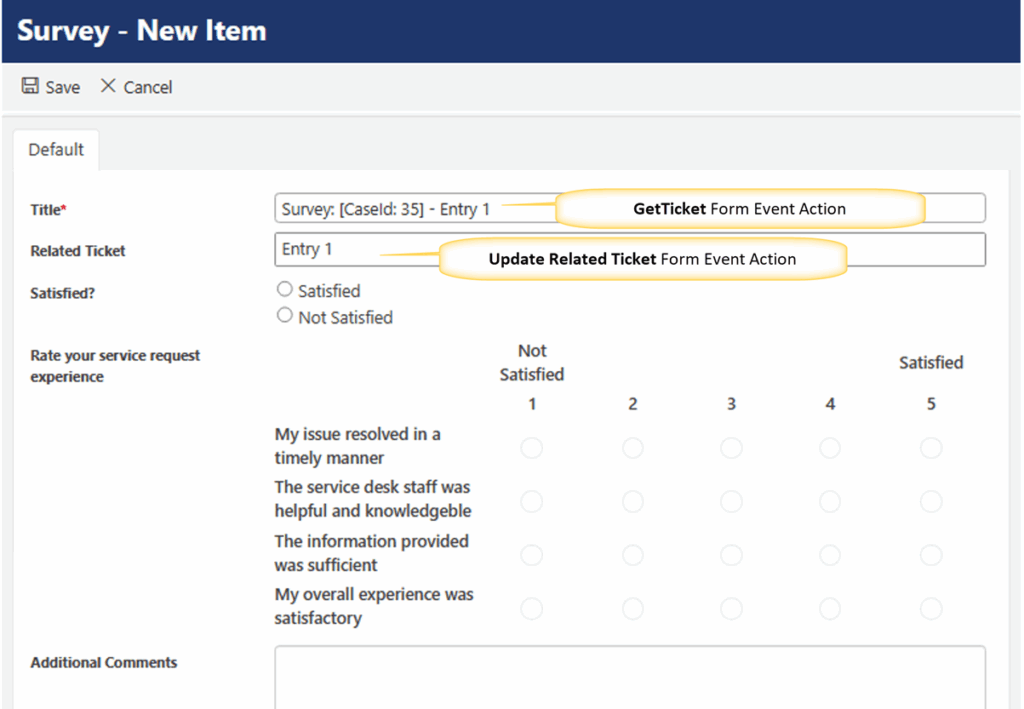Applies to: Crow Canyon NITRO activated sites in:
SharePoint Online and On-Premises 2013/2016/2019/SharePoint Server Subscription Edition
Description
This article describes the steps to configure survey feature for taking feedback about service request experience from the requester when their ticket is closed.
The requester receives an email when their Ticket is closed, with ‘Satisfied’ and ‘Not Satisfied’ hyperlinks. They can click the link, rate their service request experience and provide additional comments.
Note: This article is useful for configuring the survey feature for any application that does not have it by default and for any custom list where survey feature is needed.
Summary of steps
- Create ‘Survey’ list and configure NITRO Forms.
- Disable ‘Notification on Ticket Completion’ to the requester for service request applications.
- Configure Survey notifications.
Detailed steps
- Create a custom SharePoint list with name ‘Survey’.
Navigate to the site -> Site Contents -> Create a custom list and name it as ‘Survey’ -> Create below columns in the Survey list.
| Column display name | Column internal name | Column Type | Details |
| Title | Title | Single line of text | Updated using form event actions. Described in this article. |
| Related Ticket | RelatedTicket | NITRO Lookup column | Lookup column pointing to the list for which survey feature needs to be configured. |
| Satisfied? | Satisfied | Choice (Radio Buttons) | Choice options: SatisfiedNot Satisfied |
| Rate your service request experience | ServiceRequestExperience | NITRO Rating Scale column | Described in this article. |
| Additional Comments | AdditionalComments | Multiple lines of plain text | Requester can provide feedback in this column. |
2. Configure NITRO Forms for the Survey list.
Navigate to NITRO Forms designer for the Survey list -> Create the following NITRO columns:
- “Related Ticket”: NITRO Lookup column
In this example, ‘Related Ticket’ column is pointing to the Tickets list.
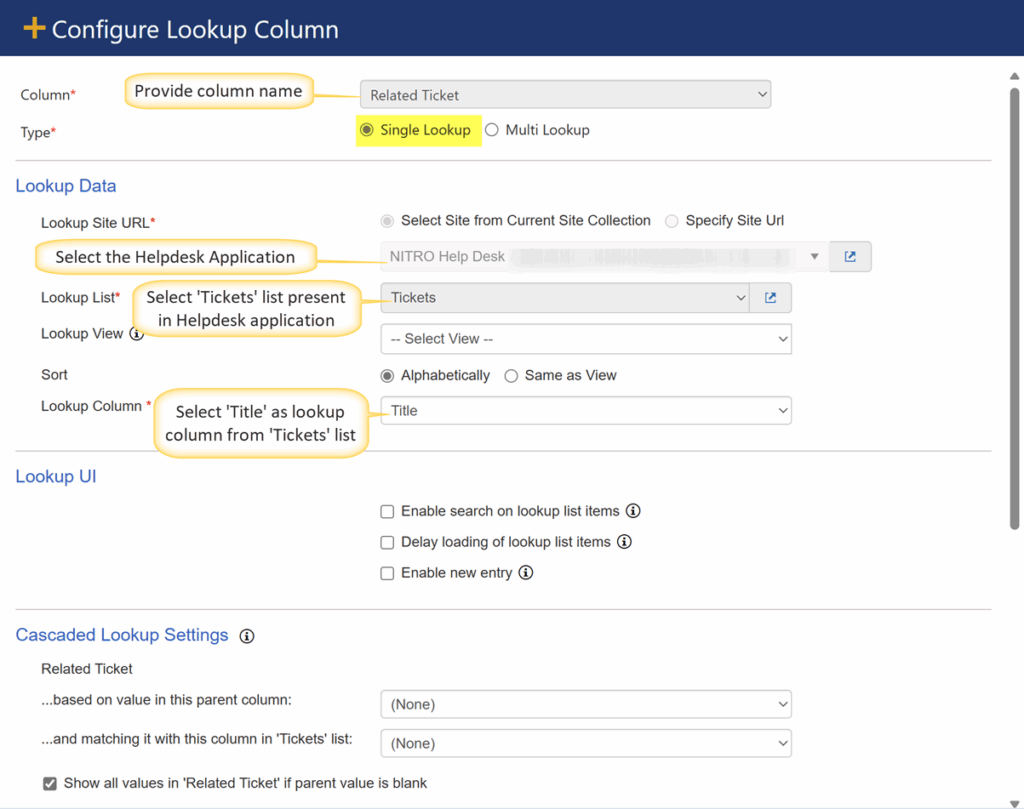
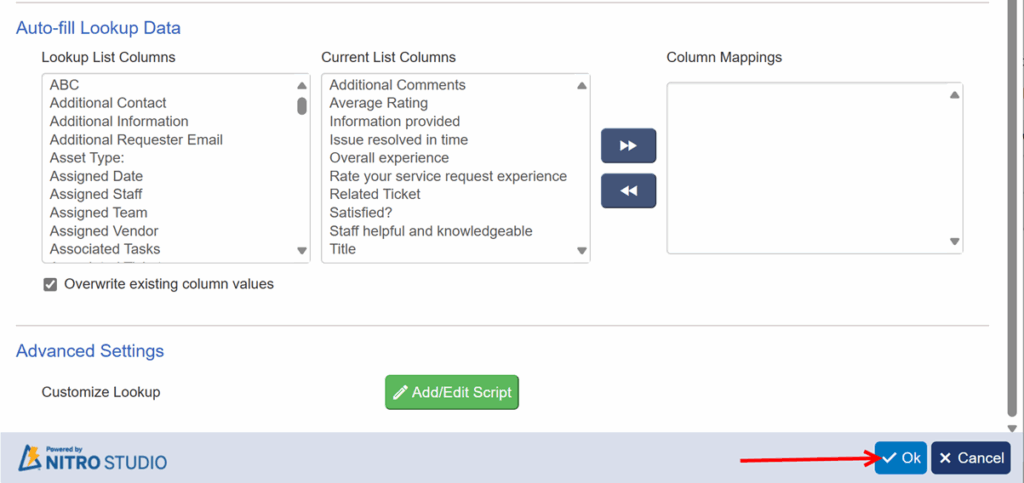
b. “Satisfied?”: Choice column
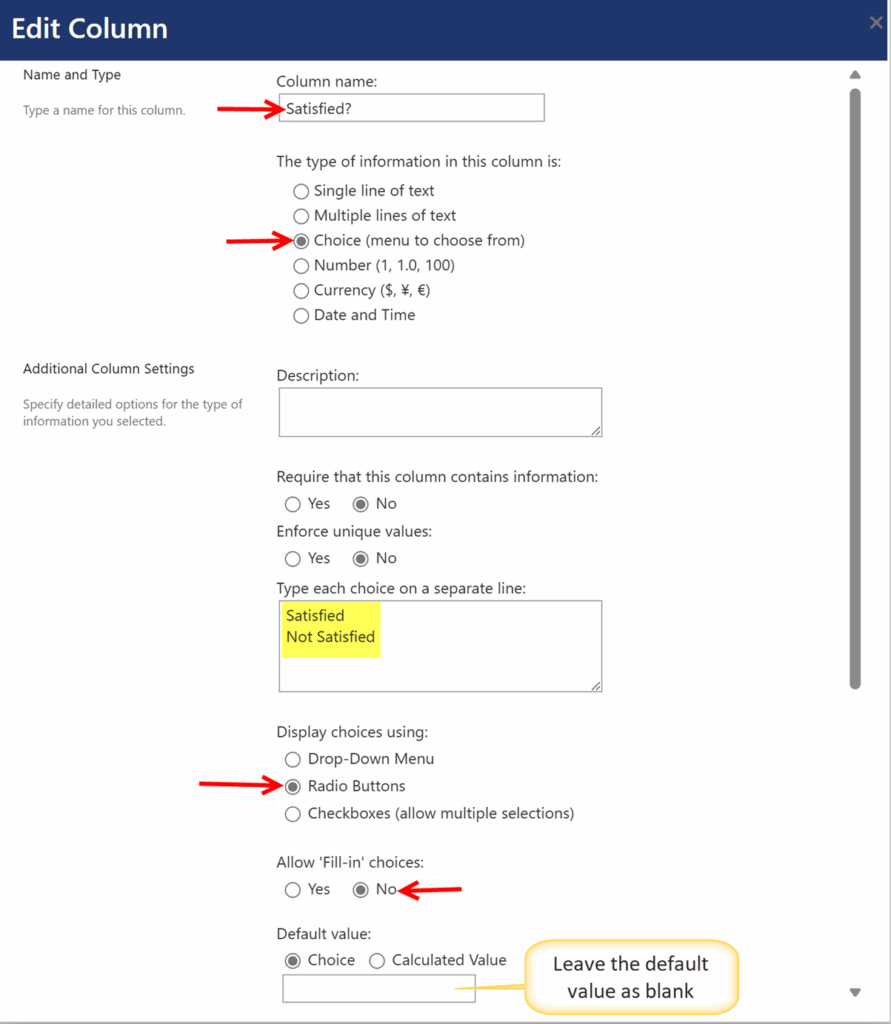
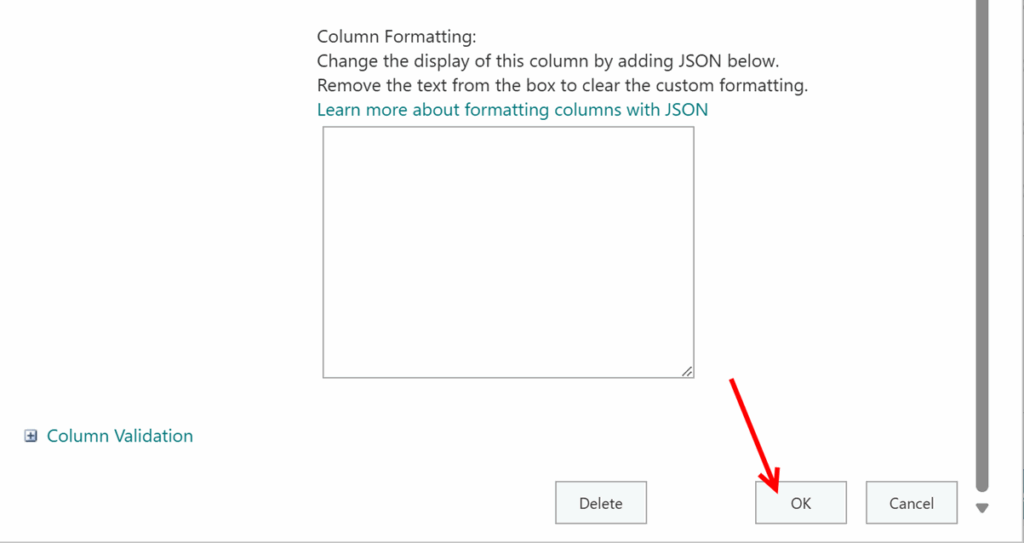
- “Rate your service request experience”: NITRO Rating Scale column
c. This column is used to collect user feedback to measure satisfaction of their service request experience. Refer to the manual for more details.
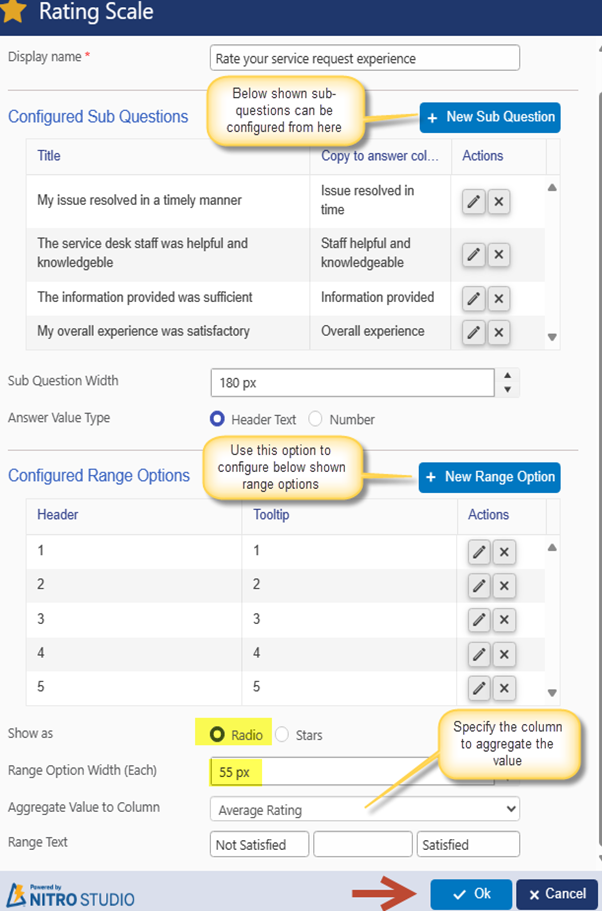
Note: The columns used while configuring ‘New Sub Question’ section in the above screenshot are all ‘Single line of text’ columns as shown below:
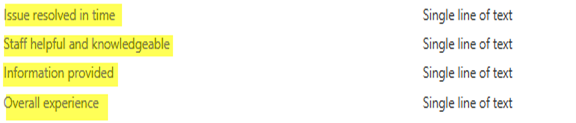
d. Additional Comments: Multiple line of text column
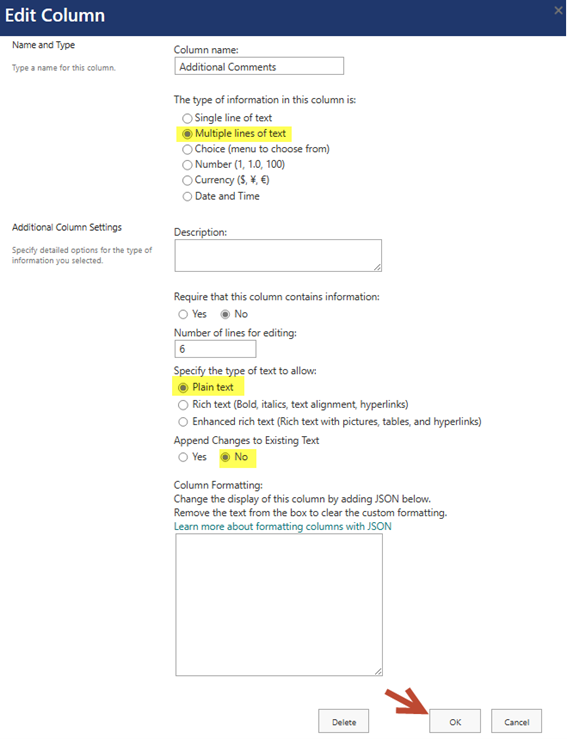
e. Drag and drop all the above columns to the NITRO Forms designer.
f. ‘Related Ticket’ column will be auto populated in the Survey form. Configure ‘Read’ permissions on this column for everyone by referring to this manual.
g. Configure Form event actions.
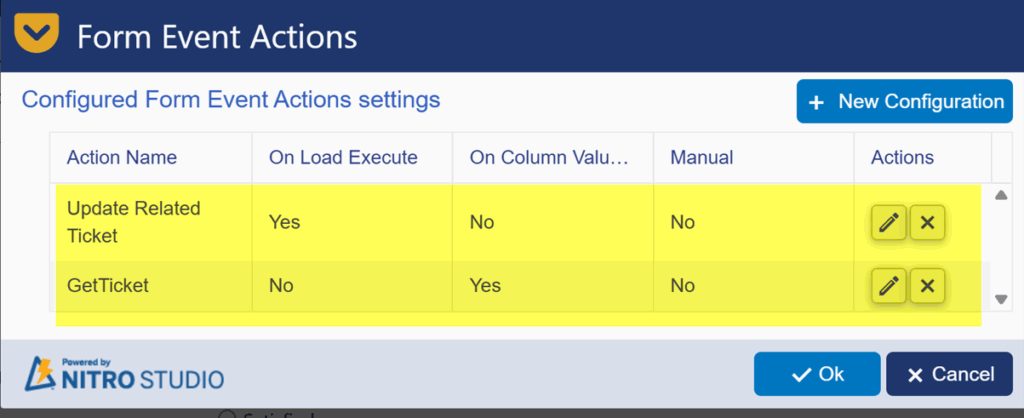
Action 1: Update Related Ticket
This action will update ‘Related Ticket’ column value in the Survey form.
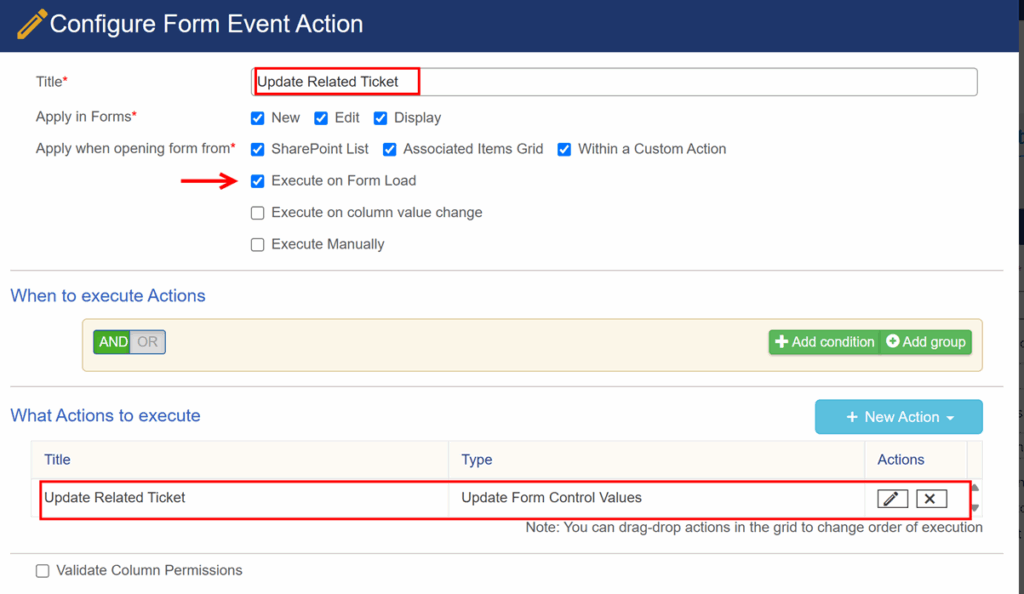
Configure ‘Update Related Ticket’ update form control values action.
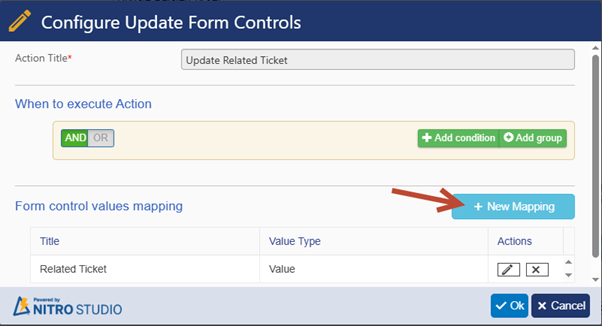
Column value mapping: ‘Related Ticket’ -> [Related Ticket|RelatedTicket]
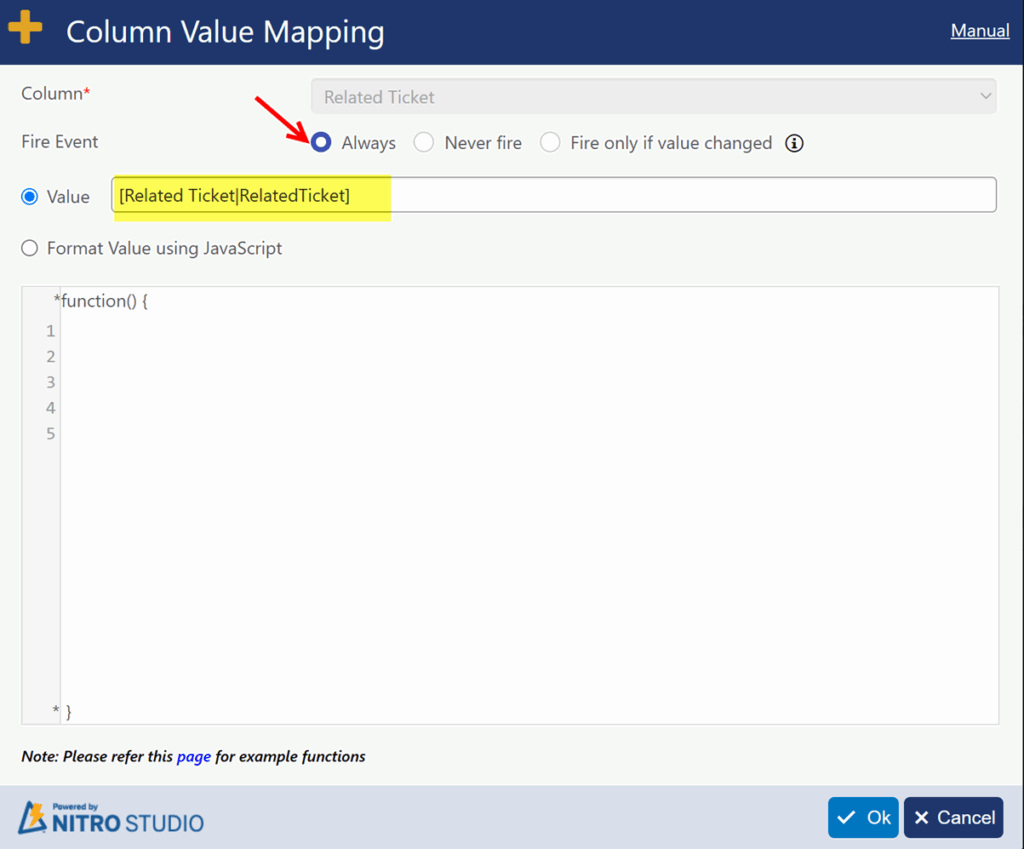
Save the form event action.
Action 2: GetTicket
This action is configured to fetch the related Ticket and update ‘Title’ in Survey list item using Id and title of that Ticket.
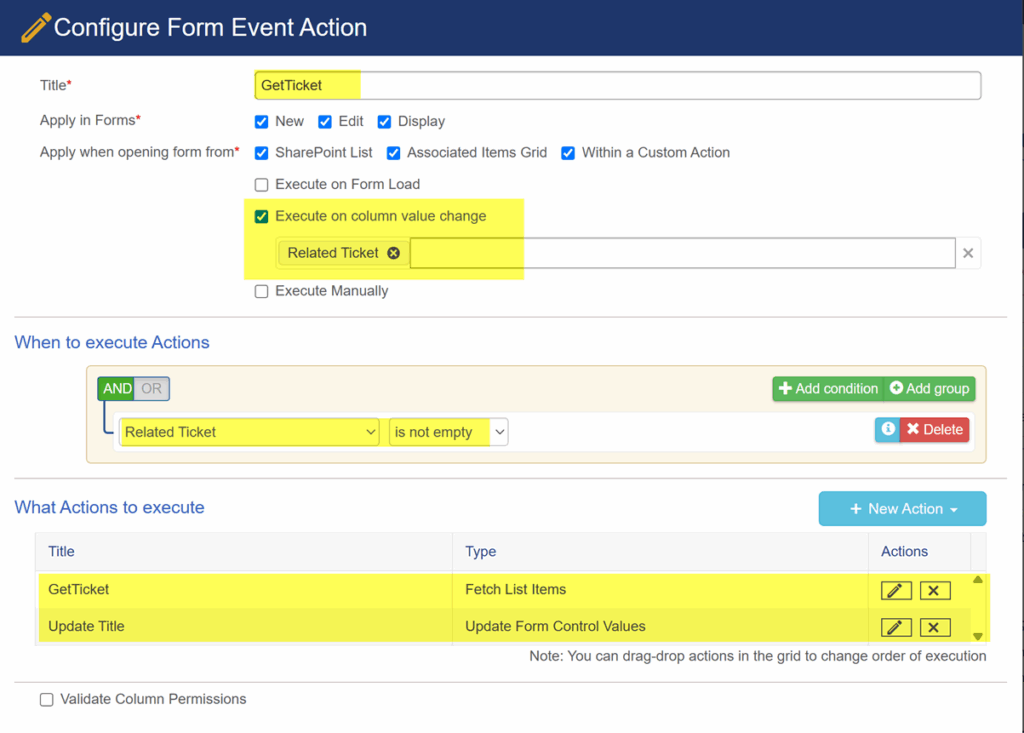
Configure ‘GetTicket’ fetch list items action.
Query builder condition: ID ‘equal’ %%$lookupid([Related Ticket|RelatedTicket])%%
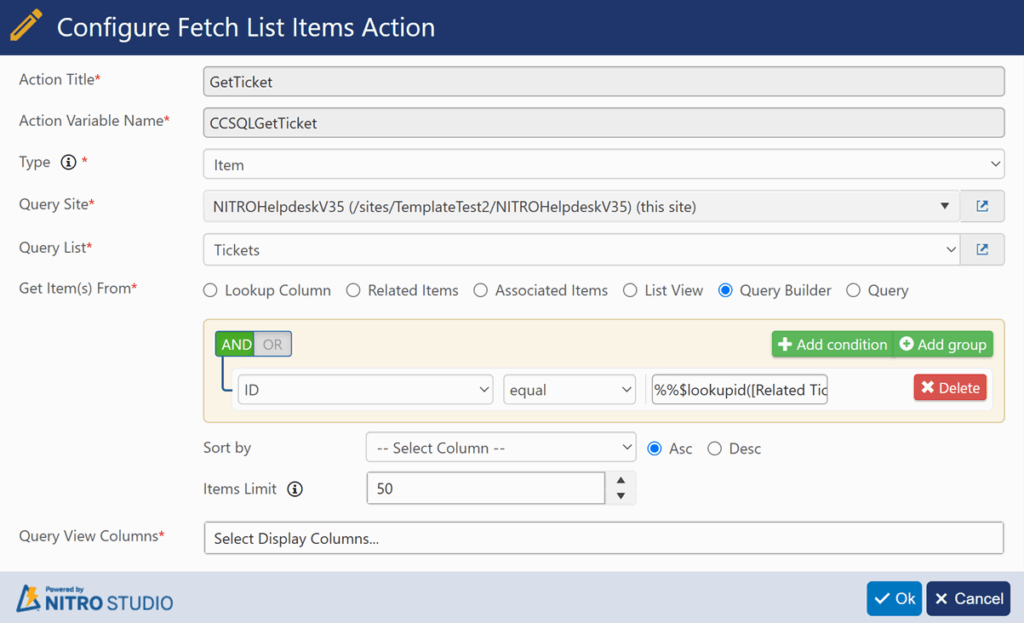
Configure ‘Update Title’ update form controls action.
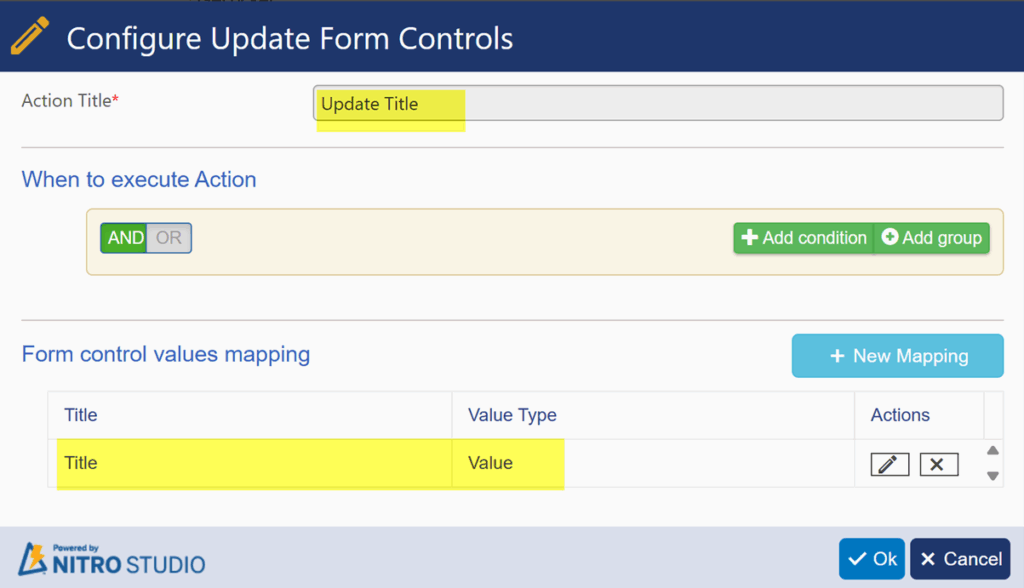
Column value mapping: Title -> $strcat(Survey: [CaseId: ,CCSQLGetTicket##[ID|ID],] – ,CCSQLGetTicket##[Title|Title])
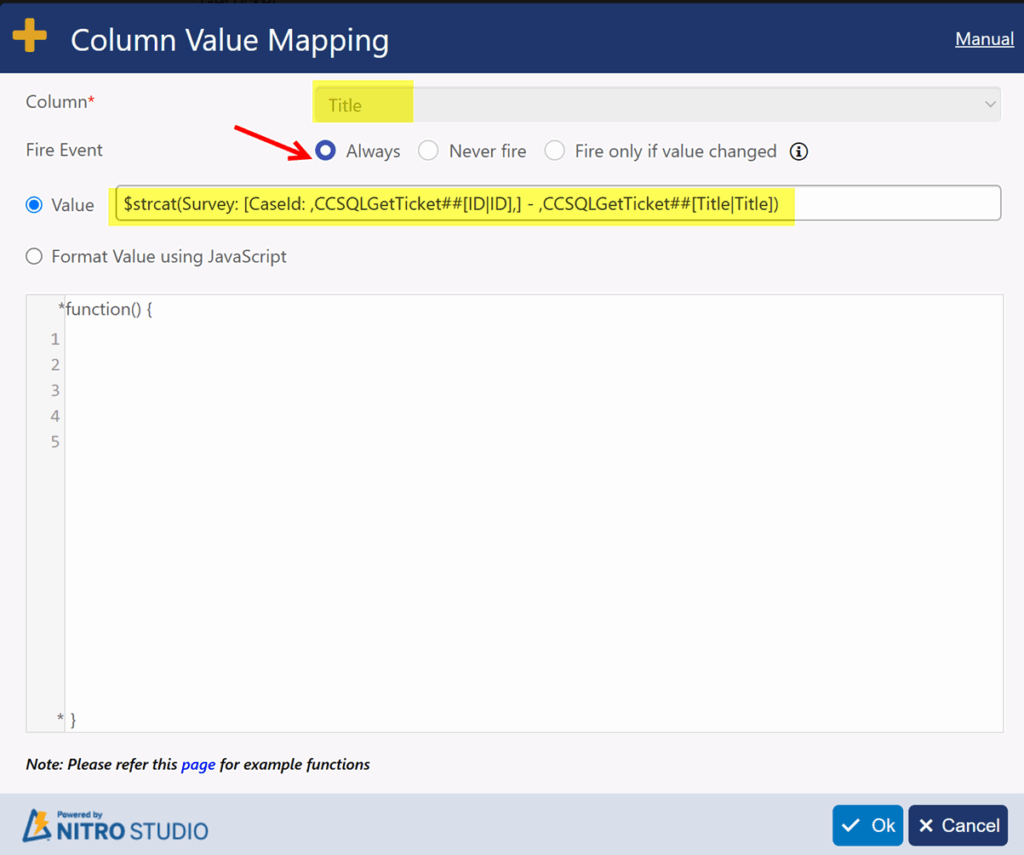
Save the form event action.
h. Publish the NITRO Forms.
3. Disable ‘Notification on Ticket Completion’ for the requester in service request applications
For service request applications (NITRO Helpdesk, NITRO Facilities, NITRO Request Management and Customer Service 2020), disable notification to the requester on their Ticket completion.
Go to Application Administration -> Click ‘Notification on Ticket Completion’ tile from the ‘Notifications’ tab -> Clear ‘Notify Requester’ checkbox as shown below -> Click ‘Save’.
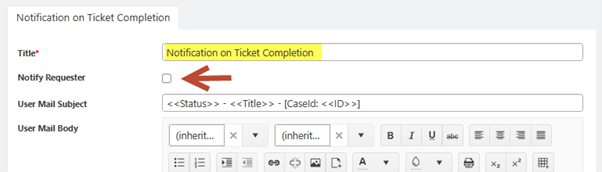
4. Configure Survey Notifications:
Configure NITRO Workflow on the Tickets List:
- Navigate to the Tickets list -> List Settings -> Crow Canyon NITRO Workflow. Configure a workflow on ‘an item is modified’ event.
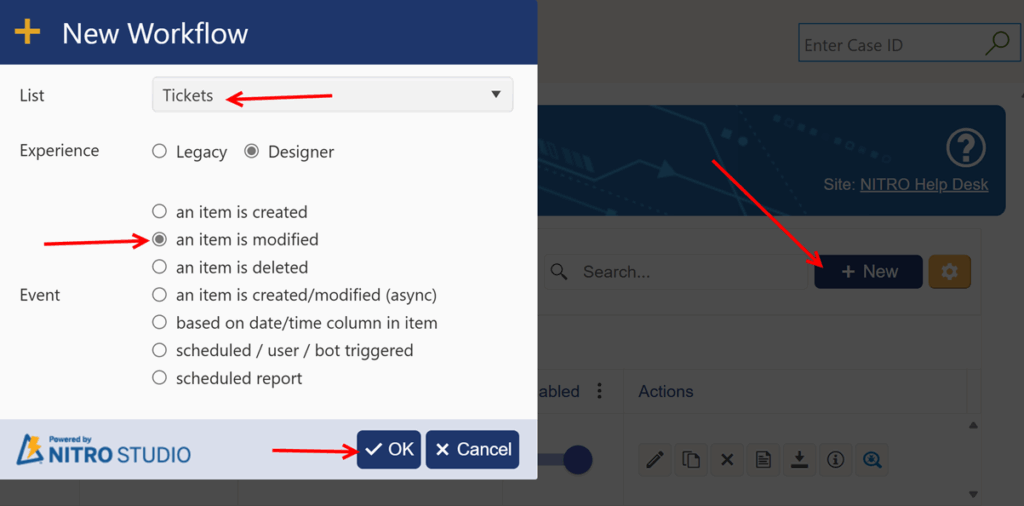
b. Click ‘Settings’ button from the ‘WORKFLOW’ ribbon and configure as shown below:
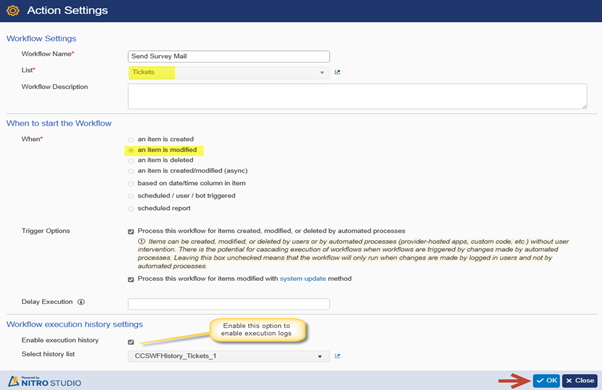
c. Click ‘Conditions’ button and specify the workflow conditions as shown below:
Condition: Status ‘equal’ afterchange:Closed
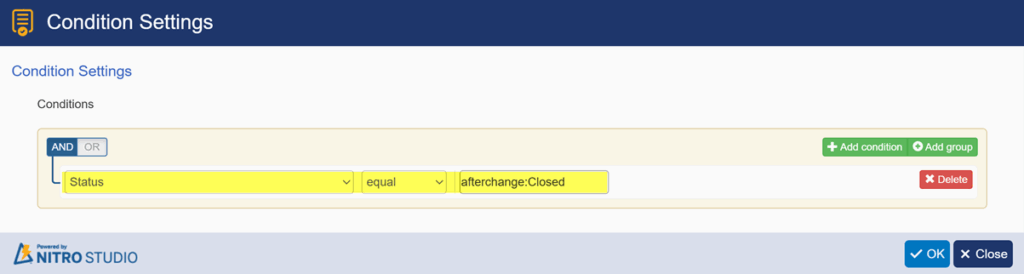
d. Add a ‘Send Mail’ action and configure it as shown below:
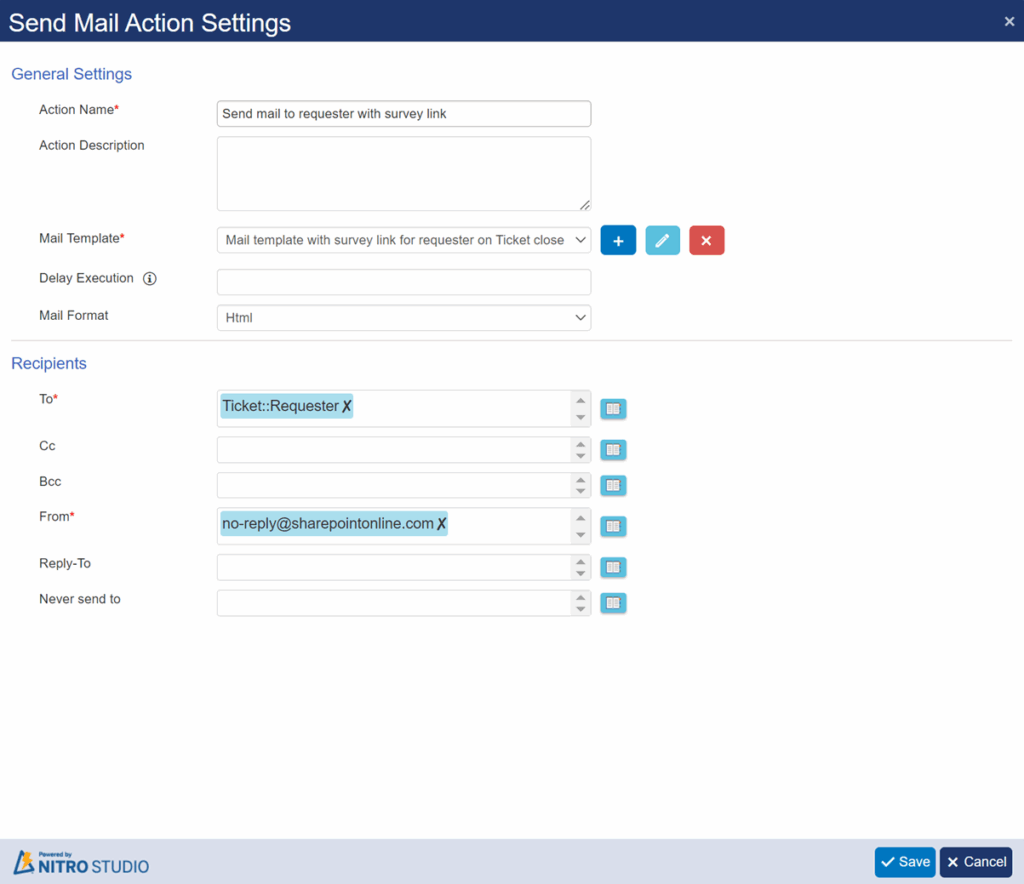
Sample mail template.
- Convert ‘Satisfied’ text into hyperlink.
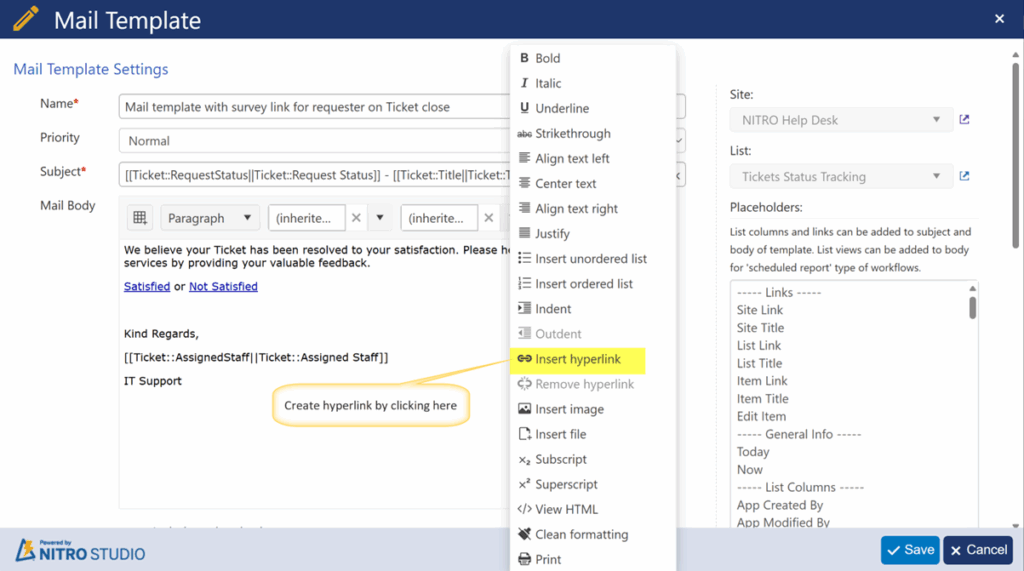
Satisfied Hyperlink:
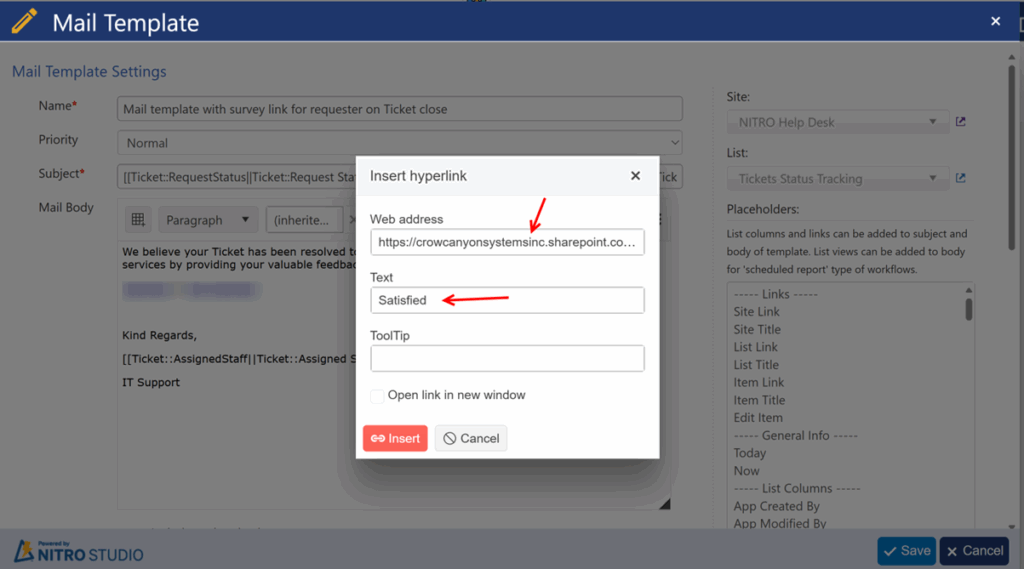
Web Address:
Syntax:
[##Portal Site Url##]/SitePages/CCSNewForm.aspx?FormKey=Survey&RelatedTicket=[[Ticket::ID||Ticket::ID]]&Satisfied=Satisfied&WebURL=[##Backend site URL##]&ListID={[Survey List Id]}
[[Ticket::ID||Ticket::ID]] : This placeholder will be replaced with actual Ticket list item Id.
‘Satisfied’ hyperlink will open the Survey form as shown below
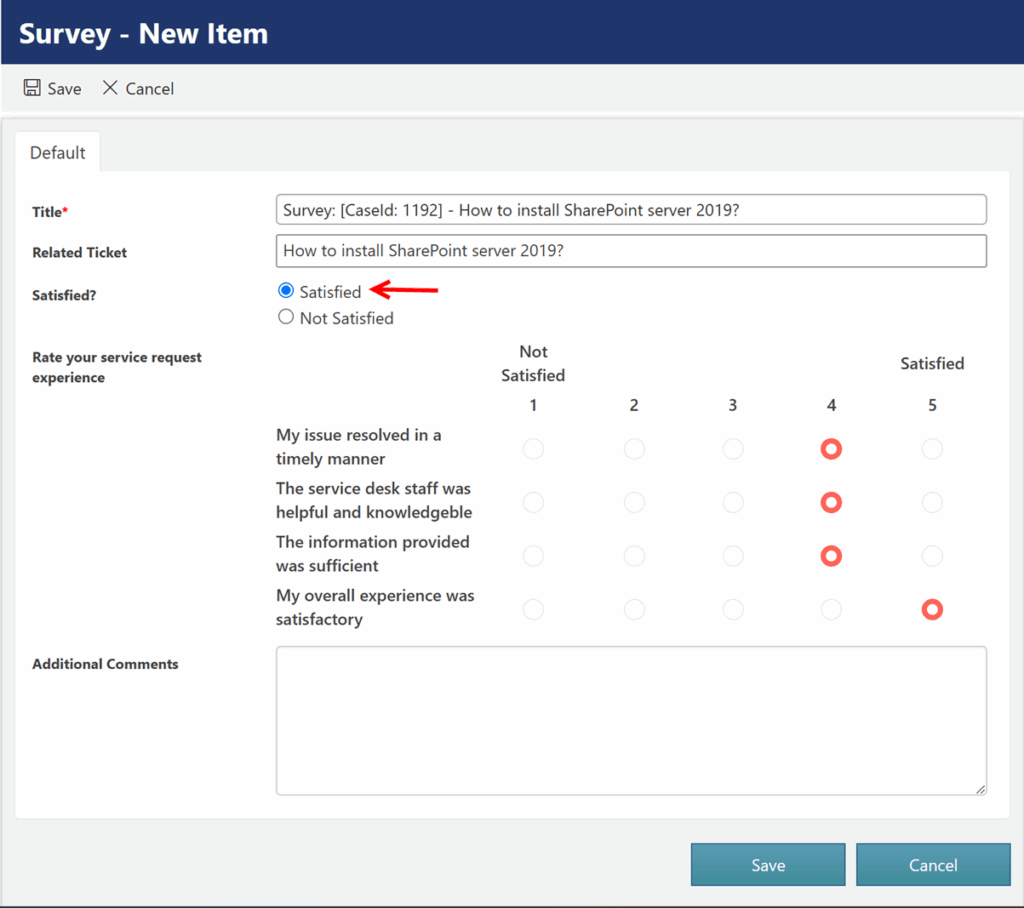
- Convert ‘Not Satisfied’ text into hyperlink.
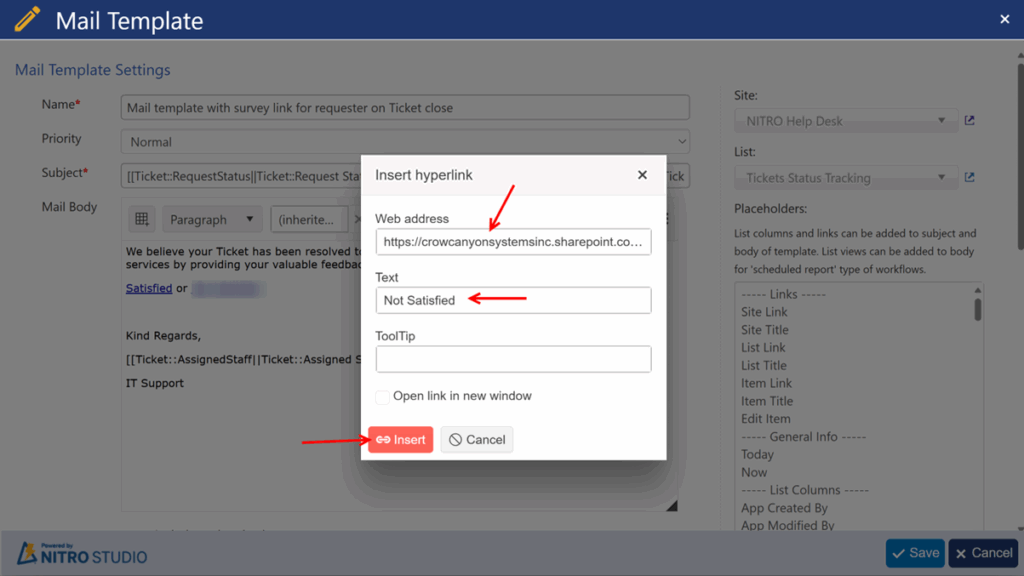
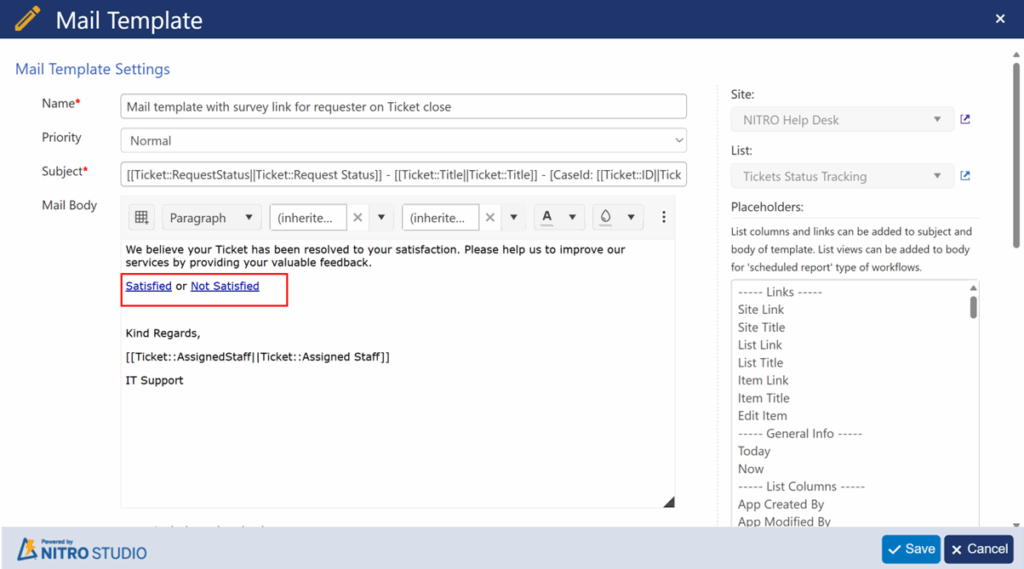
Web Address:
Syntax:
[##Portal Site Url##]/SitePages/CCSNewForm.aspx?FormKey=Survey&RelatedTicket=[[Ticket::ID||Ticket::ID]]&Satisfied=Not Satisfied&WebURL=[##Backend site url##]&ListID={[Survey List Id]}
Example:
https://contoso.sharepoint.com/sites/Helpdesk/Portal /SitePages/CCSNewForm.aspx?FormKey=Survey&RelatedTicket=[[Ticket::ID||Ticket::ID]]&Satisfied=Not Satisfied&WebURL=https://contoso.sharepoint.com/sites/Helpdesk&ListID={3c86335a-d079-43ad-ba19-4f99547aa269}
‘Not Satisfied’ hyperlink will open the Survey form as shown below:
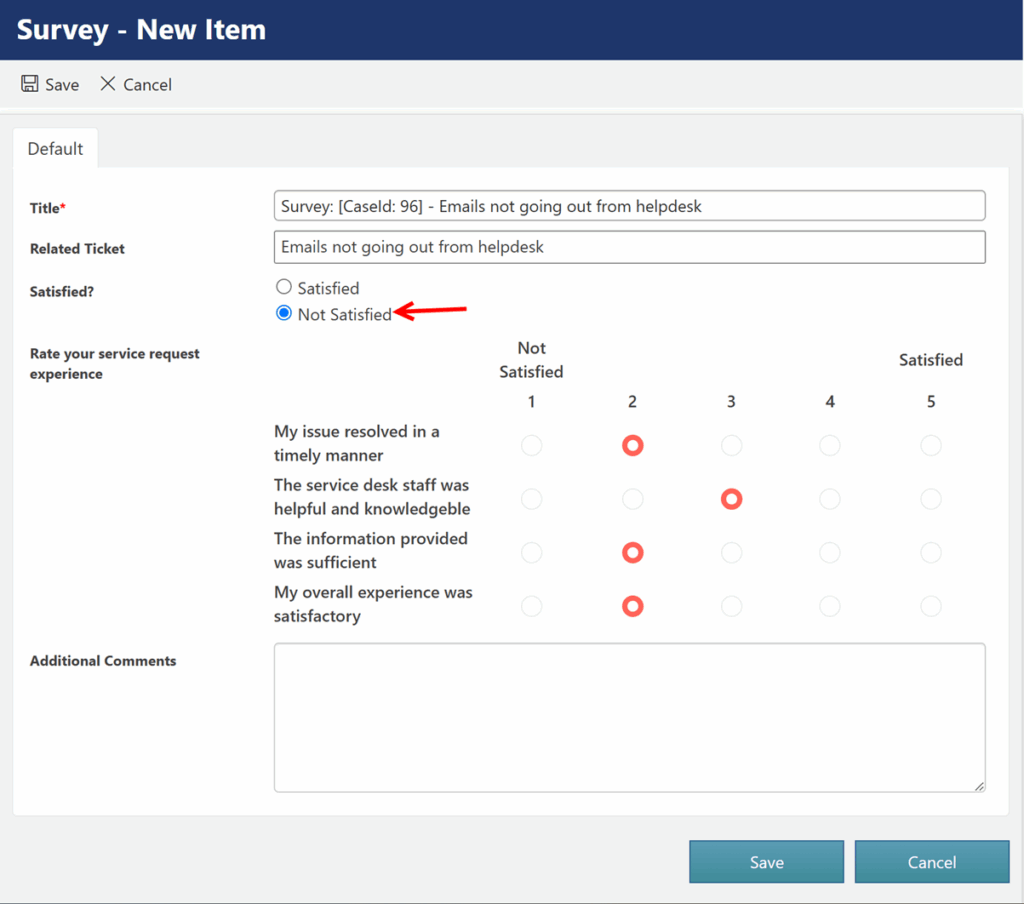
Email template configured with direct Survey link
- The ‘Mail Template’ can be configured as shown below:
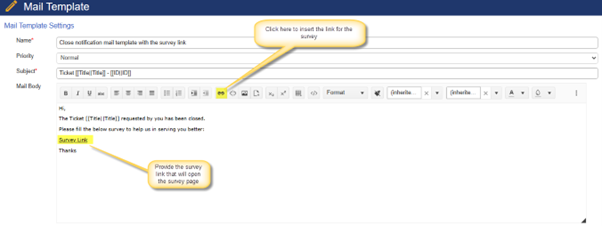
2. Convert ‘Survey Link’ text into hyperlink.
Syntax:
##Portal site URL##/SitePages/CCSNewForm.aspx?ListID=##Survery list ID##&FormKey=Survey&RelatedTicket=[[ID||ID]]&WebURL=##Backend Site URL##&ListID=##{Survey List ID}##
Example:
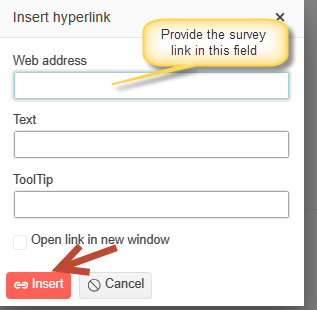
3. Save the send mail action and publish the NITRO Workflow.
Sample output of the survey email received after closing the ticket is as shown below:
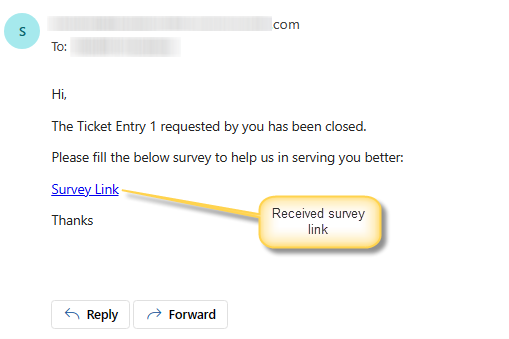
‘Survey Link’ opens the following survey form.