Applies to:
Crow Canyon NITRO activated sites in:
SharePoint Online and On-Premises 2013/2016/2019
Description
NITRO Workflows execution logs provide information about how and when the workflows run. These logs are very useful for troubleshooting.
Execution logs for a workflow can be accessed from:
- Logs Button
- CCSWFHistory_ListName_Number (Selected workflow execution history list)
- CCSWFHistory_ListName_Common (Common workflow execution history list)
This article describes the following about workflow execution history lists:
- Enable execution logs for the workflows
- Workflow execution history lists
- Reusing same history list for multiple workflows on a list
- Navigating to workflow execution history list
- Managing items in this list
Enable execution logs for the workflows
To enable execution logs for a workflow:
- Navigate to the site -> Site settings -> Site Administration -> ‘Crow Canyon NITRO Apps’ -> ‘NITRO Workflows’ -> Edit the required workflow and scroll down to “Workflow execution history settings” section.
- Select “Enable execution history” and choose the history list from “Select history list” drop-down.
- Execution history logs can be enabled while configuring a new workflow or by editing an existing workflow.

Workflow execution history lists
Enabling execution history for a workflow will create two workflow execution history lists in the site.
- CCSWFHistory_Tickets_1
- CCSWFHistory_Tickets_Common
Note: In this article, execution history is enabled for the workflows that are configured on the Tickets list.
CCSWFHistory_Tickets_1
It is the main workflow execution history list. All the detailed execution logs are created in this list when a workflow is executed.
Users can debug the workflows by reading the debug log and execution logs created in this list.
There can be different history lists for workflows configured on the same list.
CCSWFHistory_Tickets_Common
It is a common logs list that is created to store execution history of all the workflows configured on the Tickets list. There is only one common workflow execution history list that gets created for a list.
Difference between a specific logs list and common logs list
In common logs list, after its creation, logs for all the workflows configured for a list are saved, even though some workflows configured on that list have not enabled execution history. The specific logs list, selected in workflow execution history settings, store detailed logs for that workflow. Both the lists are useful for checking workflow logs.
For example, there are four workflows configured on a list, only two of them have enabled execution history. The common logs list store logs for all four workflows, whereas specific logs list store logs for those two workflows that have enabled the execution history.
Columns used in both the workflow execution history lists:
- Title: The item title is displayed as ‘Workflow Name – Item ID – Workflow Status’.
- Workflow Name: Name of the workflow
- Item ID: Specifies item id on which the workflow is executed
- Workflow Status: Specifies execution status of the current workflow.
- Item: This is the lookup column pointing to that item on main list on which the workflow is executed.
- Status: Specifies the status of workflow execution. Below are the possible status options.
- Success: Represents that the workflow executed successfully.
- Fail: Represents that the workflow execution failed.
- Flow Name: Name of the workflow.
- Flow ID: Specifies Id of the workflow.
- Event Type: Event on which the workflow has been triggered. Example, timer based, item added, etc.
- Event Trigger: ‘Event triggered by’ related information is stored in this column. An event can be triggered by the logged in user or by an automated process.
- Start Time: The time when workflow execution begins.
- End Time: The time when workflow execution completes.
- Executed By: By whom is this workflow executed. This column contains logged in username for the event-based workflows, if it is a timer-based workflow then this column is left blank and if the workflow is executed by automated process, then it contains ‘SharePoint App’.
- Execution Log: This column contains execution logs for the workflow. It contains brief information about the workflow such as ‘Workflow ID’, ‘Name’, ‘List’, ‘Workflow Status’, etc.
- Debug Log: This column contains detailed logs for the workflow and are useful for troubleshooting.
Reusing same history list for multiple workflows on a list
It is possible to reuse same history list to store logs for multiple workflows configure on the same SP list. All the history lists for that list are available in “Select history list” drop-down along with the new list. If multiple workflows are configured on a list, either an existing logs list (‘CCSWFHistory_Workflow Tickets_1’) or new logs list (‘CCSWFHistory_Workflow Tickets_2 (New)’) can be selected to store logs for the workflow as needed.
Name of the existing logs list is shown as: CCSWFHistory_List Name_List Number
Example: CCSWFHistory_Workflow Tickets_1
Name of the new logs list is shown as: CCSWFHistory_List Name_List Number (New)
Example: CCSWFHistory_Workflow Tickets_2 (New)
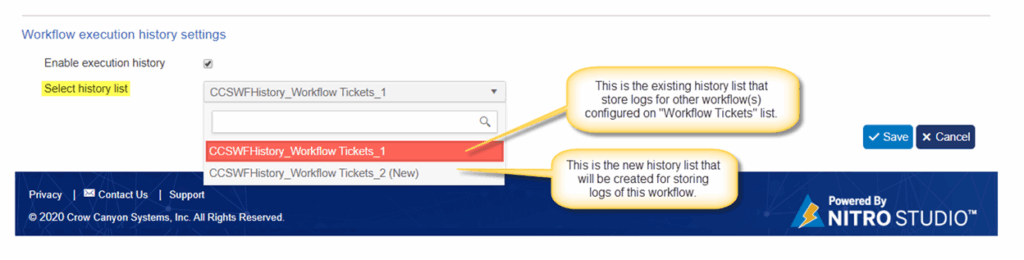
Navigating to workflow execution history list
There are three ways to navigate to the logs list:
- Navigate to ‘Crow Canyon NITRO Workflows’ main page. This page shows all the workflows for the current site. Click ‘Logs’ button for the required workflow.
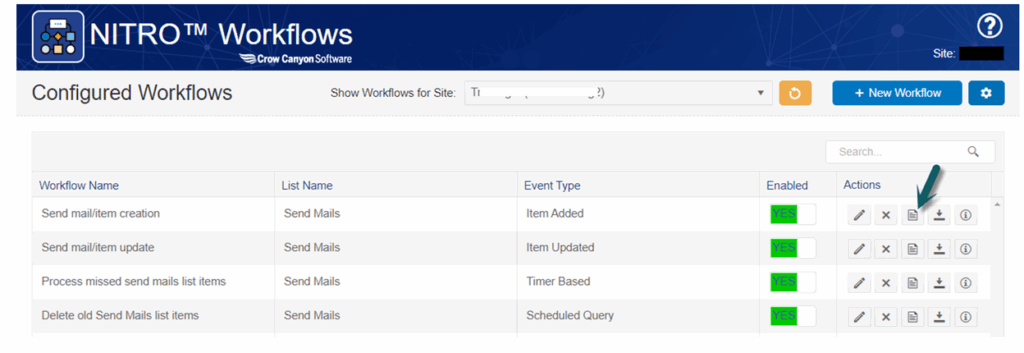
‘Workflow Logs’ dialog appears. If execution history is enabled for the workflow, then link to log lists ‘Execution logs are stored in SharePoint lists for this workflow:’ is shown. First list is the selected logs list for this workflow, and second list is the common logs list.
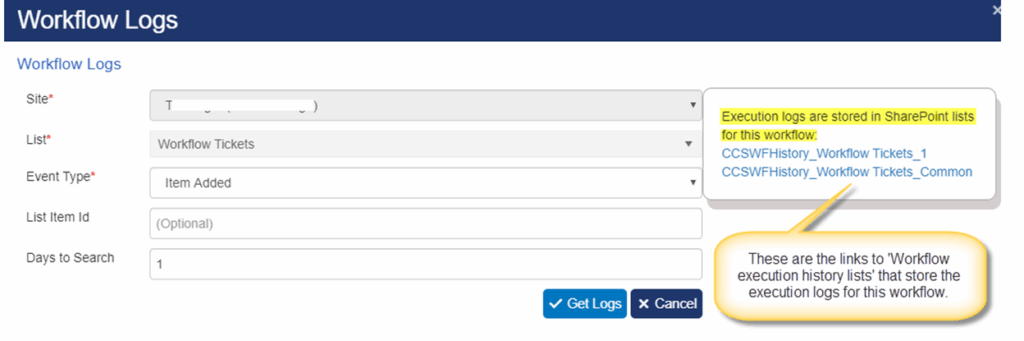
2. Go to ‘Site Contents’ and access the required logs list.
3. Edit the required NITRO Workflow -> Navigate to ‘Workflow execution history settings’ section -> Click the navigation arrow next to the selected history list.
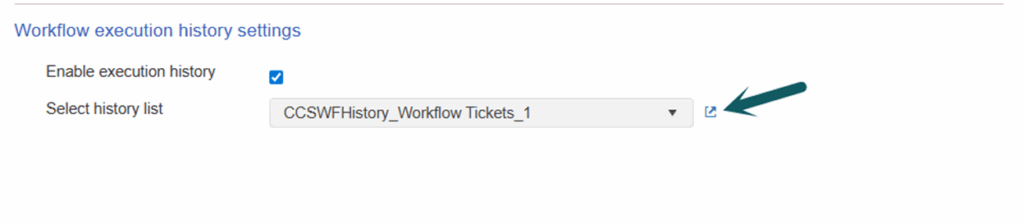
Managing items in this list
In SharePoint, there is a limit to not retrieve more than 5000 items at a time in a single view, to overcome performance issues while retrieving items from a large SharePoint list. Following are the ways to overcome list view threshold and manage items in the history list:
- Delete the current selected history list if it exceeds list view threshold limit and select new list to store logs for the workflow. This does not affect execution of the workflow.
- Navigate to ‘Site Contents’ -> Search for the required logs list -> Click ECB next to the list name -> Click ‘Delete’.
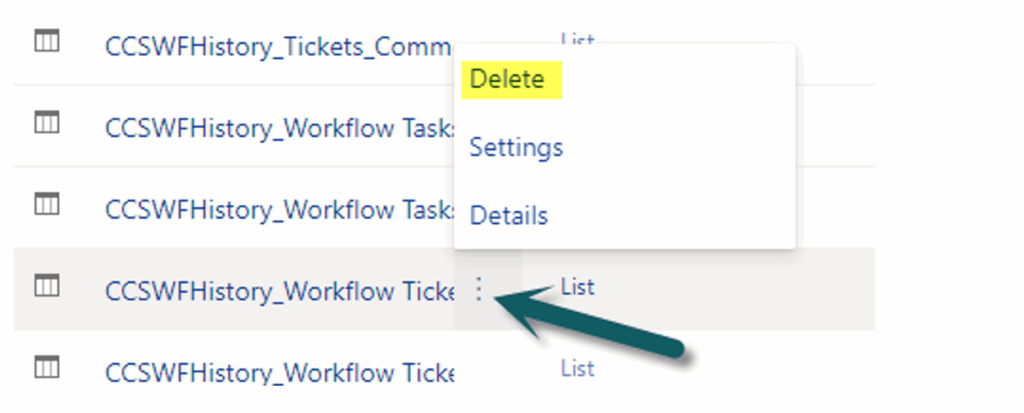
- Edit the workflow and select new history list to store further logs.
Navigate to the NITRO Workflows main page -> Edit the required workflow -> Select new history list from ‘Select history list’ dropdown.
Note: We can skip #1a. and directly follow #1b., that is, edit the workflow and select new history list to store workflow logs without deleting the previous list.
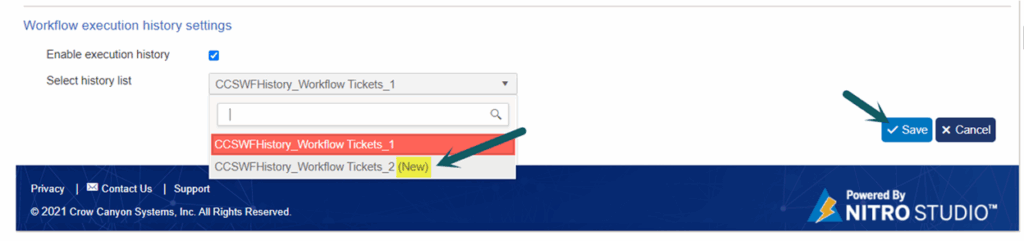
2. Delete bulk list items using PowerShell. For more information, please refer this article.

