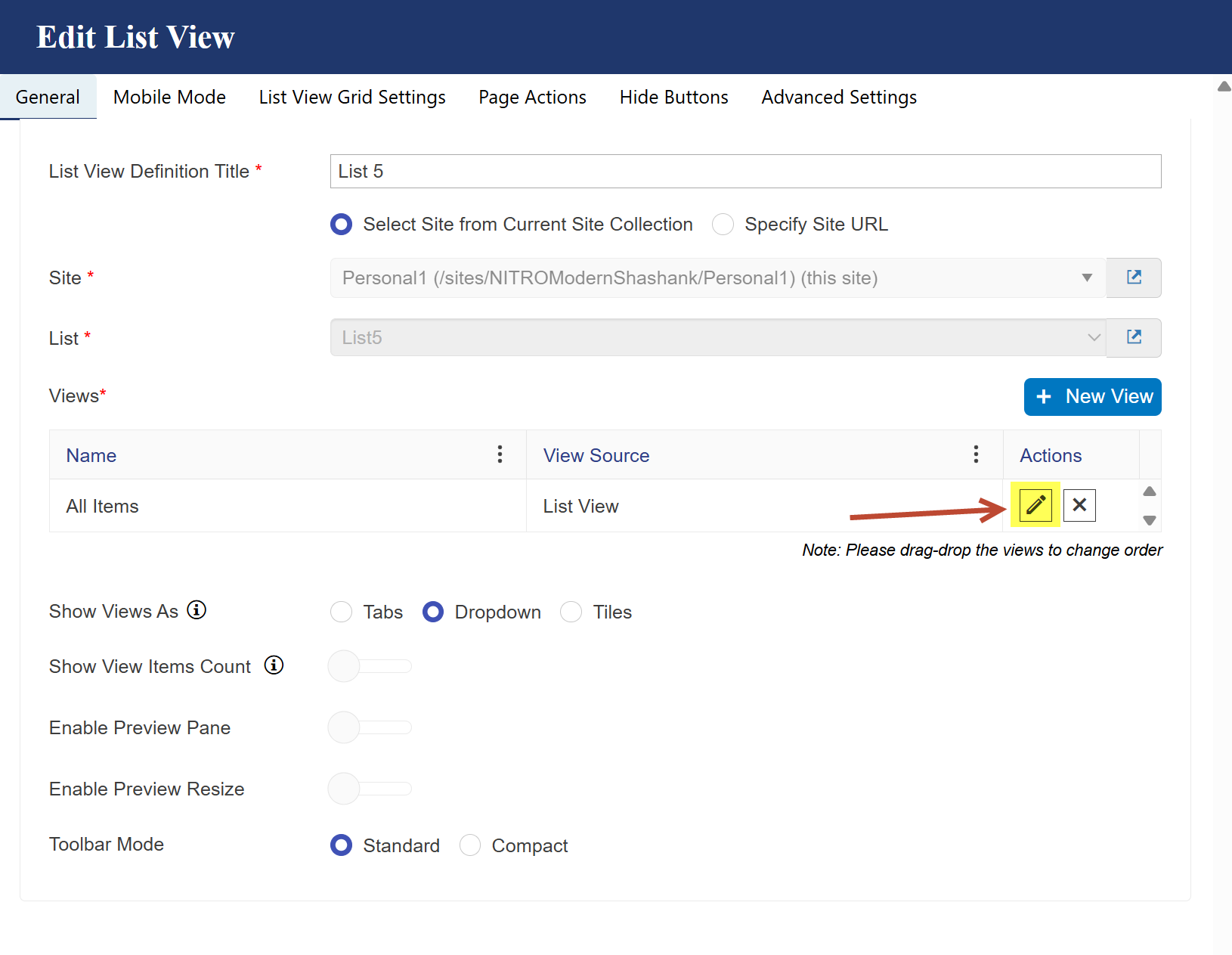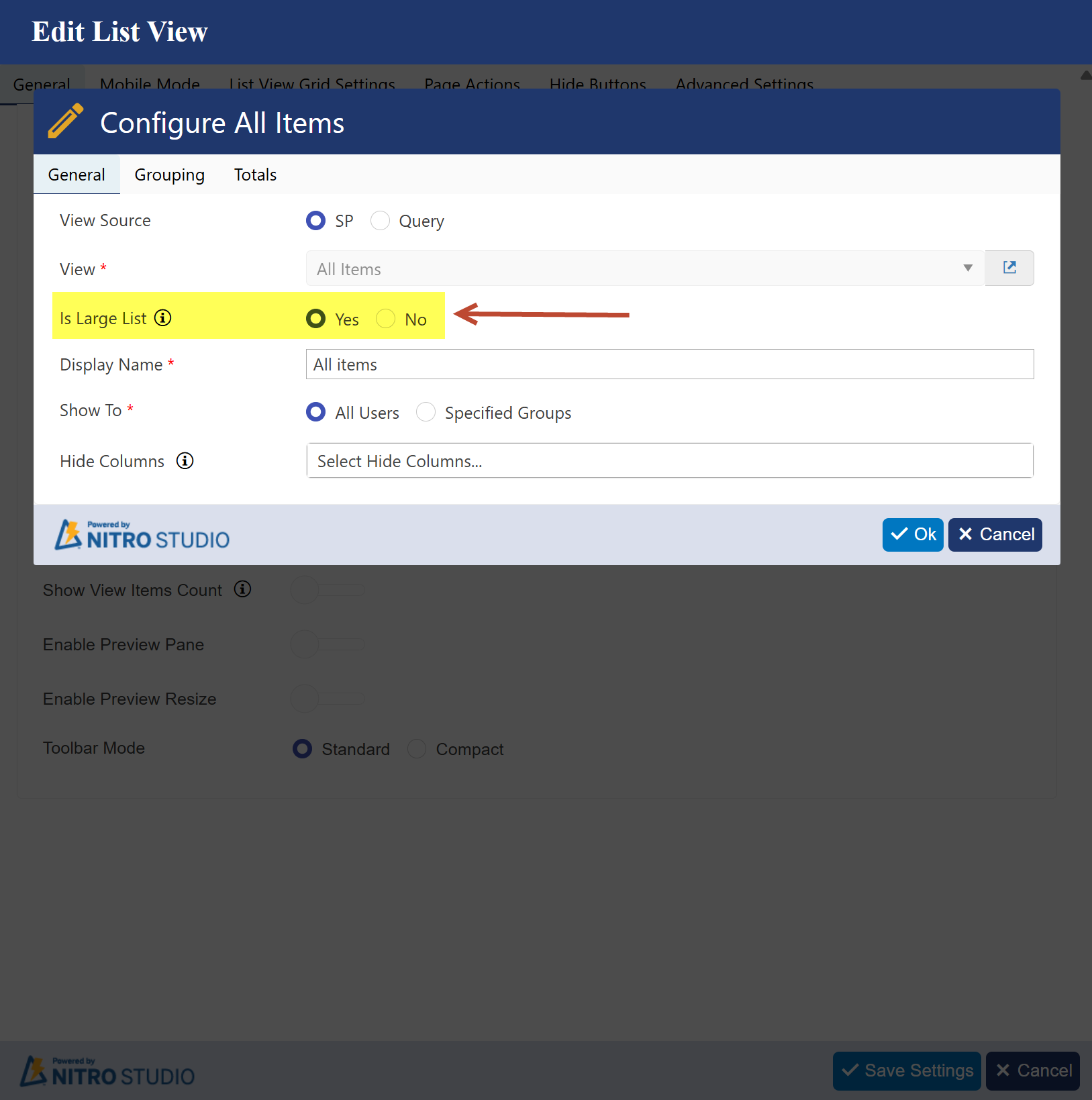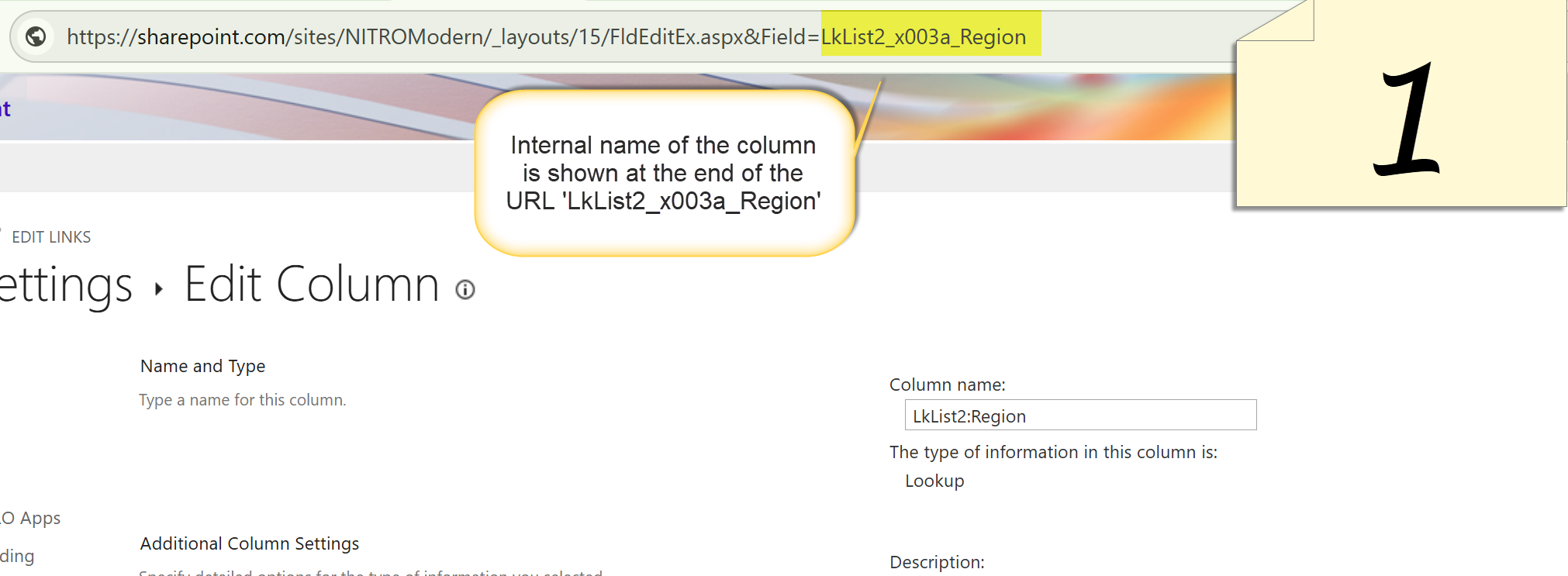Crow Canyon Software Forum
Accessing an additional lookup column with in Customize list view JavaScript Code.
Quote from skigeek on July 21, 2025, 7:16 pmThe list that I am displaying has a lookup column to another list. This lookup column, I have identified a couple of other columns that I display in the list. I want to modify one of the additional columns. I was using scriptManager.UpdateListItemsValues but have not figured out the correct syntax to access these columns.
var oListItemsEnum = listItems.getEnumerator();
while (oListItemsEnum.moveNext())
{
var oListItem = oListItemsEnum.get_current();
var Id = oListItem.get_id();
var Region = oListItem.get_item("StaffName:Region");if(Region == "SB Region"){
oListItem.set_item("StaffName:Region", "Southern");
}StaffName is the lookup column name to the other list, Region is the additional column that is being displayed on the list. If the Region is "SB Region", I want to replace it with "Southern Region"
The list that I am displaying has a lookup column to another list. This lookup column, I have identified a couple of other columns that I display in the list. I want to modify one of the additional columns. I was using scriptManager.UpdateListItemsValues but have not figured out the correct syntax to access these columns.
var oListItemsEnum = listItems.getEnumerator();
while (oListItemsEnum.moveNext())
{
var oListItem = oListItemsEnum.get_current();
var Id = oListItem.get_id();
var Region = oListItem.get_item("StaffName:Region");
if(Region == "SB Region"){
oListItem.set_item("StaffName:Region", "Southern");
}
StaffName is the lookup column name to the other list, Region is the additional column that is being displayed on the list. If the Region is "SB Region", I want to replace it with "Southern Region"
Quote from supportTeam on July 22, 2025, 1:01 pmHi Archie,
Could you please check whether the 'Is Large List' option is enabled in your NITRO List view settings?
To do this:
Open the NITRO List View Settings
Edit each of the configured views (as shown in the attachment)
Check if the 'Is Large List' option is enabled for any of the views
We’ll need to configure a different script depending on whether the 'Is Large List' option is enabled.
Hi Archie,
Could you please check whether the 'Is Large List' option is enabled in your NITRO List view settings?
To do this:
-
Open the NITRO List View Settings
-
Edit each of the configured views (as shown in the attachment)
-
Check if the 'Is Large List' option is enabled for any of the views
We’ll need to configure a different script depending on whether the 'Is Large List' option is enabled.
Uploaded files:Quote from supportTeam on July 23, 2025, 11:34 amHi Archie,
We have prepared a script to be used in the NITRO List View settings to modify the display value of the additional lookup column ‘StaffName:Region’, replacing the value “SB Region” with “Southern Region”
Please follow the steps below to configure the script:
- Get the internal name of the additional lookup column ‘StaffName:Region’, we will need this when configuring the script
- Navigate to the list settings
- Choose the column ‘StaffName:Region’ and click on it
- Copy the Internal name of the column from the URL as shown in image 1
- Go to the NITRO List view settings -> Advanced settings tab -> Customize List View JavaScript Code
- Replace and paste the entire script into the ‘Customize List View JavaScript Code’ section from the pdf file
- Update the script as shown in image 2, then save the settings.
- Refresh the page to see the changes.
Hi Archie,
We have prepared a script to be used in the NITRO List View settings to modify the display value of the additional lookup column ‘StaffName:Region’, replacing the value “SB Region” with “Southern Region”
Please follow the steps below to configure the script:
- Get the internal name of the additional lookup column ‘StaffName:Region’, we will need this when configuring the script
- Navigate to the list settings
- Choose the column ‘StaffName:Region’ and click on it
- Copy the Internal name of the column from the URL as shown in image 1
- Go to the NITRO List view settings -> Advanced settings tab -> Customize List View JavaScript Code
- Replace and paste the entire script into the ‘Customize List View JavaScript Code’ section from the pdf file
- Update the script as shown in image 2, then save the settings.
- Refresh the page to see the changes.