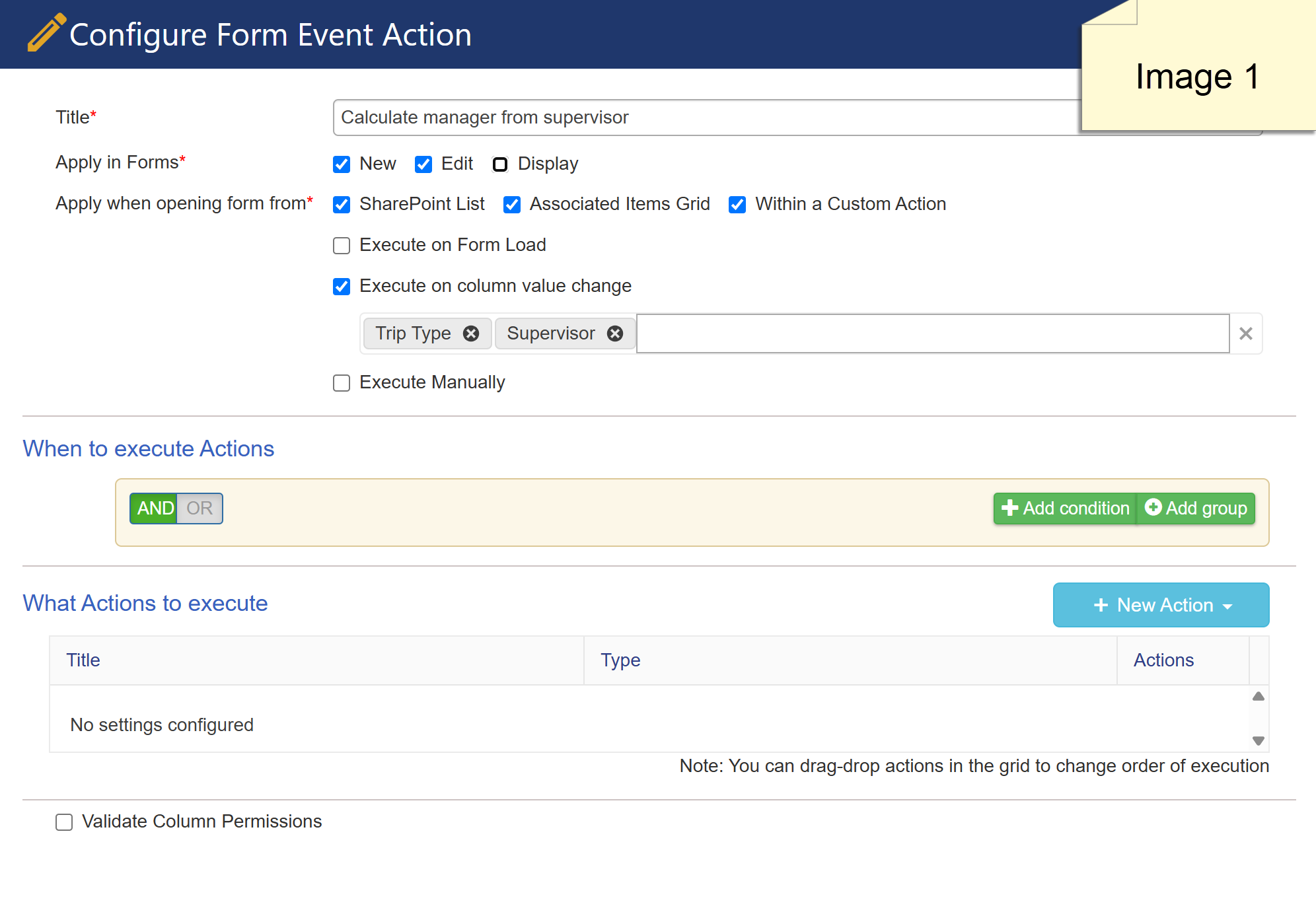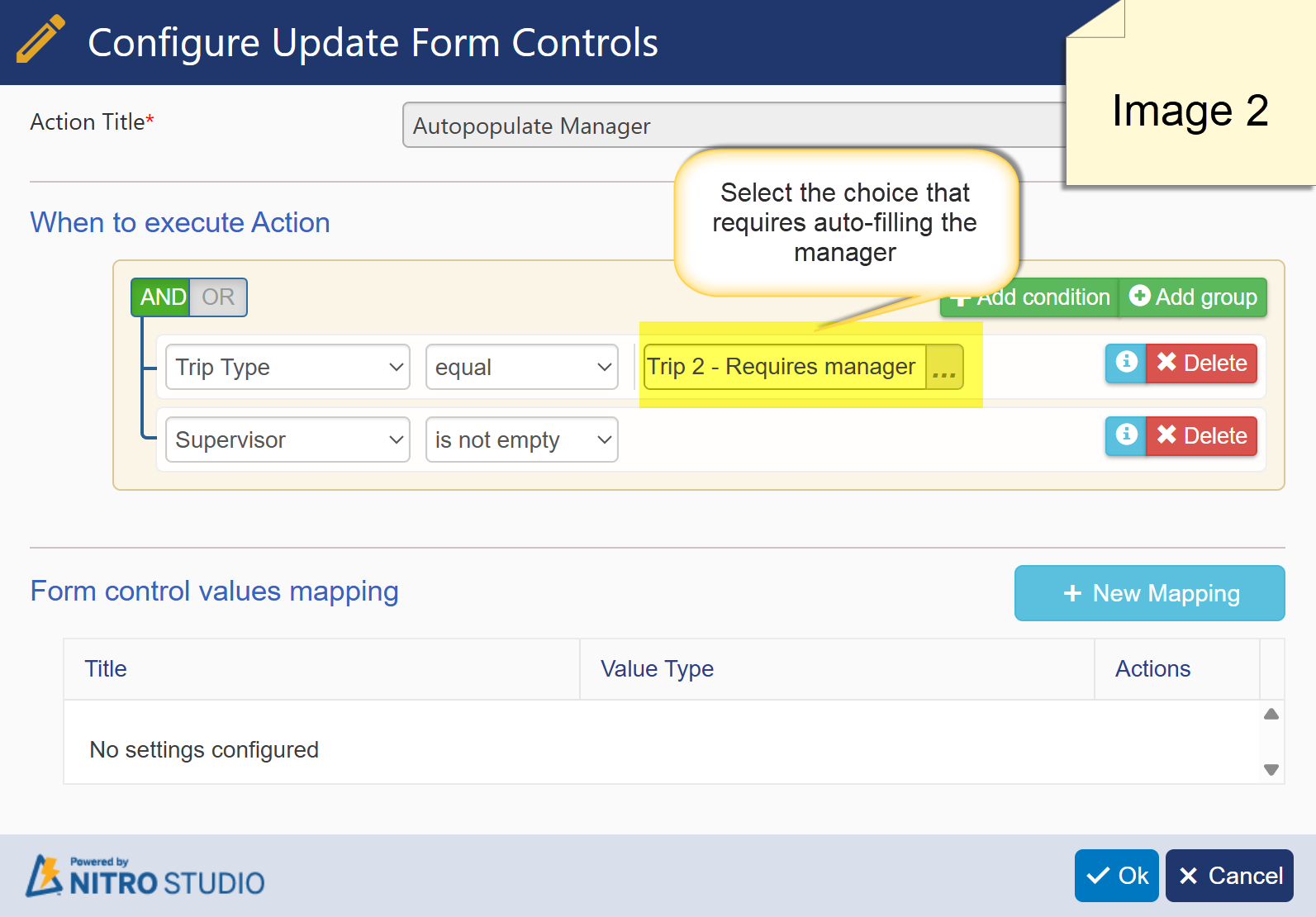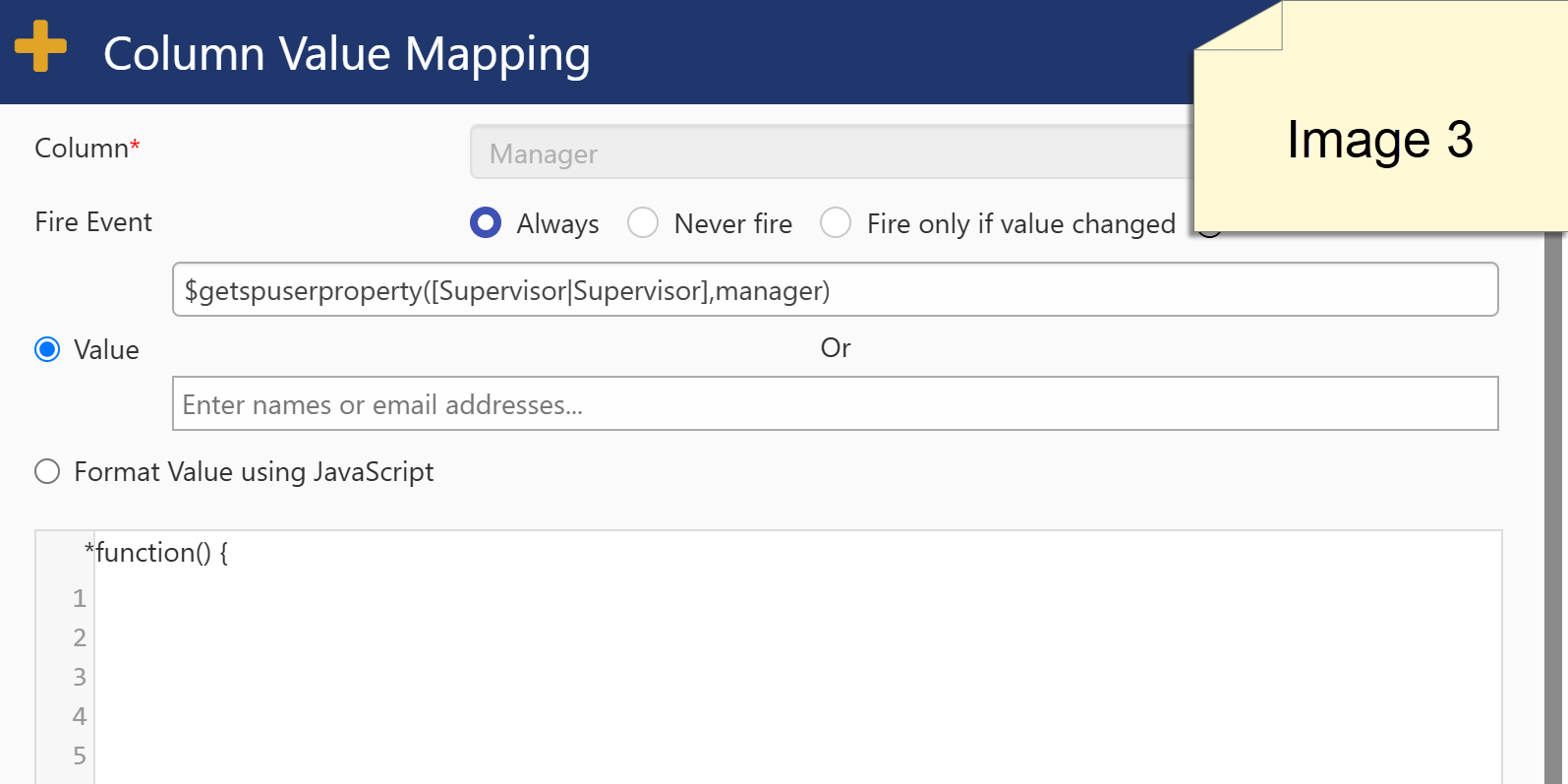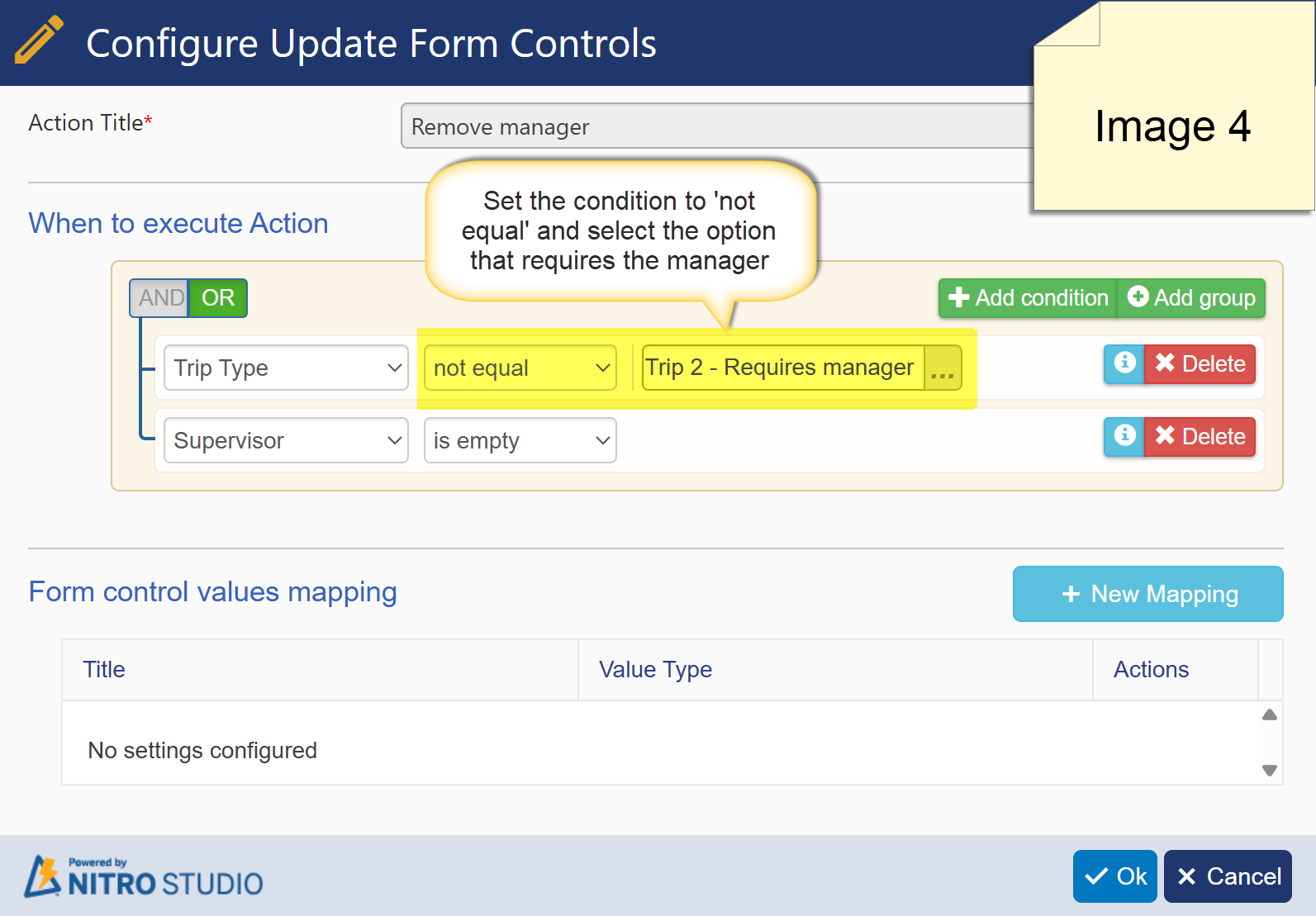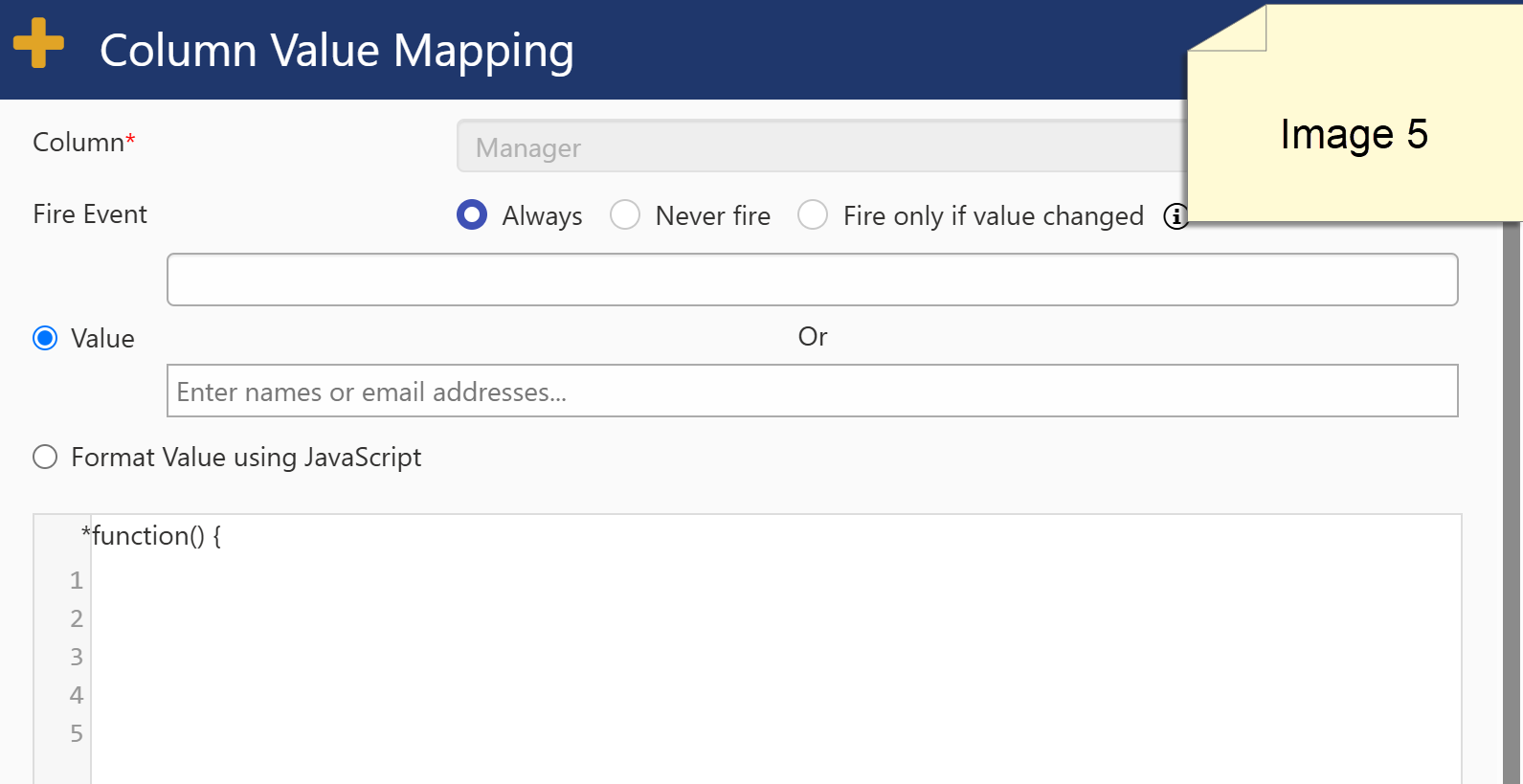Crow Canyon Software Forum
Auto-fill User - Edit
Quote from skigeek on June 18, 2025, 1:10 pmI currently have 4 columns,
- Traveler
- Supervisor
- Manager
- Trip Type
depending on the trip type will depend on whether or not a manager will be populated. I am not sure how to force auto-fill event. If for example, the trip when first edited did not require a manager, but now they change the trip type and it now does and I want to populate the manager based on the supervisor column. it seems like this only fires when there is a change to the user. Is there away around this? Thanks
I currently have 4 columns,
- Traveler
- Supervisor
- Manager
- Trip Type
depending on the trip type will depend on whether or not a manager will be populated. I am not sure how to force auto-fill event. If for example, the trip when first edited did not require a manager, but now they change the trip type and it now does and I want to populate the manager based on the supervisor column. it seems like this only fires when there is a change to the user. Is there away around this? Thanks
Quote from supportTeam on June 18, 2025, 2:52 pmI currently have 4 columns,
- Traveler
- Supervisor
- Manager
- Trip Type
Hi Archie,
Could you share the column types for all the above columns?
I currently have 4 columns,
- Traveler
- Supervisor
- Manager
- Trip Type
Hi Archie,
Could you share the column types for all the above columns?
Quote from skigeek on June 18, 2025, 2:55 pmTraveler, Supervisor and Manager are all Person
The trip type is a choice .
Thanks for you help
Traveler, Supervisor and Manager are all Person
The trip type is a choice .
Thanks for you help
Quote from supportTeam on June 18, 2025, 4:08 pmHi Archie,
You can use a form event action to automatically fill in the manager from the supervisor based on the selected ‘Trip Type’. Follow the steps below to set it up.
- Open the NITRO Form settings page → Click on ‘Form event actions’ under Advanced on the left → Click on ‘New configuration’ → Configure the settings as shown in image 1
- Under ‘New action’, click on Update form controls and configure the settings as shown in image 2
- Click on ‘New mapping’, select the column as ‘Manager’, enter the value as $getspuserproperty([Supervisor|Supervisor],manager) as shown in image 3 and save it
- Under ‘New action’, click on Update form controls and configure the settings as shown in image 4
- Click on ‘New mapping’, select the column as ‘Manager’, enter the value as empty as shown in image 5 and save it
Hi Archie,
You can use a form event action to automatically fill in the manager from the supervisor based on the selected ‘Trip Type’. Follow the steps below to set it up.
- Open the NITRO Form settings page → Click on ‘Form event actions’ under Advanced on the left → Click on ‘New configuration’ → Configure the settings as shown in image 1
- Under ‘New action’, click on Update form controls and configure the settings as shown in image 2
- Click on ‘New mapping’, select the column as ‘Manager’, enter the value as $getspuserproperty([Supervisor|Supervisor],manager) as shown in image 3 and save it
- Under ‘New action’, click on Update form controls and configure the settings as shown in image 4
- Click on ‘New mapping’, select the column as ‘Manager’, enter the value as empty as shown in image 5 and save it