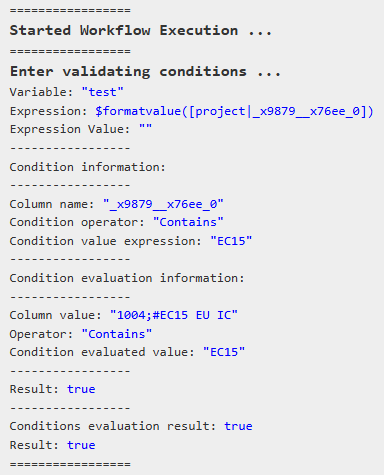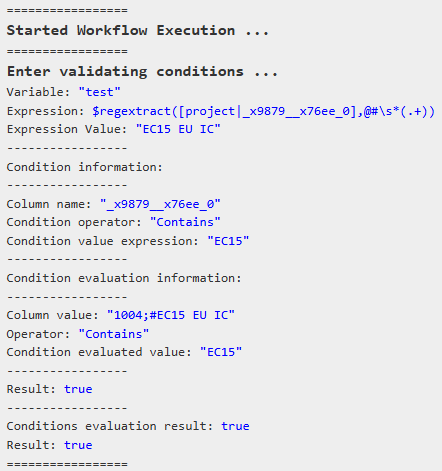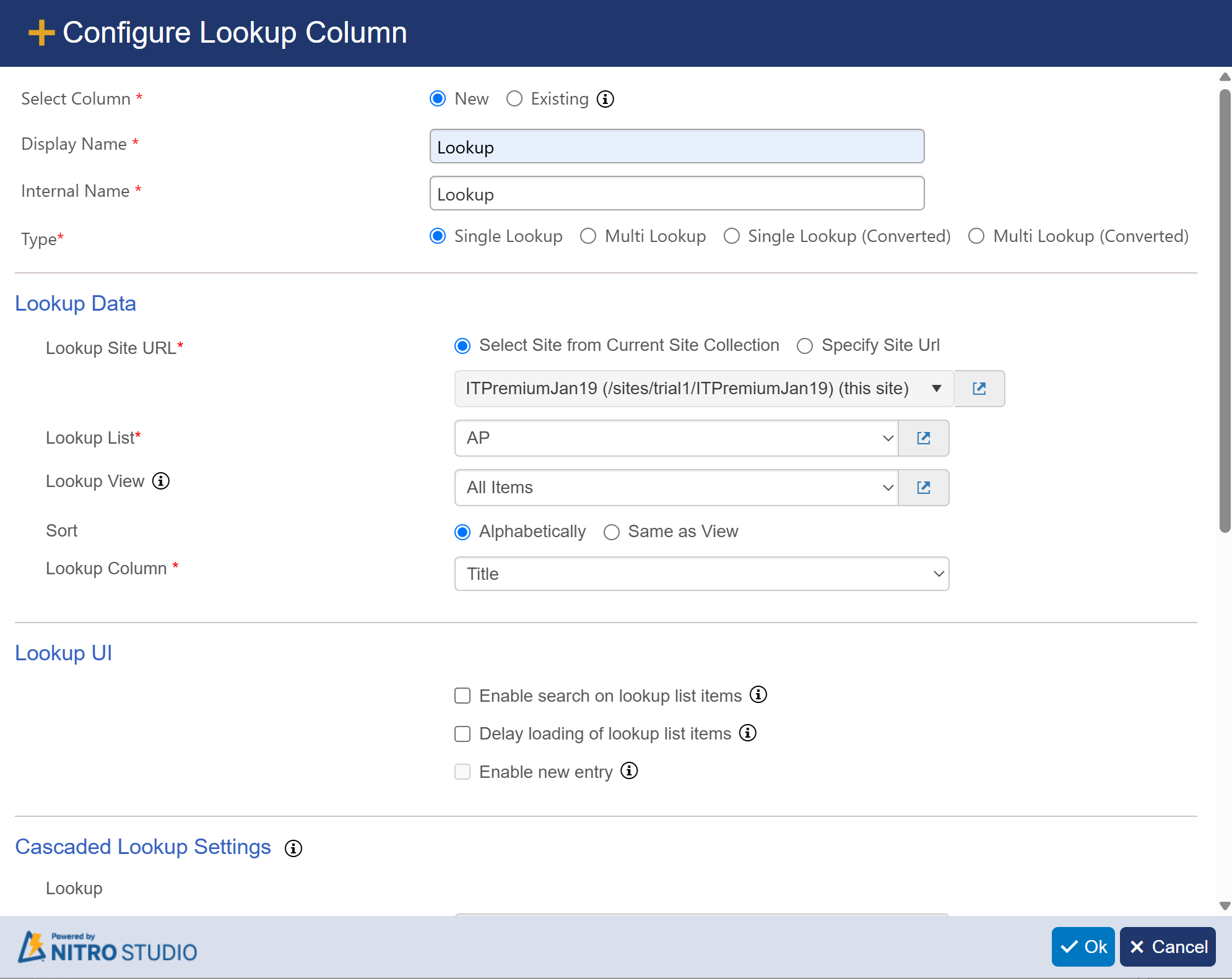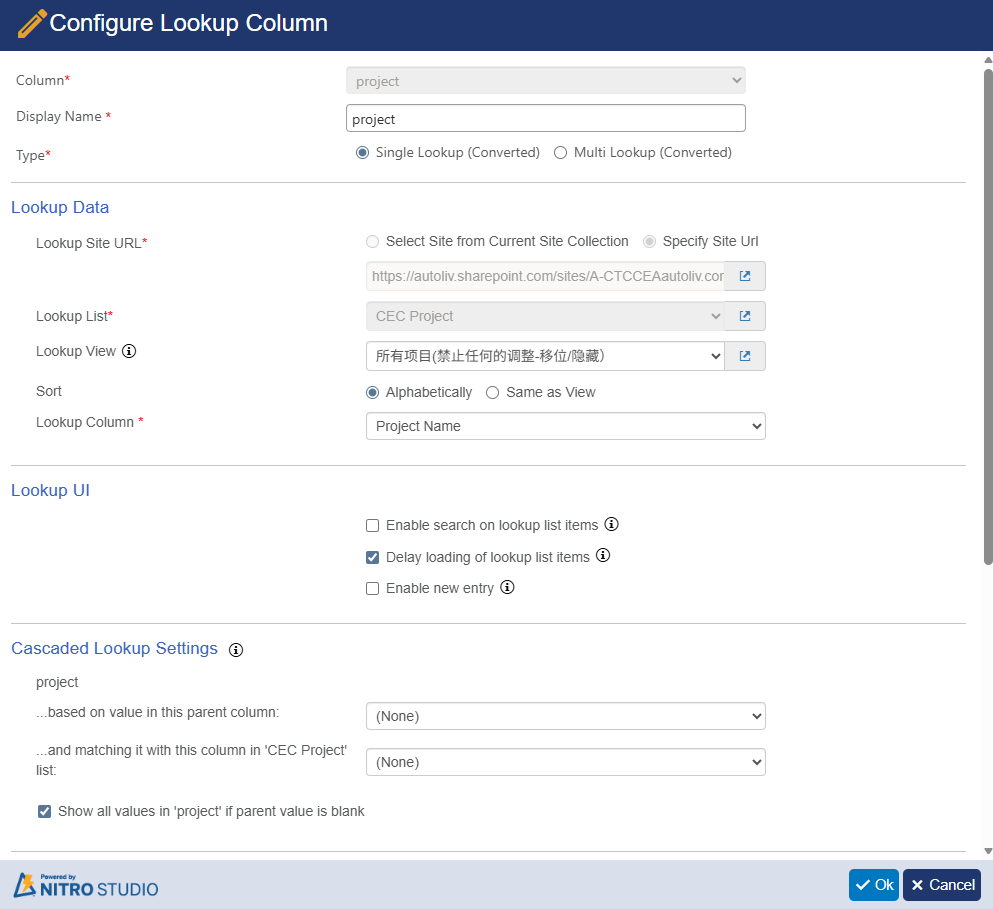Crow Canyon Software Forum
Function selection issue for extracting text from lookup column values like "22;#James Restivo"
Quote from polyethene on October 20, 2025, 9:30 pmI encountered an issue when trying to extract the display text from a lookup column value formatted as "22;#James Restivo" in my workflow.According to the official documentation, the $formatvalue function is designed specifically for this purpose - to strip SharePoint's leading information from lookup/person columns and return just the display value (e.g., "James Restivo").
However, when I used $formatvalue in my workflow, it didn't work as expected. The function failed to extract the text portion.
After troubleshooting, I successfully extracted the text using the $regextract function instead.
My questions are:
1. Why might the $formatvalue function not work in workflow scenarios when the documentation indicates it should handle this exact use case?
2. What are the specific applicable scenarios or requirements for the $formatvalue function to work properly?
3. Are there any known limitations or configuration requirements I might be missing?
I encountered an issue when trying to extract the display text from a lookup column value formatted as "22;#James Restivo" in my workflow.
According to the official documentation, the $formatvalue function is designed specifically for this purpose - to strip SharePoint's leading information from lookup/person columns and return just the display value (e.g., "James Restivo").
However, when I used $formatvalue in my workflow, it didn't work as expected. The function failed to extract the text portion.
After troubleshooting, I successfully extracted the text using the $regextract function instead.
My questions are:
1. Why might the $formatvalue function not work in workflow scenarios when the documentation indicates it should handle this exact use case?
2. What are the specific applicable scenarios or requirements for the $formatvalue function to work properly?
3. Are there any known limitations or configuration requirements I might be missing?
Quote from supportTeam on October 24, 2025, 1:40 pmHi Polyethene,
We are unable to reproduce this behavior locally in NITRO Workflows. Could you please share the following details so that we can further investigate the issue?
The expression related to formatvalue function you have used in the workflow that is not giving the expected results
Your SharePoint version(SP Online, SP 2019, SP 2016 etc) and NITRO Studio version
Once we have these details, we can further investigate this.
Hi Polyethene,
We are unable to reproduce this behavior locally in NITRO Workflows. Could you please share the following details so that we can further investigate the issue?
-
The expression related to formatvalue function you have used in the workflow that is not giving the expected results
-
Your SharePoint version(SP Online, SP 2019, SP 2016 etc) and NITRO Studio version
Once we have these details, we can further investigate this.
Quote from polyethene on October 26, 2025, 9:00 pm
- I uploaded two screenshots: one shows that
formatvaluedid not extract any result, while the other shows thatregextractsuccessfully extracted the expected value.- I'm using SharePoint Online with Nitro Studio version V2.7.11.0.
- I uploaded two screenshots: one shows that
formatvaluedid not extract any result, while the other shows thatregextractsuccessfully extracted the expected value. - I'm using SharePoint Online with Nitro Studio version V2.7.11.0.
Quote from supportTeam on November 3, 2025, 8:56 amHi Polyethene,
We are currently unable to reproduce this issue. To further investigate, could you please share the column settings for the ‘Project’ column?
Please follow these steps:
- Go to the list → List Settings → NITRO Form Settings.
- Select the column ‘Project’.
- Click Edit on the right panel.
- Share a screenshot of the column settings, similar to the example below.
Hi Polyethene,
We are currently unable to reproduce this issue. To further investigate, could you please share the column settings for the ‘Project’ column?
Please follow these steps:
- Go to the list → List Settings → NITRO Form Settings.
- Select the column ‘Project’.
- Click Edit on the right panel.
- Share a screenshot of the column settings, similar to the example below.
Uploaded files:
Quote from polyethene on November 4, 2025, 7:58 pmHi,
Thank you for the steps.
Please find attached the screenshot of the column settings for the 'Project' column as requested.
Hi,
Thank you for the steps.
Please find attached the screenshot of the column settings for the 'Project' column as requested.
Uploaded files:Quote from supportTeam on November 6, 2025, 4:05 pmHi Polyethene,
Thank you for sharing the screenshot. We noticed that you have configured a ‘Single Lookup (Converted)’ column. This type of column stores values as a single line of text rather than as a standard lookup column, which is why the $formatvalue function did not work to retrieve the value. Your approach using the $regexextract function is correct in this case.
Hi Polyethene,
Thank you for sharing the screenshot. We noticed that you have configured a ‘Single Lookup (Converted)’ column. This type of column stores values as a single line of text rather than as a standard lookup column, which is why the $formatvalue function did not work to retrieve the value. Your approach using the $regexextract function is correct in this case.