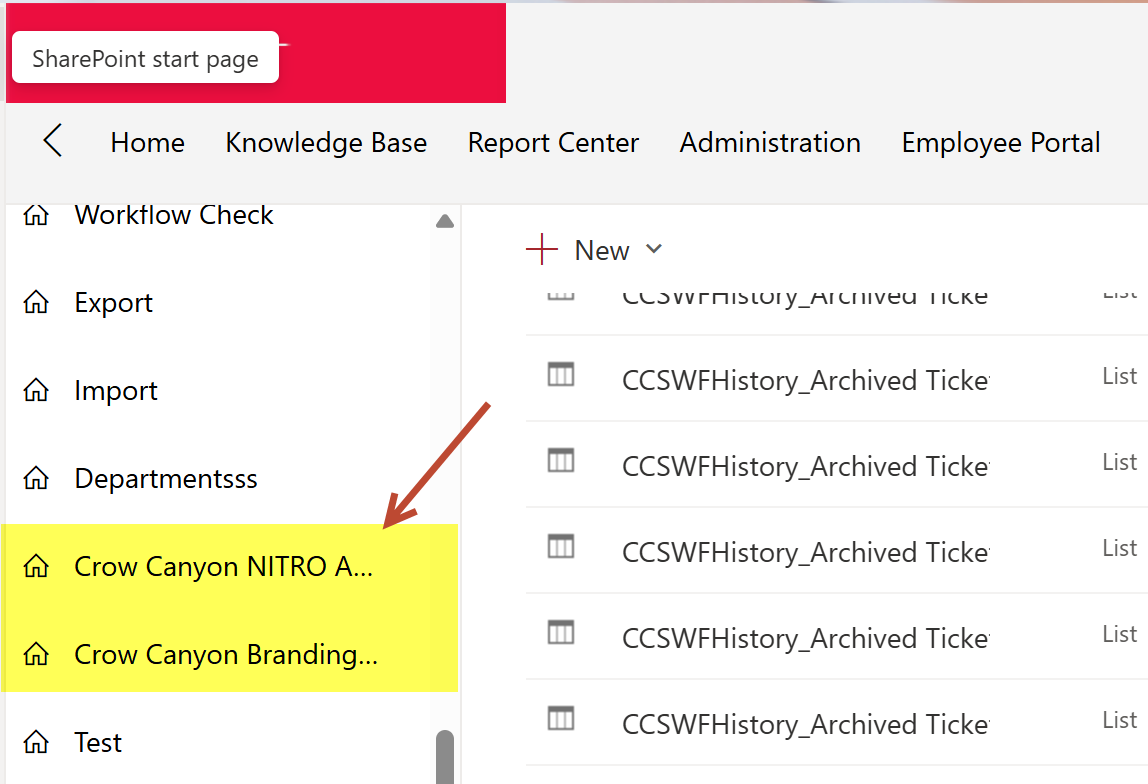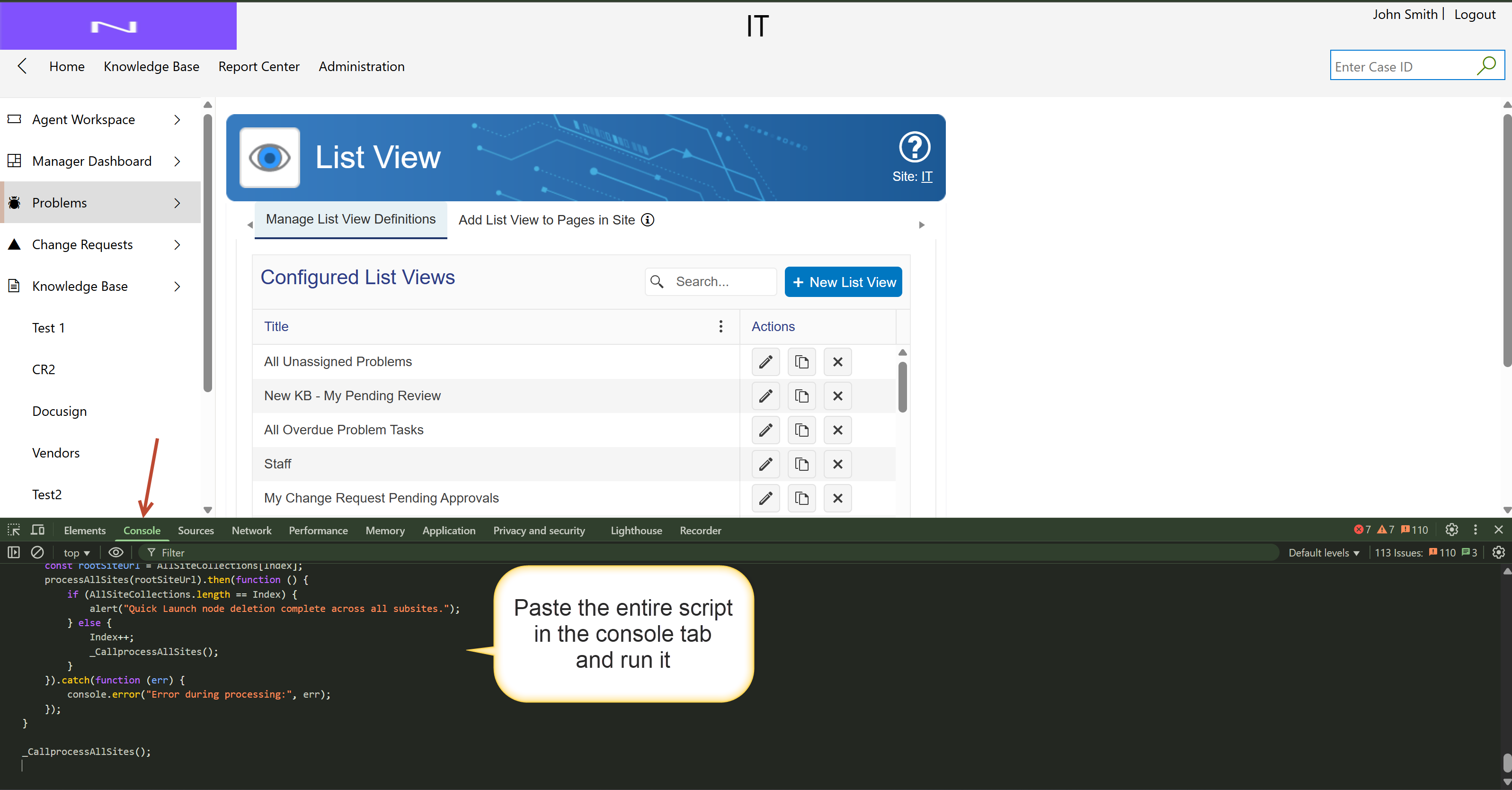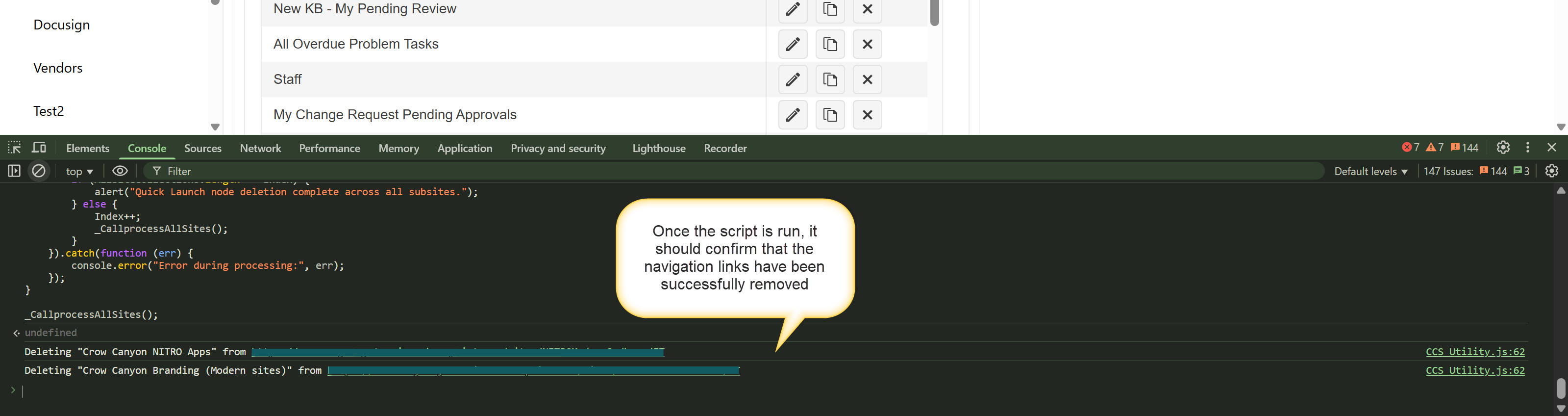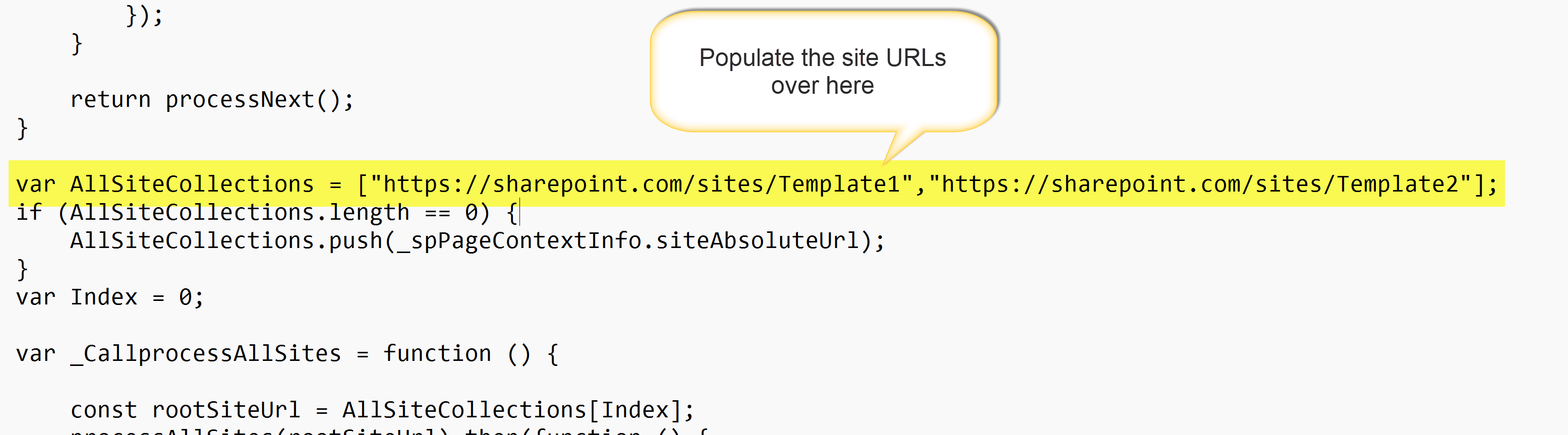Crow Canyon Software Forum
How to Hide "Crow Canyon NITRO Apps" and "Branding" Links from Navigation for Non-Admins
Quote from pf-amalin on May 27, 2025, 1:07 pmWe've recently upgraded our NITRO Studio to version 3.x across all of our Site Collections (around 40 total), and everything appears to be working well so far—thank you!
However, we noticed that after the upgrade, two new links were automatically added to the site navigation for all users:
Crow Canyon NITRO Apps
Crow Canyon Branding (Modern sites)
These links are now visible to all users, including Visitors, which has caused some confusion. Ideally, we would like to either:
Remove these links entirely from the navigation, or
Restrict their visibility so they only appear for Admins or Site Owners.
We understand that the NITRO Studio link under the Gear icon (⚙️) already appears only for Admins/Owners, and that setup works well for us.
Is there a way to remove or hide these navigation links globally, without having to manually update each site's navigation?
Thanks in advance for your help!
Art
We've recently upgraded our NITRO Studio to version 3.x across all of our Site Collections (around 40 total), and everything appears to be working well so far—thank you!
However, we noticed that after the upgrade, two new links were automatically added to the site navigation for all users:
-
Crow Canyon NITRO Apps
-
Crow Canyon Branding (Modern sites)
These links are now visible to all users, including Visitors, which has caused some confusion. Ideally, we would like to either:
-
Remove these links entirely from the navigation, or
-
Restrict their visibility so they only appear for Admins or Site Owners.
We understand that the NITRO Studio link under the Gear icon (⚙️) already appears only for Admins/Owners, and that setup works well for us.
Is there a way to remove or hide these navigation links globally, without having to manually update each site's navigation?
Thanks in advance for your help!
Art
Quote from supportTeam on May 27, 2025, 3:07 pmHi Art,
"However, we noticed that after the upgrade, two new links were automatically added to the site navigation for all users"
Please let us know if you're referring to the two links shown on the site in the screenshot below. If not, Please share a screenshot showing where the links appear
Hi Art,
"However, we noticed that after the upgrade, two new links were automatically added to the site navigation for all users"
Please let us know if you're referring to the two links shown on the site in the screenshot below. If not, Please share a screenshot showing where the links appear
Uploaded files:
Quote from supportTeam on June 3, 2025, 10:21 amApologies for the delay, we have prepared a script to remove the Crow Canyon NITRO Apps & Crow Canyon Branding (Modern sites) from the site navigation.
To use the script, follow the below steps
- Go to site settings → Click on “Crow canyon list view” → Right click, select inspect
- Go to the Console tab → paste the script from the pdf and run it.
- The script will remove the "Crow Canyon NITRO Apps" and "Crow Canyon Branding (Modern sites)" navigation links from the site.
NOTE: To delete navigation links from multiple site collections, add their URLs to the variable in the script as shown below
Apologies for the delay, we have prepared a script to remove the Crow Canyon NITRO Apps & Crow Canyon Branding (Modern sites) from the site navigation.
To use the script, follow the below steps
- Go to site settings → Click on “Crow canyon list view” → Right click, select inspect
- Go to the Console tab → paste the script from the pdf and run it.
- The script will remove the "Crow Canyon NITRO Apps" and "Crow Canyon Branding (Modern sites)" navigation links from the site.
NOTE: To delete navigation links from multiple site collections, add their URLs to the variable in the script as shown below
Uploaded files: