Instructions to configure Email functionality in Crow Canyon Print App:-
1. Please download the list template of CrowCanyonAppsEmails list from CrowCanyonAppsEmails
2. Add CrowCanyonAppsEmails.stp to the list template gallery of the site collection. (Go to Site Settings –> go to top level settings –> List templates (in Web Designer Galleries section) –> upload CrowCanyonAppsEmail.stp file.
Give a title for this template and click “Save”.
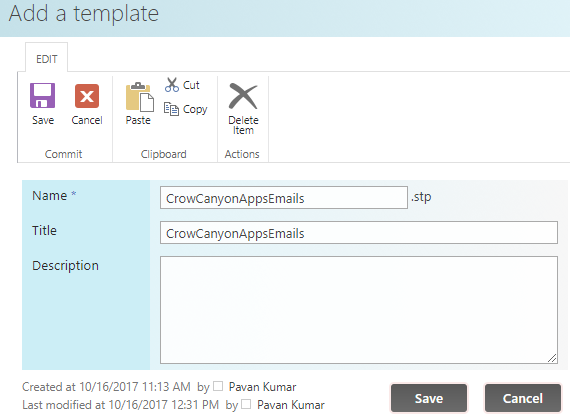
3. Go to Crow Canyon application and create a list using this list template (go to Site Contents –> Add app–> search with CrowCanyonAppsEmails and create a list using this template).
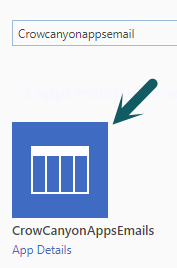
4. Go to Crow Canyon Workflow Manager app and configure a workflow on CrowCanyonAppsEmails list like shown below.
a) Mail Template configuration:
Go to CrowCanyon Workflow Manager app –> Manage Mail Templates–> Create a new mail template on CrowCanyonAppsEmails list like below.
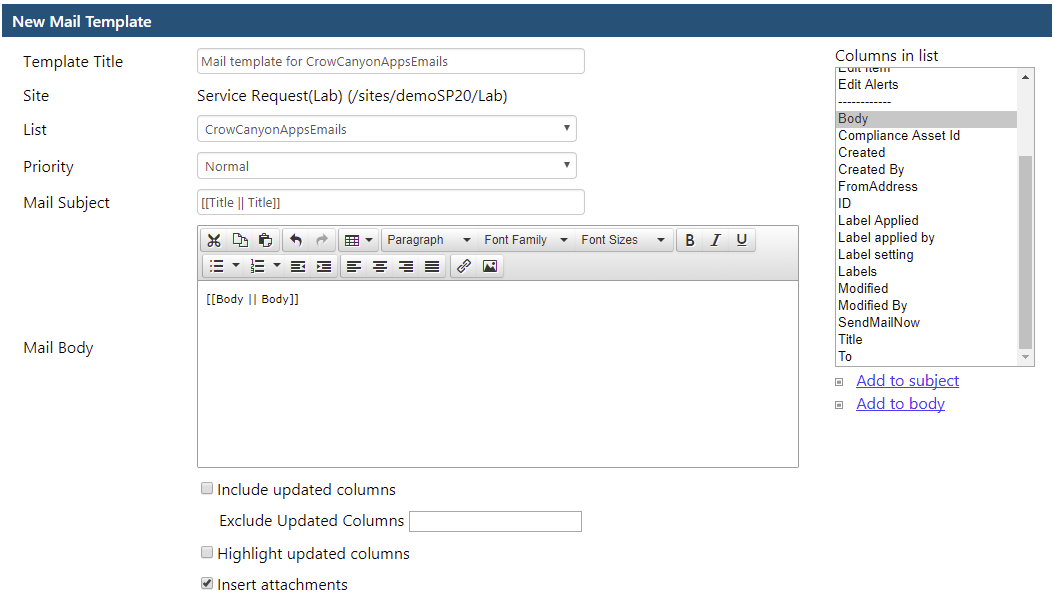
b) Workflow configuration:
Go to CrowCanyon Workflow Manager app –> Create new workflow on “Item Modified” event of CrowCanyonAppsEmails list like shown below.
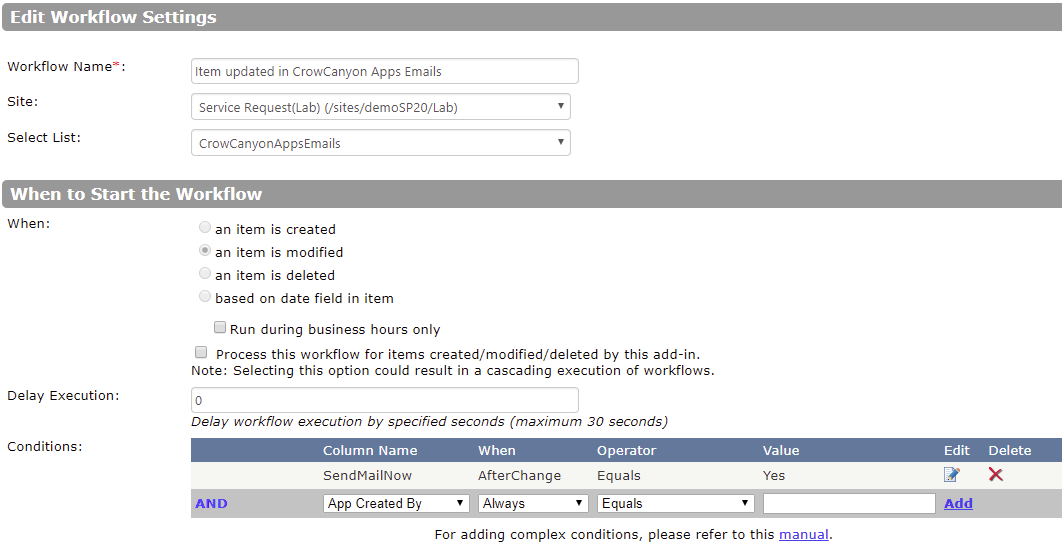
Send Mail Action:
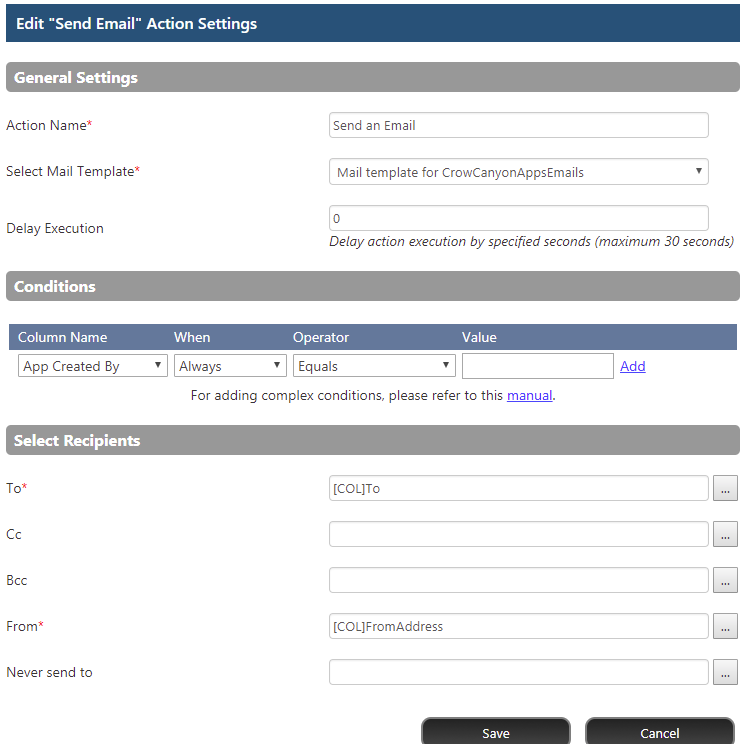
Note: This feature is added in v1.0.025 of Crow Canyon Print app. Refer this article for app upgrade instructions : https://www.crowcanyon.help/article/249


