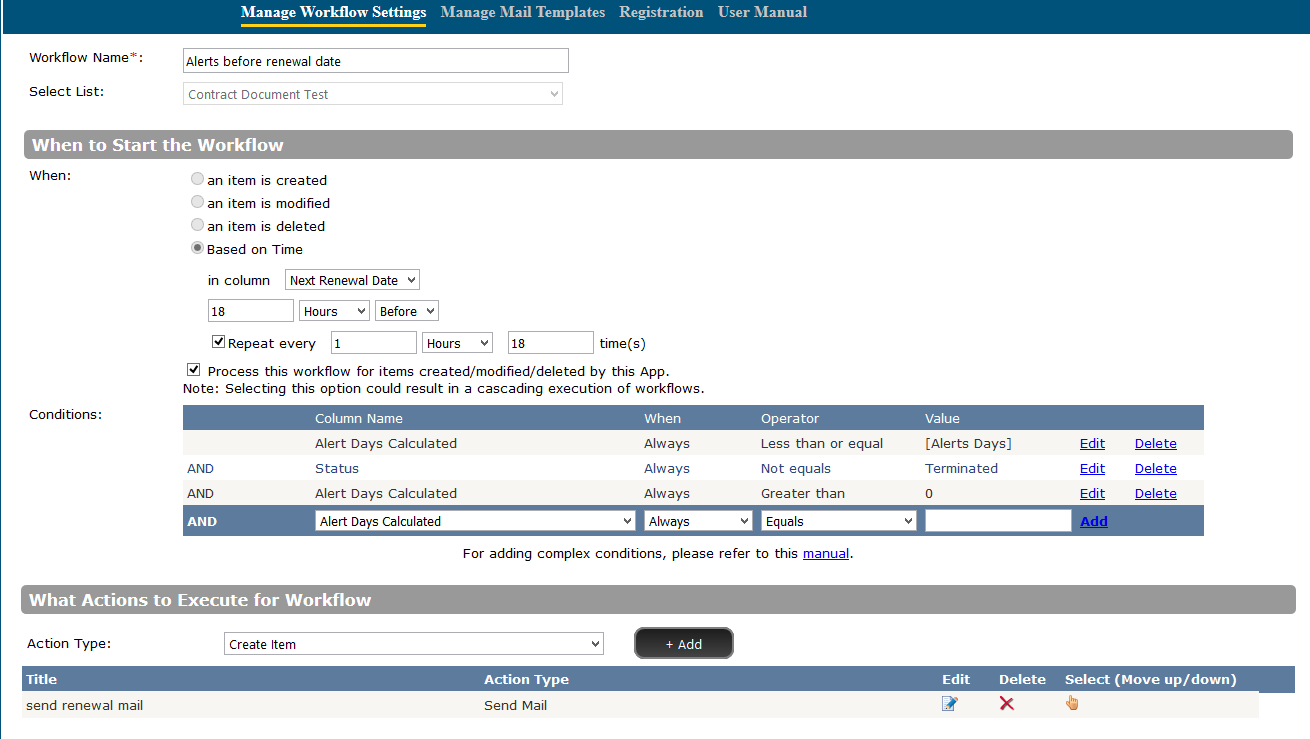Crow Canyon Workflow Manager is an Office 365 App which can be used to create workflows on lists based on business requirements. Here are the two examples which sends alerts on particular time intervals
Example 1: Create a workflow on a list which sends an alert every 30 days. It can be controlled at item level to start sending alerts 180/150/120/… days earlier
Create a custom list with the following fields: (Note: Field names can be customized)
1. Next renewal date: DateTime field
2. Alert Days: Choice field (options: 180,150,120,90,60,30)
3. Auto Renewal period: Choice field(options: Every Month, Every Year, Every Two Years)
4. Status: Choice field(options: Active, Terminated)
5. Last Renewal Date: DateTime field
6. Alert Days Calculated: Calculated field, Formula: “=DATEDIF(TODAY(),[Next Renewal Date],"d"))”output field type as number.
7. Time Span: Calculated field, Formula to add in days: "=IF([Auto Renewal Period]="Every Month","’30:0:0:0’",IF([Auto Renewal Period]="Every Year","365:0:0:0",IF([Auto Renewal Period]="Every Two Years","730:0:0:0")))", Formula to add in months: "=IF([Auto Renewal Period]="Every Month","’1’",IF([Auto Renewal Period]="Every Year","12",IF([Auto Renewal Period]="Every Two Years","24")))" output field type as single line of text.
Configure workflow as shown below to send repeated alerts before Next Renewal Date
Workflow configuration in words:
1. Repeat every 30 Days for 6 time(s) from 180days before Next Renewal Date
2. Check “Process this workflow for items created/modified/deleted by this App” checkbox.(This is to allow the App to work on after auto renewal was triggered by App)
3. Conditions:
a. Alert Days Calculated Always Less than or equal [Alert Days] (Note: ‘Alert Days’ is the display name of the column and it should not contain any special characters)
b. Status Always Not equals Terminated
c. Alert Days Calculated Always Greater than 0
4. Create Send Mail Action Type to send email
Select "To" address and provide to address and from address to send mails.
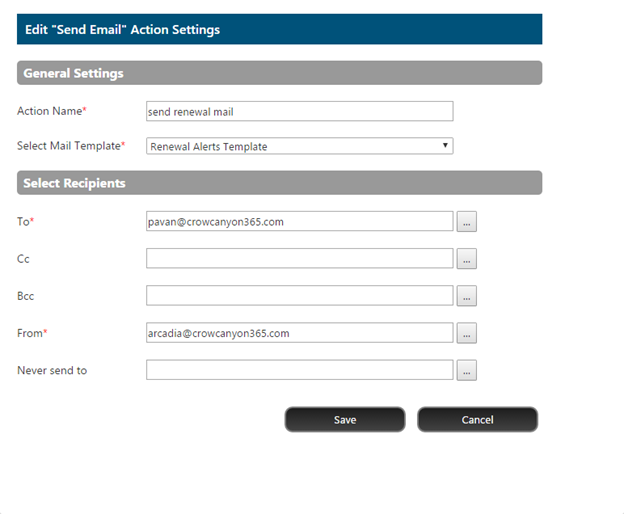
Example 2: This workflow is to auto advance the renewal date and renewal period is as per data in the list item
Here a calculated column is used to convert the renewal choice option in the item to actual days/months to advance in the workflow action
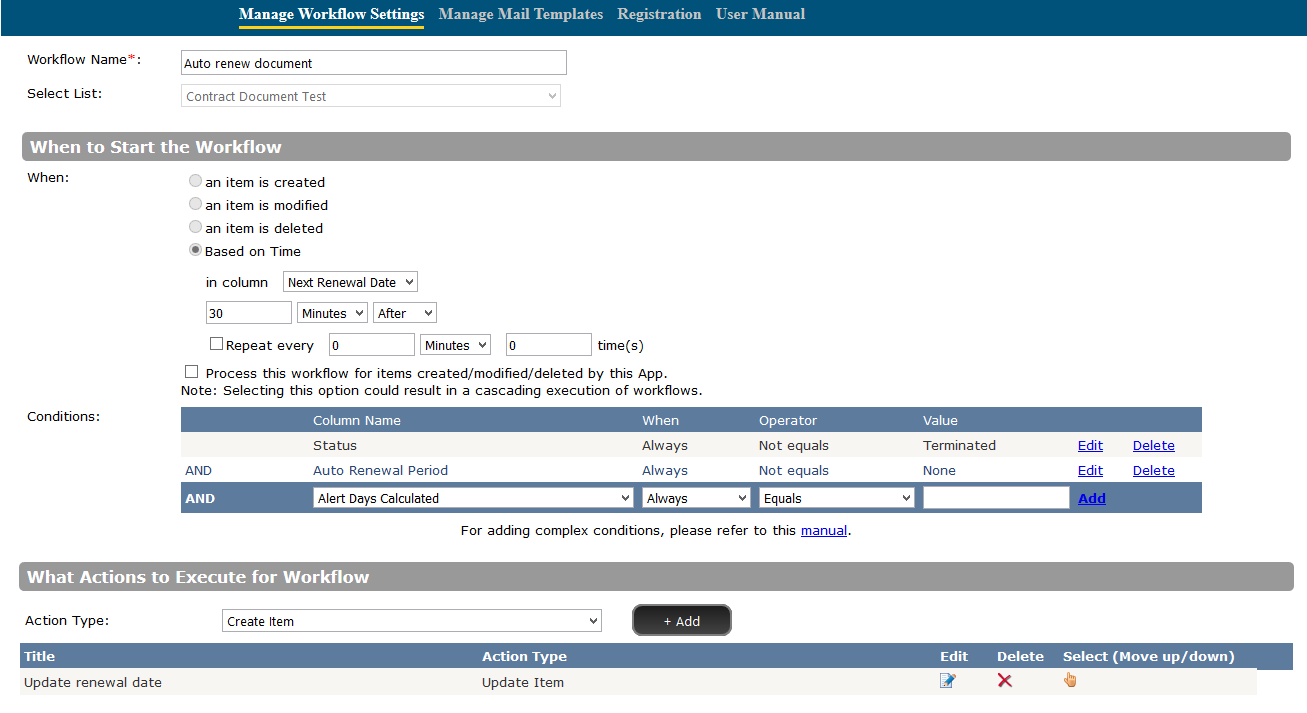
Configuration in words:
1. Based on time in column Next Renewal Date 30 minutes after
2. Conditions:
a. Status Always Not equals Terminated
b. Auto Renewal Period Always Not equals None
3. Create Update Item Action Type
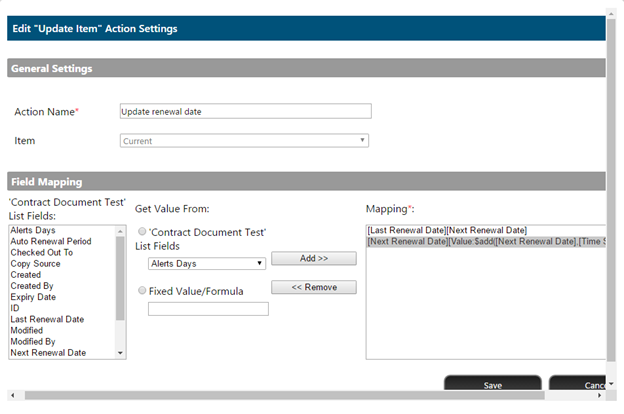
a. Item: Current
b. Field Mapping:
i. Select Last Renewal Date from list box and select first radio button and in below drop down select Next Renewal Date.
ii. Select Next Renewal Date from list and select Fixed value/Formula radio button and type the formula like: For Add days formula: $add([Next Renewal Date],[Time Span]), For Add months formula: $addmonths([Next Renewal Date],[Time Span])