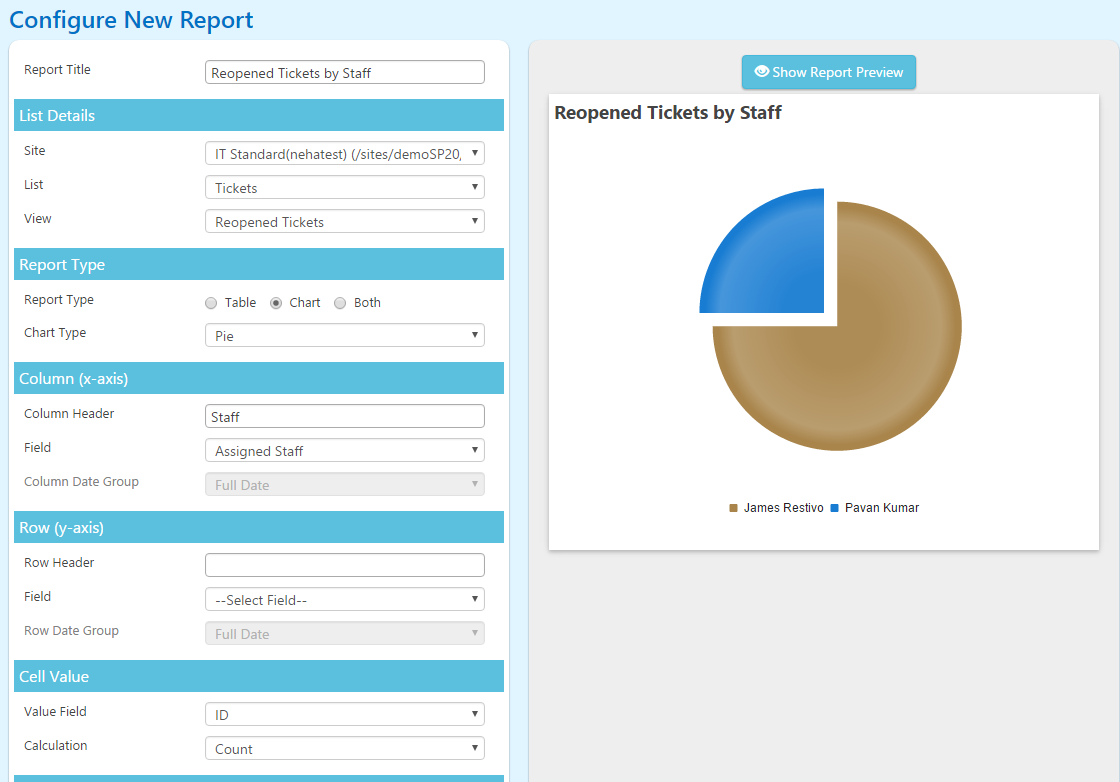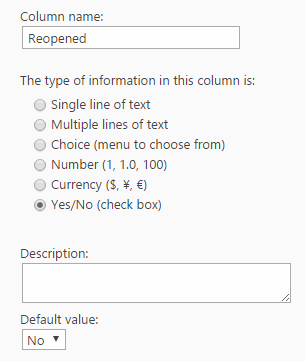Reopen Ticket when requester replies back on a closed Ticket (in Office 365 using Workflow Manager)
Applies To: SharePoint Online
We can use Crow Canyon Workflow Manager App to automatically reopen a Ticket if requester sends an email for that Ticket within a specified time period of closing the Ticket. Also, it is useful to track the reopened Tickets to understand the reasons for Tickets getting reopened and provide feedback to the staff.
Steps to create workflow to re-open ticket:
1. Create ‘Reopened’ Yes/No field in ‘Tickets’ list
2. Create the workflow on Email Tickets list when Email item is updated (Related Ticket Id value is set)
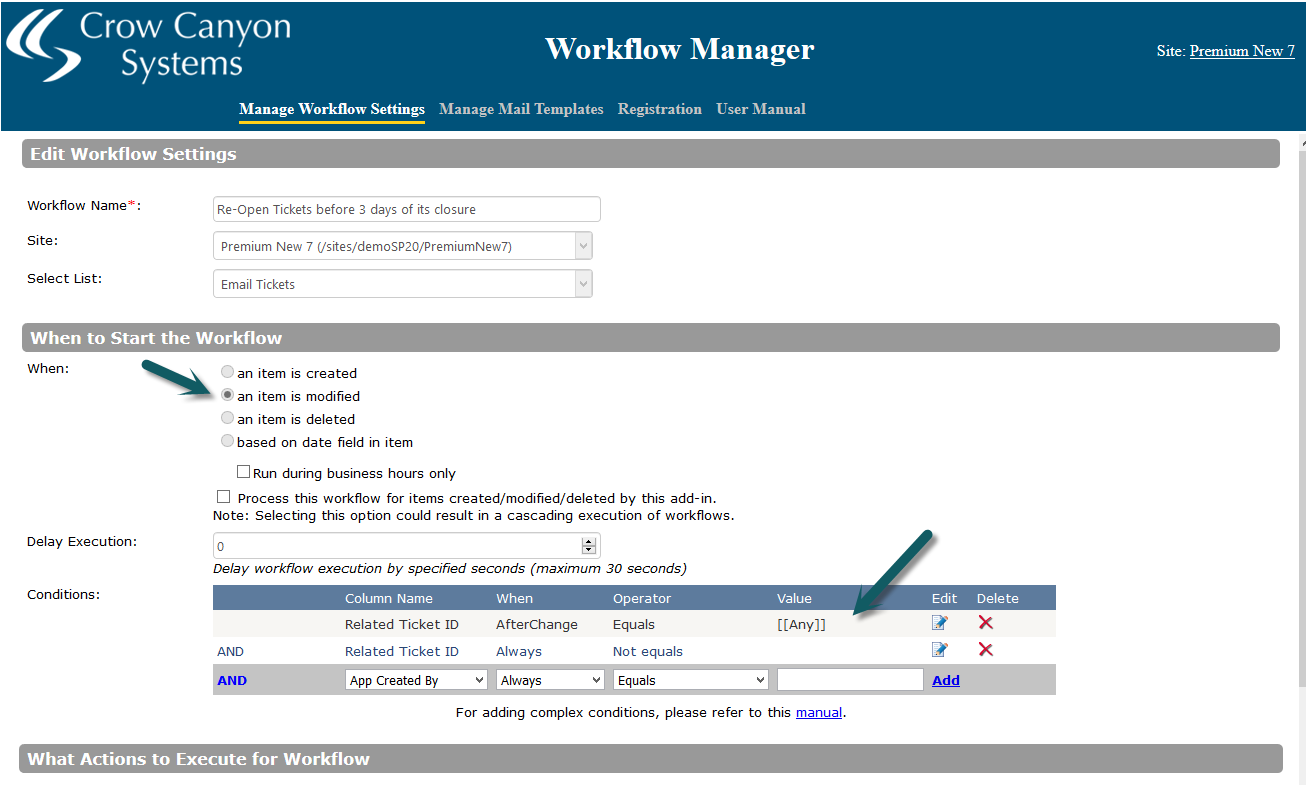
3. Create a ‘Query List’ action to get a Ticket matching below criteria (build CAML query):
a. Id of Ticket = Related Ticket Id of Email Ticket
b. Status of Ticket = Closed
c. Created time of Ticket < Created Time of Email Ticket (so as to exclude emails that have created a new Ticket and take only those that came in for existing Tickets)
d. Closed Date of Ticket > Today – 3 (you can use a value different from 3 as per your business requirement)
Ex:
<View>
<Query>
<Where>
<And>
<And>
<Eq>
<FieldRef Name=’ID’ />
<Value Type=’Counter’>##RelatedTicketID##</Value>
</Eq>
<Eq>
<FieldRef Name=’RequestStatus’ />
<Value Type=’Text’>Closed</Value>
</Eq>
</And>
<And>
<Geq>
<FieldRef Name=’ClosedDate’ />
<Value Type="DateTime">
<Today OffsetDays=’-3′ />
</Value>
</Geq>
<Leq>
<FieldRef Name=’Created’ />
<Value Type=’DateTime’ IncludeTimeValue=’TRUE’ StorageTZ=’TRUE’>##Created##</Value>
</Leq>
</And>
</And>
</Where>
</Query>
</View>
4. Select option to continue workflow execution only if items are found for above variable
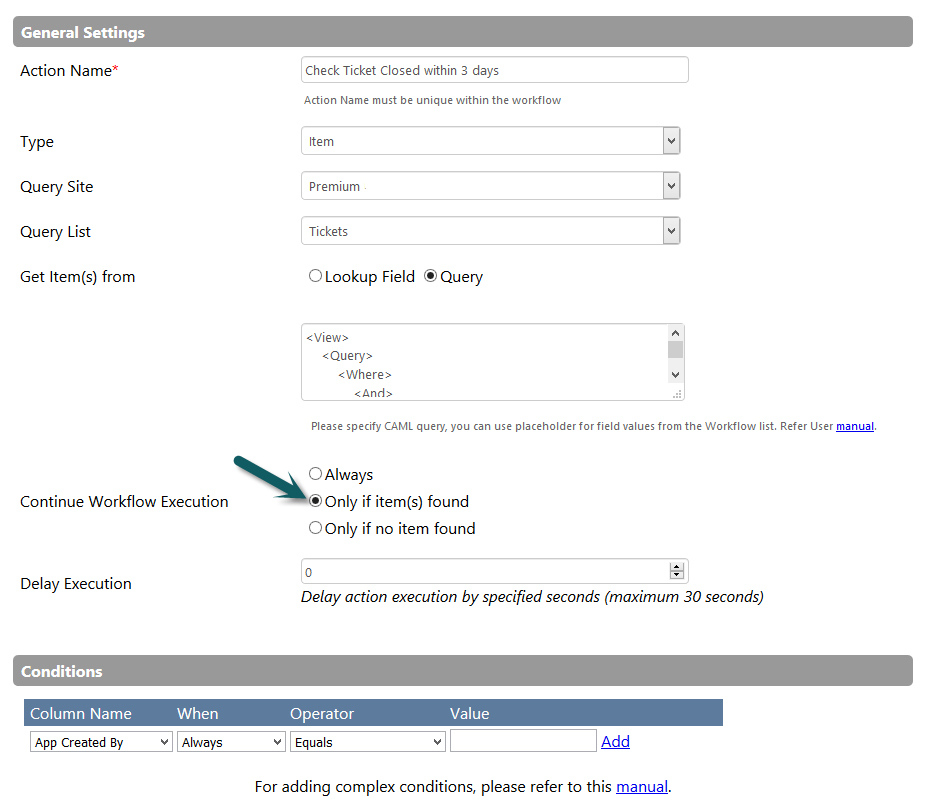
5. Add an ‘Update Item’ action to reopen Ticket related to this Email
a. Set Request Status to Assigned
b. Closed Date = blank
c. Reopened = True
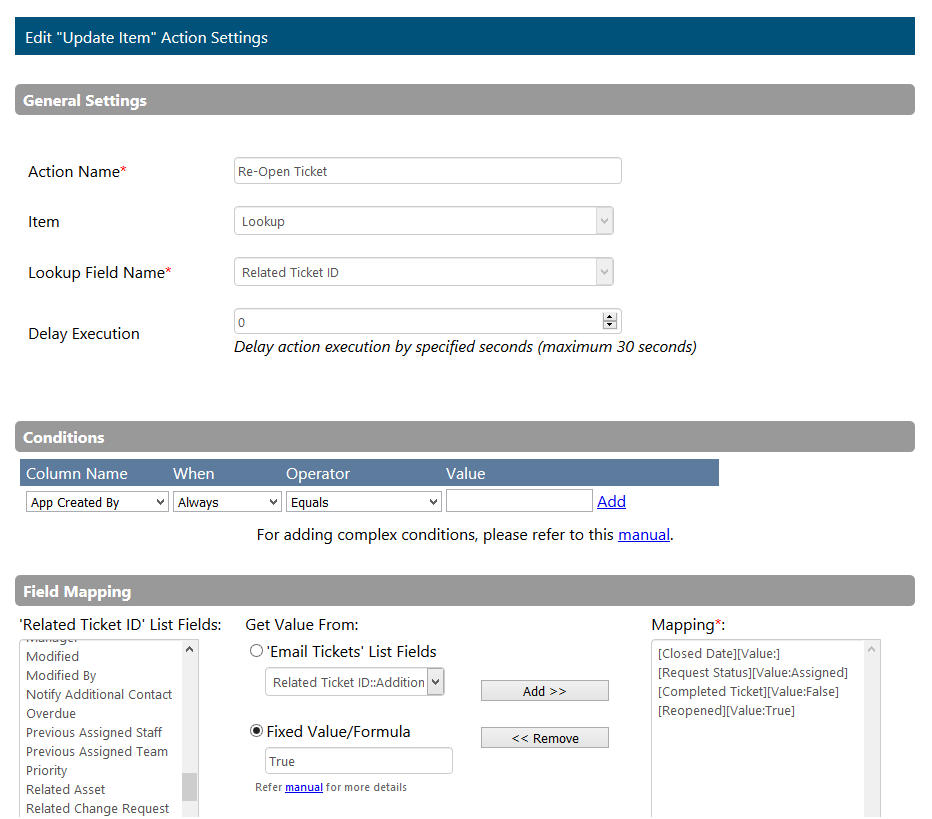
6. If required, more actions can be added to workflow to send email etc.
Report to show "Reopened Tickets" by Staff
1. Create a View in Tickets list to get ‘Reopened Tickets’ as shown below
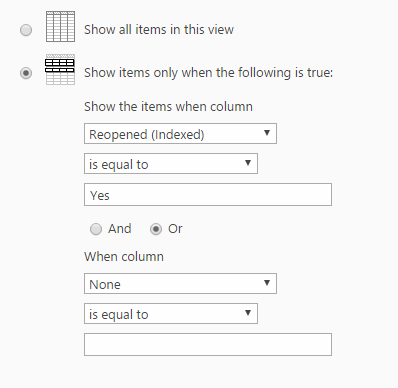
2. Open ‘Crow Canyon Charts, Dashboards and Reports’ App and configure report as shown below