Transfer Ticket to another Service Area using Workflow Manager
It is a common scenario where customers have multiple service areas in one site collection and each of these service areas is for Tickets for a particular department. In this case sometimes a Ticket has to be transferred from one department to other. Using CrowCanyon Workflow Manager this can be done easily without having to manually copy the Ticket data.
1. Go to list settings of Tickets list (source list), create a Choice field in tickets list (say "TransferTo") with target sites as the options. Here we should give names for other Service Areas where Ticket could be transferred from this site:
2. Create three ‘Single Line Text’ fields in the Tickets list of target site – "Source Site Name", "Source List Name", "Source Item Id". These fields will have details of the source if Ticket has been created via transfer. For Tickets directly created in this site, these fields will be blank
3. Open Crow Canyon Workflow Manager App and configure a workflow on source list item modified event as shown below. (You can open Crow Canyon Workflow Manager App from Application Administration, Crow Canyon Apps page or directly open from Site Contents)
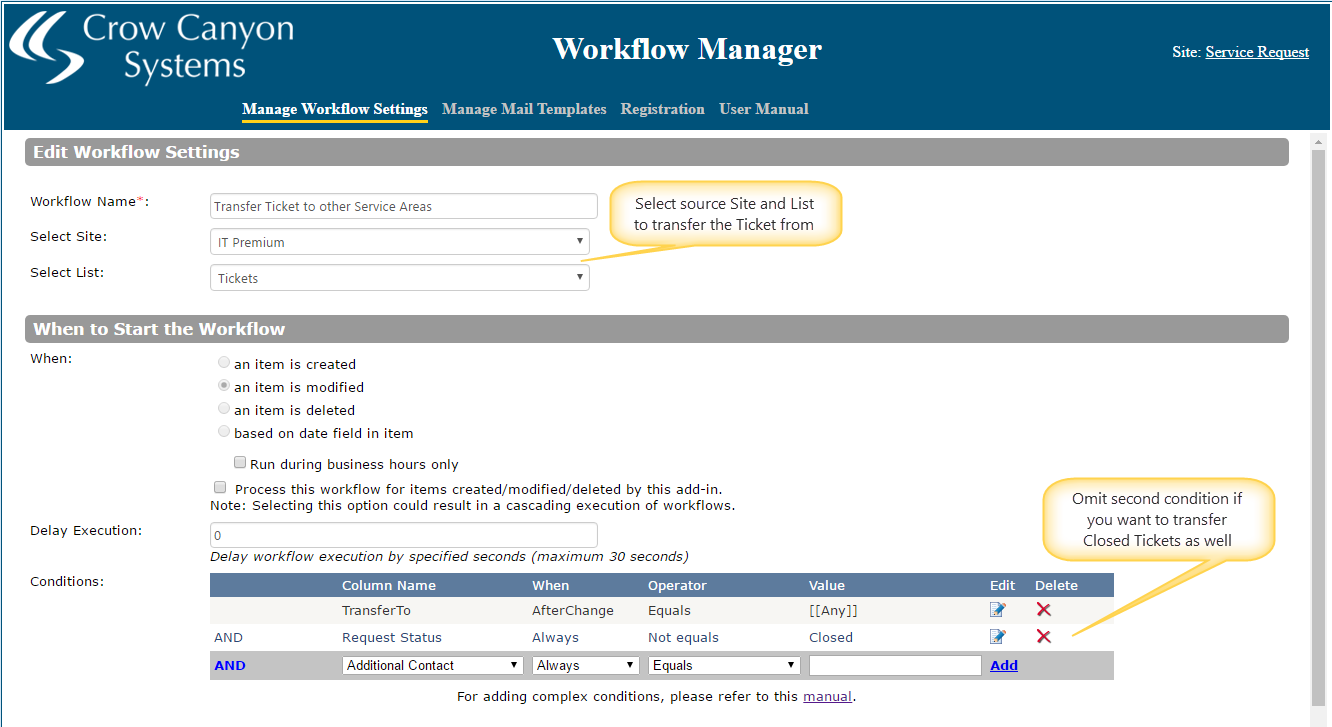

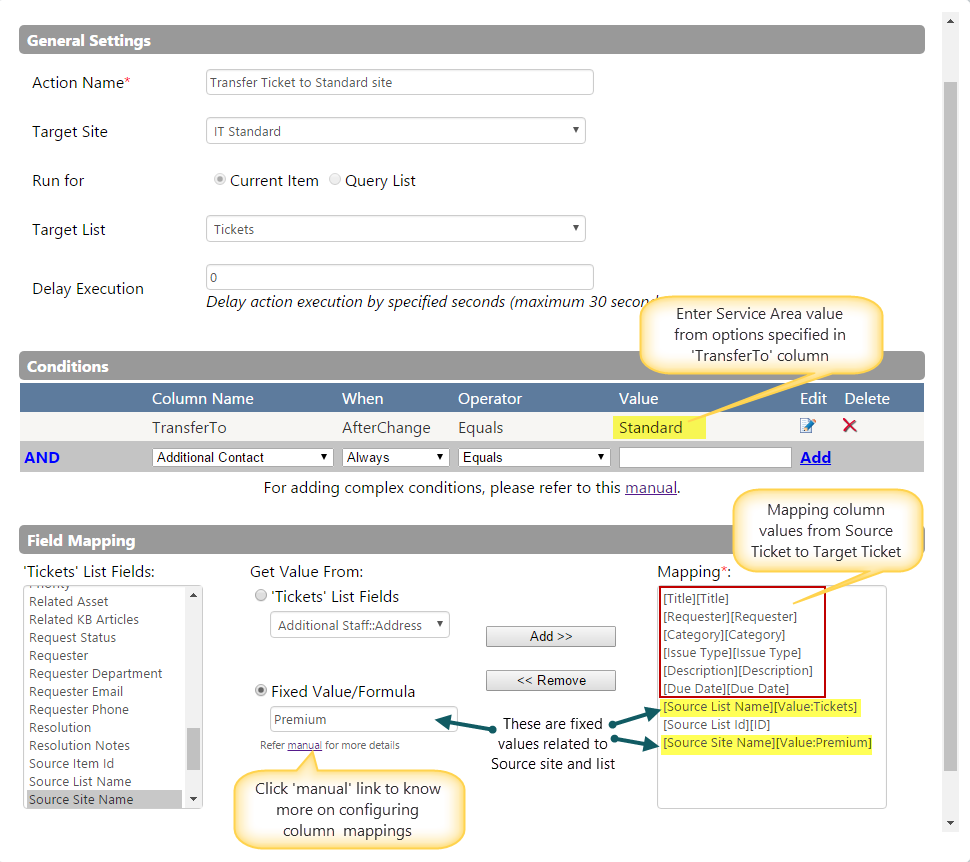
This action will copy item to "IT Standard" service area. Similarly, add more actions if Ticket could be transferred to other Service Areas as well.
4. If you want to close the source Ticket, then add an action as per below steps
Add an ‘Update Item’ action in the above workflow. Select ‘Current Item’ as the item to update and configure the field mapping as shown:
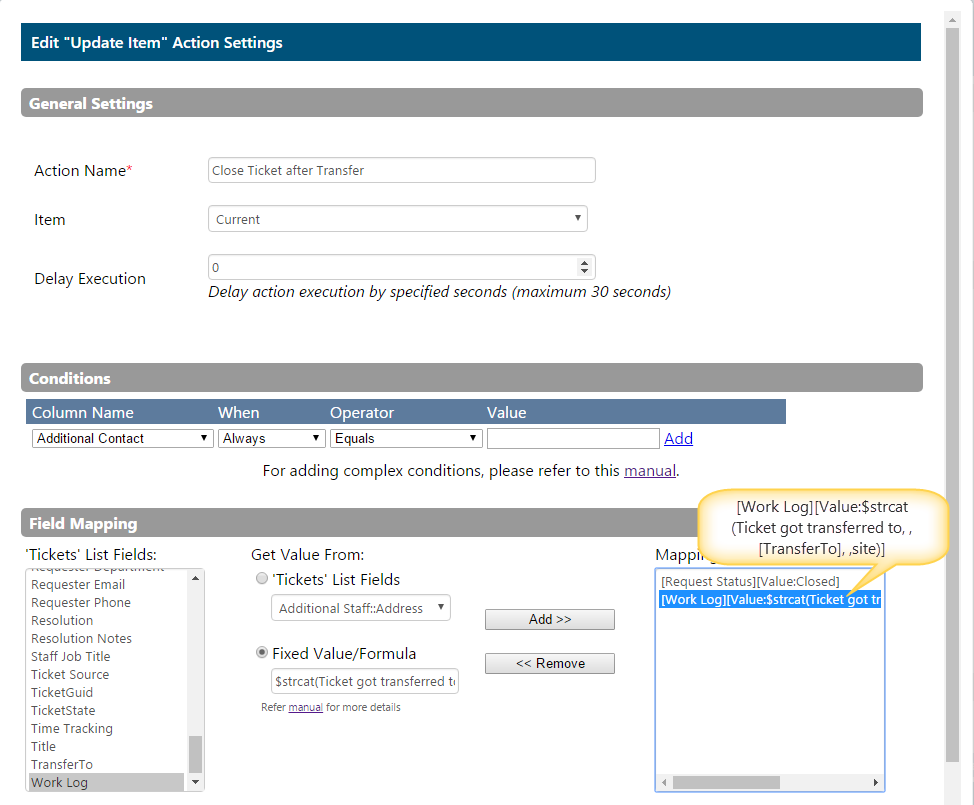
$strcat(Ticket got transferred to, ,[TransferTo], ,site)]
5. If you want to send mail on Ticket Transfer then configure ‘Send an Email’ action in the same workflow.
Staff can now easily transfer the Tickets from one service area to another. For this they can edit the Ticket item and set ‘TranserTo’ column value to that of desired service area. For e.g. if we edit a Ticket from Source list and select ‘Standard’ option in ‘TransferTo’ choice column then a copy of that Ticket will get created in target site and the source Ticket will get Closed.
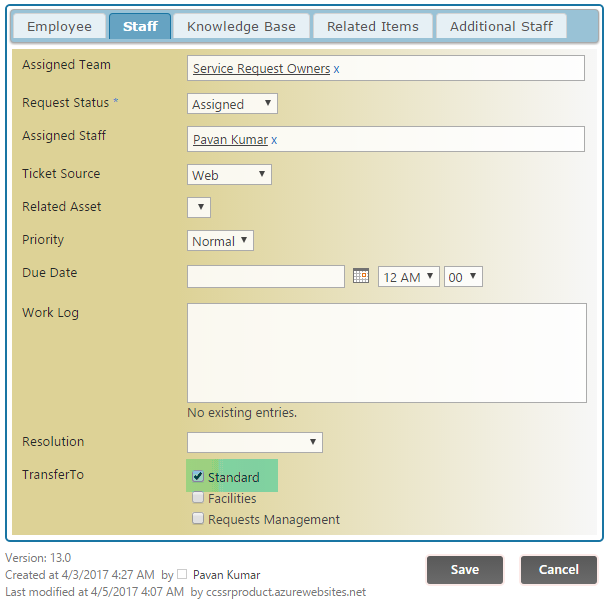

Ticket created in target site:



