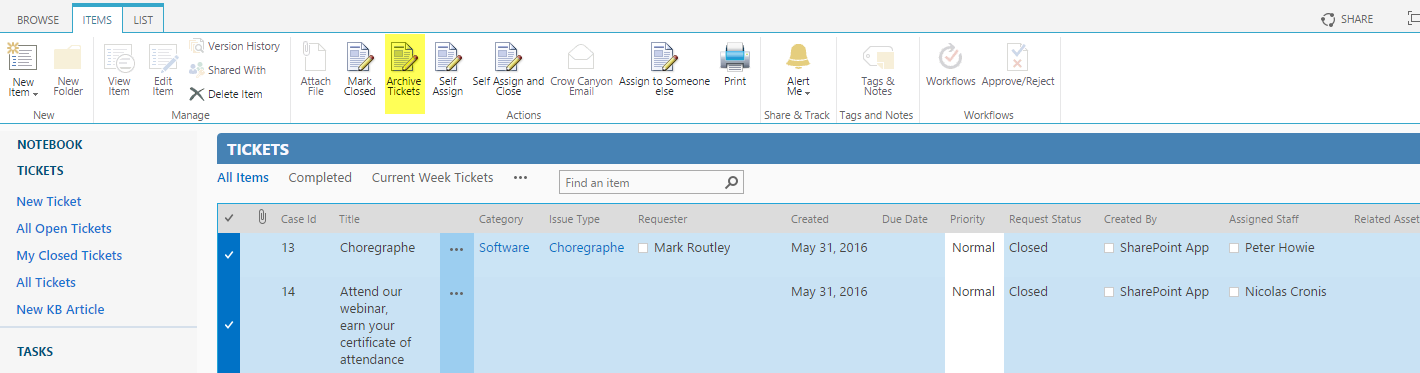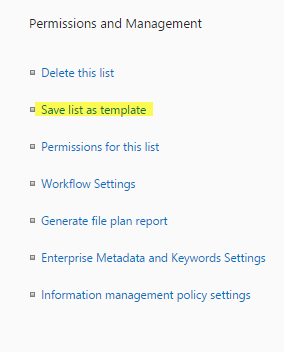Applies to: SharePoint Online
Note: If you are using SharePoint On-premises then please refer this article http://www.crowcanyon.info/sharepoint-manuals-37/archiving_tickets.html for Archival functionality
Please refer to the below article for latest steps to configure the archival functionality:
https://www.crowcanyon.help/article/743/
Automatic Archival Process:
Move tickets along with its associated items like tasks to different lists without breaking the relation.It can be configured using our Crow Canyon Workflow Manager App
There are two different things to do to configure archival process.
1. Prepare the list schema to move old tickets along with its related items
2. Configure Workflows using Workflow Manager App
1. Prepare List Schema:
— Take list templates of Tickets, Email Tickets,Associated Tasks and Time Tracking lists.
Go to Site Contents –>Tickets list –>List Settings –>Click on ‘Save list as Template’ link
— Give File name,Template Name and click on “Ok”
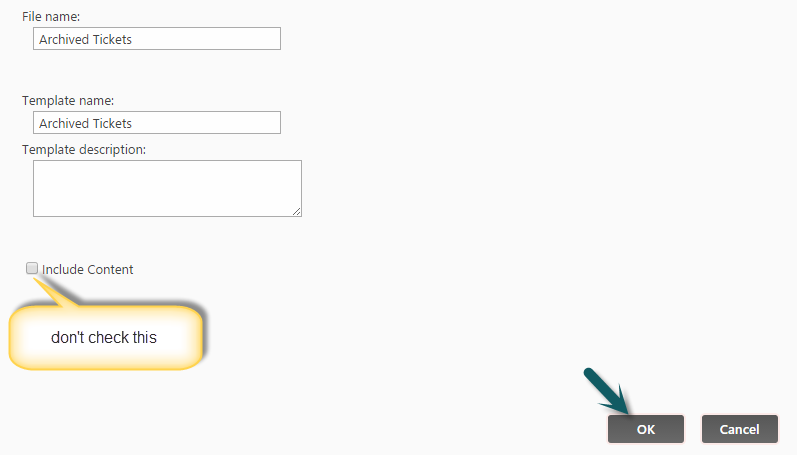
— Create archival lists (Archived Tickets, Archived Email Tickets, Archived Associated Tasks,Archived Time Tracking lists) using these list templates.
(The idea behind creating Archived Email Tickets,Arichived Time Tracking and Archived Associated Tasks lists is to move email history and related tasks along with tickets during the archival process).
— Creating Archived tickets list: Go to Site Contents –> Add an App –> Select Tickets list Template –> name it as Archived Tickets list.
— Similarly create Archived Email Tickets,Archived Time Tracking and Archived Associated Tasks lists using their correspoinding list templates.
— Once these Archival lists are created, make sure all the lookup fields in Archived Tickets list, Archived Email Tickets list,Archived Time Tracking list and Archived Associated Tasks list are correct.
— Recreate lookup fields in these lists Archived Email Tickets, Archived Time Tracking list and Archived Associated Tasks list.
Archived Email Tickets list:
Internal name: RelatedTicketID
Display name: Related Ticket ID
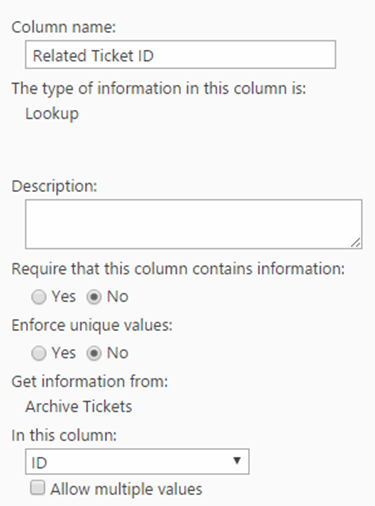
Archived Time Tracking list:
Internal name: TicketID
Display name: Related Ticket ID
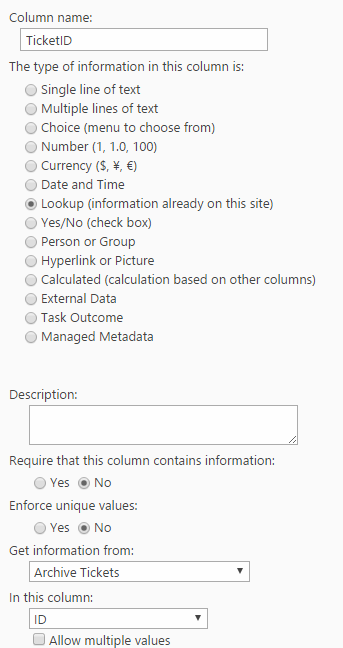
Archived Assoicated Tasks list:
Internal name: RelatedTicketID
Display name: Related Ticket ID
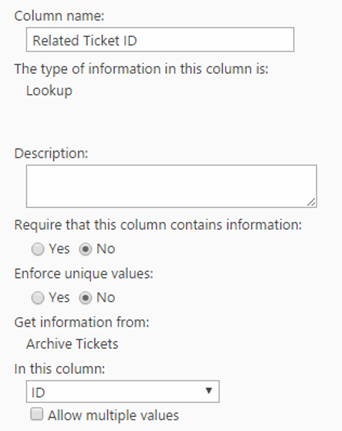
— Linked item columns need to be deleted manually from Archived Tickets list and create pointing to archived related lists using CrowCanyon Linked items App (Optional)
Delete Time Tracking, Email History and Associated Tasks fields from Archived Tickets list.
— Create these fields in Archived Tickets list using CrowCanyon Linked Items app
go to Site Contents –> CrowCanyon Linked Items app –> Create fields like below
Field Name: Time Tracking
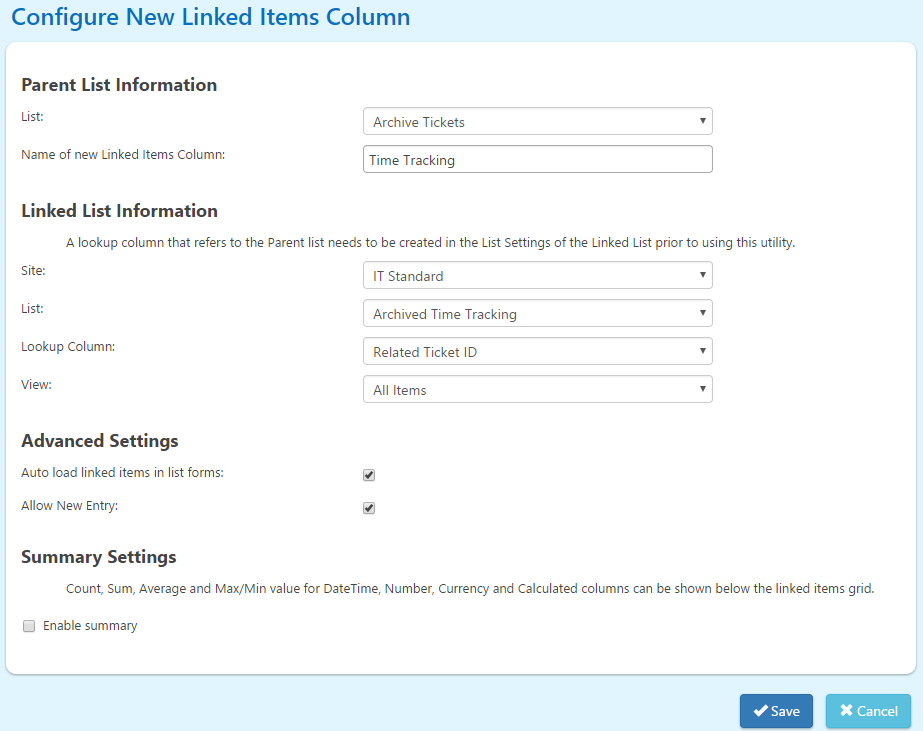
Field Name: Associated Tasks
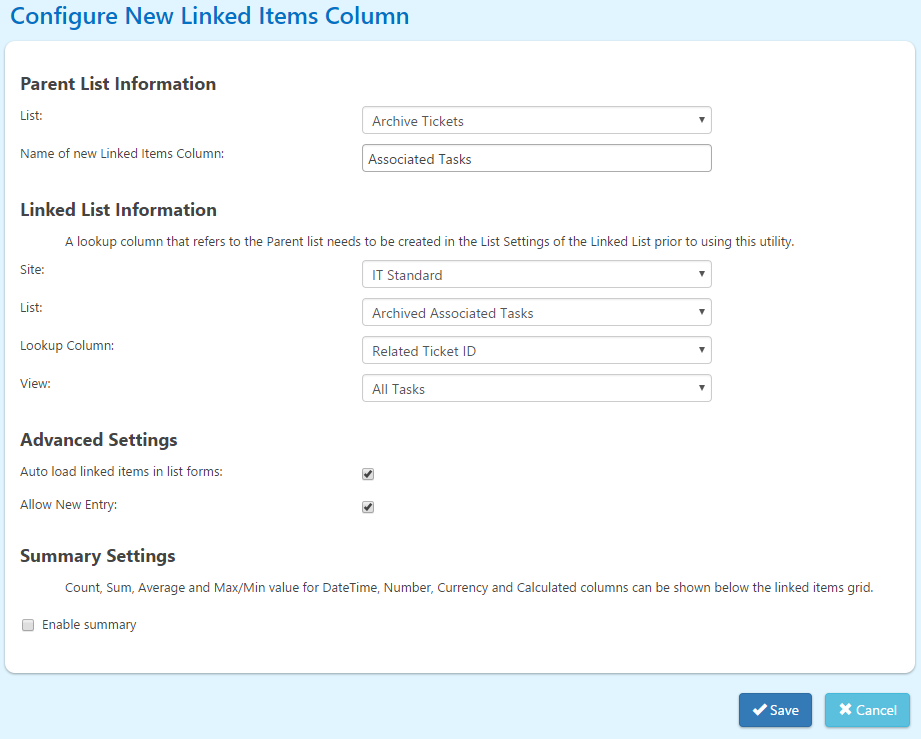
Field Name: Email History
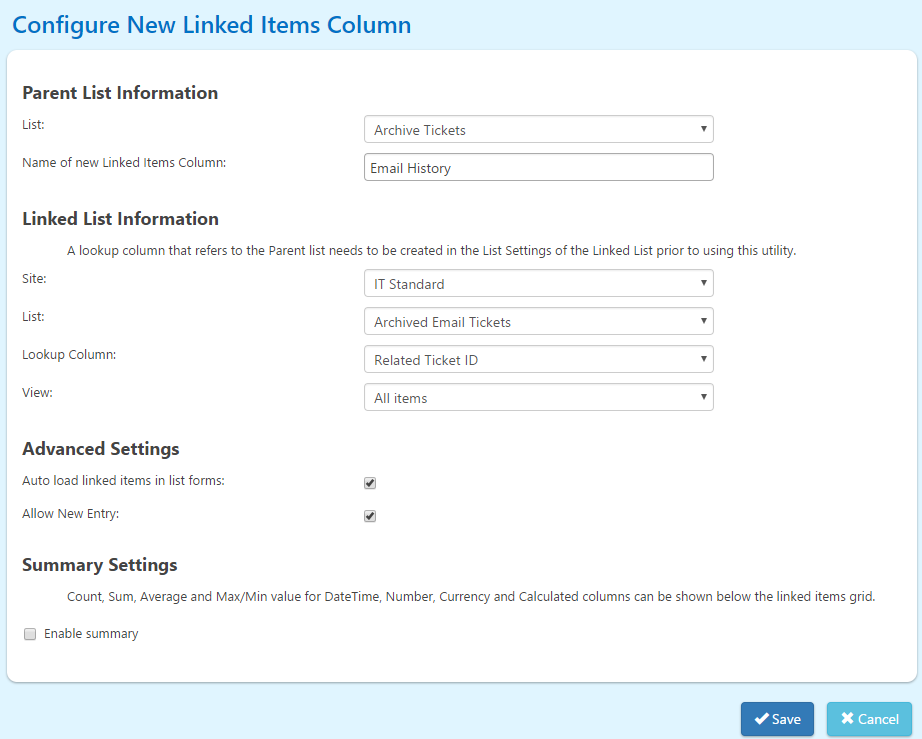
— Configure tabs in Archived Tickets list similar to the tabs present in Tickets list using CrowCanyon Forms Manager App (Optional)
2. Configure Workflows using Workflow Manager App:
Configure Workflow using Workflow Manager App like below.
Go to Application Administration–> Crowcanyon Apps –> Crowcanyon Workflow Manager App
Configure a Scheduled Query workflow like shown below.
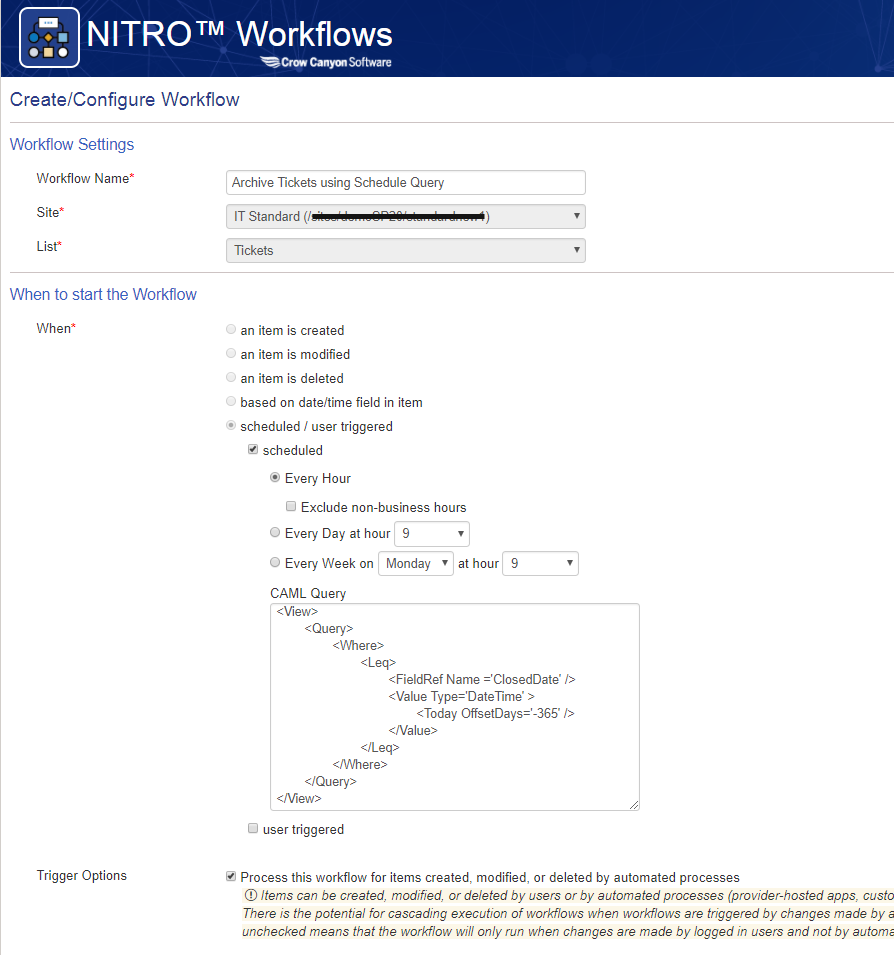
Schedule Query:
<View>
<Query>
<Where>
<Leq>
<FieldRef Name ='ClosedDate' />
<Value Type='DateTime' >
<Today OffsetDays='-365' />
</Value>
</Leq>
</Where>
</Query>
</View>
Move Item Action:
Configure “Move Action” like below.
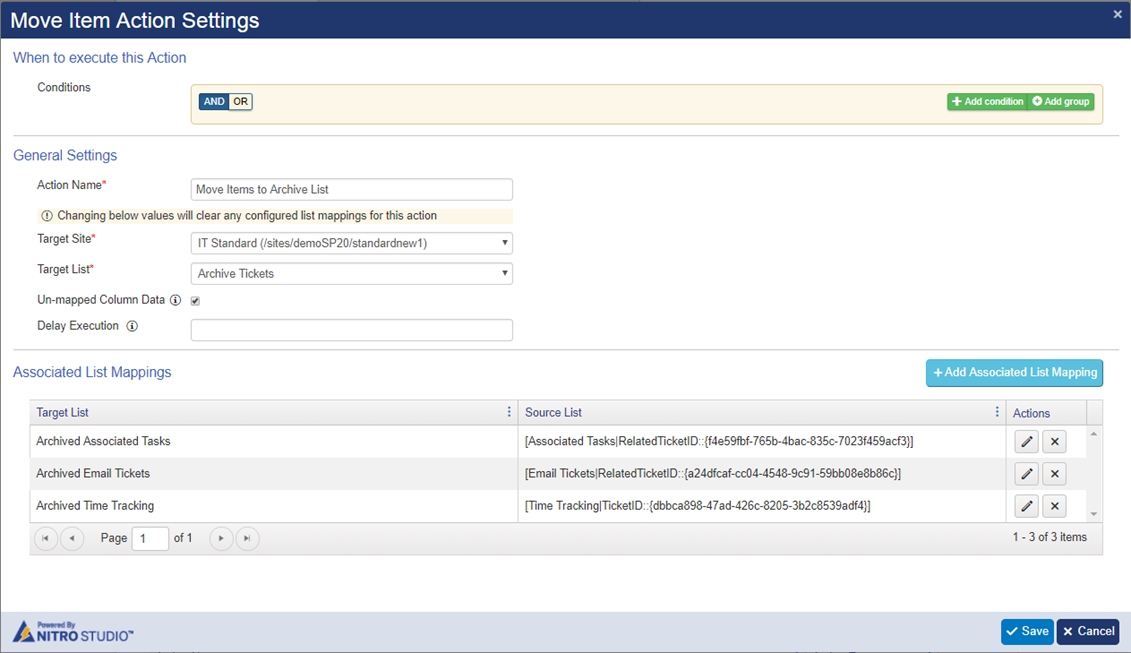
Mappings:
Archived Associated Tasks –Associated Tasks
Archived Email Tickets –Email Tickets
Archived Time Tracking –Time Tracking
Manual Archival Workflow configuration:
Above automatic archival process moves the items only based on the Closed Date rule i.e. exactly 1 year after Closed Date so tickets will be archived timely manner. If we would like to archive the tickets in bulk at a time, we can follow this manual archival process.
There are again three different things to configure this:
1. Prepare the list schema to move old tickets along with its related items
2. Configure custom action using Crow Canyon Batch Operations
3. Configure workflows using Workflow Manager App
1. Prepare the list schema to move old tickets along with its related items
Same as above automatic archival list schema. In addition, create a new field in tickets list.
Create Yes/No field in Tickets list
Internal Name: ArchiveTickets
Display Name: Archive Tickets
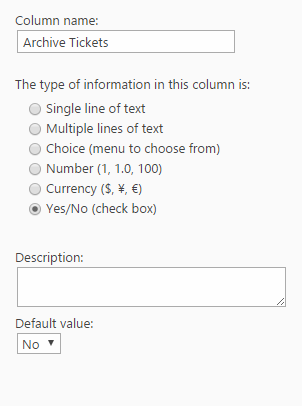
2. Configure custom action using Crow Canyon Batch Operations:
Create a batch action using CrowCanyon Common utilities app
Go to Site Contents –> CrowCanyon Common utilities app –> Create a new batch action.
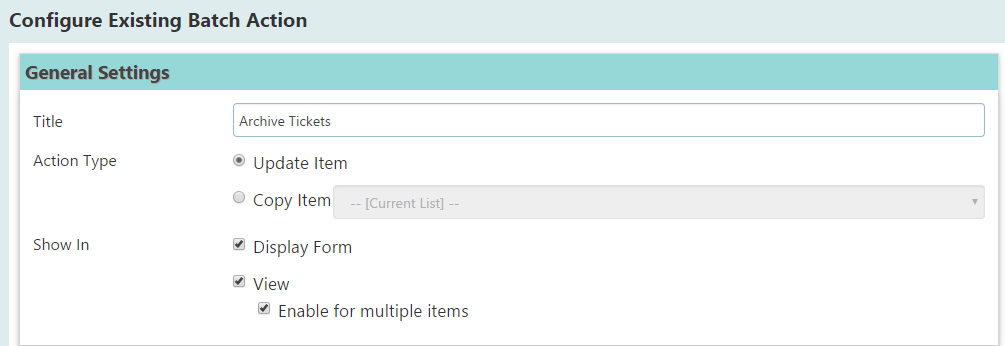
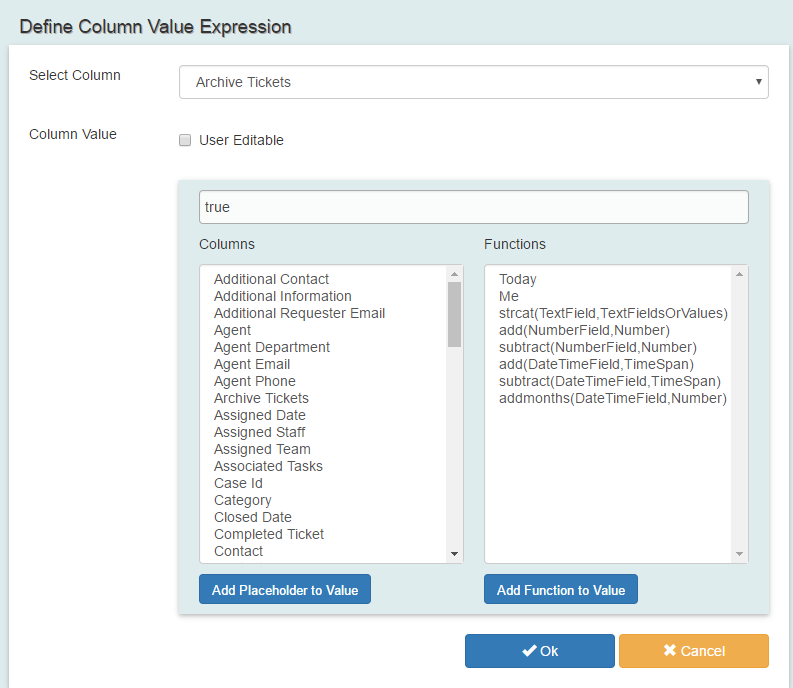
3. Configure workflows using Workflow Manager App:
Configure Workflow using CrowCanyon Workflow Manager app
Goto Site Contents –> CrowCanyon Workflow Manager –> Create new workflow like below
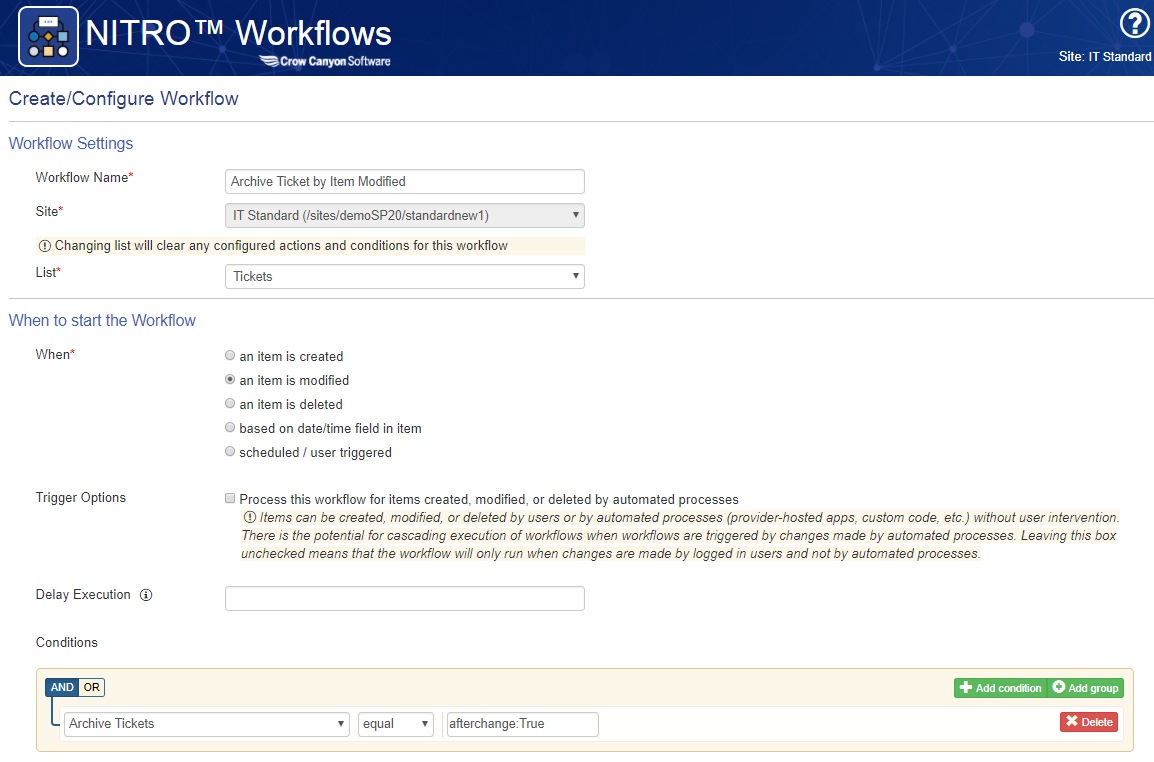
Move Item Action:
Configure “Move Item” action
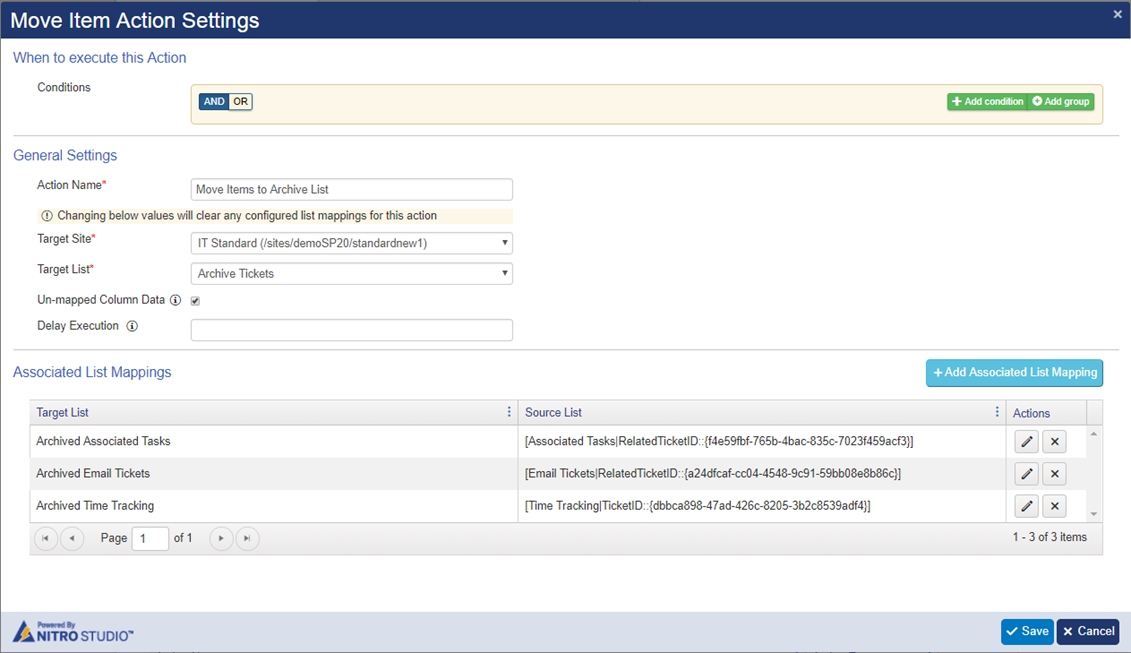
For Manual bulk tickets archival, go to Tickets List –> “Closed Tickets” view –>Select multiple tickets –> Click “Archive Tickets” button in the ribbon