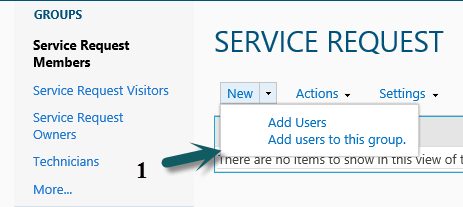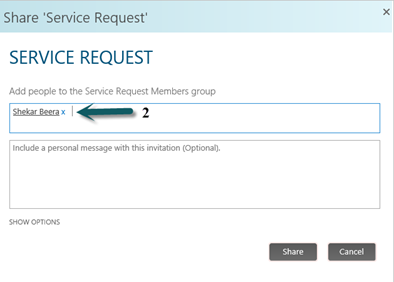There are couple of ways to update the user properties manually in SharePoint
1. Go to any SharePoint list and click on the user from a Person/Group field. It will redirect to the SharePoint profile of the user. Edit the item and update the latest properties.
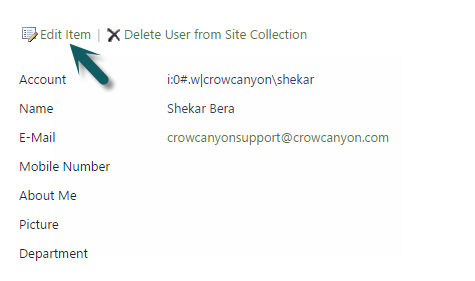
2. Remove the user from Site Collection and added back again, the user account will be added with new properties from AD to the Site Collection. If you follow this option, Make sure that the user account is added back into all the SharePoint groups he was part of. Follow below procedure
– Go to Site Settings of root site and open ‘Site Permissions’ under ‘Users and Permissions”
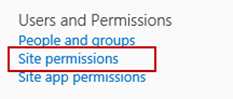
– Click on ‘Check Permissions’ and Enter name of the user whose account is going to delete from SharePoint
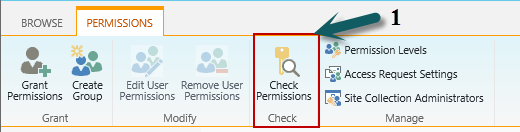
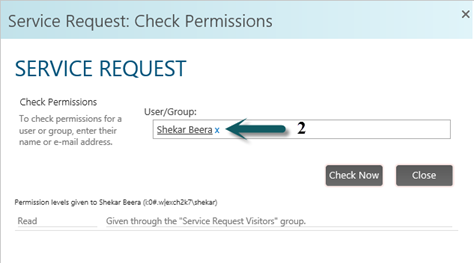
– Note the groups containing this user.
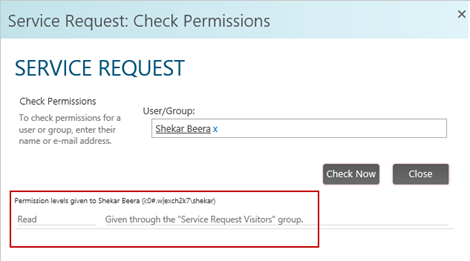
– Go to Site Settings of root site and select ‘People and Groups’ under ‘Users and Permissions’
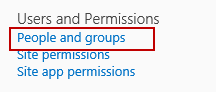
– Select any group and in page URL change Membership group id to 0

E.g: http://ccssrv12sp13/sites/ARA/_layouts/15/start.aspx#/_layouts/15/people.aspx ?MembershipGroupId=0
– Select the User
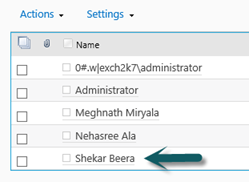
Click on Delete User from Site Collection
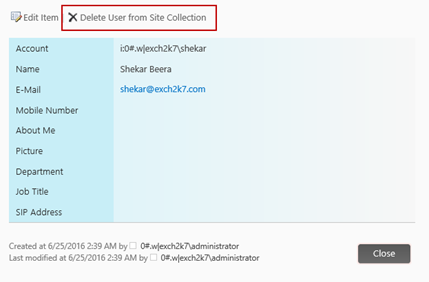
– Check whether the user is deleted from the noted groups.
– To Re-add user to the groups, open Site Settings in root site and ‘People and Groups’ and select a group and add user as shown below.