This issue may happen because of "Default Document Mode" in IE browser.
Note: Please make sure that you have latest portal in your SharePoint site. If you are in old version then upgrade to latest portal, please contact Sharepointsupport AT crowcanyon.com for latest portal solution.
If the issue is still persists then it can be fixed by changing the "Default Document Mode" of I.E. in Portal master page.
Find the right document mode for your environment: Open I.E. deverloper tools (F12), go to Emulation tab, change the "Document mode" from one to other and find the appropriate value (IE10/11/Edge) that supports showing controls in your environment.
Resolution Steps:
Go to Portal site –> Site settings –> Master Pages (under Web Designer Galleries) –> download CCSPortal.master page and edit with notepad (Take a backup).
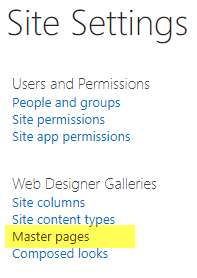
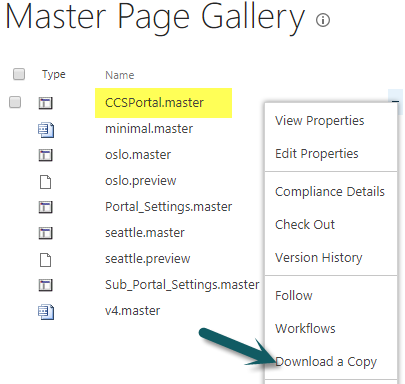
Edit CCSPortal.master page with notepad and change the IE mode to right value (10/11/Edge) that is found earlier in F12 tool and save the file.
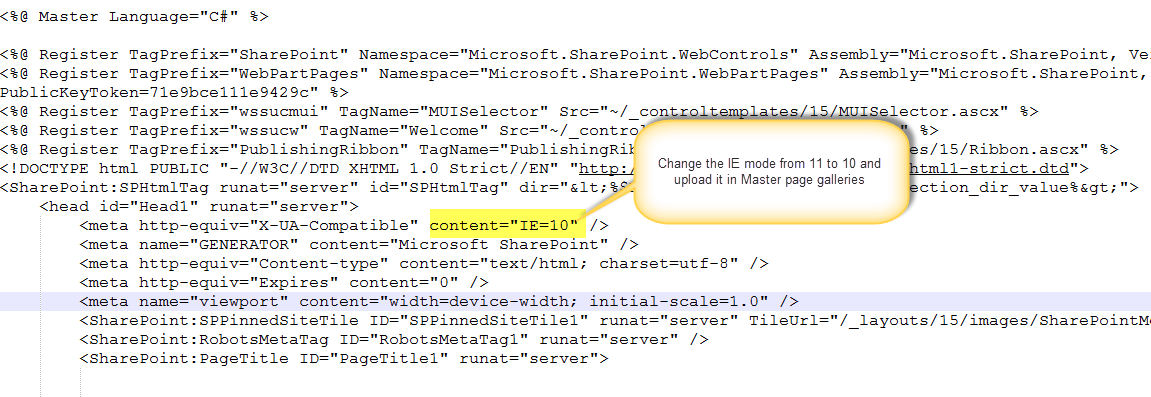
After changing the master page, upload it in Master Page Galleries. Now you can able to see all the fields in Portal forms in IE browser.


