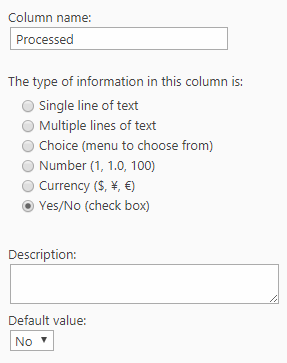Applies To: SharePoint Online and On-premises
Description
Many NITRO Apps like Custom Actions, Reports, Print and Email Manager have feature to send a mail with required content like the report chart, mail template etc.. These apps put the email content in a list and then Workflow Manager App is used to actually send the mail to the recipients. Same mechanism is also used by NITRO Applications like Crow Canyon Helpdesk solution.
Below table gives details of the lists used by various NITRO apps for outgoing emails. For sending these emails, workflows are required to be configured on these lists and these are described in next section.
| List Name | Details |
| Send Mails | This list is used by NITRO Apps ‘Email Manager’ and ‘Custom Actions’. It is also used by some Crow Canyon applications like Service Request. It is required to configure the workflows on this list for outgoing emails functionality. |
| CrowCanyonAppsEmails | This list is used by NITRO Apps ‘Print Manager’ and ‘NITRO Reports’. If you are using outgoing emails in these apps then it is required to configure the workflows described below. |
| CCSOutgoingMails | This is a deprecated list and only used by NITRO ‘Custom Action’ app in SharePoint on-premises. Please note that ‘Custom Actions’ app in SharePoint Online uses ‘Send Mails’ list. If you have ‘Send Mails’ list in your site then you can safely delete this list. Otherwise, you can configure the workflows described below. |
Workflows
NITRO Apps create an item in the lists described above whenever an email has to be sent. The workflows configured on these lists then send the actual mail. We will take the example of ‘Send Mails’ list below, same configurations are required for other lists as well.
- Workflow 1 (Item Created Event – Send Mail Action): Used for emails without attachments
- Workflow 2 (Item Updated Event – Send Mail Action): Used for emails with attachments
- Workflow 3 (Timer based): This workflow processes any missing emails due to transient connectivity issues
- Workflow 4 (Timer based Delete Action): To delete old items from the list (after mails have been sent)
Workflow 1 and Workflow 2 will be generally configured as part of Crow Canyon Application installation. In case they are not configured then you can refer and create as per configurations given below. Workflow 3 and Workflow 4 may not be configured by default.
Create ‘Processed’ column in ‘Send Mails’ list
Please create this column as per below details if it doesn’t exist already in the list.
Column Name: Processed
Workflow Configurations
Go to Application Administration–> Crow Canyon Nitro Apps–> Crow Canyon Workflow Manager and create workflows as described below.
Workflow 1: Send Mails/Item Created
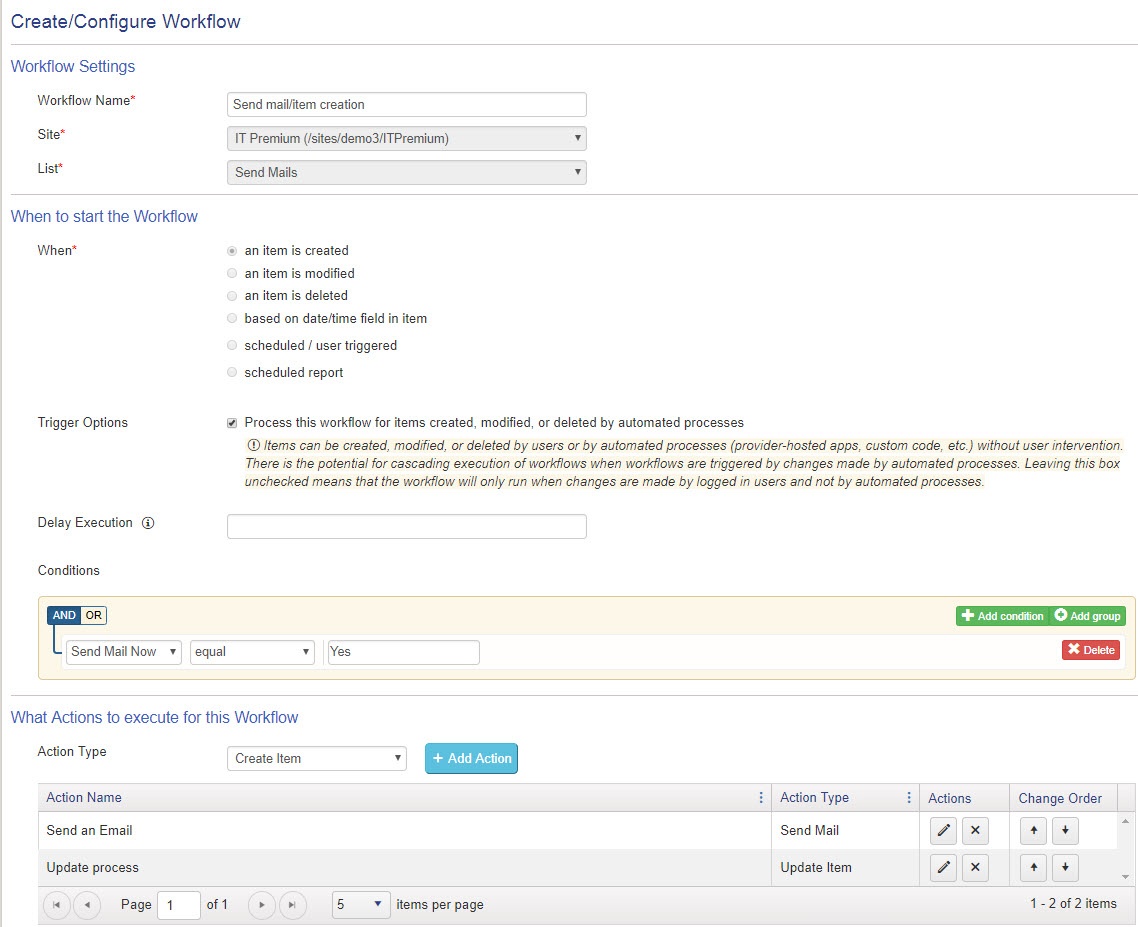
Create “Send Mail” Action:
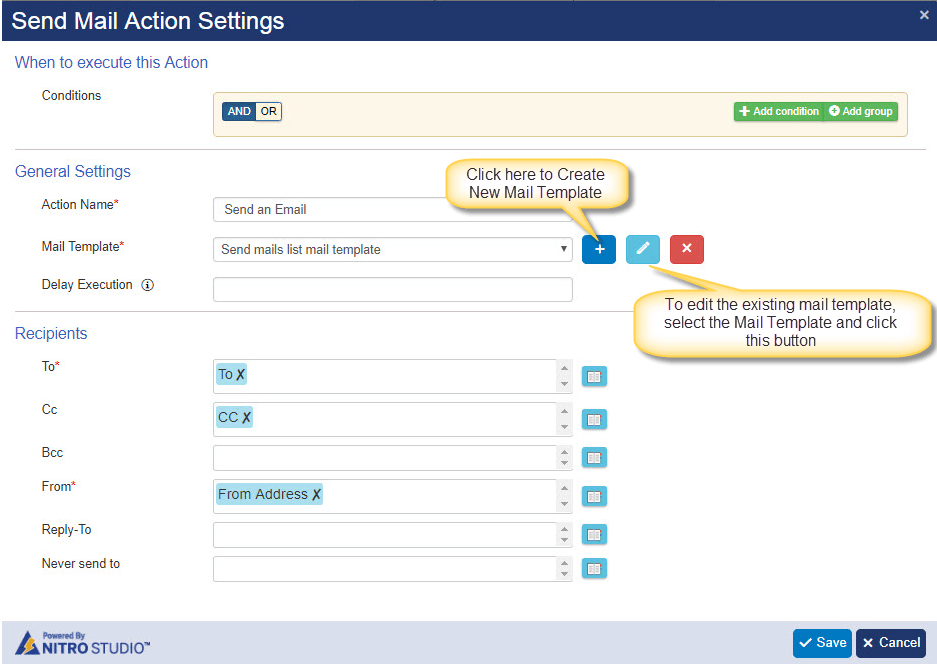
Configure Mail Template as shown below:
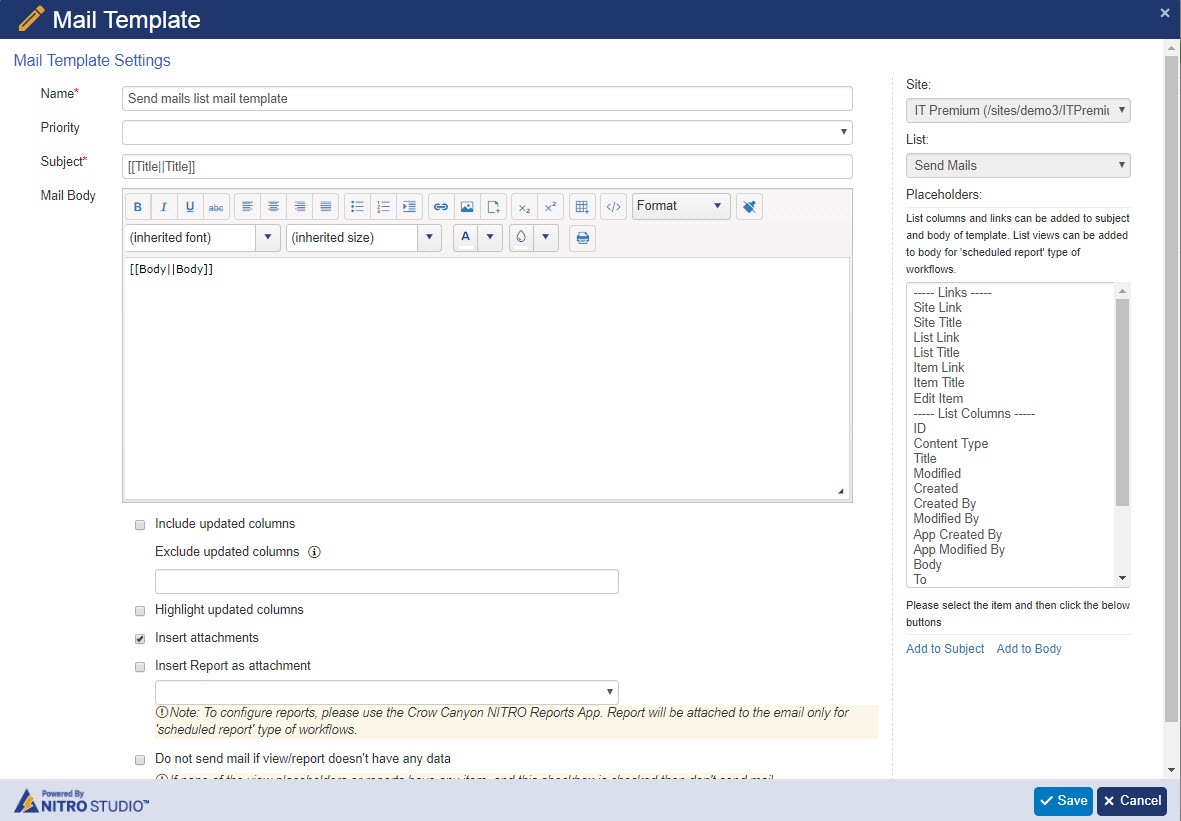
Create Update Item action:
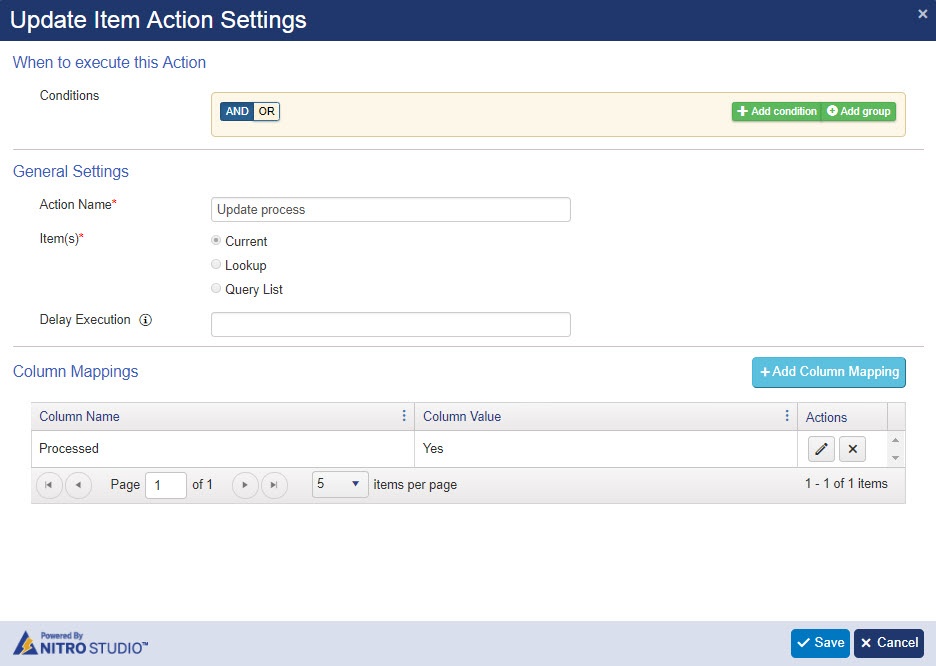
Workflow 2: Send Mails/Item Updated workflow
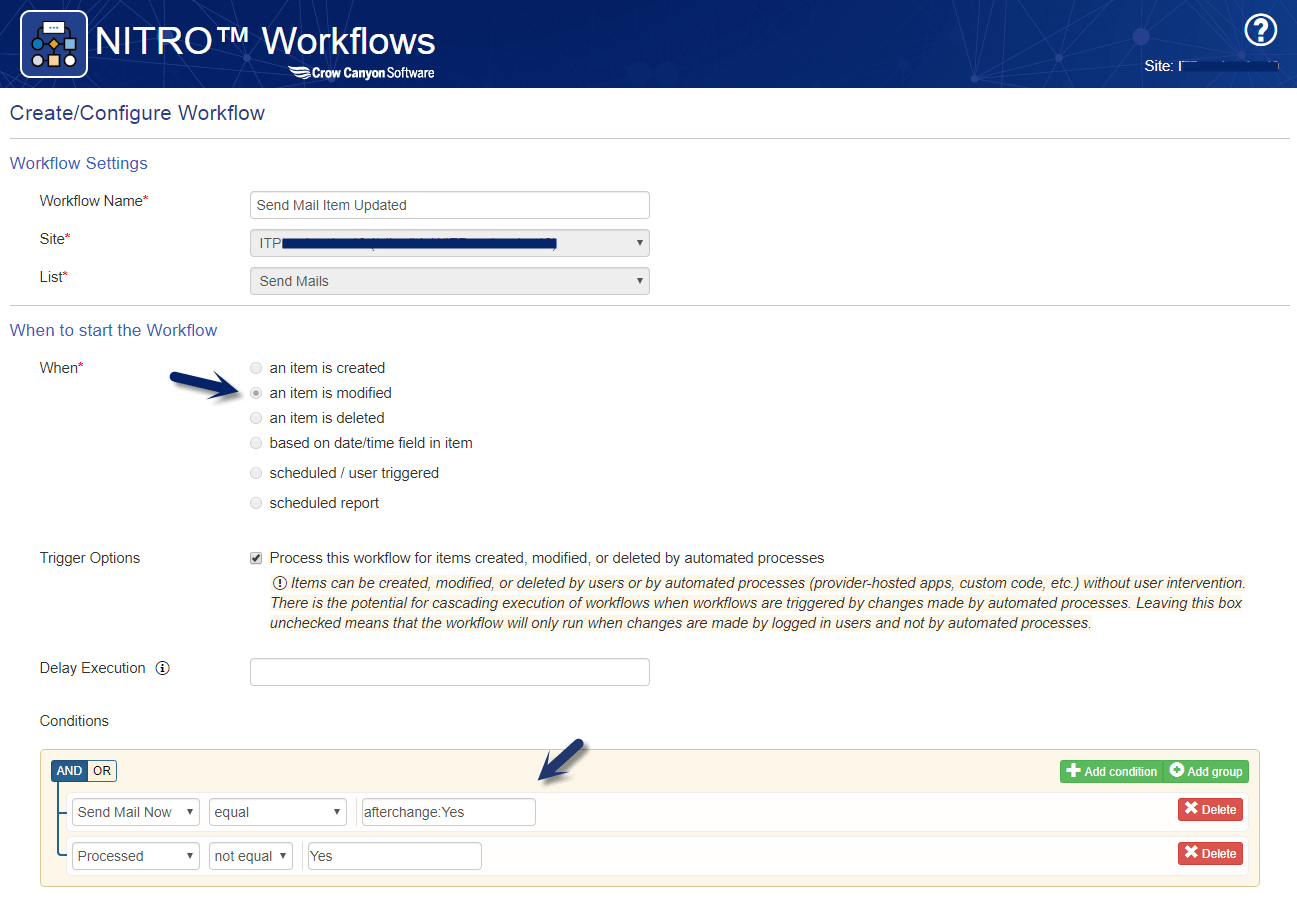
Create Send Mail Action:
Same as Workflow1 send mail action.
Create Update Item action:
Same as Workflow1 Item Update action
Workflow 3: Create a Timer based Workflow
Some times email item gets created in the list but above workflows not getting triggered due to transient connectivity or server load issues. This workflow periodically checks for such missing emails.
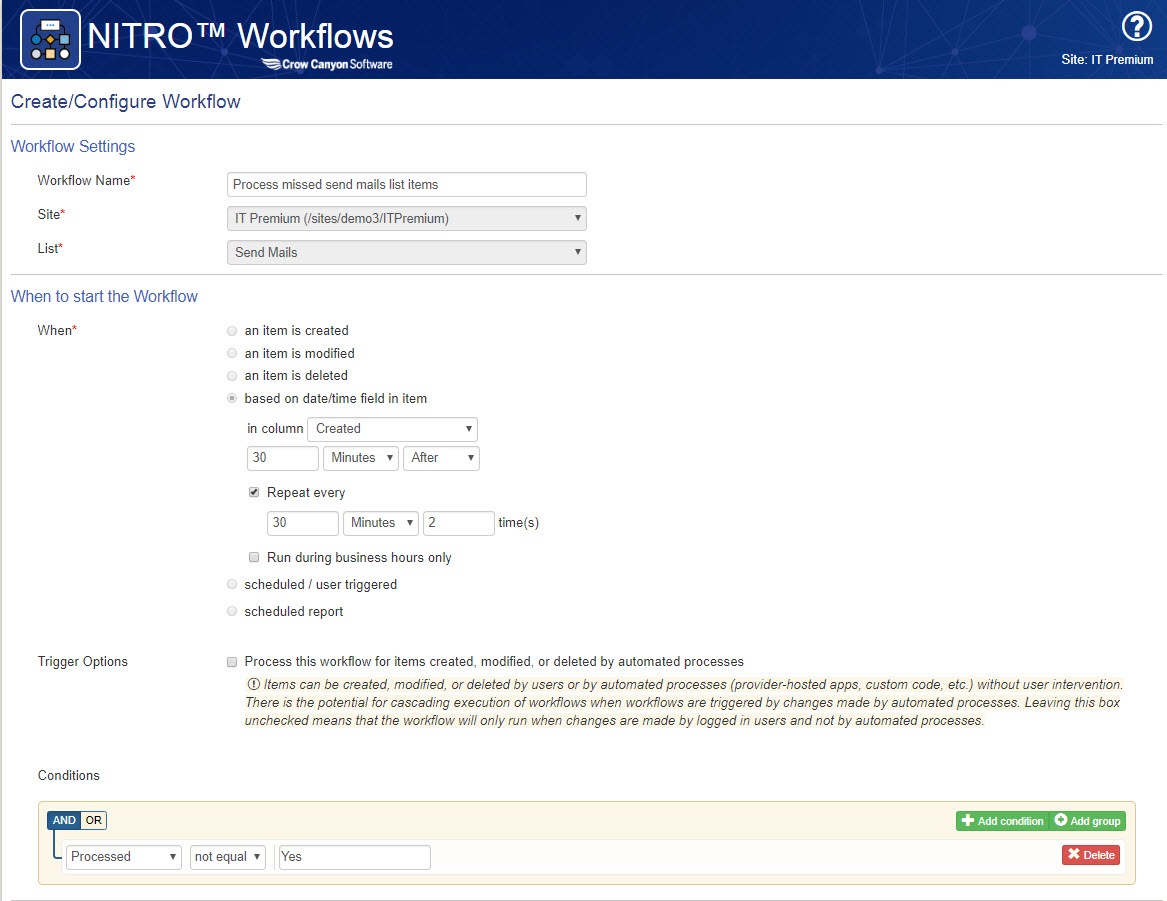
Create Send Mail action:
Same as Workflow1 send mail action.
Create Update Item action:
Same as Workflow1 Item Update action
Workflow 4: Workflow to delete old items from send mails list
Please fefer: https://www.crowcanyon.help/article/223