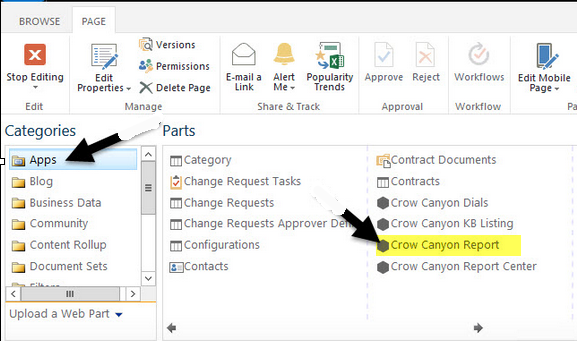Add report to workspace page
Applies to: SharePoint online
Please refer this https://www.crowcanyon.help/article/271 article for more details on how to create and configure workspace page.
Description:
To show the charts representation of the data, we can add Crow Canyon reports app to a web part page.
1. Create a report using Crow Canyon Report app
2. Edit Page and add the required report to the page
3. Edit the report app and link the required reprot created in #1.
Detailed instructions to add a report in workspace page:
1. Create a desired report, refer "Charts, Dashboards and Reports" section from this article https://www.crowcanyon.info/nitro/appmanual_v1/
2. Add report by edit the webpart page –> Add a webpart –> Add CrowCanyon Report app from Apps folder as shown in below screenshot
3. Edit CrowCanyon Report app webpart and select the report from the dropdown that you want to add to the webpart page, enter title and other desired proprties in the tool part and save. See sample screenshots below.
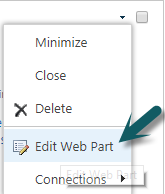
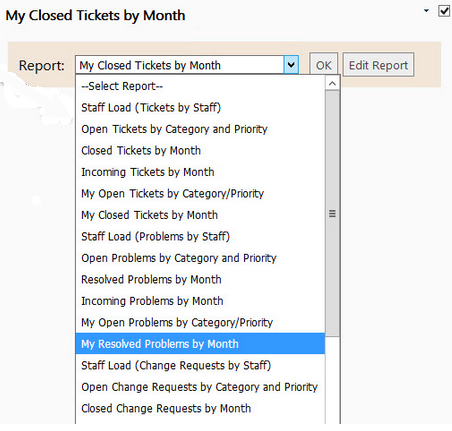
Specify the Report Title in web part tool pane and save the page settings.
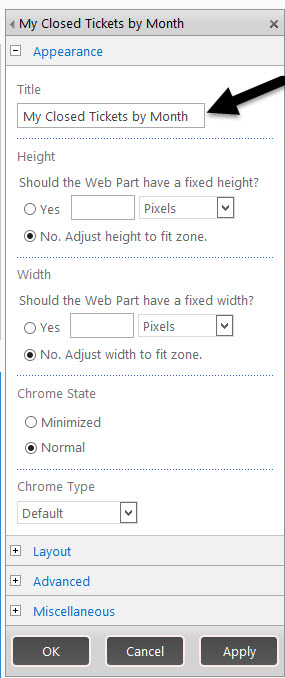
For sample reports, refer https://www.crowcanyon.help/article/239