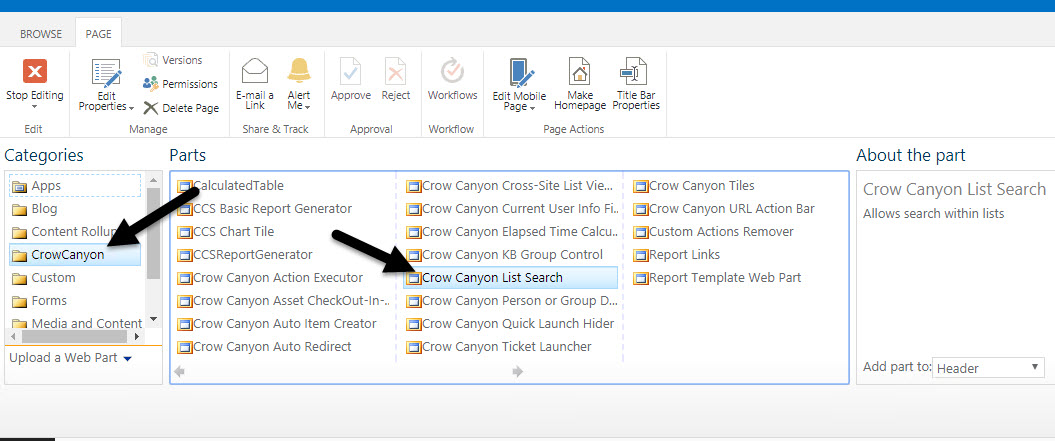Add list search web part
Applies to: SharePoint On-premises
Please refer this https://www.crowcanyon.help/article/271 article for more details on how to create and configure workspace page.
Summary of steps:
1. Edit workspace page and add Crow Canyon List Search webpart to the page.
2. Edit list search webpart in the page and configure it.
Detailed steps:
1. Add CrowCanyon List Search webpart to the page.
– Edit the webpart page –> Add a webpart –> Add CrowCanyon List Search webpart from “CrowCanyon” folder to the page.
Note: If the Crow Canyon List Search webpart in not available in the CrowCanyon folder, please activate the Crow Canyon List search feature from Site Collection features (Go to root Site settings -> Site Collection Features and activate the Crow Canyon )
2. Edit the CrowCanyon List search webpart in the page and configure it.
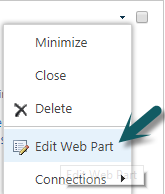
– Select the lists on which list search should be configured along with default search mode (simple search/advanced search).
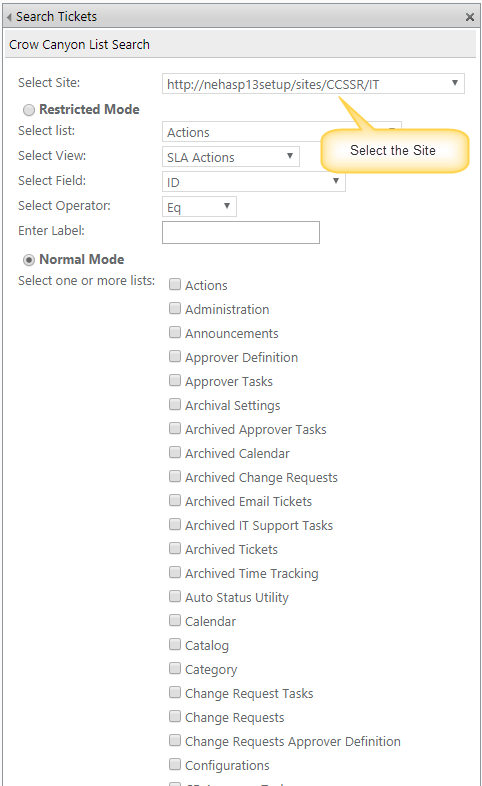
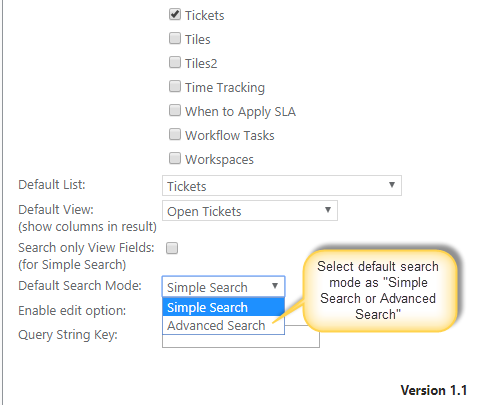
For more details regarding List Search, please refer http://www.crowcanyon.info/sharepoint-manuals-37/index.html