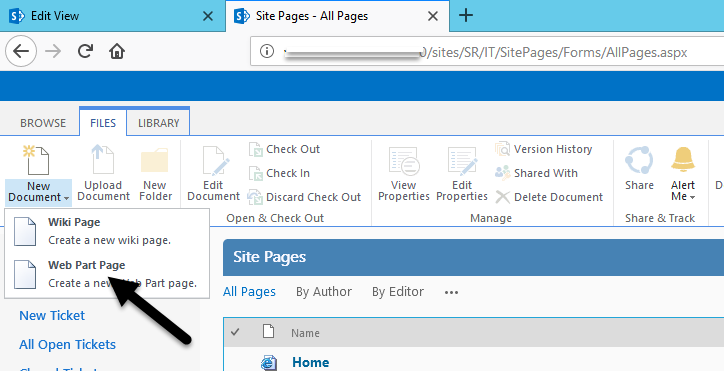Applies to: SharePoint On-Premises and SharePoint Online
Description: In general, Export to Excel feature in SharePoint survey lists can export only the columns from "Overview.aspx" view. It can’t export columns like"Created", "Modified" or other columns from this list. We need to do the following steps in order to export the required/ missing fields that are being uploaded to the Excel sheet.
Summary of Steps:
– Add Survey list view webpart in a page.
– Edit this webpart and modify the view.
– Go to this view settings and identify the View Id from page URL.
– Replace this View Id in Export to Excel query.
Detailed Steps:
1. Create a new page and add Survey list view web part to this page.
(Go to "Site Contents" –> "Site Pages" document library –> click on new web part page as shown in below image to create new page)
2. Click on "Add a web part" and add the survey list web part to this page.
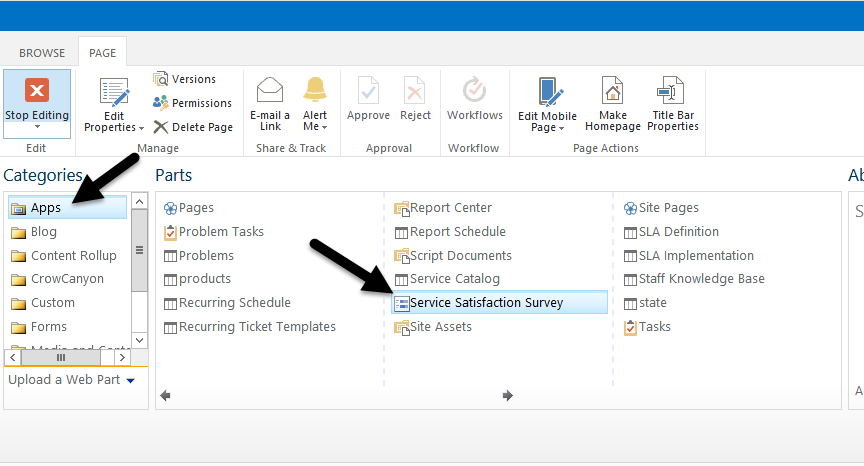
3. Edit Survey list view web part, select "All Responses" view and save the page.
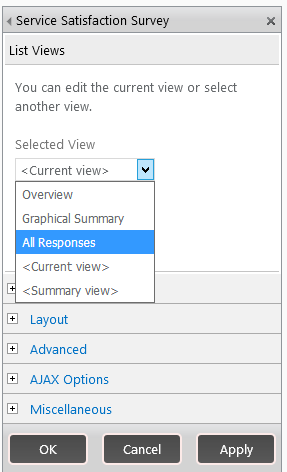
4. Edit this web part again and click on "Edit the current view" in the web part tool pane. Add "Created", "Modified" etc. columns to this view. Also, copy the view settings page URL.
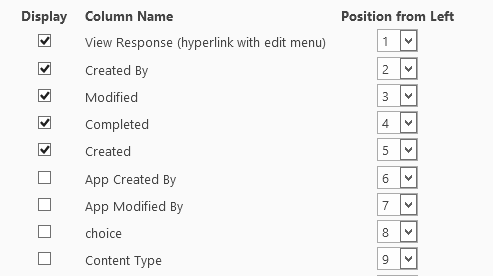
5. The URL of View Id will be like "http://Server:3000/sites/SR/IT/_layouts/15/viewedit.aspx?List=%7B183F77E3-BB3A-4049-8BBD-A6DBDF7837ED%7D&View=%7BCC27492D-0D68-4603-94B6-79D8C6CEB4A0%7D&Source=http%3A%2F%2FServer%3A3000%2Fsites%2FSR%2FIT%2FSitePages%2FHome%2Easpx"
Identify and copy the View ID
6. Now, go to Overview of Survey list and click on export to excel which will download "owssvr.iqy" file. Edit this file in notepad and replace the View IDs with ID obtained in #4.
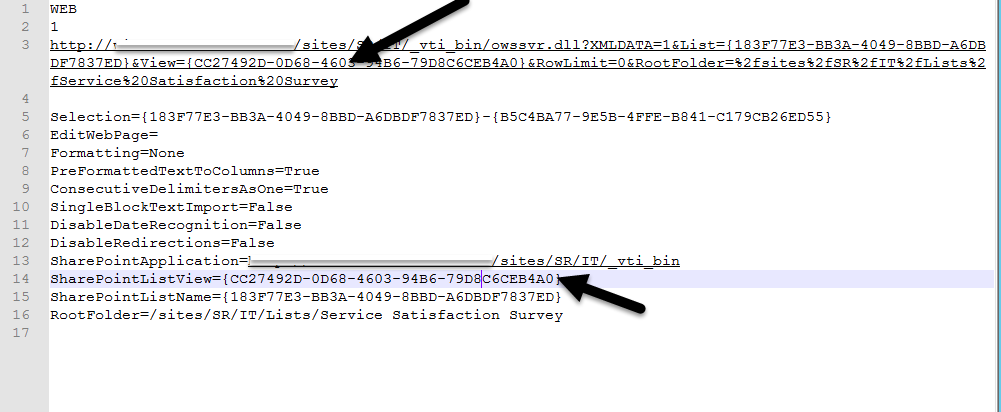
7. After modifying the View IDs, please save the file as "owssvr.iqy" and open it with Excel which will have the columns included in #3.