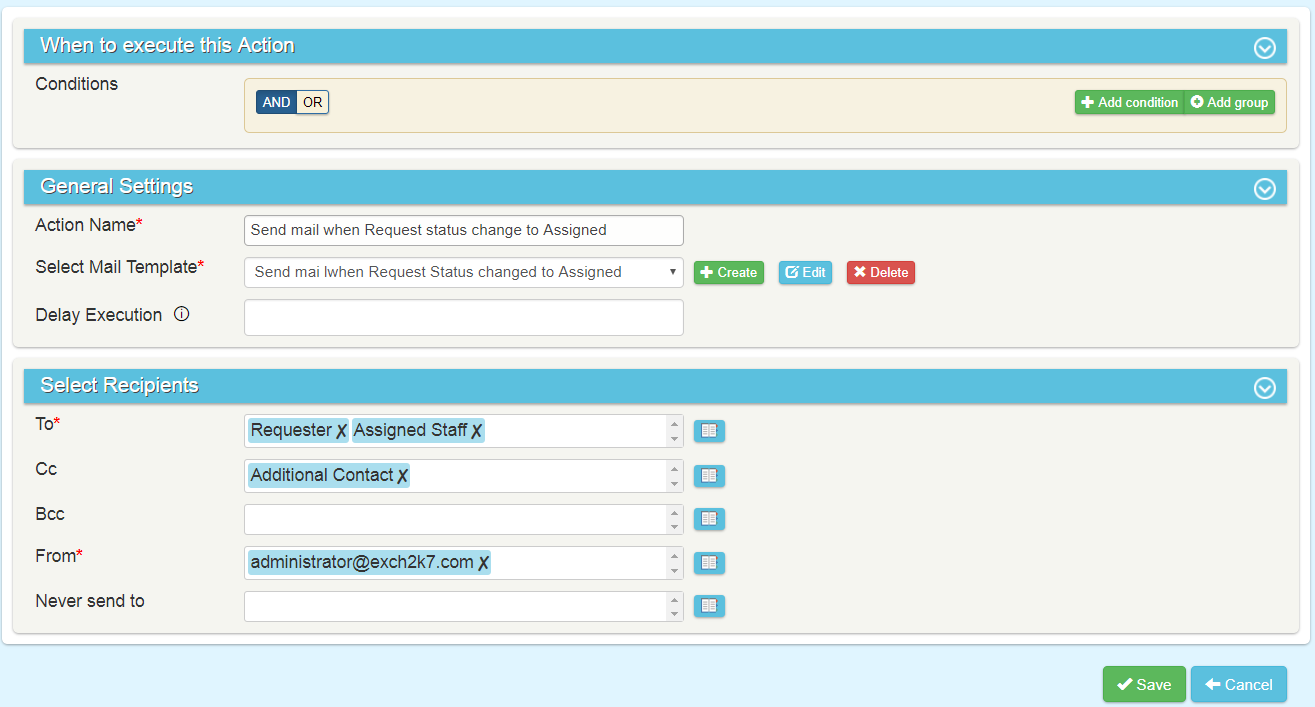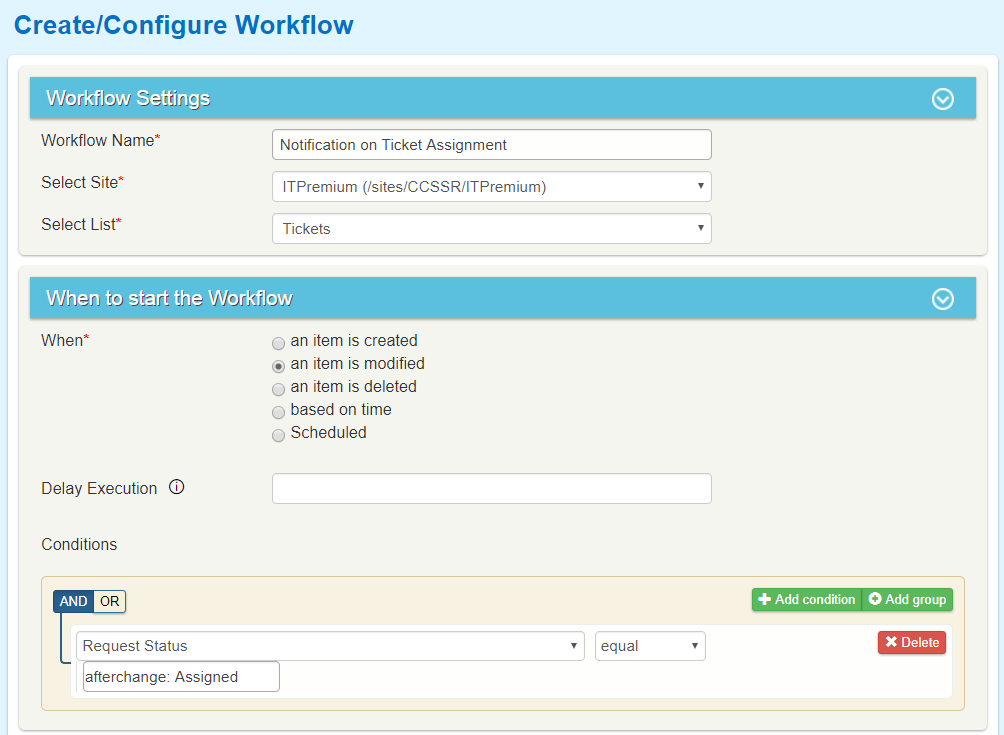Email notification using Workflow Manager based on change in a column value
Applies to: SharePoint On-Premises and O365
Description
This article describes how to configure a workflow using Crow Canyon Workflow Manager to notify users whenever a field value is changed for a SharePoint list item. Images used are from Workflow Manager On-prem solution, but can be used for online app as well with very similar steps.
In this case we are taking the example of status value change for an item in Tickets list. When a Ticket item is ‘assigned’ to a staff, we want to notify the requester, assigned staff and additional contact users specified on the Ticket. Also, we want to send a mail to a fixed user (not in one of the fields in the Ticket item). Crow Canyon product has a standard feature for this functionality. However, for custom requirements like sending portal based Ticket link to staff users, this kind of workflow can be configured and standard functionality disabled. Please refer below link for standard functionality:
Notification on New Ticket Creation: http://www.crowcanyon.info/sharepoint-manuals-37/notification_on_new.html
Summary of Workflow Configuration
- Configure a workflow on item modified event with conditions to check for the required status value as the value after item update
- Configure a mail template with required information and links
- Configure a send mail action using the template from step 2
Workflow Configuration
1. Configure a workflow on Tickets list on item modified event:
Condition: "Request Status" equal "afterchange:Assigned"
2. Configure Mail Template
Note: Please refer this article https://www.crowcanyon.help/article/306/ for CaseId configuration in mail templates.
Mail Template Subject: Auto Assignment notification for ticket — [[left||left]]CaseId:[[ID||ID]][[right||right]]
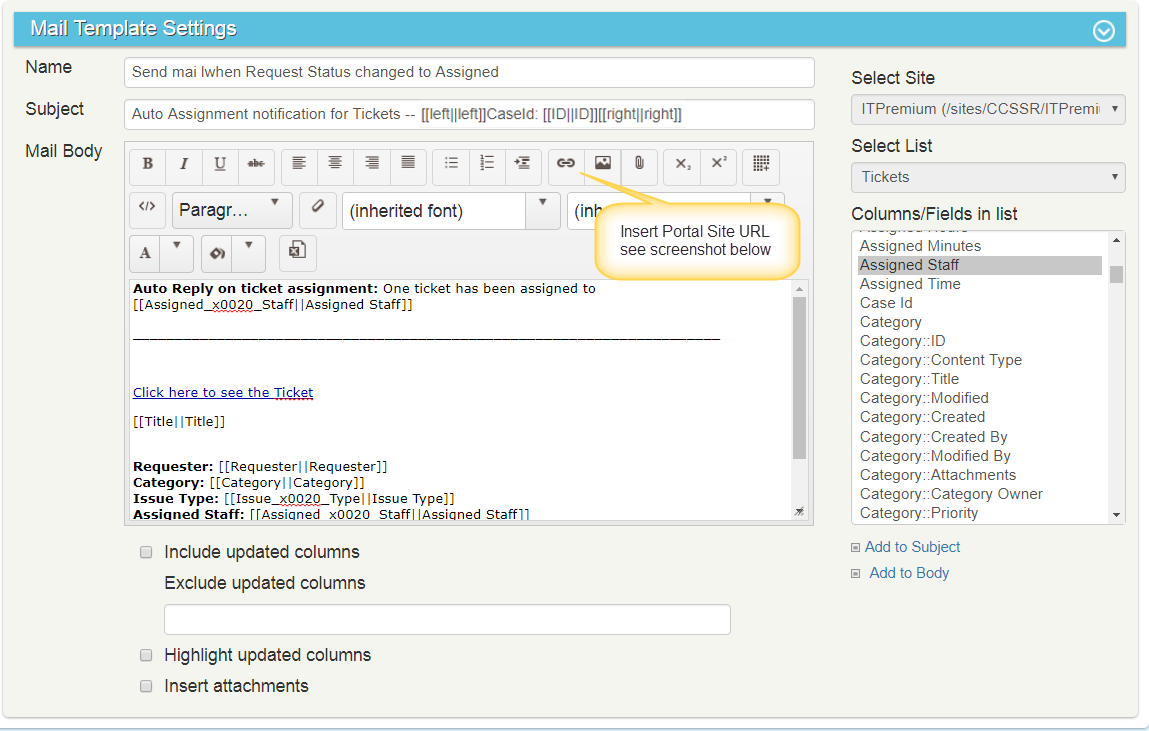
Insert Portal URL in mail template:
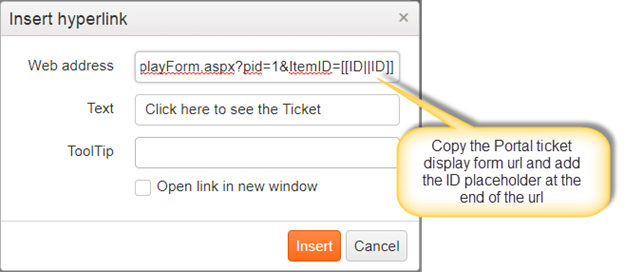
URL will be like http://*Site URL*/portal/SitePages/DisplayForm.aspx?pid=1&ItemID=[[ID||ID]]
3. Send Mail Action
Please select the required recipients and the mail template