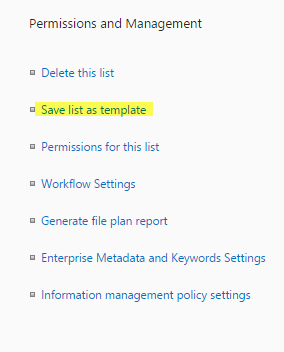Creating List Schema for archival feature
Applies To: SharePoint On-Premises 2013/2016 /SharePoint Server Subscription Edition
(For SPOnline case, please refer: https://www.crowcanyon.help/article/193)
Please follow below steps to prepare the Lists for archival.
Please note that Archive related lists should not have any workflow instances or event receivers attached to them. After creating the lists as described in this article, refer #2 and #3 from this article: https://www.crowcanyon.help/article/277
1. Take list templates for Tickets, Email Tickets, Associated Tasks, Calendar and Time Tracking lists
Go to Site Contents –>Tickets list –>List Settings –>Click on ‘Save list as Template’ link:
— Give File name,Template Name and click on “Ok”
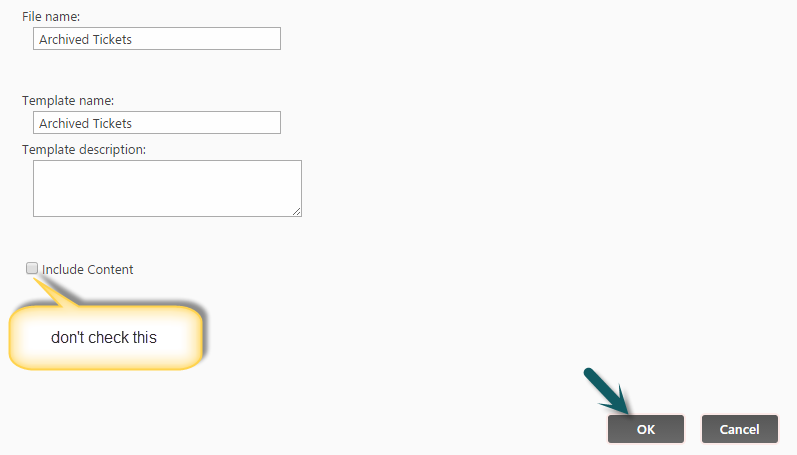
Similarly, take list templates for other lists.
2. Create Archive Lists
— Create archival lists (Archived Tickets, Archived Email Tickets, Archived Associated Tasks, Archived Calendar, Archived Time Tracking lists) using these list templates created in step 1
(The idea behind creating Archived Email Tickets, Arichived Time Tracking, Archived Calendar and Archived Associated Tasks lists is to move email history and related tasks along with tickets during the archival process).
— Creating Archived tickets list: Go to Site Contents –> Add an App –> Select Tickets list Template –> name it as Archived Tickets list
— Similarly create Archived Email Tickets, Archived Time Tracking,Archived Calendar and Archived Associated Tasks lists using their correspoinding list templates
3. Verify Lookup and Associated Items Fields
Once archive lists are created, we need to verify the lookup fields. Also, some lookup fields have to be recreated so that they refer archive lists instead of the original lists.
— For some lookup fields like Category and Issue Type, they will continue to refer the same lists as the original Tickets list. We need to navigate to the field settings of these lookups and just verify that they are having the correct settings
— For other lookups, such as ‘Related Ticket Id’ in Email Tickets list, we need to recreate this lookup so that it refers to Archive Tickets list instead of the original Tickets list. Correspondingly, we need to recreate the Associated Items fields that are referring these recreated lookup fields. Please refer the details given below to verify and recreate these fields
Fields in Archived Email Tickets list:
Internal name: RelatedTicketID
Display name: Related Ticket ID
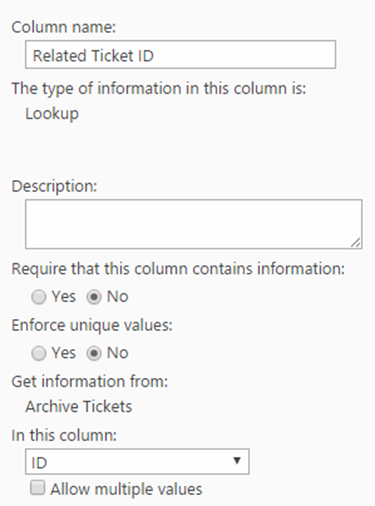
Fields in Archived Time Tracking list:
Internal name: TicketID
Display name: Related Ticket ID
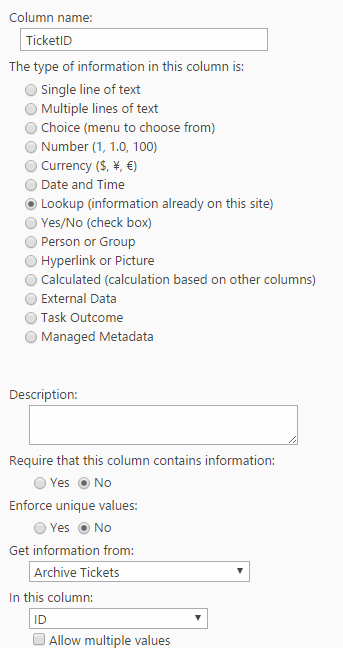
Fields in Archived Assoicated Tasks list:
Internal name: RelatedTicketID
Display name: Related Ticket ID
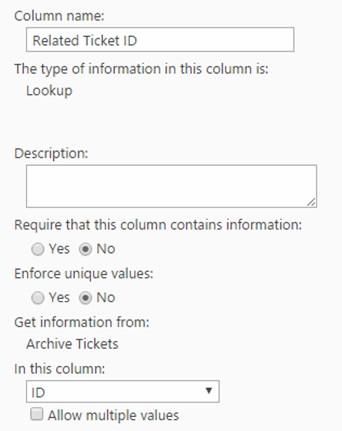
Fields in Archived Calendar list:
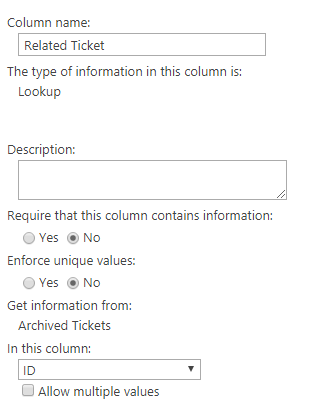
4. Reconfigure Associated Items columns
— Delete all ‘Crow Canyon Associated Items’ columns from Archived Tickets list and re-create using the newly created lookup fields so that they they show items from corresponding archive lists
Delete Time Tracking, Email History, Appointments, and Associated Tasks fields from Archived Ticekts list.
— Create below fields in Archived Tickets list
Go to Site Contents –> Archived Tickets list –> List Settings –> Create associated columns like shown below.
Internal Name : TimeTracking
Display name: Time Tracking
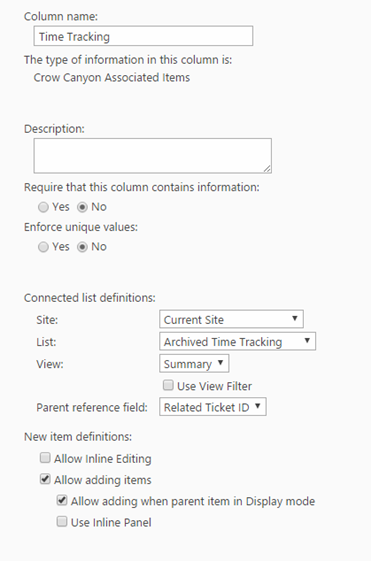
Internal Name: IT Associated Task
Display Name: IT Associated Task
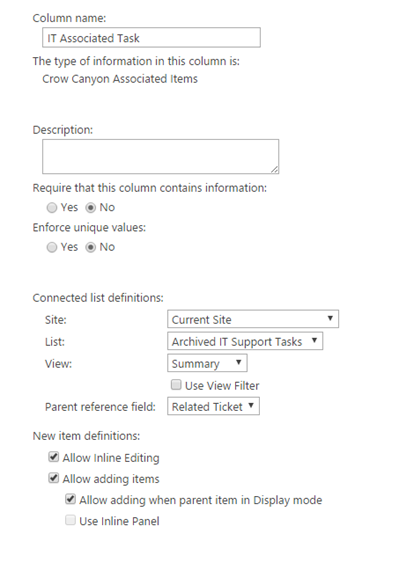
Internal Name: Email History
Display Name: Email History
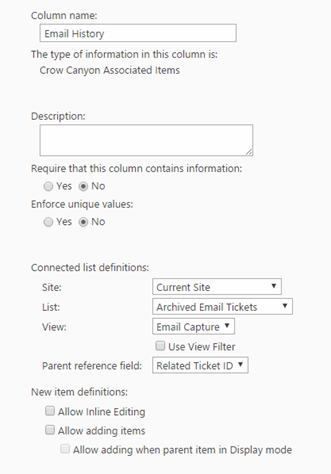
Internal Name: Appointments
Display Name: Appointments
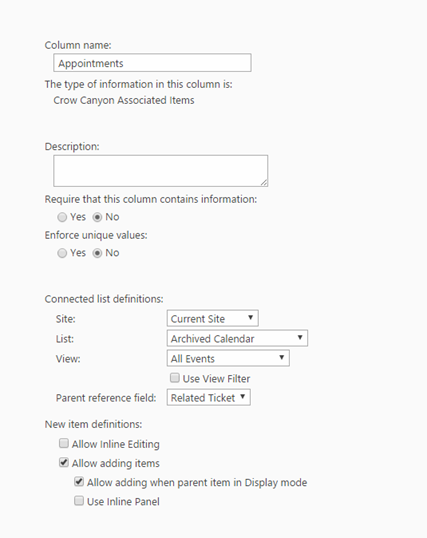
After creating the list schema, please configure Archival settings with newly created list like shown below
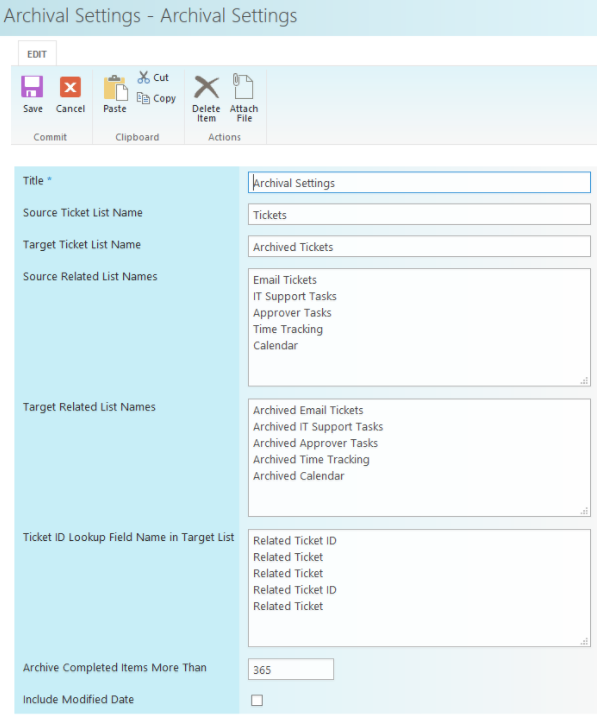
Please refer this article http://www.crowcanyon.info/sharepoint-manuals-37/archiving_tickets.html for more details regarding Archival functionality.