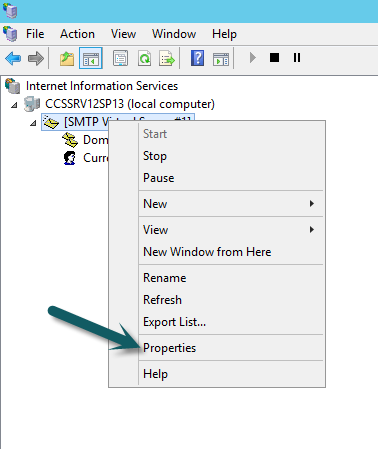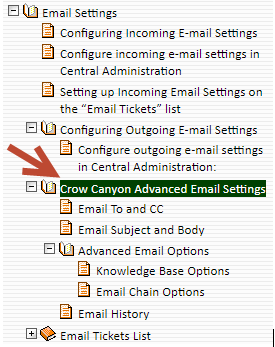Incoming and Outgoing Emails Prerequisites and Troubleshooting steps
Applies to: SharePoint On-Premises
Description:
This article describes functionality of Incoming and Outgoing emails in our Crow Canyon Application.
1. Incoming Emails
When user sends an email to the helpdesk email address which is configured in Email Tickets list, our product workflows will create an item in tickets list for those incoming emails.
Email to Ticket conversion flow:
- User sends an email to the email address which is configured in Email Tickets list
- Exchange forwards the email to SharePoint SMTP service
- SMTP service puts the mail in drop folder on SharePoint server (check settings in IIS 6.0 Manager like configure domains etc.)
- If the mail is not reaching the Drop folder (C:\intepub\mailroot\Drop), you can check further by enabling the SMTP Service logs. To enable the logs, please go to IIS 6.0 Manager –> Right click on SMTP Service –> Properties and enable the logging as shown below
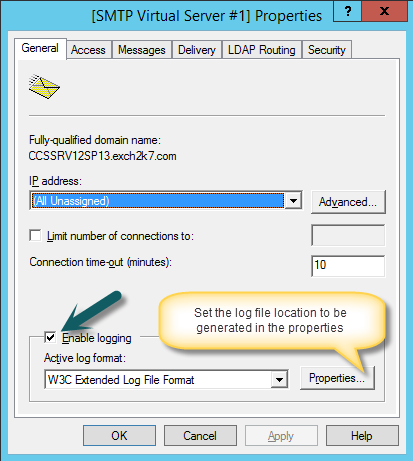
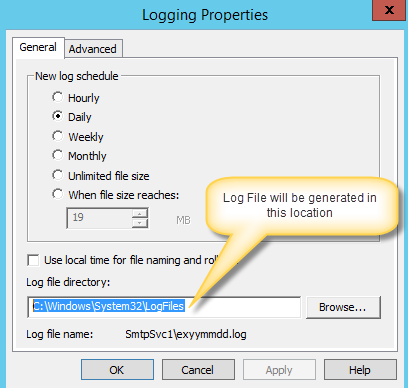
- After enabling the log, restart the SMTP Service (both in services.msc and in IIS 6.0 Manager), send a test email to “Email Tickets” address and check if logs are generated. If logs are not generated then most likely something is not configured correctly and exchange is not even invoking this service to deliver the email.
- If log is generated then check if there are any errors and also see if the email is reaching the SharePoint Server (Drop Folder)
- SharePoint Timer service picks the item from drop folder and creates the item in Email Tickets list (based on address configured in list). Please ensure that this service is running (services.msc)
- Refer articles like these if mail is coming to Drop folder but not coming to the configured list: https://sharepoint.stackexchange.com/questions/13253/incoming-mail-just-sits-in-the-drop-folder
After this, Crow Canyon workflows picks up new items from Email Tickets list and creates the Ticket. Please note that Crow Canyon application comes into picture only after the SharePoint infrastructure has delivered the mail to the configured list (Announcement Type list having the configured email address).
Pre-requisites for Email to Ticket conversion:
- SMTP service should be running in the SharePoint server (Services.msc).
- Microsoft SharePoint Foundation incmonig E-mail service should be running in the SharePoint server where the SMTP service is installed (Central Administartion–>Manage servers in this farm)
Note: Microsoft SharePoint Foundation incoming E-mail service is cannot be provisioned in “Web Front-end” role, it should be either in application server role or custom role. Please refer more details from: https://technet.microsoft.com/en-us/library/mt667910(v=office.16).aspx
- Incoming email settings should be configured in Central Administration. To configure, please go to Central Administration –> System Settings –> Configuring incoming e-mail settings. For more details about Incoming Email Settings refer this article https://technet.microsoft.com/en-us/library/cc262947.aspx
- Incoming Email settings should be enabled in Email Tickets list in Crow Canyon helpdesk application. For more details regarding Incoming Email settings configuration in Crow Canyon helpdesk application, please refer Email Settings from http://www.crowcanyon.info/sharepoint-manuals-37/index.html
- If we would like to use an already existing mailbox like support@company.com, then required forward rules needs to be configured in Exchange so if any email arrives to support@company.com will be forwarded to “email@FQDN of server”
Note: Our Product workflows will process the emails once the email is arrived to “Email Ticket” list. If the email item is not created in Email Tickets list please note that it is outside the scope of our application support.
2. Outgoing Emails
In our application, outgoing emails will notify the requester or staff on every stage of ticket life cycle.
Areas where mails go out from Crow Canyon application:
1. Auto Notifications (Ticket Creation, Assignment, Resolution, Completion, Reactivation etc)
2. Crow Canyon Advanced Email
3. Crow Canyon Workflow Manager
Pre-requisites for out going emails:
1. Outgoing e-mail settings should be configured in Central Administration (go to Central Administration –> System Settings –>Configuring outgoing e-mail settings)
For more details about Outgoing Email Settings refer this article https://technet.microsoft.com/en-us/library/cc263462.aspx
2.Configure Crow Canyon Advanced Email settings in Tickets list, in order to send mails from helpdesk application.
Please refer Crow Canyon Advanced Email Settings (see screenshot below) from http://www.crowcanyon.info/sharepoint-manuals-37/index.html
-> We can also send email to external email address using Crow Canyon Adanced Email feature. Our Email feature initiates the mail to recipients using the SMTP settings configured in SharePoint Central Administration, Outgoing Email Settings. If the SharePoint server configurations allows to send mails to external users then our Email feature should also send emails to external email addresses.
Note:
Verify if the standard SharePoint alerts are working or not in the SharePoint server. To verify the standard SharePoint alerts, please go to site collection root site –> Site Settings –> People and Groups –> add a user to any SharePoint group and if that user receives the email then we can conclude that standard outgoing emails are working.
If the standard notifications are not working in SharePoint server, please check with your SharePoint and Exchange Administrators team and note that it is outside the scope of our application support.