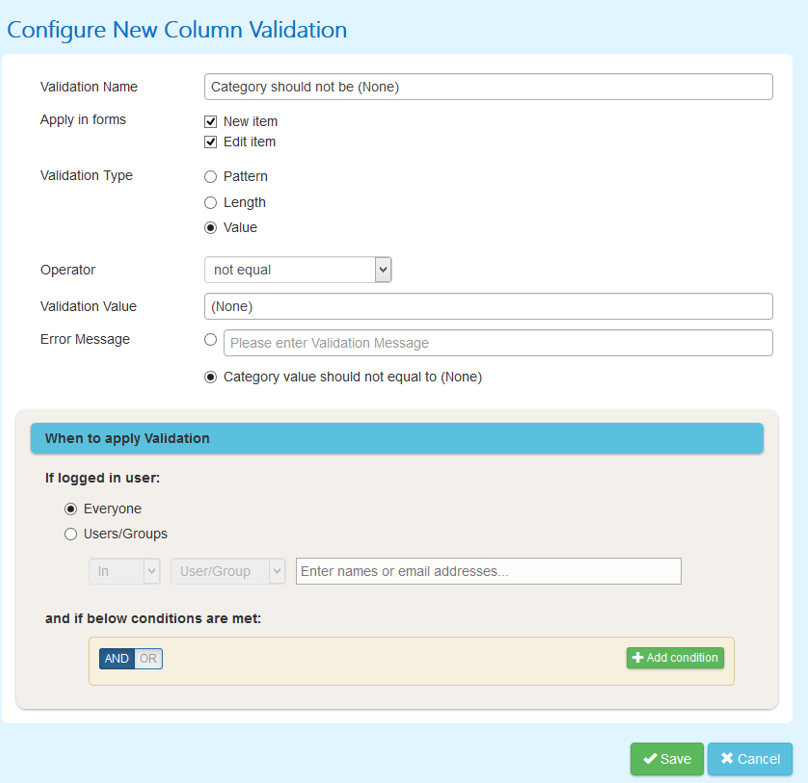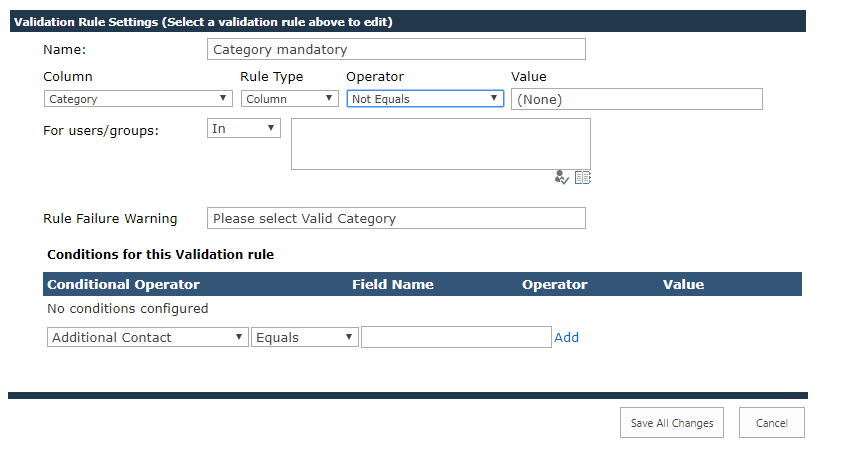Make lookup column value mandatory while not selecting the first value in the drop-down by default in the new Form. This forces user to make the selection for the lookup column
Applies To: SharePoint Online and SharePoint On-Premises (2013/2016/SharePoint Server Subscription Edition)
Description
When a lookup column is set as mandatory, it will be auto-selected with first value in the drop-down (column setting option: “Require that this column contains information”). This means user can save the Form without selecting the value for lookup column since it is already populated with a value. In many cases it is desired that user should select the required value for the lookup
Steps
Create a new item in the lookup list with lookup column display field value as “(None)”. After this change, “(None)” will be selected by defaut since it will usually be first in the alphabetical order.
Since we don’t want an item to be saved with value “(None)”, configure column validation for the lookup column to disallow this value.
For SharePoint On Premises, please refer http://www.crowcanyon.info/manuals/webparts/column-validation-settings.htm for more details on configuring column validations. See sample configurations below:
For NITRO Forms column validation, please refer https://www.crowcanyon.info/nitro/appmanual_v2/using-enhanced-list-forms.html for more details. See sample configurations below:
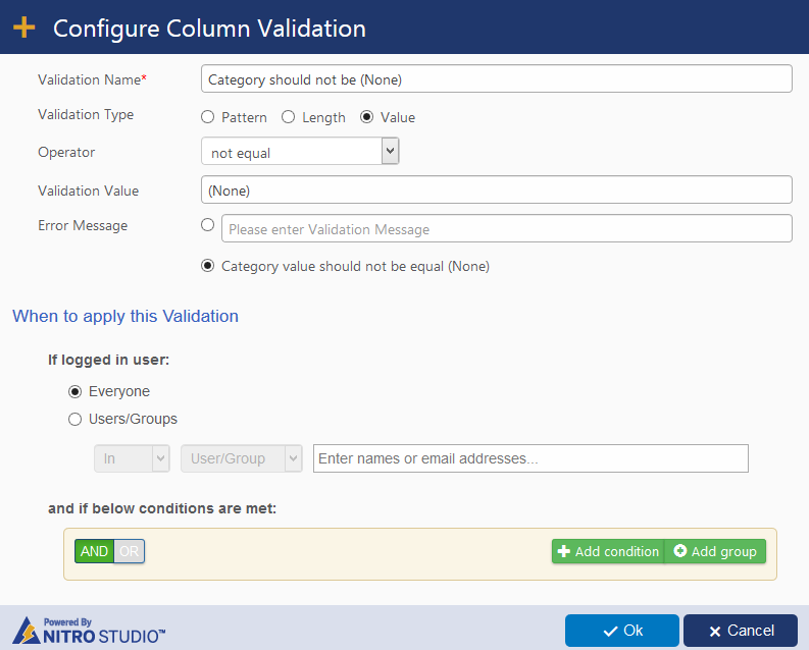
For Forms Manager (SharePoint Online), please go to Application Administration –> Crow Canyon Apps –> Crow Canyon Forms Manager App –> Select the “Tickets” list, configure a column validation as shown below