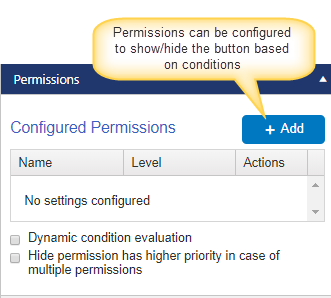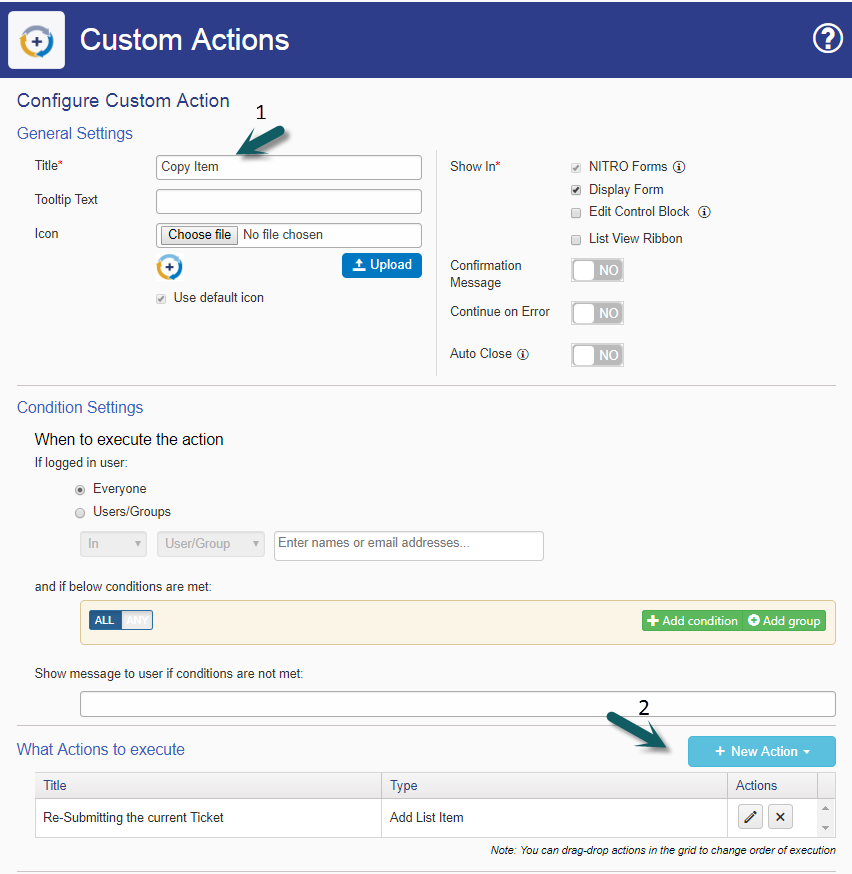Applies to: SharePoint Online and On-Premises
Description:
This article describes about configurations to create new item from existing ticket in Portal site.
Summary of Steps:
- Configure a custom action “Copy Item” with “Create Item” function in back end site.
- Configure portal form with “Create Item” action button and invoke the “Copy Item” custom action.
Detailed Steps:
- Configure a custom action “Copy Item” with “Create Item” function in back end site
This action creates a new item with the values from the existing item. Columns to copy new item are configurable in “Create Item” function.
Go to Tickets list –> list Settings –> Crow Canyon Custom Actions –> Configure “Copy Item” custom actions as shown below
Custom action:
Add List Item:
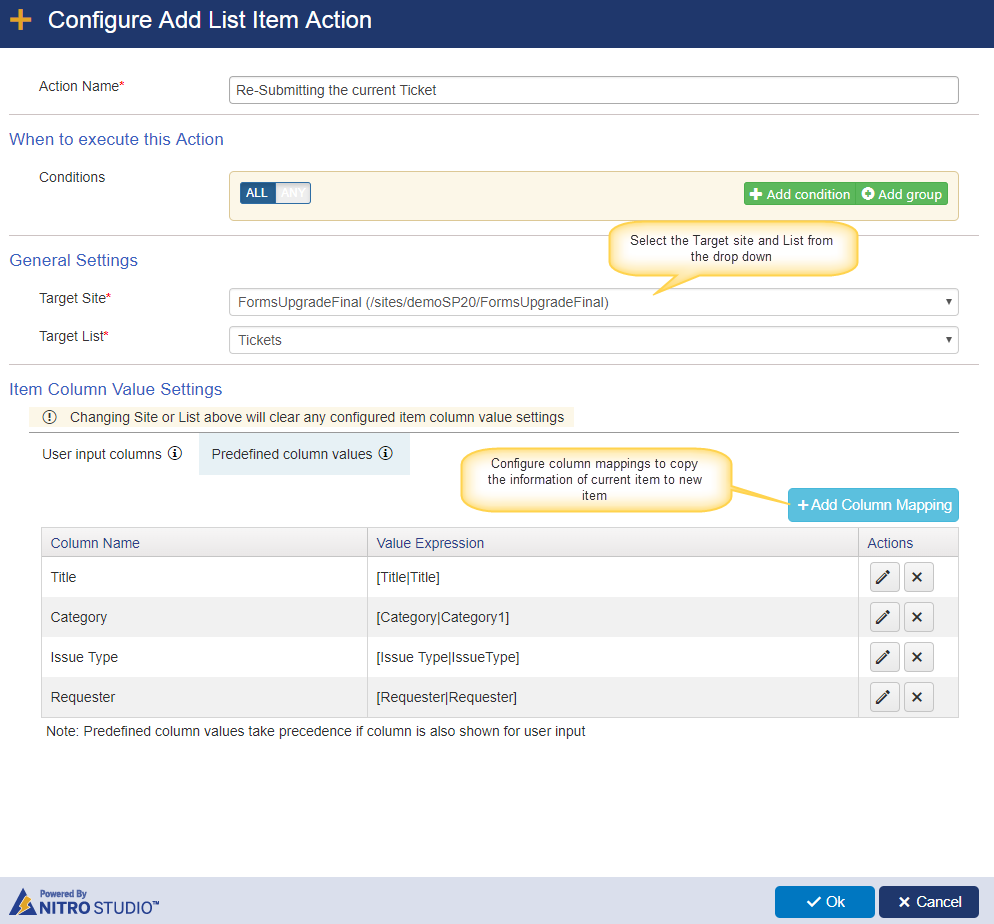
2. Configure portal form with “Create Item” action button and invoke the “Copy Item” custom action.
This step adds a new button in portal Ticket’s display form that allows creating a new ticket from an existing ticket. We can add desired conditions so this button appears based on the existing ticket state.
In Display Form:
Go to Portal Site –> Portal Forms –> Edit Tickets list forms –> Switch to Display form –> Drag and drop the “Custom Action” action button on to the form at a desired position –> Rename the “Button Title” to desired value and select the “Copy Item” custom action (i.e. configured in above step) from the dropdown under “Action Settings” section and Click Apply (See screenshot below).
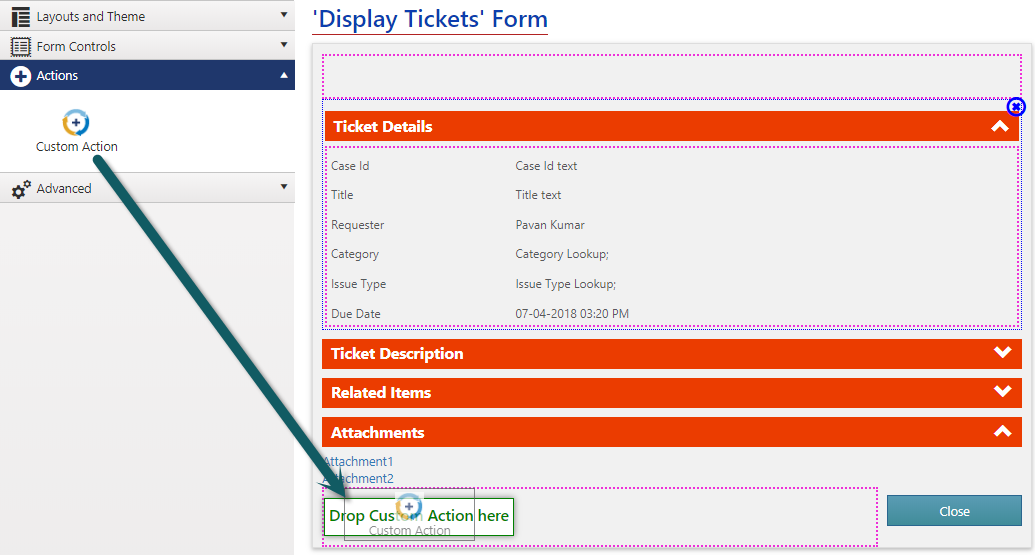
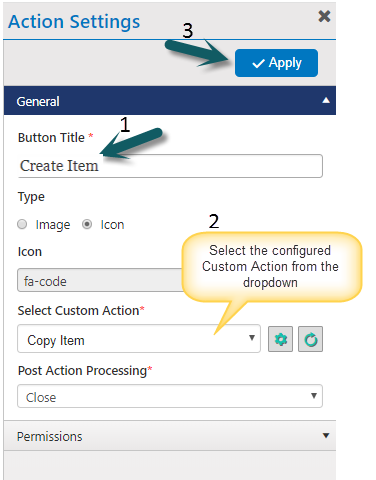
In Edit Form:
We can configure this “Create Item” action button in portal Ticket’s edit form as well.
Go to Portal Site –> Portal Forms –> Edit Tickets list forms –> Switch to Edit form –> Drag and drop the “Submit Action” button on to the form at a desired position –> Rename the “Button Title” to desired value and select the “Copy Item” custom action (i.e. configured in the above step) from the dropdown under “Action Settings” section and click Apply (see screenshot below)
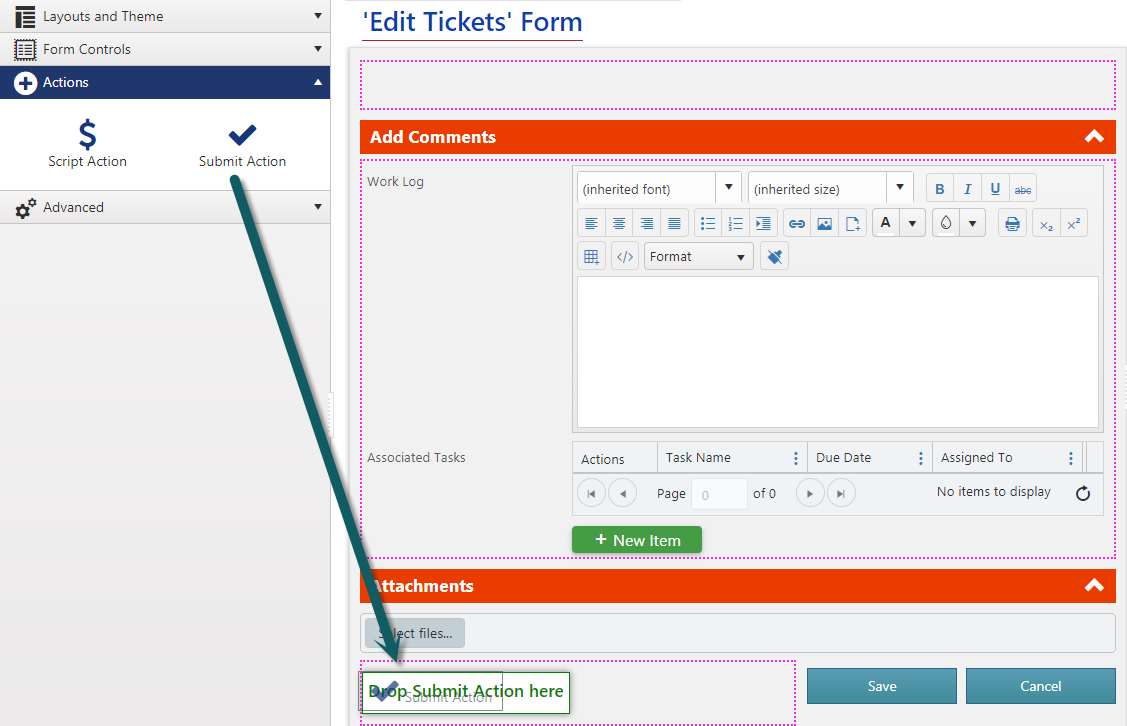
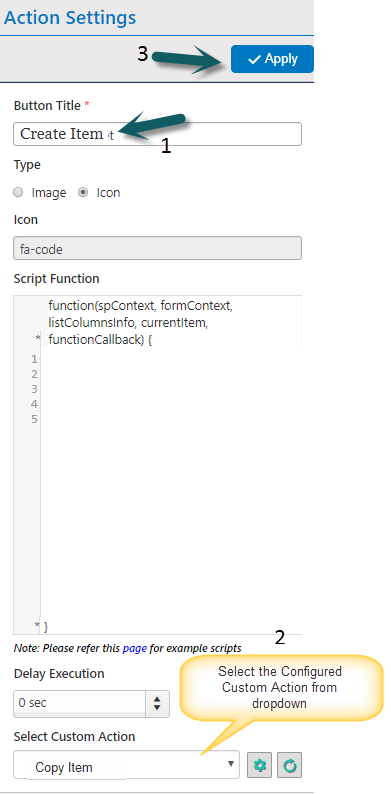
Additional Configuration:
For example, if we would like to show this “Copy Item” custom action button only for the Closed tickets, then we can configure permissions for the action button. Select the button, go to permissions section, add two permission, “show when Request Status equal to Closed” and “hide when Request Status not equal to Closed”.