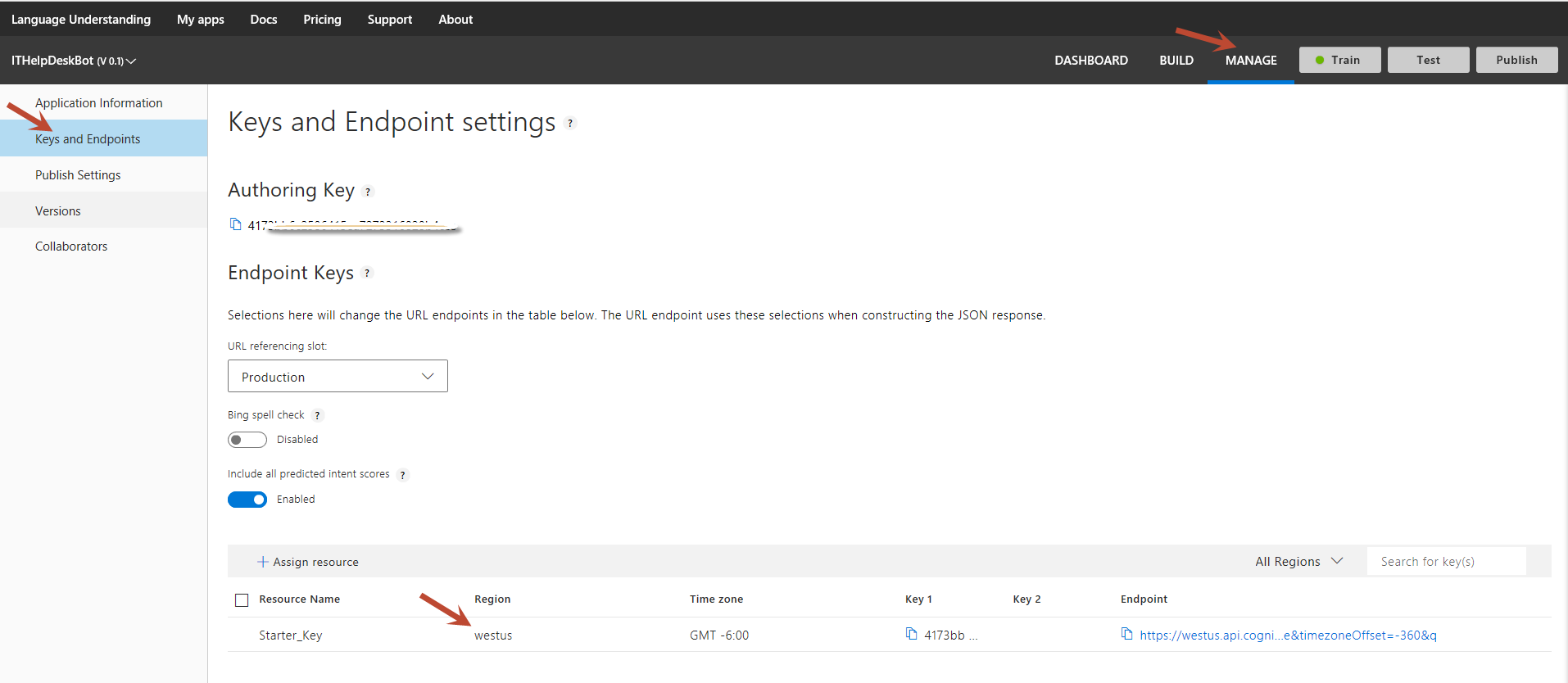Introduction
This article describes the steps to follow to configure NLP based list search in Crow Canyon Search web part.
Pre-requisites:
1.Crow Canyon SPFx app needs to be installed in the site
2. A modern page with “Knowledge Base Search List” web part. web part needs to be configured with required Web URL and List.
Configure LUIS Application
Please create the LUIS application and specify the details.
To create the LUIS application, refer Creating LUIS App section in this article below.
- Region: Application Key: The region in which you publish your LUIS app corresponds to the region or location you specify in the Azure portal when you create an Azure LUIS endpoint key. When you publish an app, LUIS automatically generates an endpoint URL for the region associated with the key
- Application Key: The ID of your LUIS application
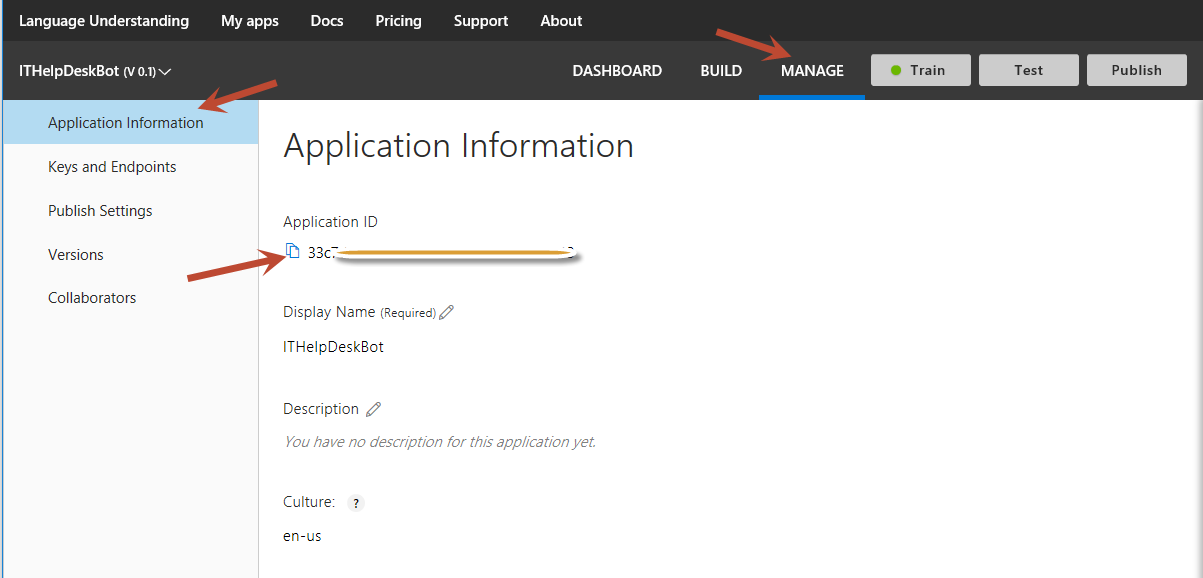
- Authoring Key: Authoring Key is available in Luis.ai site under Account Settings
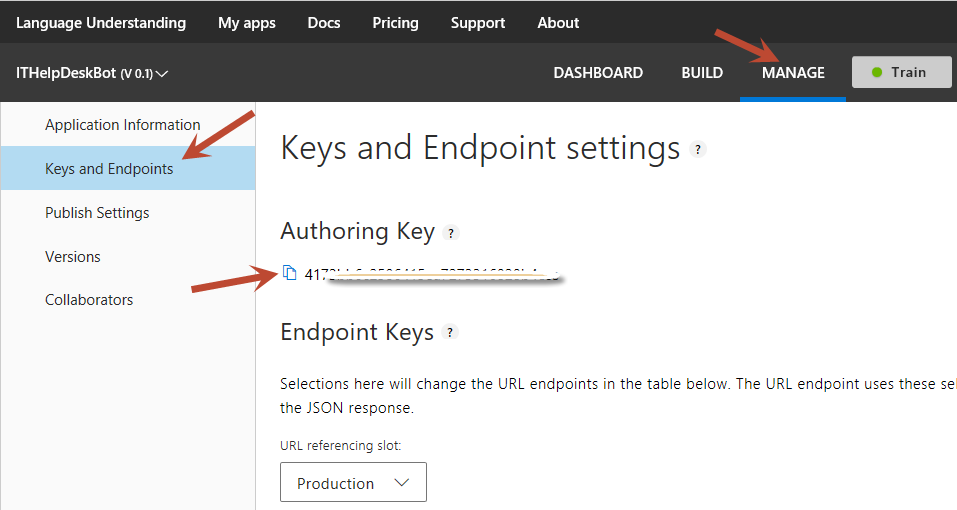
Creating a LUIS App
- Create a LUIS app in the LUIS site (https://www.luis.ai/)
- Sign-in with O365 credentials
- On My Apps page, select Create new app
- In the dialog box, name your application (For ex. “LUIS SharePoint List Search”)
- Choose your application culture (for LUIS HelpDesk Bot app, choose English), and then click Done
- Click on the created App (“LUIS SharePoint List Search”)
- Click on Entities (Left Side Navigation Panel)
- Click on “Add prebuilt entity”
- In Dialog, type keyPhrase inside the search box and then select keyPhrase entity and then select Done.
- You can add more entities as per requirement in your app through the Entities list on the Entities LUIS offers two main types of entities: prebuilt entities, and your own custom entities. For more details click here
- Click on “Train” button on right top corner
- Once “Train” is completed (green) then click on “Publish” button and wait till “Publishing complete” message appears