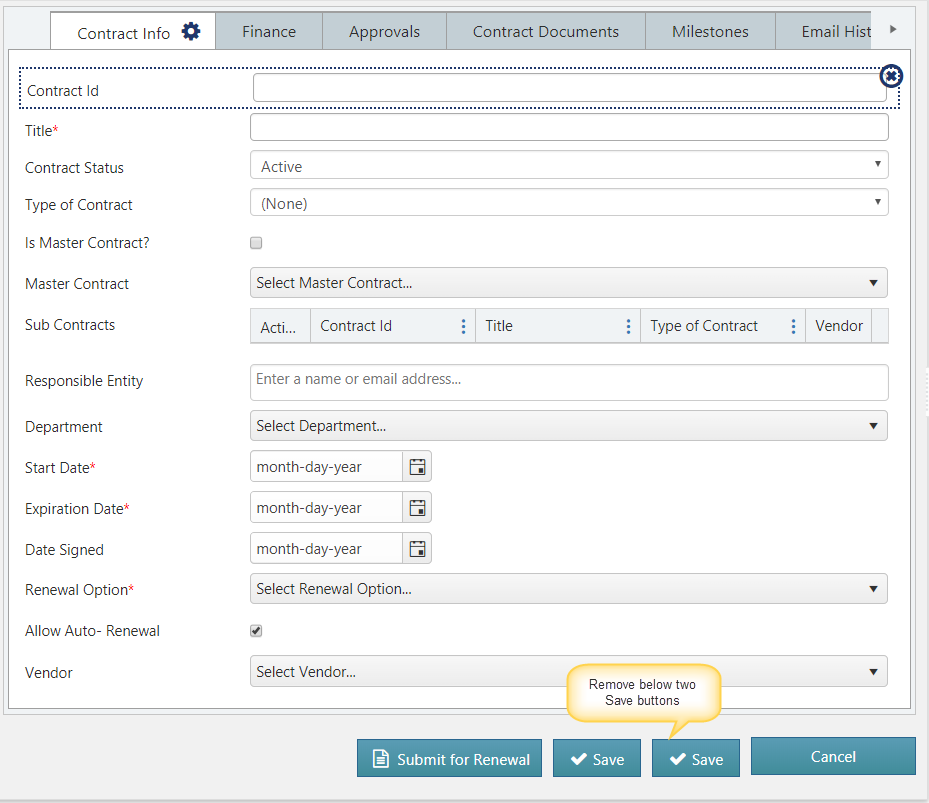Applies to: SharePoint Online
Description
In Crow Canyon standard Contracts Management application, Contract ID is auto generated as soon as a new Contract is created with the syntax Contract_Year_0000ID. This article describes the steps to stop auto generation of Contract ID and make it as a manual entry.
Summary of Steps:
- Disable the auto generation of Contract ID
- Make the Contract ID editable and mandatory in Contract forms
Detailed Steps
Disable the auto generation of Contract ID
- In standard Contracts application, we have two submit action named “Save”. One submit action is visible only in New form that invokes the “Generate Contract ID” custom action that generates the Contract ID. Second Submit action is visible only in edit form. Delete these two submit action and show standard “Save” button by following below instructions.
Go to Contracts list -> List Settings -> Crow Canyon NITRO forms -> Delete both “Save” submit action buttons on the form.
- Unselect the “Hide Save Button” in Layouts and Theme section and publish the form.
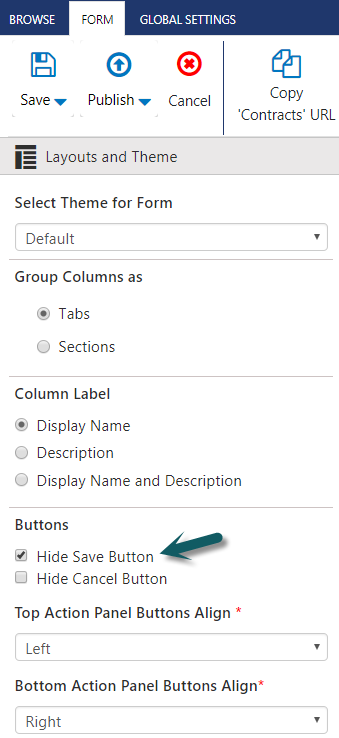
Make the Contract ID editable and mandatory in Contract forms
Go to Contracts list -> List Settings -> Crow Canyon NITRO forms -> Select the Contract Id column, remove “Hide” permission on “Contract Id” column and click apply (See screenshot below).
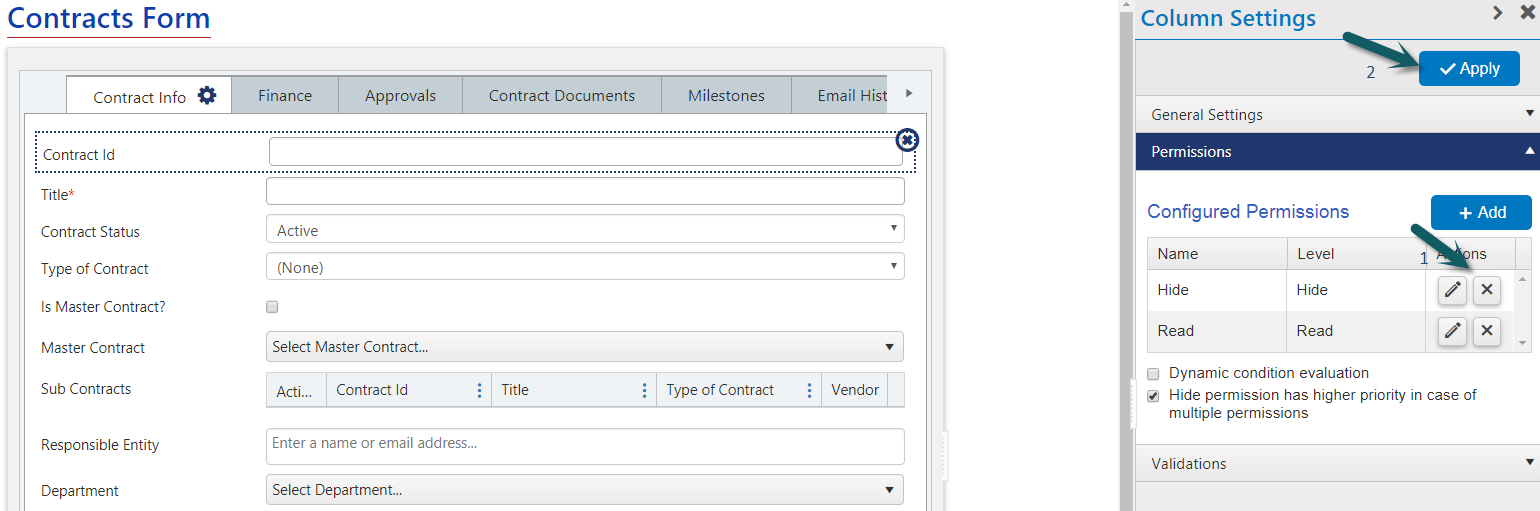
Make the Contract Id column as required. Select the Contract Id column and Edit the Column Settings and make the column as required (See sample screenshot below) and click apply.
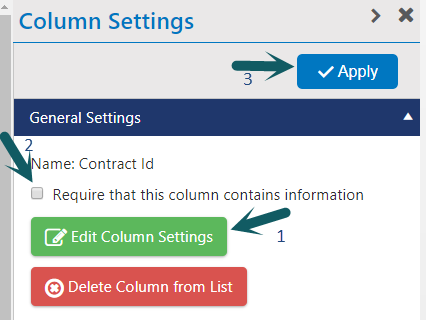
Once all the above configurations are completed, “Publish” the Contract form.